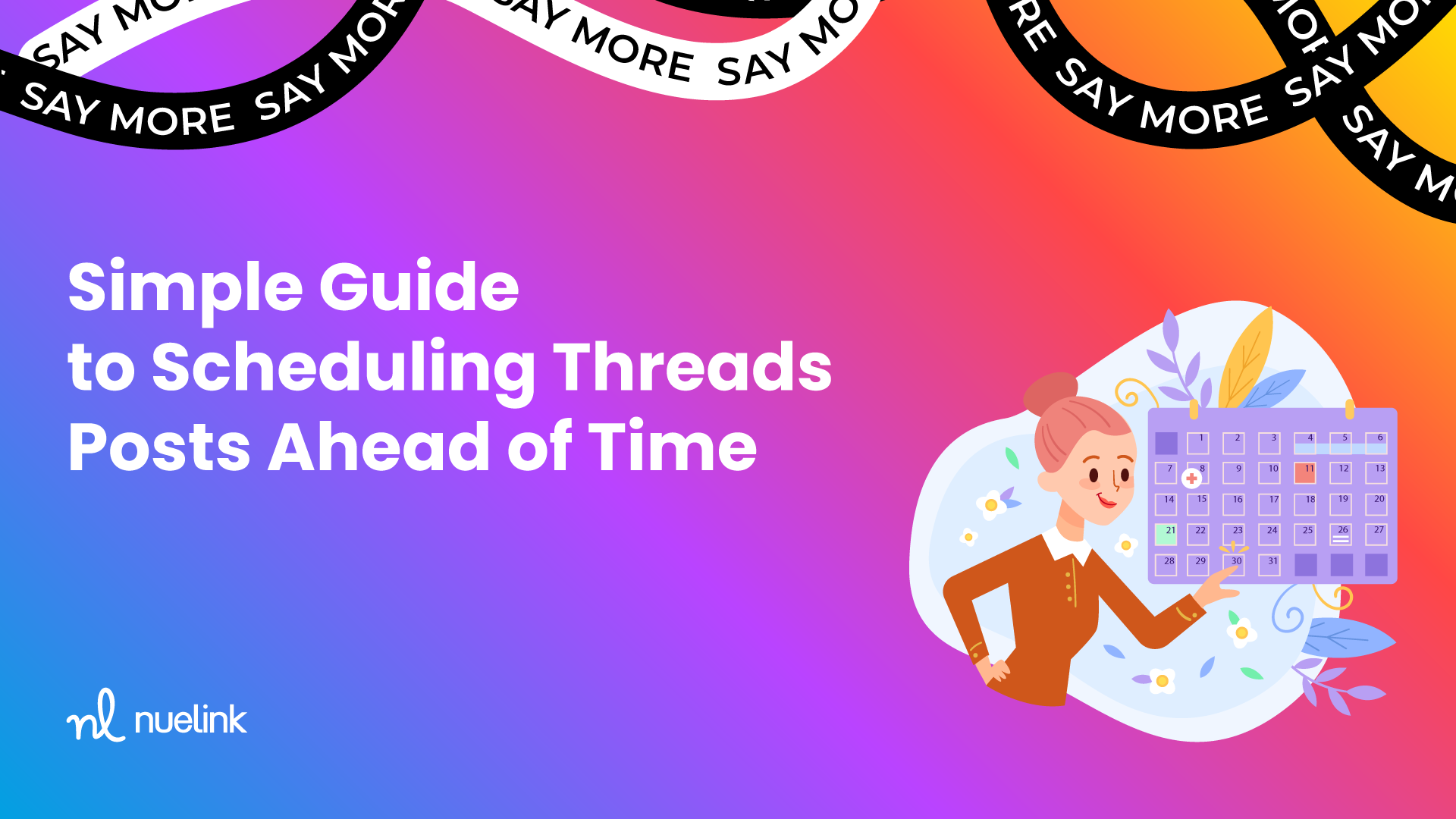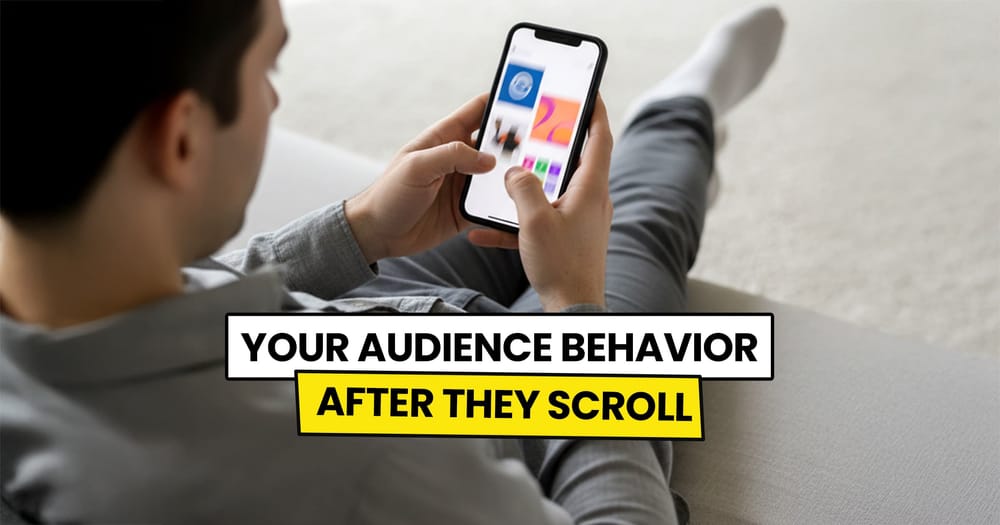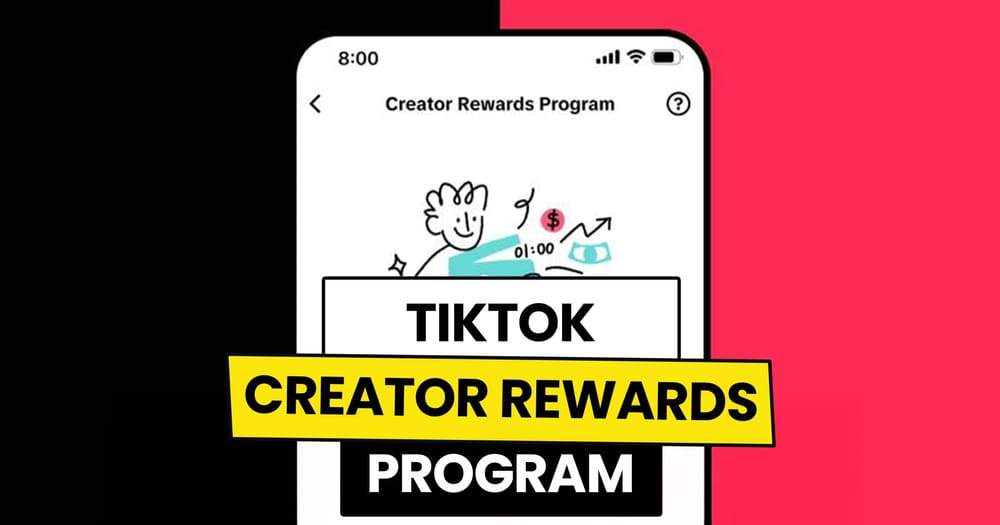July 5, 2023... Was the birth date of a new social media baby... Threads.
In 2 days, Threads reached 70 million users.
This sent a message to content creators and brands that Threads is not an easy-come-easy-go social media platform that will disappear as soon as the hype dies down.
Rather, it will stay here for a long time, and creating content and growing audience there is a must now.
Content creators and brands already have many social media platforms to focus on.
Scheduling or automating any part of their social media tasks will help a lot.
This leads them to ask…
Can you schedule Threads posts?
Interesting question. Let’s find out.
Can you schedule Threads posts in advance?
Yes, you can easily schedule Threads posts in advance.
You can do this by using third-party tools like Buffer, Nuelink, or Hootsuite, which allow you to schedule, preview, automate, and analyze your Threads posts seamlessly.
This only became possible after the release of the official Threads API on June 18, 2024.
Just two days after the release, Nuelink became one of the first social media management tools to support Threads scheduling.
With Nuelink, you can now easily schedule both text-based posts and short or long video posts on Threads.
How to schedule Threads posts
In brief, here is how you can schedule a Threads post:
- Log in to your Nuelink account
- Connect your Threads channel
- Craft your Thread post
- Schedule the post
Now, let's go into more details:
Log in to your Nuelink account
If you don't have a Nuelink account yet. Sign up for your 14-day free trial. You won't pay a penny :)
Connect your Threads channel
Go to "Social Channels", click on "Connect Channel", then choose Threads.
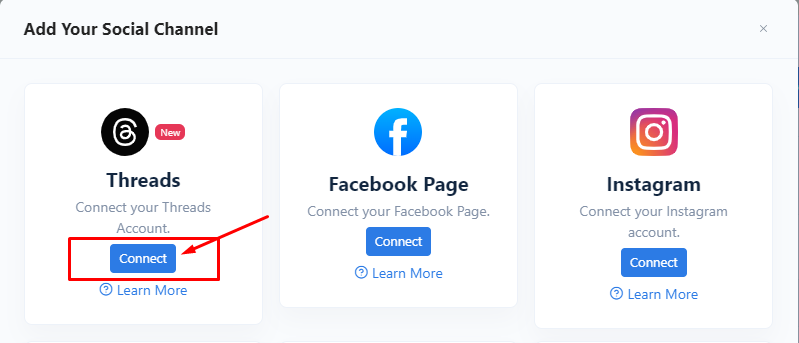
Craft your Thread post
With Nuelink you can:
- Use NueAI assistant to write, re-write, and re-phrase your captions.
- Use the Hashtag Manager to generate accurate and relevant hashtags based on your captions.
Schedule the post
The last step is to click Schedule.
With Nuelink you can also add your post to a specific collection to follow its own schedule.
Want to see how it works in action?
Check out this 60-second video!
Extra Features for Threads Post-Scheduling
By now, you should know how to schedule a Threads post. It's super easy.
As always, Nuelink offers features you won't find in other social media tools.
Here are a few:
Send follow-up comments to your Threads posts
You can add an automatic follow-up comment to your thread once it's live. There are many reasons to use a follow-up comment, such as sharing a separate call-to-action or adding more value to your followers in the comment section.
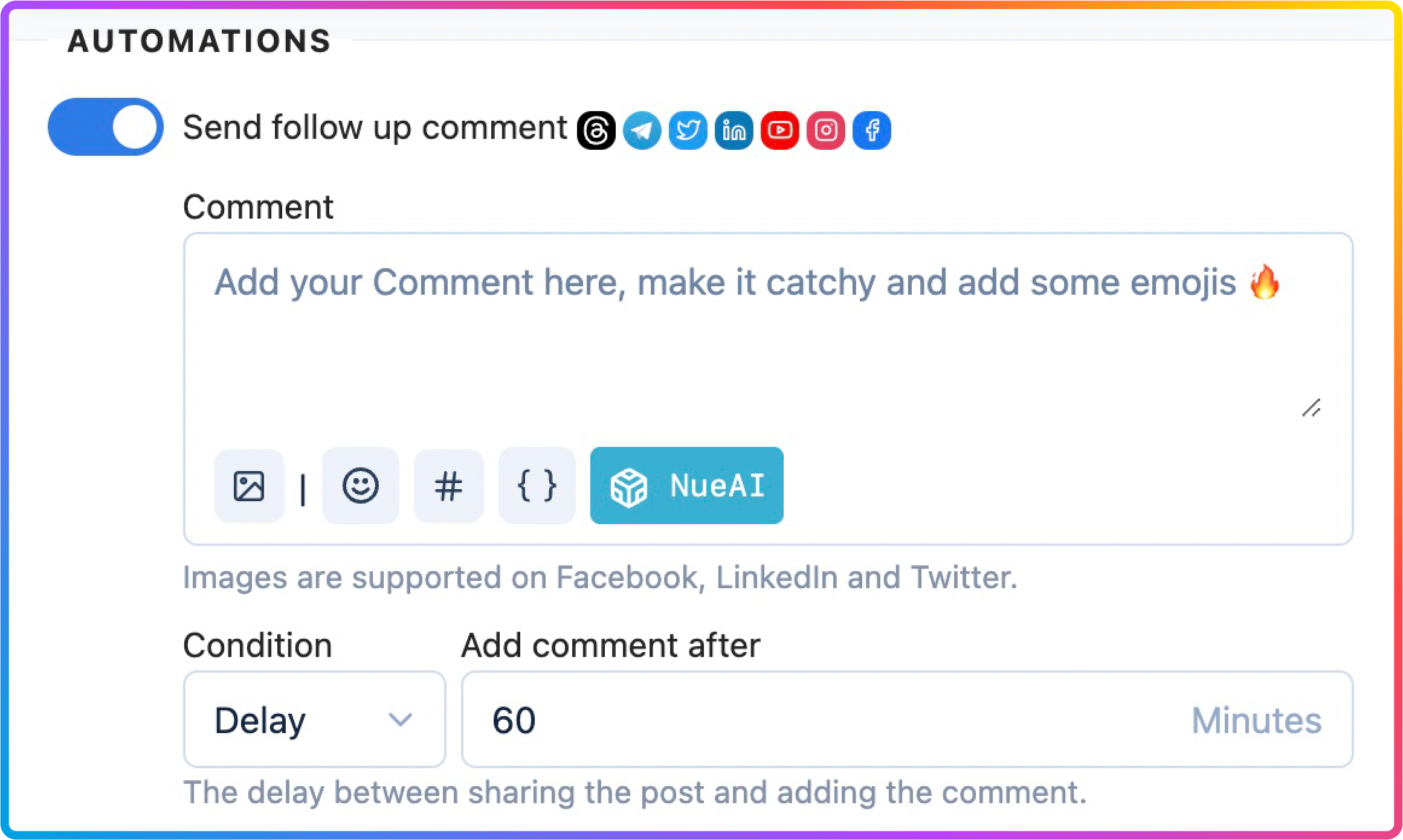
You can control when your follow-up comment should appear based on one of the following conditions:
Time: Specify a time for the follow-up comment to be added after the original post is live.
- Example: If you choose 60 minutes, the follow-up comment will be added automatically one hour after your Threads post goes live.
Likes: Set a specific number of likes for the follow-up comment to be added after the post reaches that number.
- Example: If you choose 50 likes, the follow-up comment will be added automatically after your Threads post gets 50 likes.
Comments: Set a specific number of comments for the follow-up comment to be added after the post reaches that number.
- Example: If you choose 20 comments, the follow-up comment will be added automatically after your Threads post gets 20 comments.
Control who can reply to your Threads posts
When you schedule your Threads post using Nuelink, you can control who replies to your thread.
You have three options:
- Anyone: This is self-explanatory. Anyone can reply to your thread.
- Profiles you follow: Only the accounts you follow can reply to your thread.
- Mentioned only: Only accounts mentioned in your thread can reply to it.
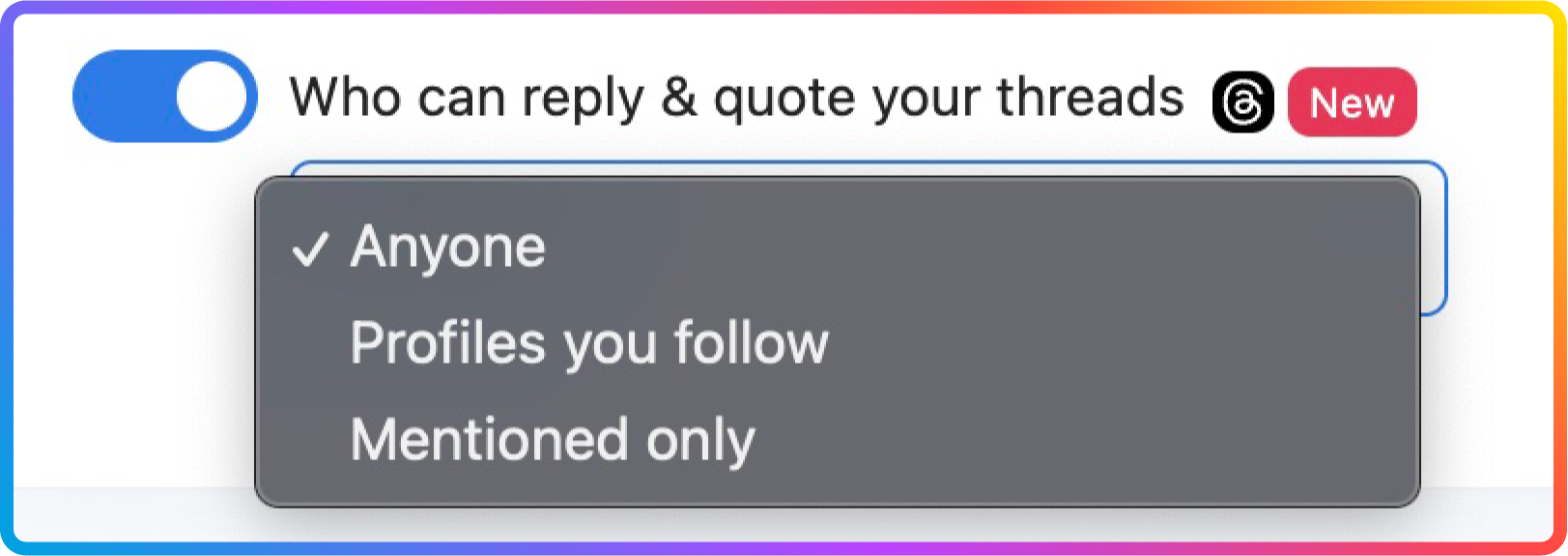
BONUS: Let our NueAI Assistant be your social media sidekick! It can help you write, re-write, and rephrase your follow-up comments. 🙂
Threads Crossposting Feature
Similar to Instagram crossposting, you can set up crossposting automation for your Threads account as well.
This means you can automatically share your Threads content on other social media platforms like Instagram, X, LinkedIn, and more.
We call this Threads Crossposting Automation.
Here's how to do it:
How to crosspost your Threads posts
- Log in to your Nuelink account.
- Go to "Automations".
- Click on "Crossposting", choose "Threads Crossposting", and click on "Connect".
- Adjust your automation settings based on your needs.
- Click on "Add Thread Crossposting Automation".
You did all that? Great!
Now you’re all set. Each time you share a new post on Threads, Nuelink will automatically pull that content and reshare it on your chosen social media platforms.
Conclusion
The intro says it all!
Threads is here to stay. Whether you're a brand or a content creator, it should be one of the platforms that you aim to grow your audience on.
Hopefully, Nuelink's features will help you with that. 🙂
P.S. There are so many features inside Nuelink!