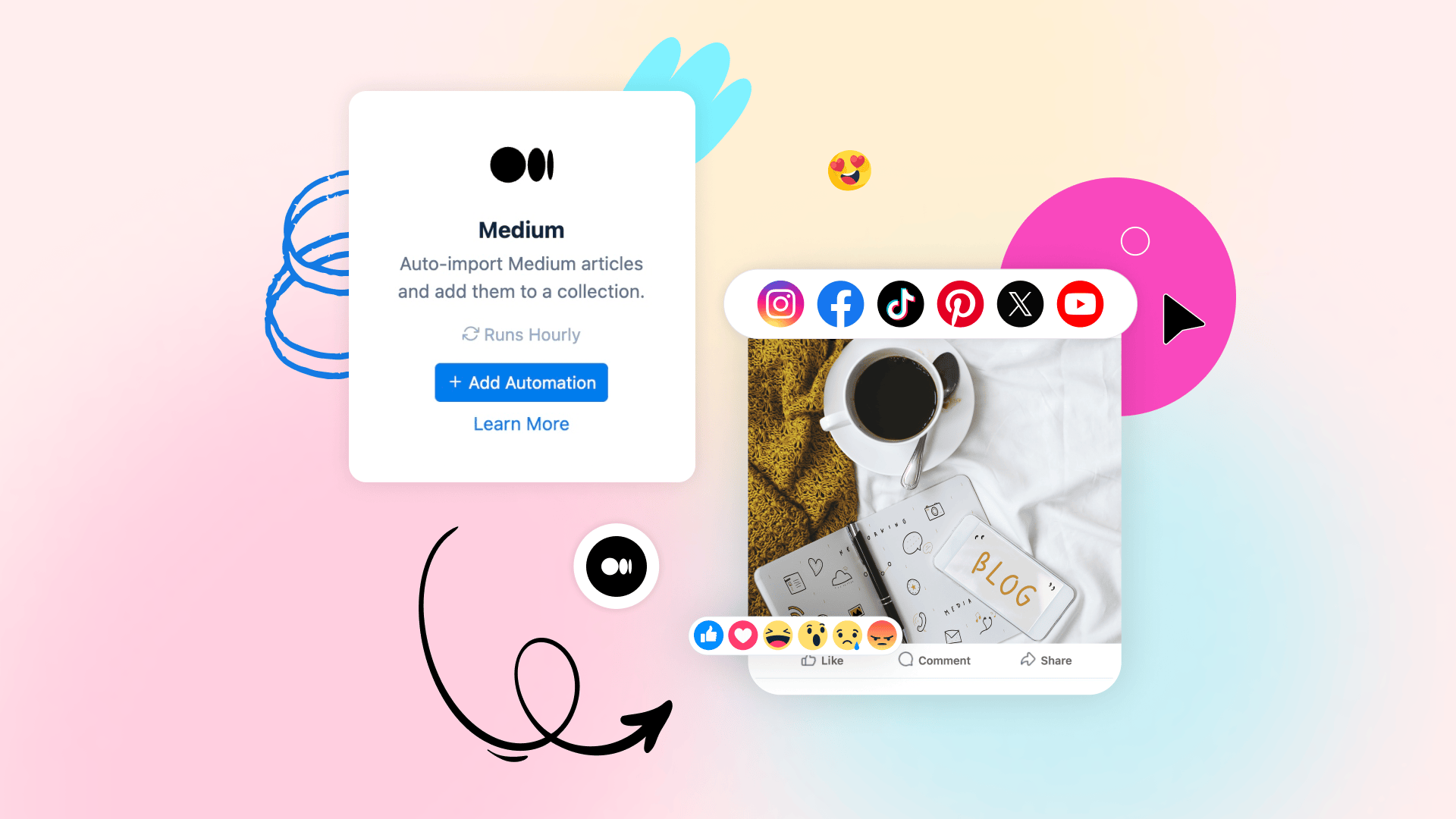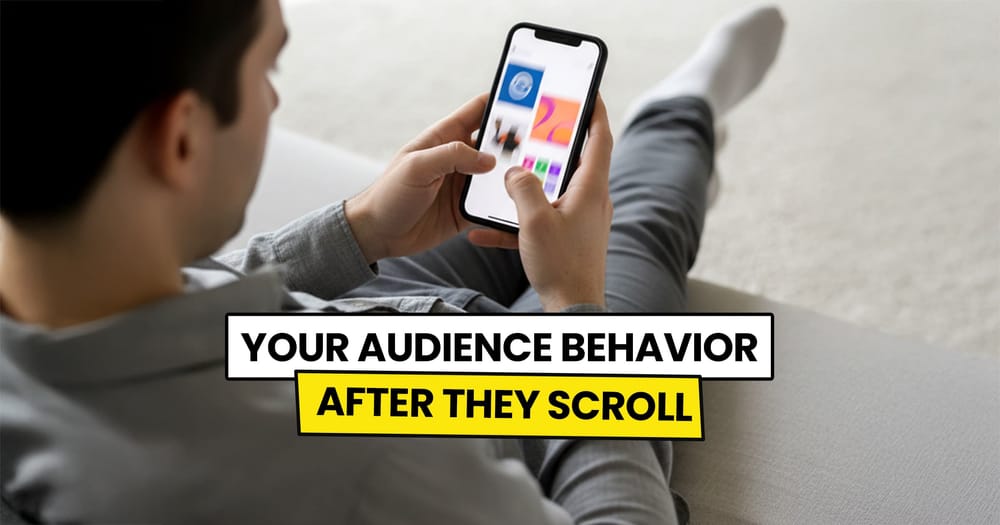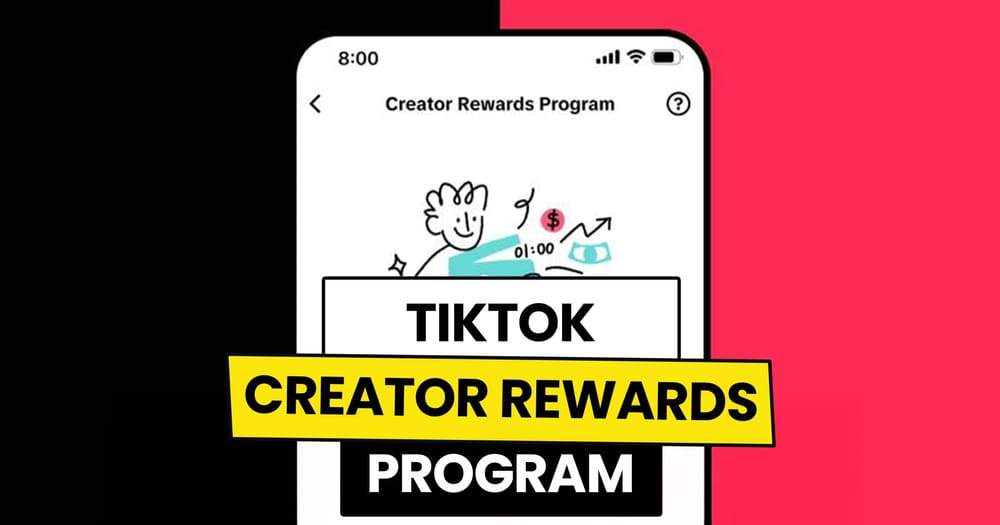Millions of writers publish on Medium every month.
You might be one of them.
You hit “Publish,” then hop from tab to tab, sharing the link on Twitter, LinkedIn, and every social media channel you own, trying to bring readers to your beloved article.
It may be working. But it eats up time you’d rather spend writing. Instead of just repeatedly sharing the same post on social media.
There’s a smarter way. It's called "Medium Social Media Automation."
What is Medium Social Media Automation?
This automation means using a tool that grabs your new Medium articles the moment they go live and posts them on your social channels for you with custom captions to promote them and transform your followers into readers.
Simple scenario:
- You publish an article on Medium.
- An automation app spots it within minutes.
- The app writes a caption, adds the link, and pushes it to your chosen platforms.
- Your followers check it out and go read it.
All that without any manual work from your end.
Best Tools to Automatically Push Your Medium Articles to Social Media
Below are three solid options, Dlvr.it, Circleboom, and Nuelink, plus a quick side-by-side so you can see where each one shines.
1. Dlvr.it
- Purpose: ultra-simple “RSS → social media” autoposter.
- How it works: you drop an RSS feed, choose the social accounts, and Dlvr.it does the rest.
- Limits: 50 new RSS items per month on the entry tier.
- Extras: built-in link shortener, basic Auto-Retweeter.
2. Paste
- Purpose: full social scheduler with Canva design tools and generous RSS automation.
- How it works: connect up to 50 RSS feeds, queue up to 3 000 items a month, design inside the app, and auto-retweet when you like.
- Extras: GPT-powered caption generator, visual calendar, smart hashtag helper.
3. Nuelink
- Purpose: end-to-end automation suite with AI captions, “Collections,” and 12 + supported platforms.
- How it works: Paste your Medium URL (no RSS copy-paste required). Nuelink pulls new stories, writes captions with AI, files everything into a Collection, and publishes on the schedule you set.
- Extras:
- Include/exclude keywords (“Smart Conditions”)
- Follow-up comments & auto-retweets
- Bulk CSV import, queue recycling, built-in analytics
- Up to 100 historic Medium posts imported on day one
For more technical details on how Nuelink automates Medium social media, visit the following page: Medium Social Media Automation feature page
Nuelink vs Circleboom vs Dlvr.it: Quick Comparison
| Dlvr.it | Circleboom | Nuelink | |
|---|---|---|---|
| Starting price (mo.) | $9.99 | $29.99 | $15 |
| Monthly RSS / import limit | 50 items | 3 000 items | 100 past + live sync |
| AI-written captions | ❌ | GPT add-on | ✅ Built-in |
| Smart filters / keywords | ❌ | Basic title filter | ✅ Include / Exclude / Tags |
| Auto-retweeter / follow-up | ✅ | ✅ | ✅ |
| Social platforms | ~8 | ~10 | 12 + (incl. TikTok & Shorts) |
| Ease of Use (5-pt scale) | 3.0 | 4.6 | 4.8 |
| Value for Money | 2.5 | 4.6 | 4.7 |
| Customer Service | 2.5 | 4.8 | 4.7 |
To conclude:
- Dlvr.it is good for basic jobs.
- Circleboom lets you handle more posts and add some design touches.
- Nuelink does all that, plus writes captions with AI, lets you filter what goes out, and supports the most social platforms. It's the best all-in-one option if you want the most automation with the least effort.
How to Automatically Share Medium Articles to Social Media Using Nuelink
Step 1: Sign Up for Nuelink
To kick things off, create your free Nuelink account (you’ll get a 14-day trial).
This unlocks the automation tool you’ll use to share your Medium articles straight to your social media channels without manual posting.
Step 2: Connect Your Social Media Profiles with Nuelink
Before we can blast your articles out, you’ll need to link the social accounts you want to post to.
💡 Nuelink works with Instagram, Pinterest, LinkedIn, TikTok, and 10+ more platforms.
Need help?
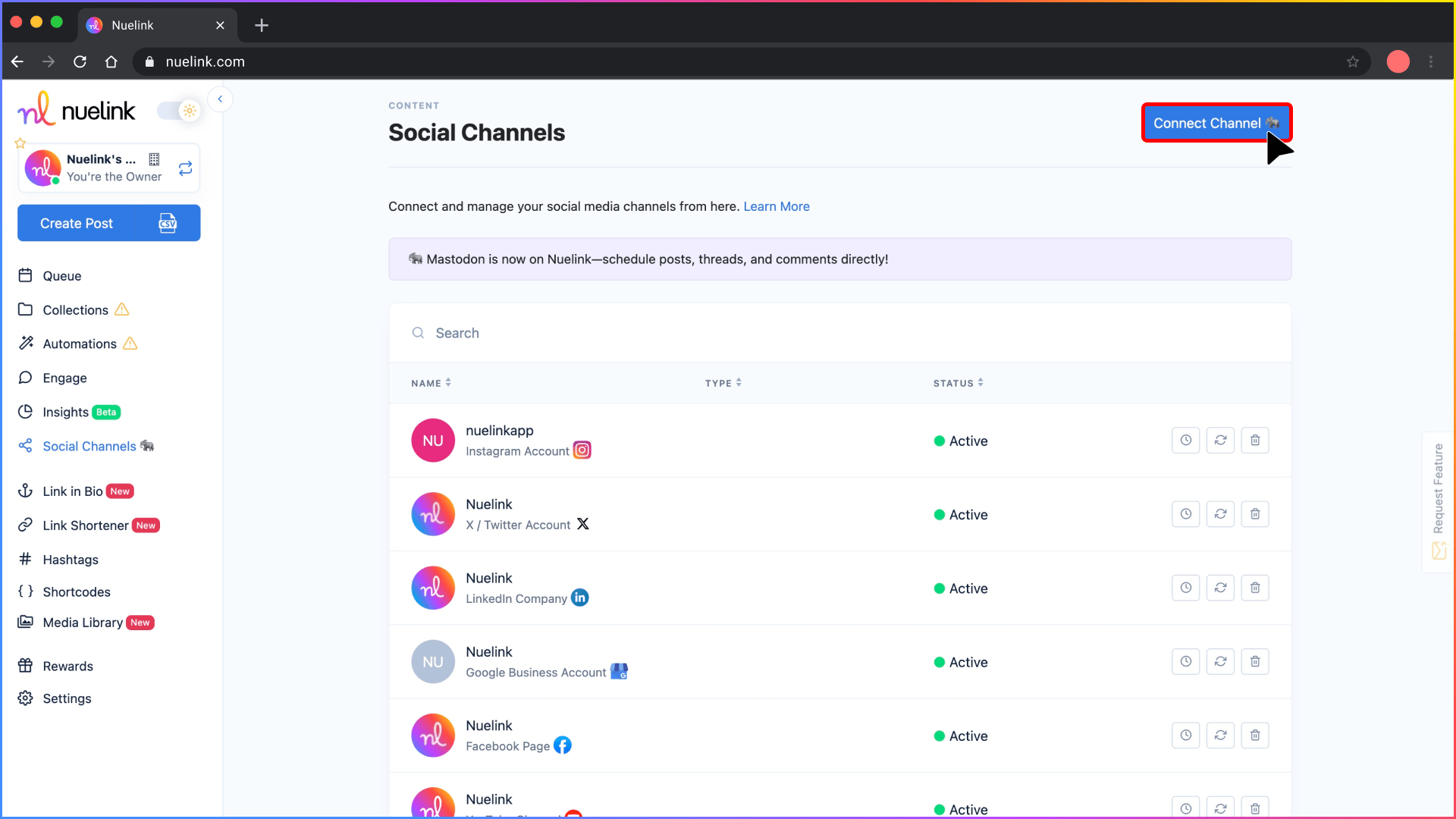
Step 3: Build Your Medium Automation
Inside Nuelink:
1️⃣ Click 'Automations' → 'Add Automation'.
2️⃣ Under the 'Blogs' section, choose Medium.
This tells Nuelink: "Hey, watch my Medium feed and grab my new articles!"
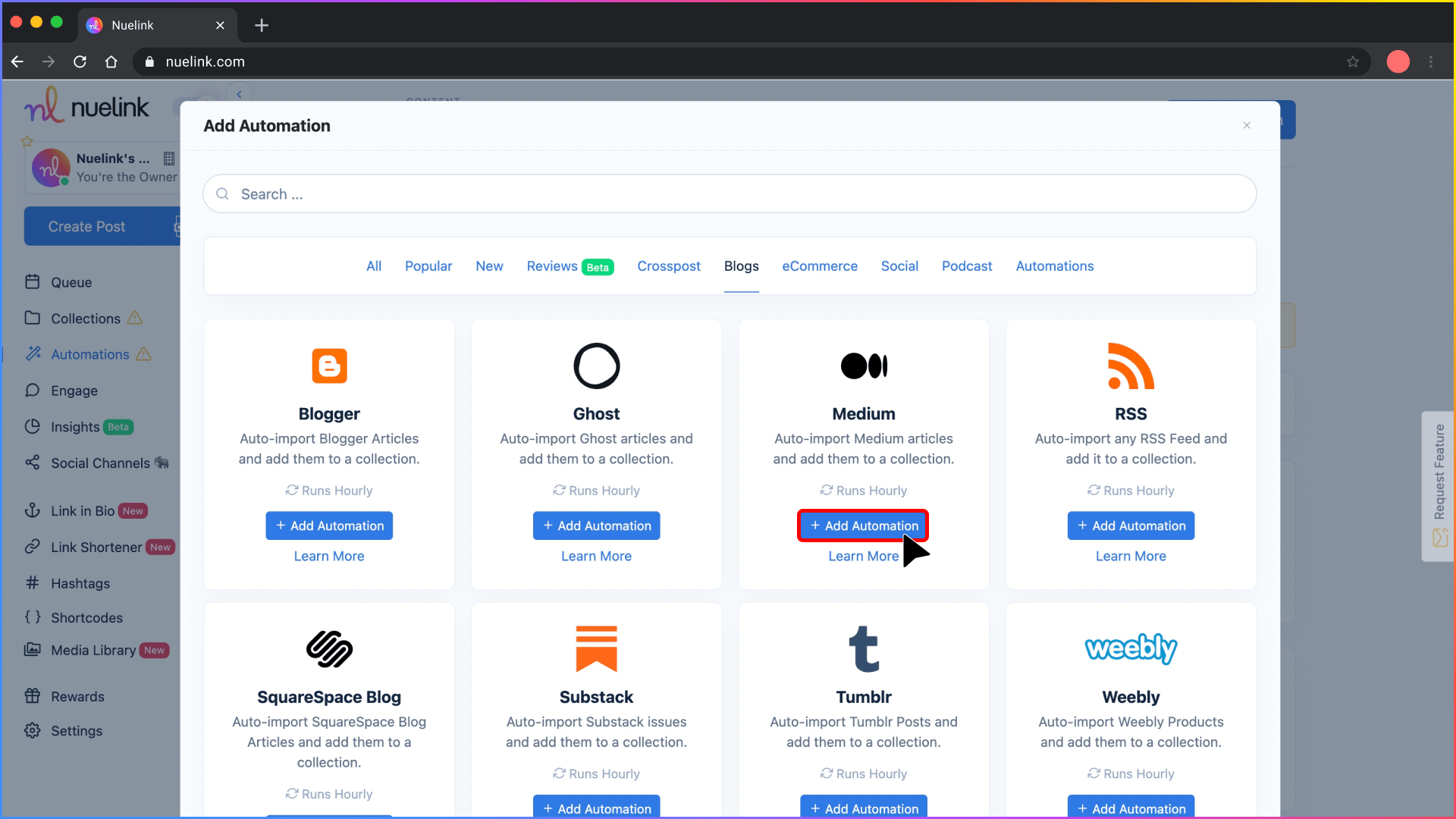
Step 4: Drop Your Medium Link
In the field labeled “Medium Link”, enter the full URL to your Medium profile or blog.
You can use either of these formats:
- Your personal profile:
https://medium.com/@yourusername - A custom domain blog:
https://yourwebsite.com/blog
💡 Make sure the link points directly to where your Medium articles are published.

Step 5: Choose How Your Posts Will Look
You’ve got two options for creating social captions:
1️⃣ Let AI Do the Work
Flip the "AI Captions" toggle.
Then give Nuelink a short prompt, like: "Write a short, friendly post about '{{title}}' under 280 characters."
2️⃣ Build Your Own Templates
Use smart tags like:
{{title}}for the article name{{link}}for the URL{{description}}for a short excerpt{{date}}for when it was published
Example template: "🚀 Just an article titled: {{title}} → Read it now: {{link}}"
You can even create multiple caption styles if you want more variety.
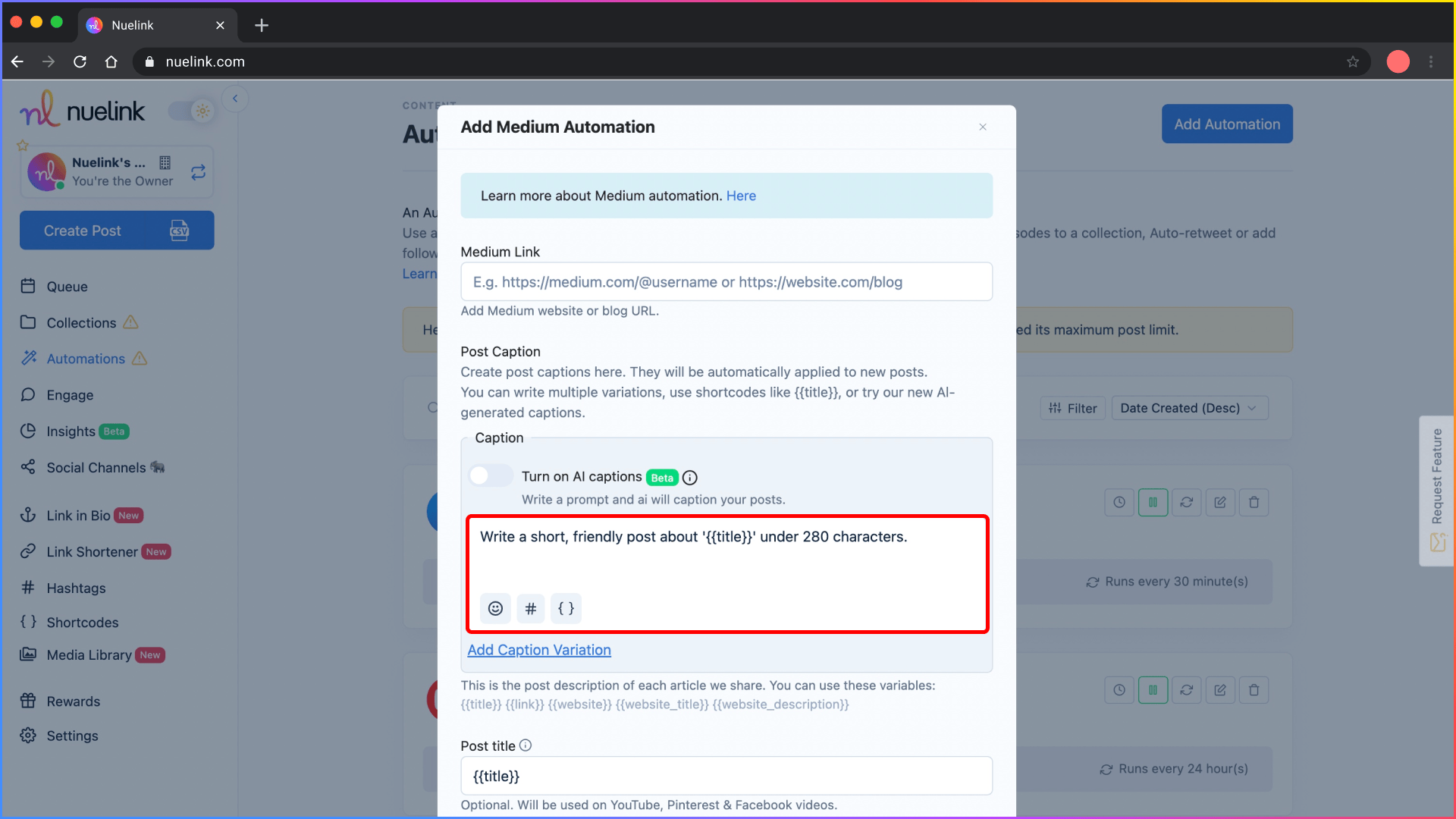
Step 6: Organize It in a New Collection
Make sure the setting "Create a new collection for this automation" stays ON.
Each Collection acts like a folder for your social media posts, where you can:
- Pick which social accounts to post the articles on
- Adjust posting schedules
- Apply other settings
You'll find it later under the Collections tab, automatically named after your Medium page.
Step 7: Decide If You Want to Pull In Old Articles
Got some older articles on Medium you want to promote on social media?
✅ Switch ON the "Import Existing Posts" option.
✅ Choose how many old articles to pull (up to 10 older articles).
Only want to promote new stuff moving forward? Just leave this OFF.
Step 8: Tell Nuelink How Often to Check
Set how often Nuelink should look for new articles.
Example: Choose Every 6 Hours so fresh posts get shared soon after they go live.
Adjust the timing depending on how often you publish.
Step 9: Set Up Auto Follow-Up Comments
Want to boost engagement even more?
You can set Nuelink to automatically add a comment under each social post.
Use dynamic tags like {{title}}, {{link}}, {{description}} to make them personalized.
Example comment 30 minutes later:
"📚 Curious? Read the full piece here: {{link}}"
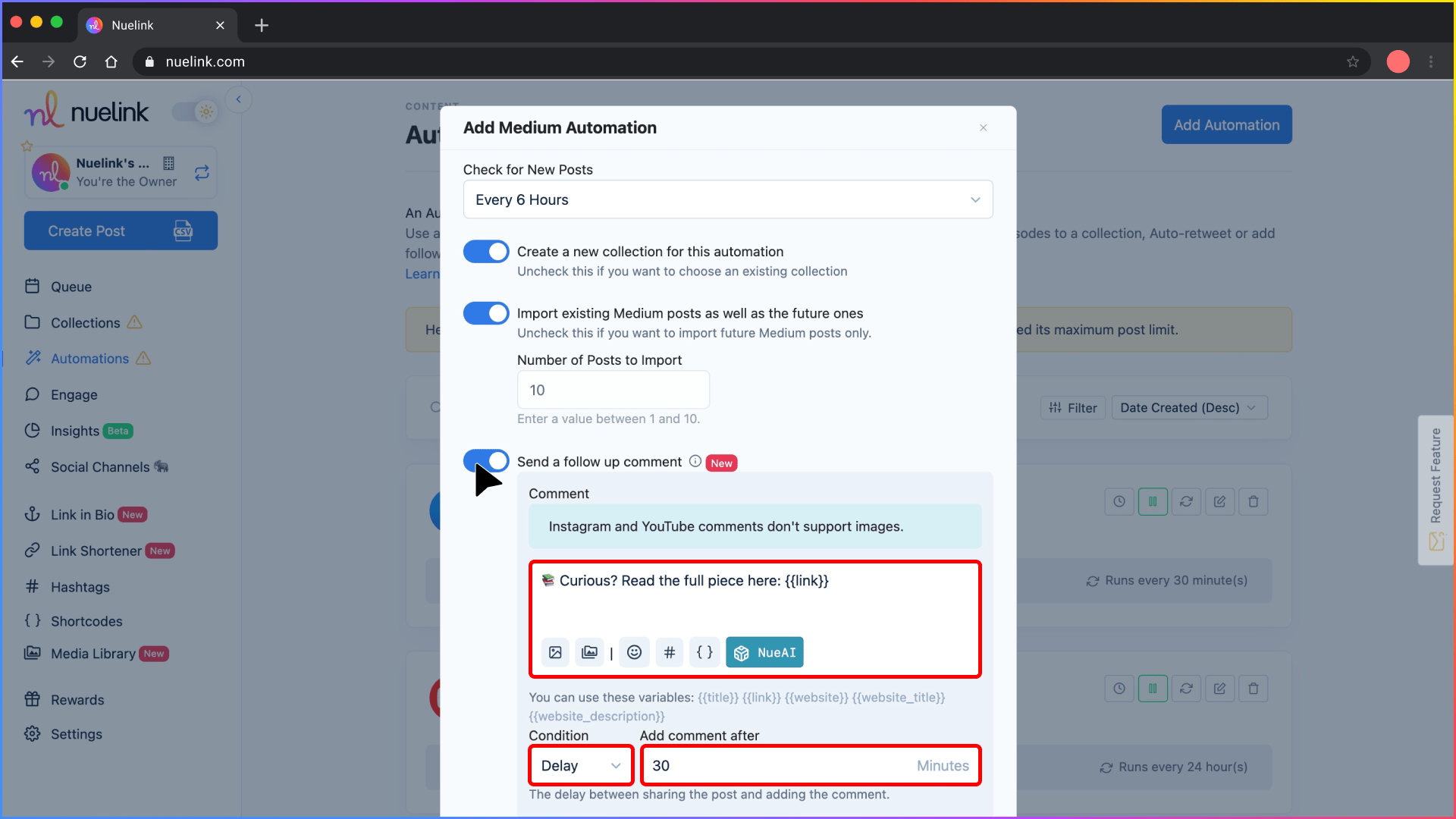
Step 10: Apply Smart Conditions (Optional)
If you want to get more selective, Smart Conditions let you filter what gets posted.
Example: Only post articles that mention "Marketing."
Just add keywords under Include, and Nuelink will only share articles that match.
✅ That’s it! Your Medium posts are now fully automated.
From here, you can:
- Fine-tune your posting schedules
- Choose where your posts go
- Tweak captions anytime
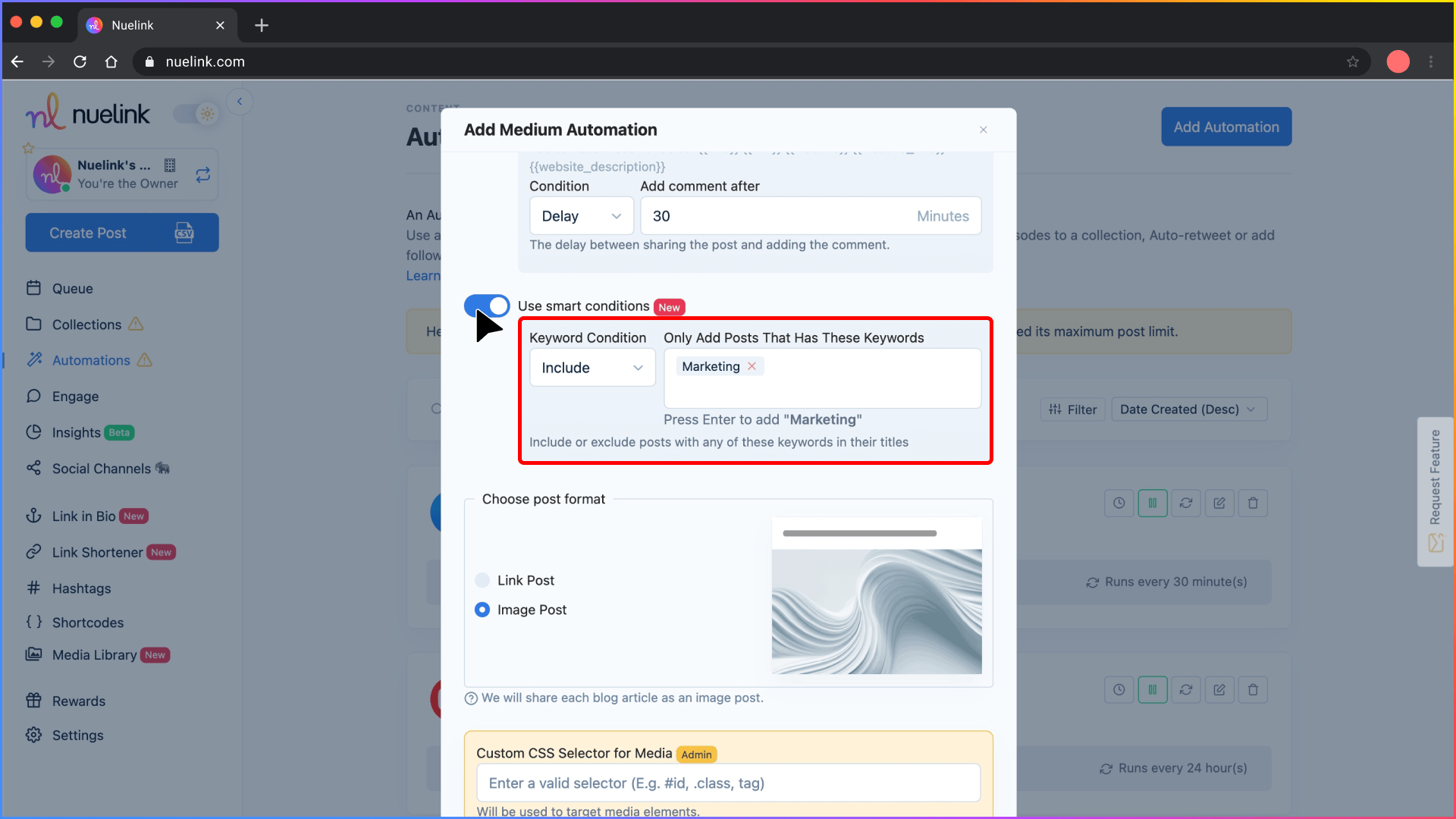
That’s it! Your Medium automation is almost ready.
Now, head over to your collection (named after your Medium), choose your social channels, set your posting schedule, and tweak a few settings to finalize everything.