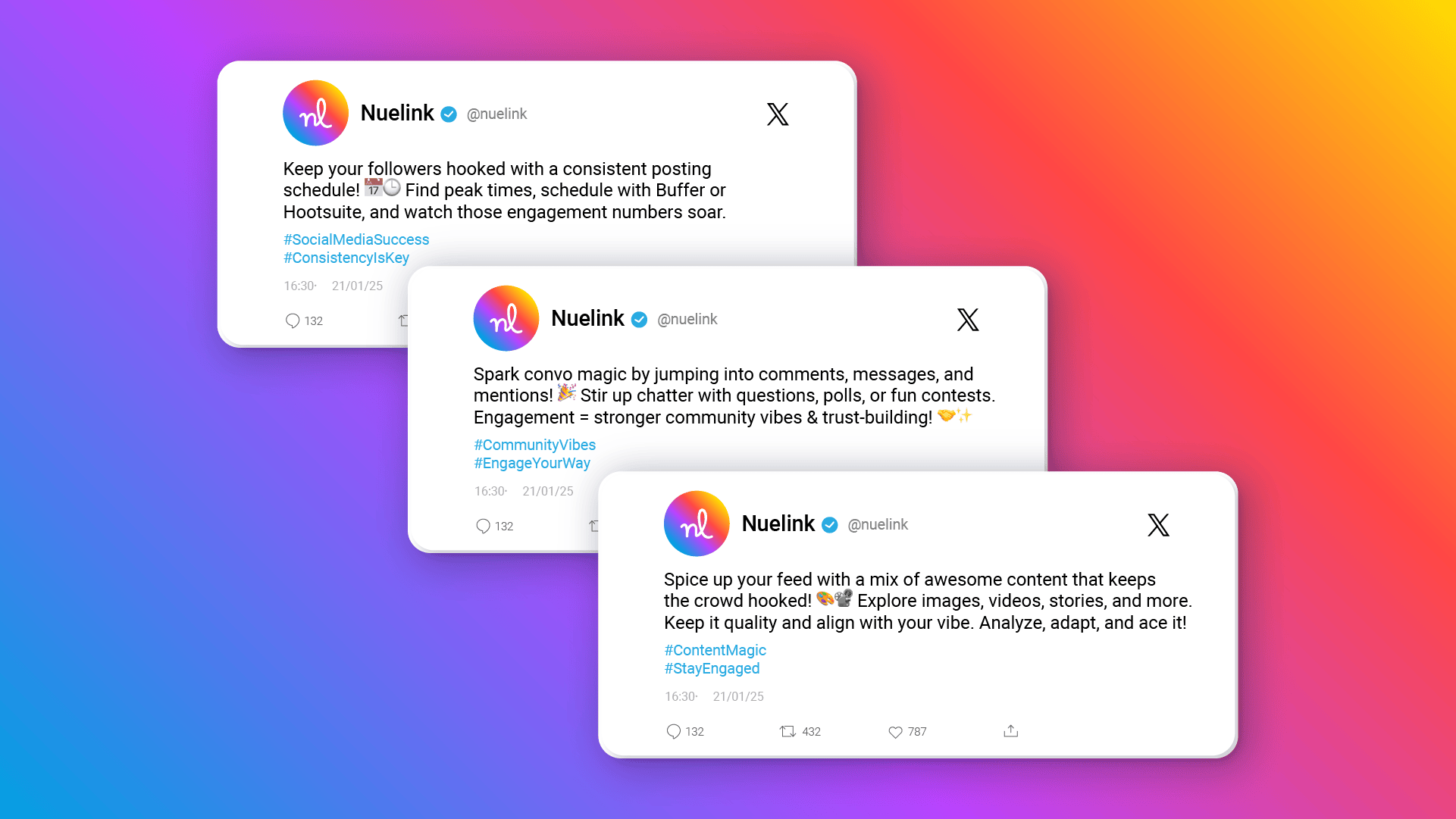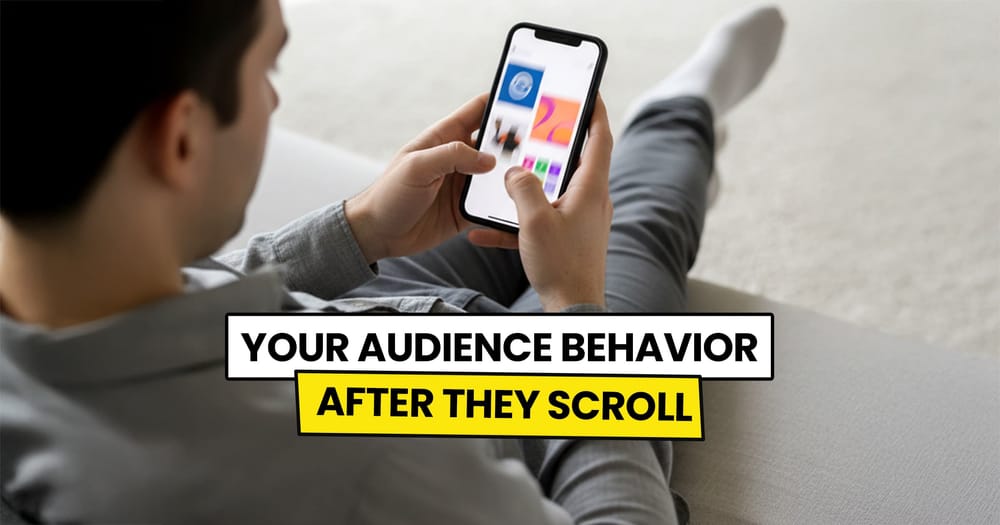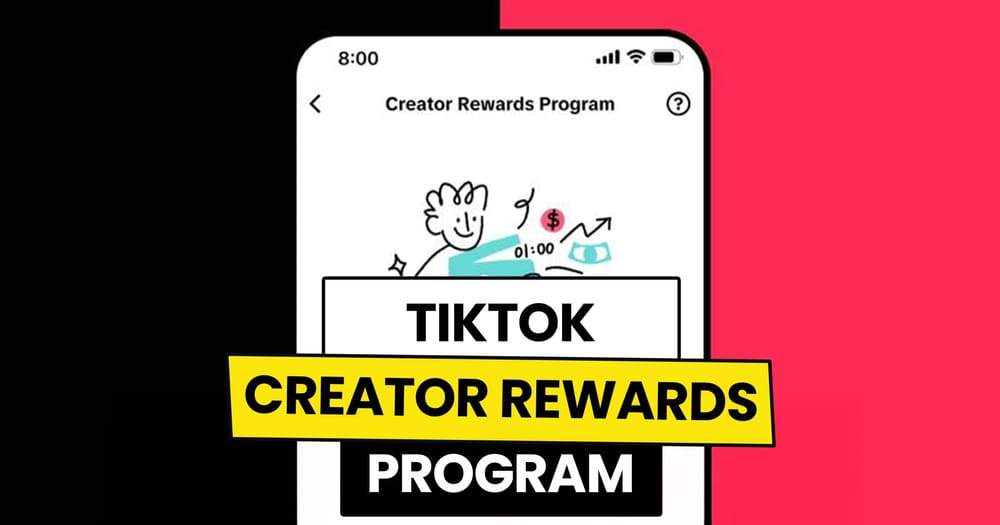Twitter isn’t just a place to post family trip photos—it’s a platform for discussions, where people share and engage with opinions and ideas.
That’s why the "thread" concept makes so much sense to be included in Twitter.
Threads allow users to go beyond the 280-character limit by linking multiple tweets into one cohesive story or discussion. This way, they can share their full ideas without feeling restricted.
If you’re building a personal brand on Twitter, using threads to share your thoughts and opinions is a smart move.
But here’s the question: can you schedule them in advance?
Let’s see!
Can You Schedule Twitter Threads Using Twitter's Built-In Scheduler?
For regular Twitter accounts, scheduling Twitter threads directly within the platform is not possible—you can only schedule individual tweets. up to 2 years in advance.
If you want to schedule entire Twitter threads in advance, you’ll need to use a third-party scheduling tool like Nuelink.
Benefits of Using Nuelink to Schedule Your Twitter Threads
1️⃣ Dedicated Collection: Organize your Twitter threads in a dedicated collection. Set time slots and preferences, and every thread added will automatically follow these settings.
2️⃣ Bulk Scheduling: Upload up to 100 Twitter threads at once using a single spreadsheet, simplifying the bulk scheduling process.
3️⃣ AI Writing Assistant: Use Nue AI (Our AI Copywriter) in the text editor to create quick, effective, and grammatically accurate threads.
4️⃣ Automatic Retweet: Schedule automatic retweets for the first tweet in your thread with a delay of 1 to 24 hours to maximize visibility across time zones.
5️⃣ Instant Crossposting: Schedule your thread on Twitter, and it can also be automatically scheduled for Mastodon, Bluesky, and Threads (Meta), saving you time from duplicating the work.
How to Schedule Twitter Threads with Nuelink
Step 1: Open a Nuelink Account
Sign up for Nuelink's 14-day free trial, and you'll be ready to start scheduling your Tweets, X Threads, and posts for 11 other social media platforms instantly.
👉 Claim your 14-day free trial now!
Step 2: Connect Your Twitter Account to Nuelink
After signing up, link your Twitter account to Nuelink. It’s quick and easy!
Follow this step-by-step guide to get started.
Or watch this video for a visual walkthrough 👇
Step 3: Click on ‘Create Post’
On the left sidebar, click the 'Create Post' button to start scheduling your Twitter Threads.
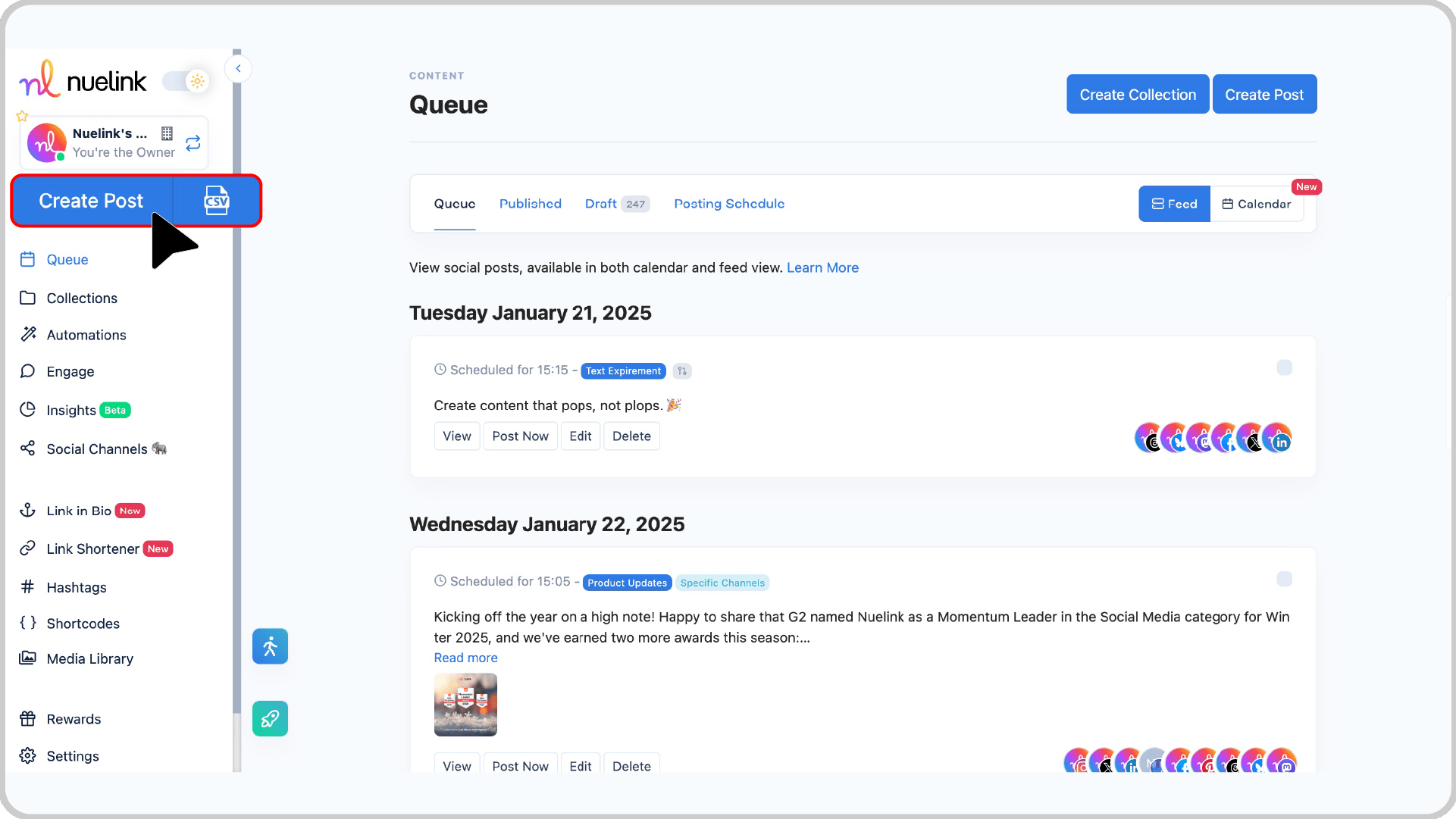
Step 4: Choose a Collection and Social Channel
- From the Collection dropdown, select the collection for your Twitter Threads (e.g., “Weekly Updates” or “Educational Threads”).
Learn more about Nuelink’s collections here.
- In the Social Channels section, choose your connected Twitter account.
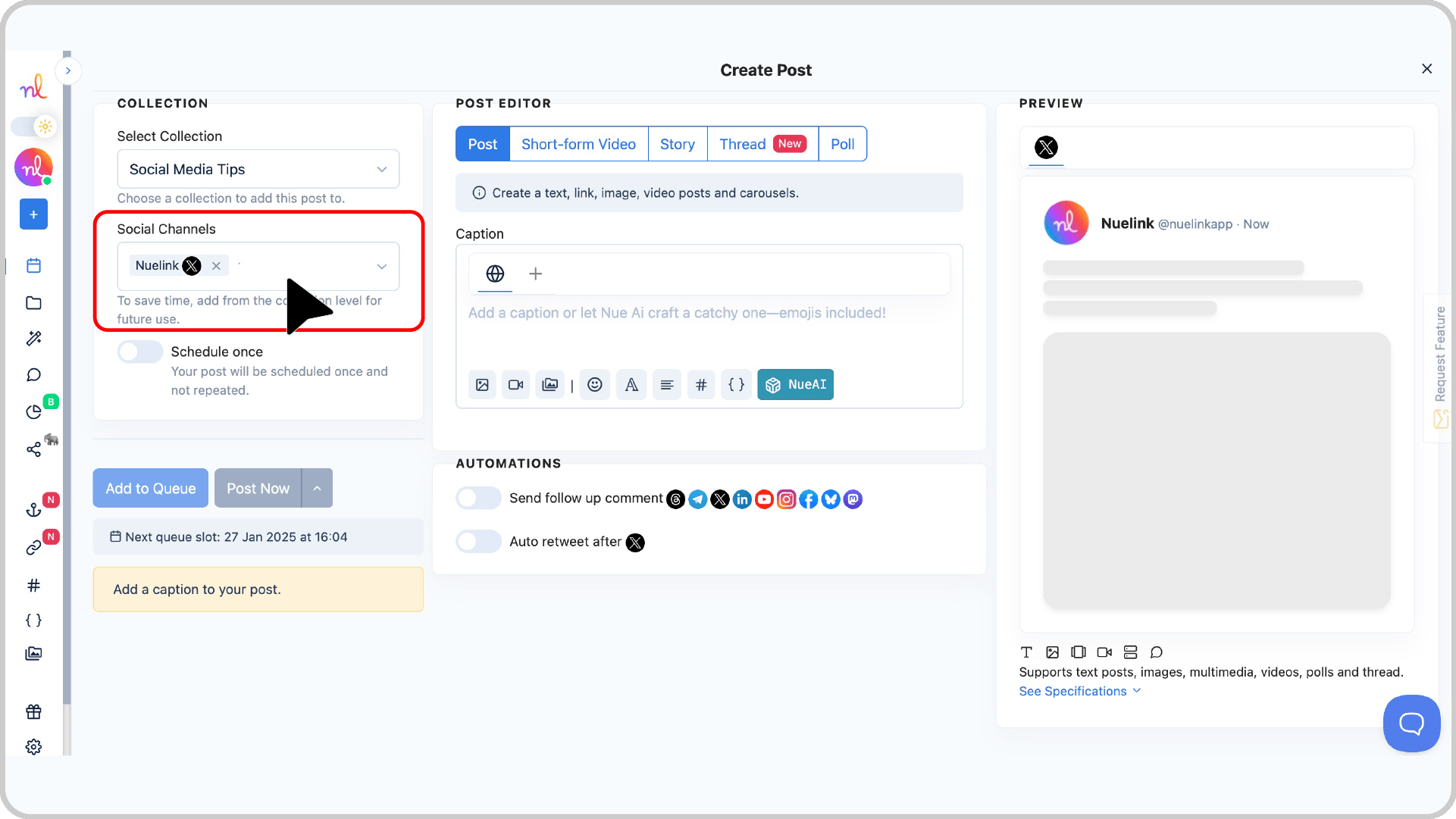
Step 5: Switch to "Thread" and Write Your Twitter Thread
In the Post Editor, select Thread as your post type.
Write the text for your thread in the text box, and click on three skip lines to separate between each tweet within the thread
Want a helping hand? Use NueAI (Our AI copywriter) to write for you the entire thread based on a prompt.
- Type your prompt in the text box.
- Click the NueAI button to generate your thread.
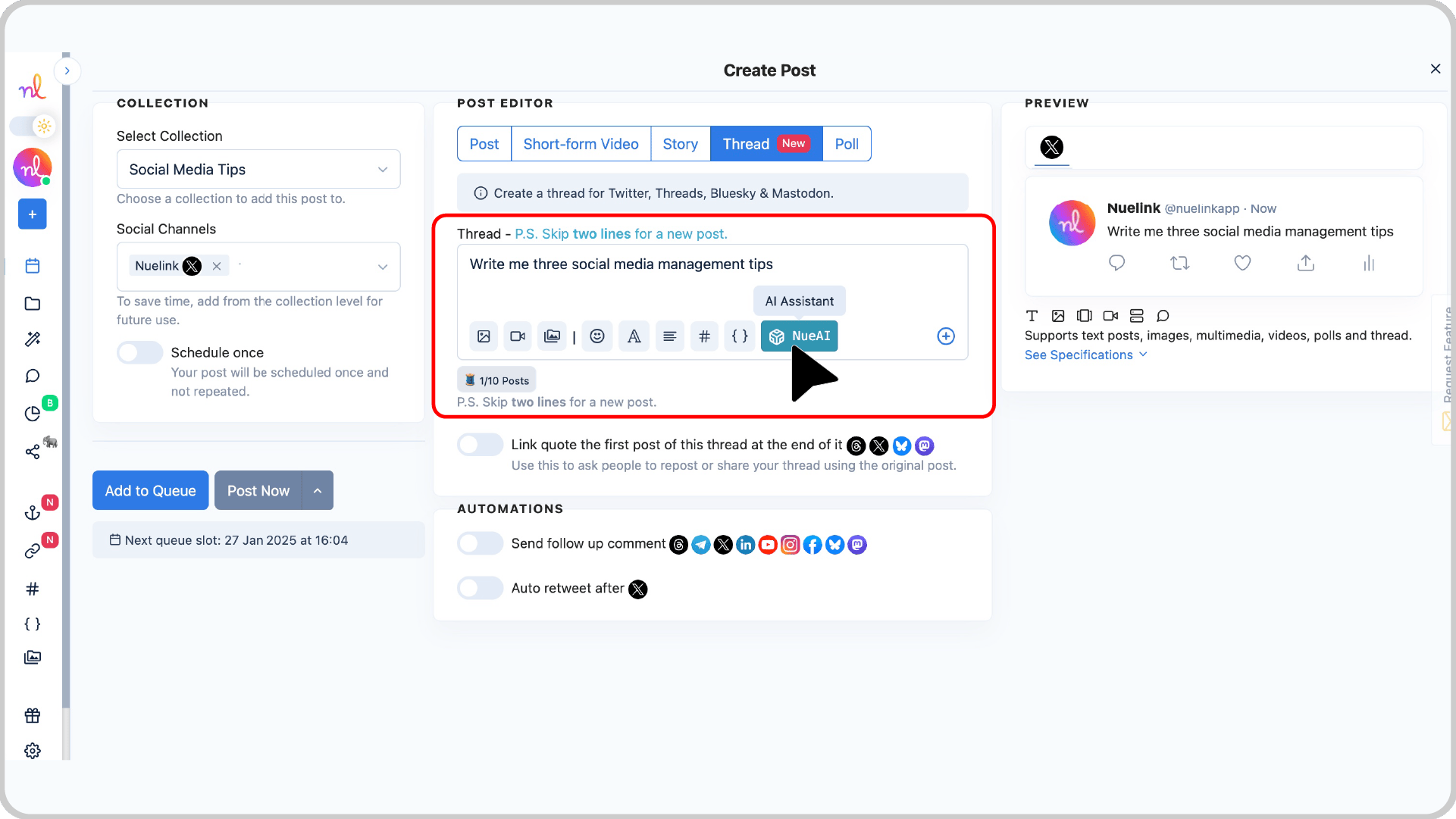
- Click on 'Prompt'
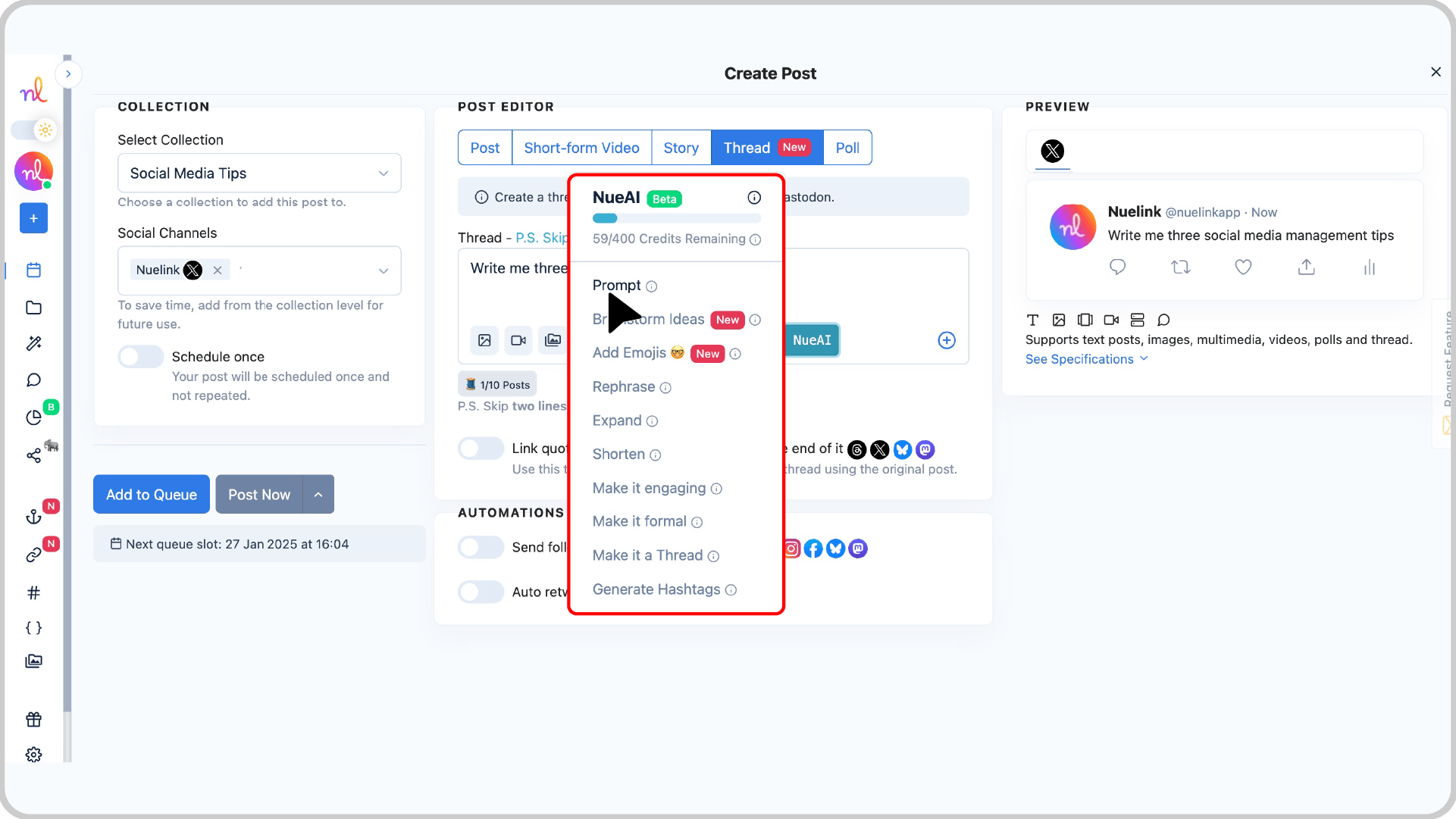
Step 5: [OPTIONAL] Link the First Post of Your Thread
Toggle on the option to Link Quote the First Post of this Thread at the end of your thread.
This feature allows you to direct readers back to the original post, encouraging them to repost or share the thread using the original tweet.
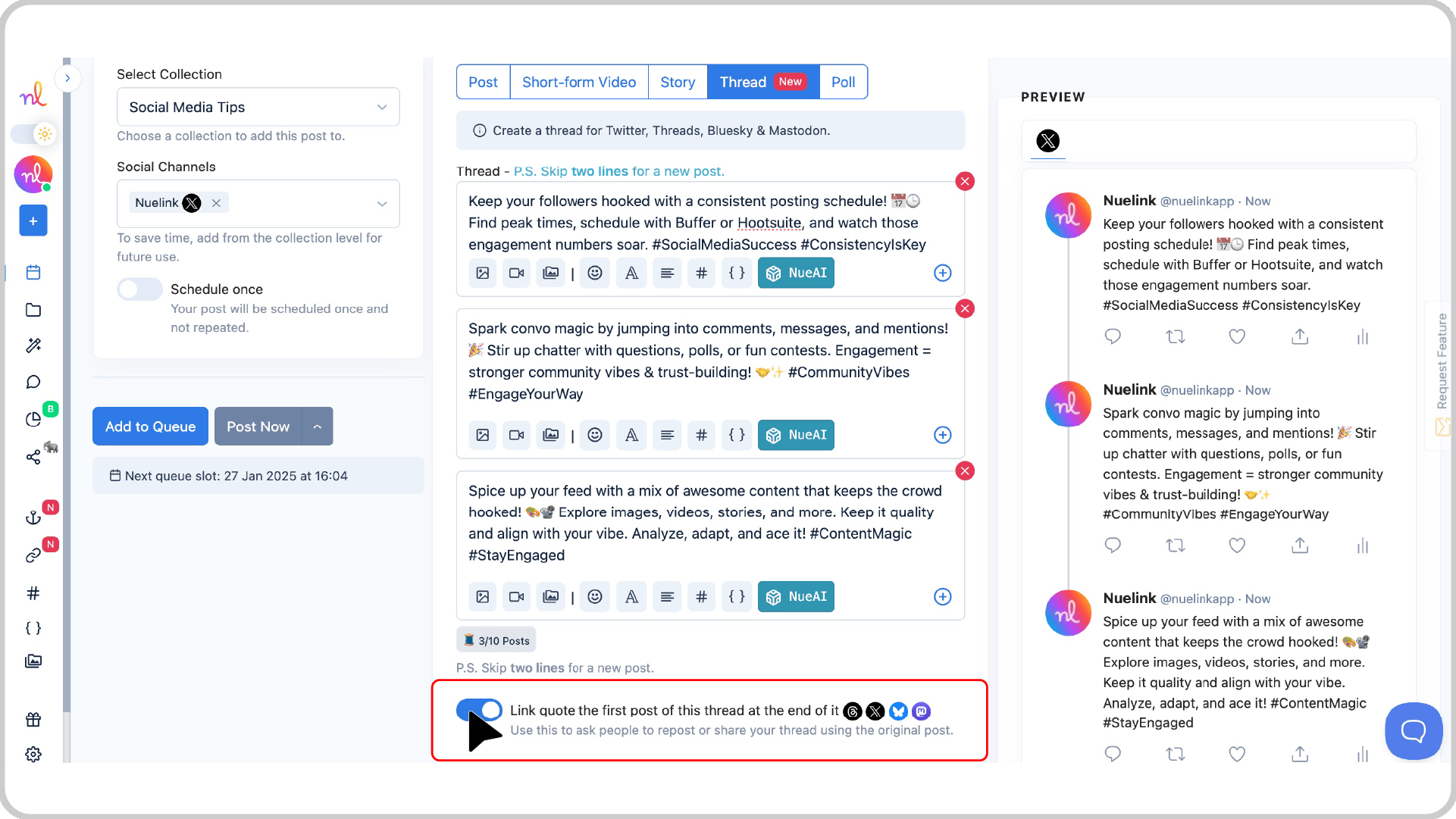
Step 6: Preview Your Thread
Check the Preview section on the right to see how your Thread will look once it’s live.
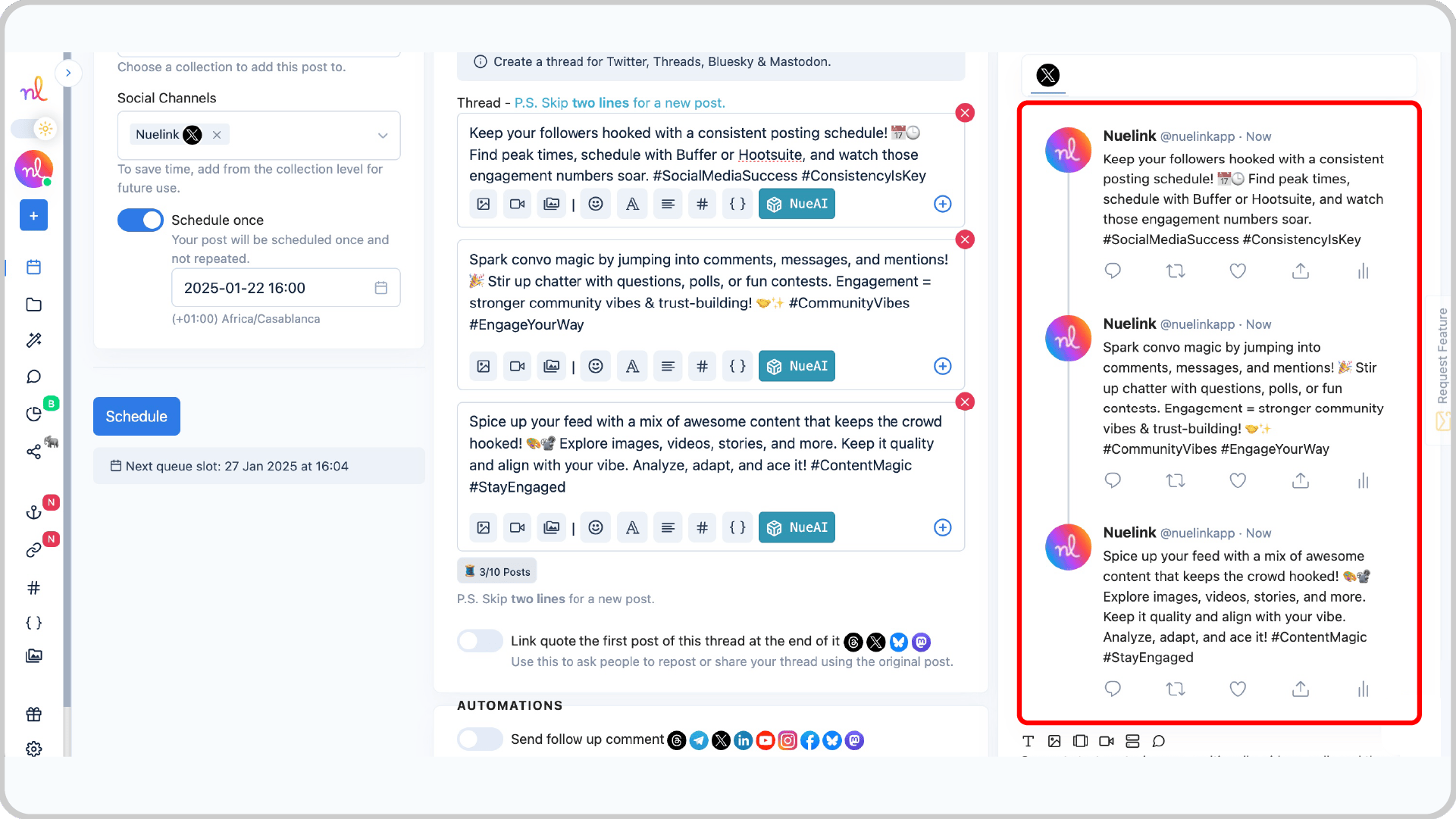
Step 7: Set Scheduling Options
- Enable the Schedule Once option to set a specific time for your Twitter Thread to go live.
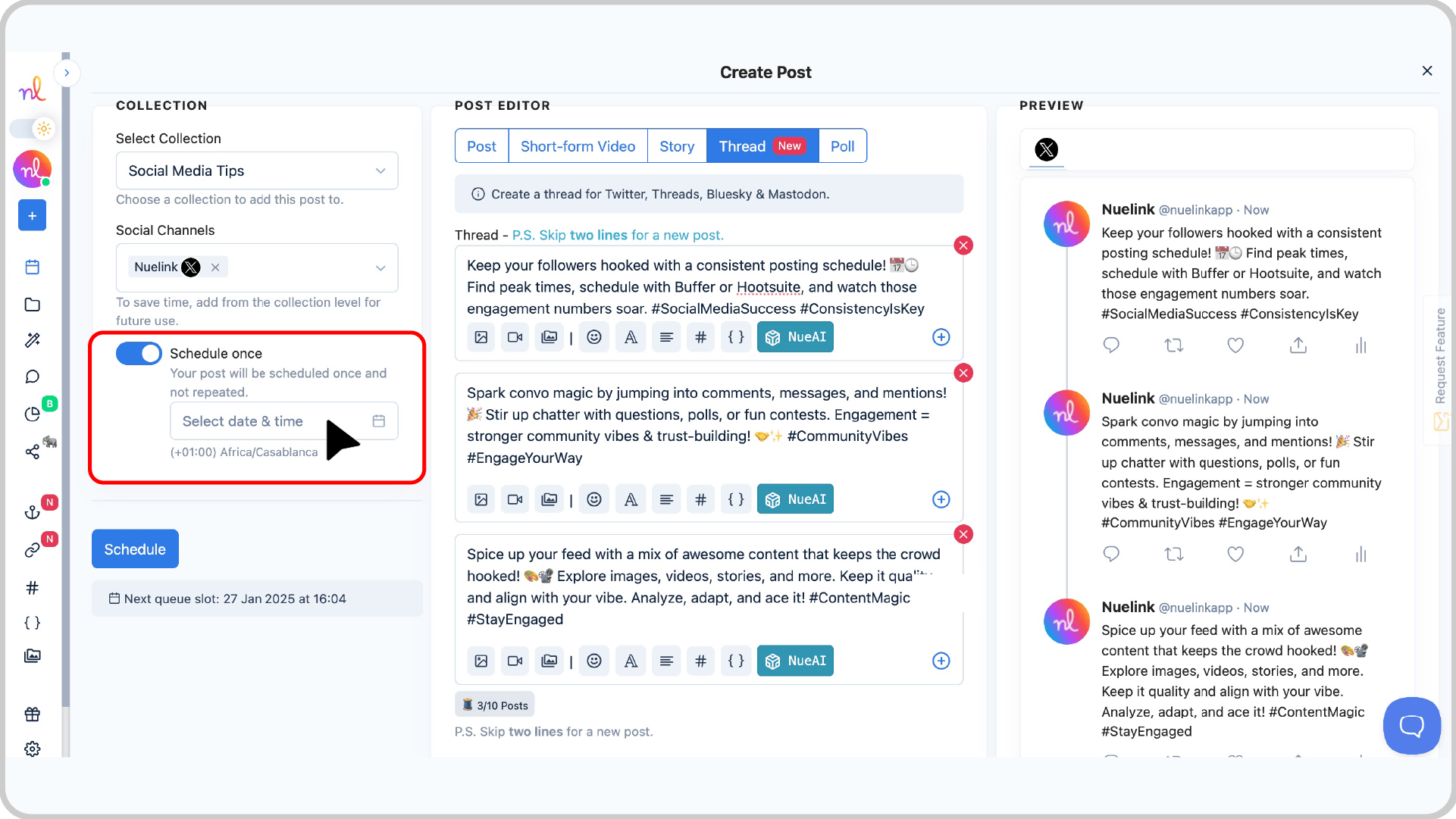
- Use the calendar and time picker to select the exact date and time you want your thread to be posted.
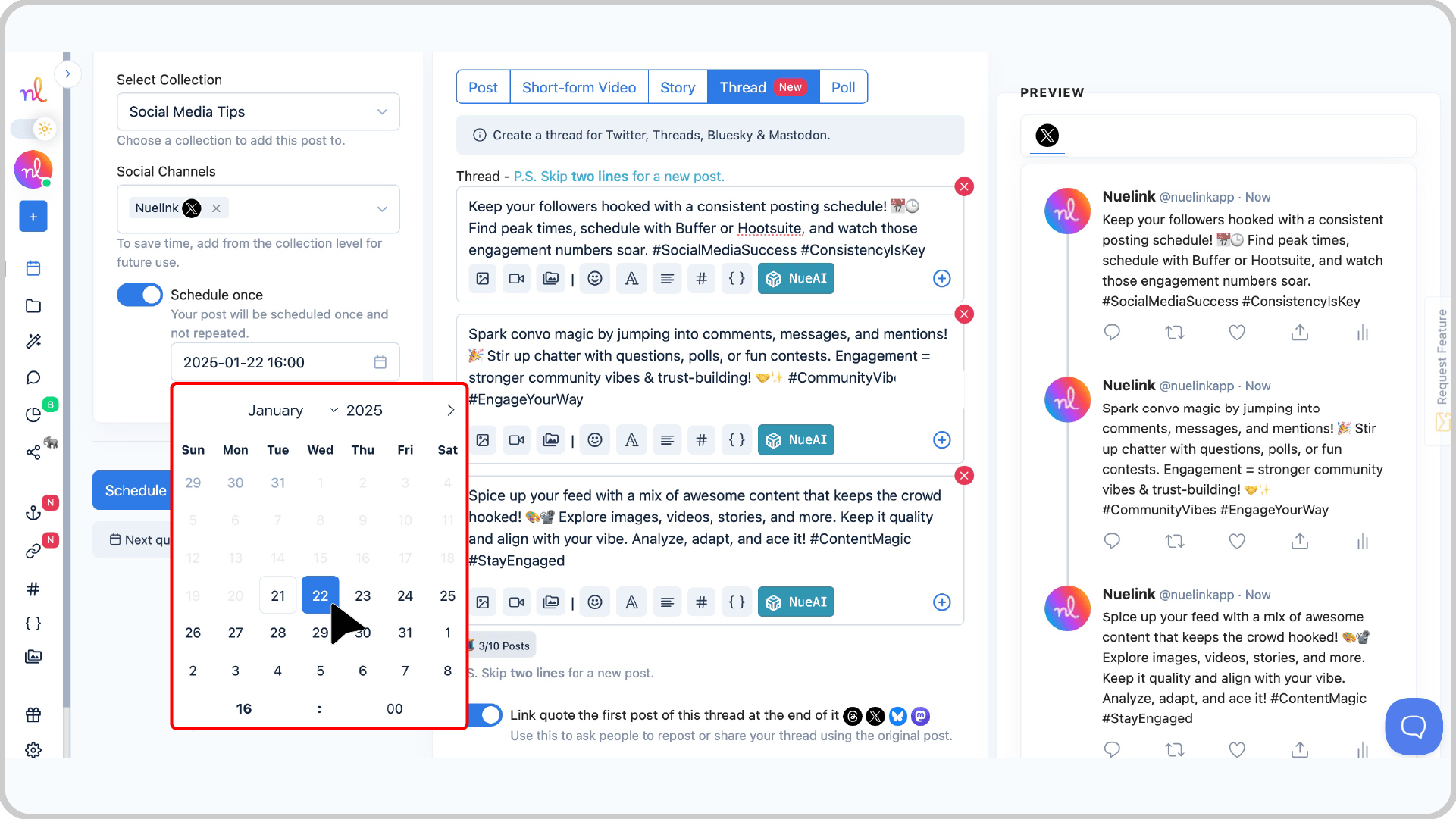
Step 8: Click ‘Schedule’
Once you’re happy with everything, click the Schedule button to finalize your Twitter thread.
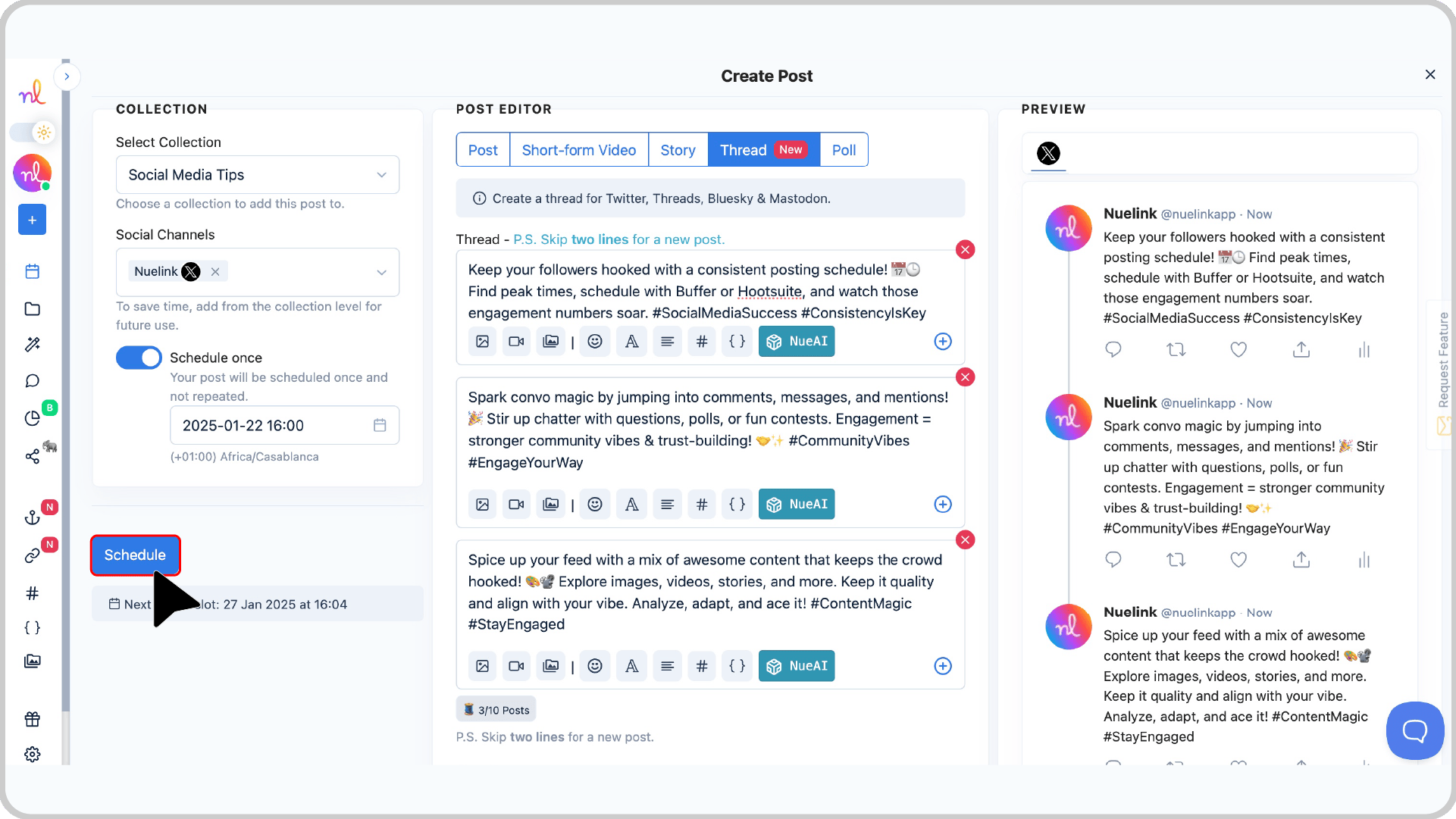
🎉 Congratulations!
Your Twitter Thread is now scheduled and ready to go live at the selected time!
Frequently Asked Questions about Scheduling Twitter Threads
- How do I separate tweets in a thread?
Use double-skip lines to separate each tweet while writing your thread in the Post Editor.
- Can I preview the entire thread before posting?
Yes, Nuelink’s Preview section allows you to see the full thread to ensure it looks perfect before scheduling.
- What is the character limit for a Twitter tweet?
The character limit for a Twitter tweet is 280 characters.