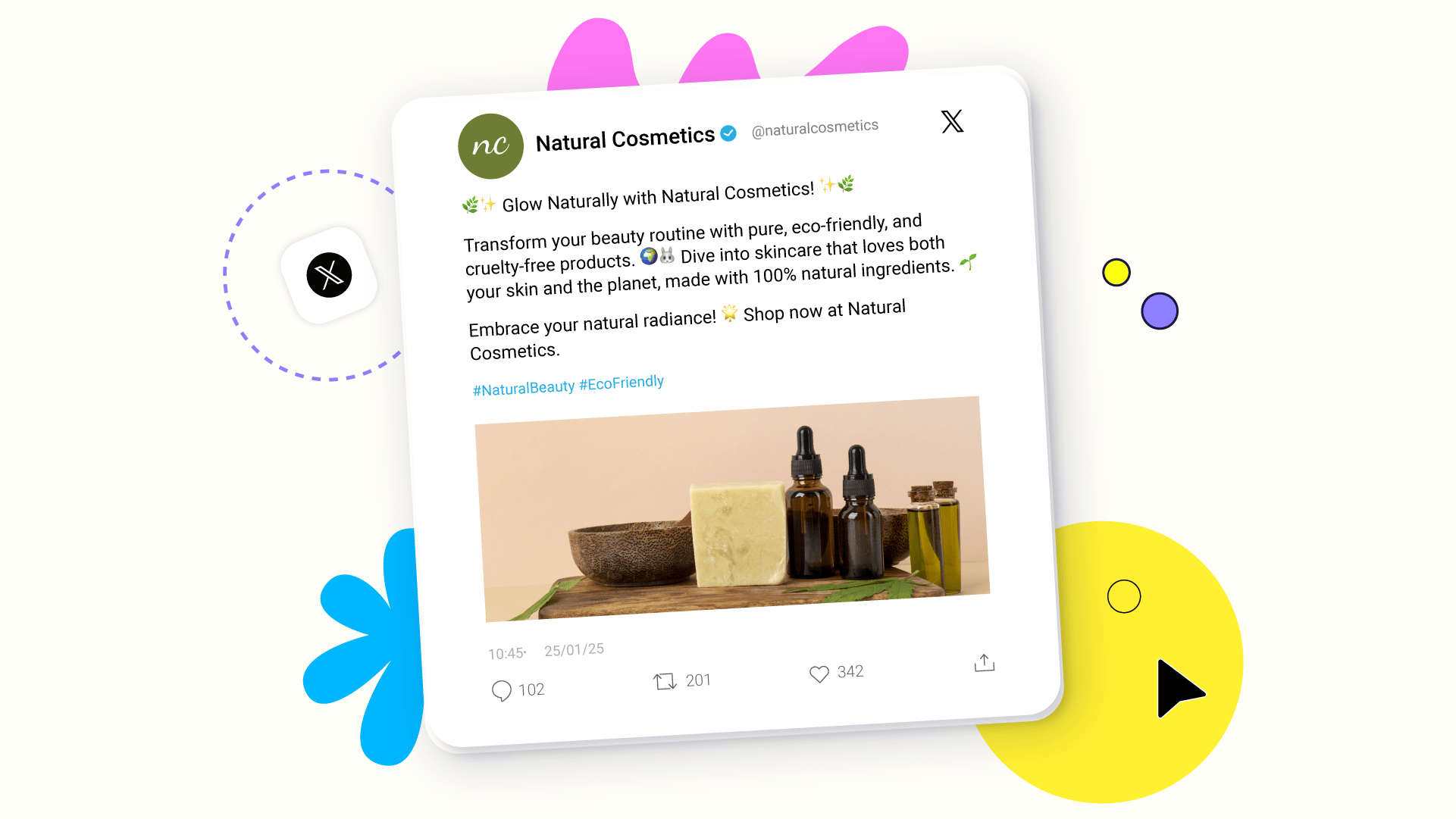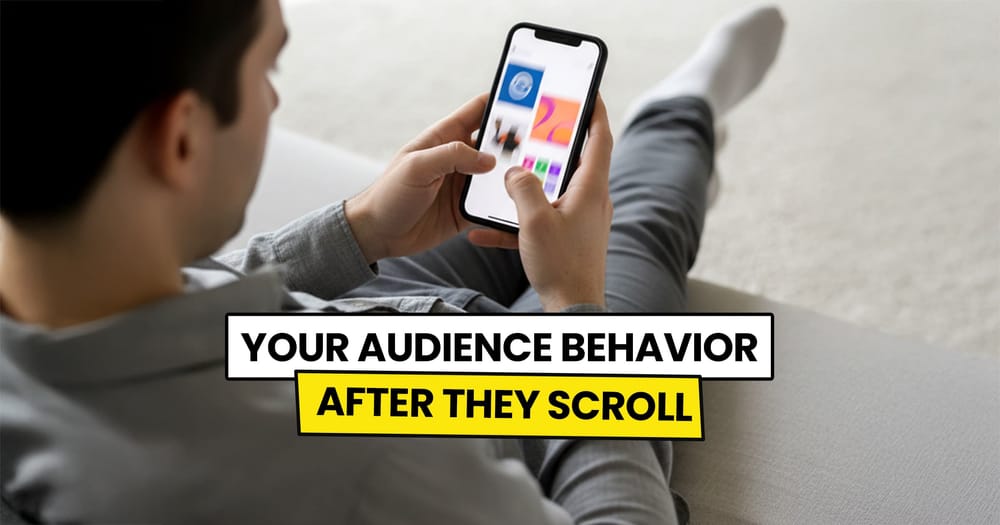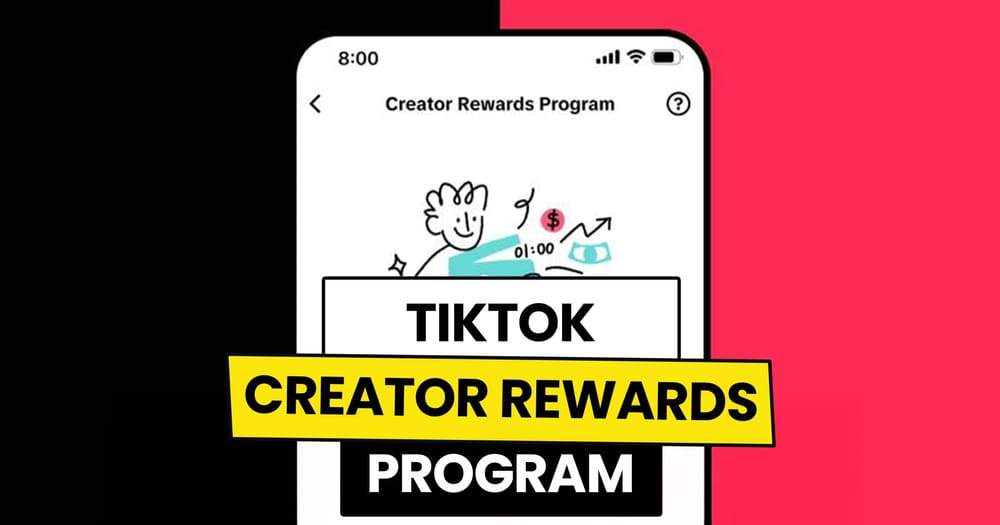Despite the rise of X alternatives lately, and the sudden switch from a big share of X users to platforms like Mastodon, Bluesky, and Threads, X is still an interesting platform to be active on if your goal is to build your personal or business brand.
And there are many methods to make this process easier for you.
One of them is scheduling your tweets in advance.
Let's explore more about that.
Can you schedule Tweets using X's built-in scheduler?
Yes, you can schedule tweets in advance using X's built-in scheduler. Simply click the calendar icon below the text editor after writing your tweet and select your desired time.
However, the X scheduler only allows scheduling up to 18 months in advance.
For longer scheduling options, consider using a social media management tool like Nuelink.
Advantages of using Nuelink to Schedule your Tweets
1️⃣ Dedicated Collection: Organize your Tweets in a dedicated collection. Set time slots and preferences, and every tweet added will follow these settings automatically.
2️⃣ Bulk Scheduling: Upload up to 100 tweets at once using a single spreadsheet for easy bulk scheduling.
3️⃣ AI Writing Assistant: Use Nue AI (Our AI Copywriter) in the text editor for quick, effective, and grammatically accurate tweets.
4️⃣ Automatic Retweet: Schedule automatic retweets for your tweets with a delay of 1 to 24 hours to maximize visibility across time zones.
5️⃣ Instant Crossposting: You can schedule your tweets on Twitter once, and it will automatically be scheduled for Mastodon, Thread, and Bluesky.
6️⃣ Follow-Up Automatically: Add a scheduled follow-up comment on your tweets with customizable timing and catchy emojis.
How to Schedule X Tweets with Nuelink
Step 1: Open a Nuelink Account
Sign up for Nuelink's 14-day free trial, and you'll be ready to start scheduling your X Tweets and posts for 11 other social media platforms instantly.
👉 Claim your 14-day free trial now!
Step 2: Connect Your Twitter Account to Nuelink
After signing up, link your Twitter account to Nuelink. It’s quick and easy!
Follow this step-by-step guide to get started.
Or watch this video for a visual walkthrough 👇
Step 3: Click on ‘Create Post’
On the left sidebar, click the 'Create Post' button to start scheduling your tweets.
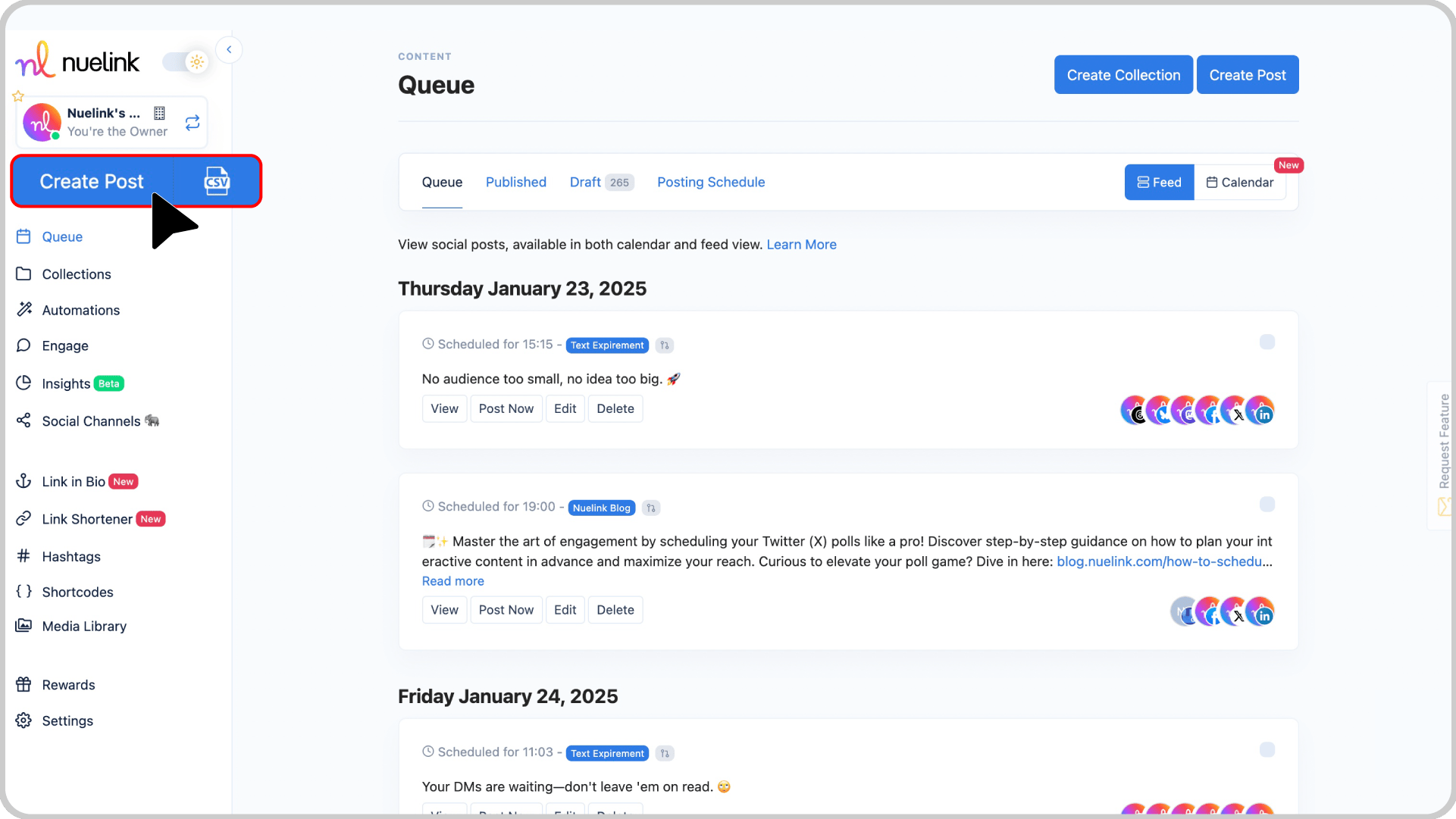
Step 4: Choose a Collection and Social Channel
- From the Collection dropdown, select the collection for your tweets (e.g., “Daily News” or “Educational Tweets”).
Learn more about Nuelink’s collections here.
- In the Social Channels section, choose your connected Twitter account.
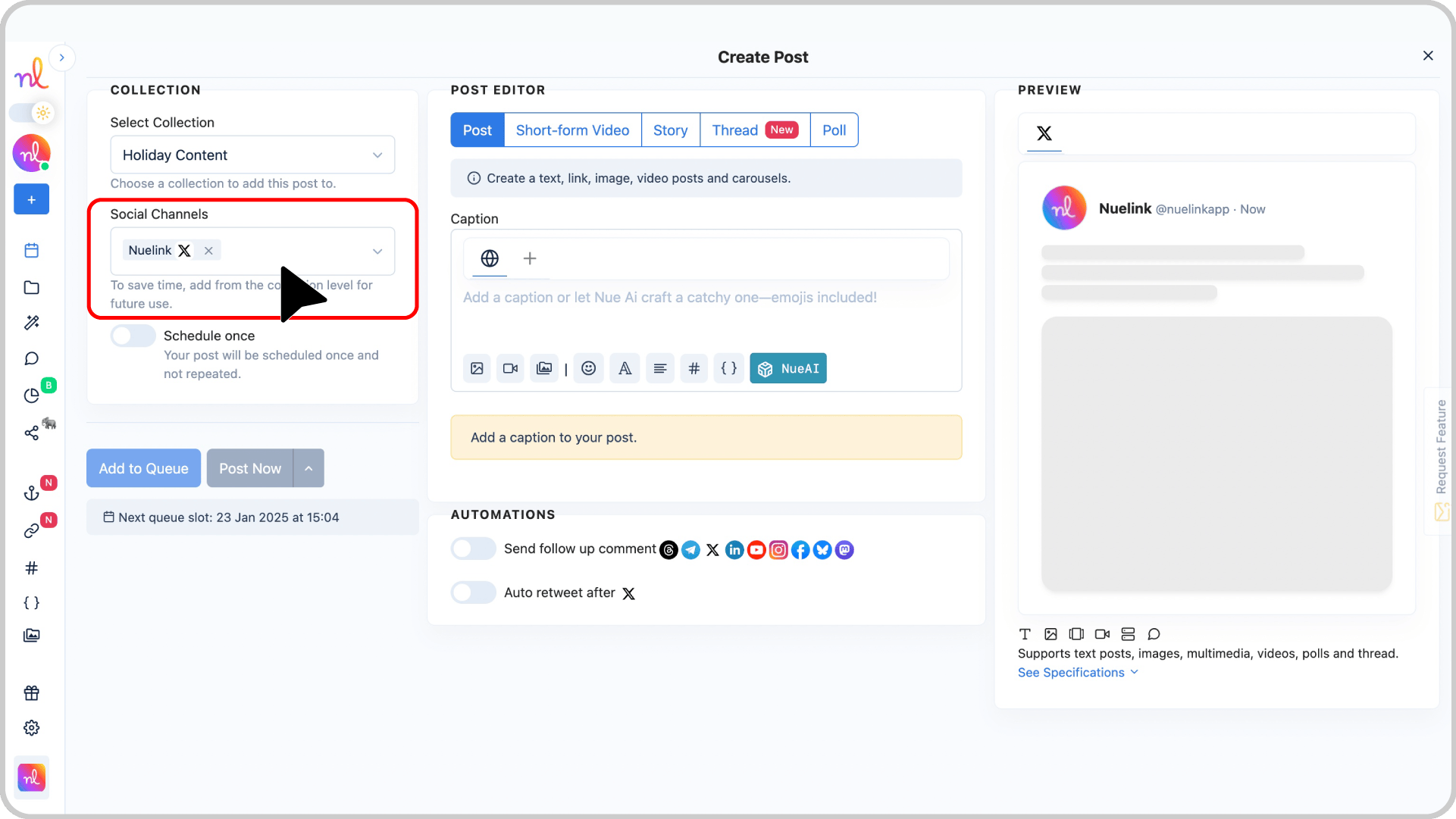
Step 5: Write Your Tweet
- In the Post Editor, write your tweet in the text box. Add any emojis or tags to make it engaging.
- You can also use NueAI to write the tweet for you by providing a prompt.
To do that you just need to:
- Write your prompt in the text box.
- Click on the 'NueAI' button.
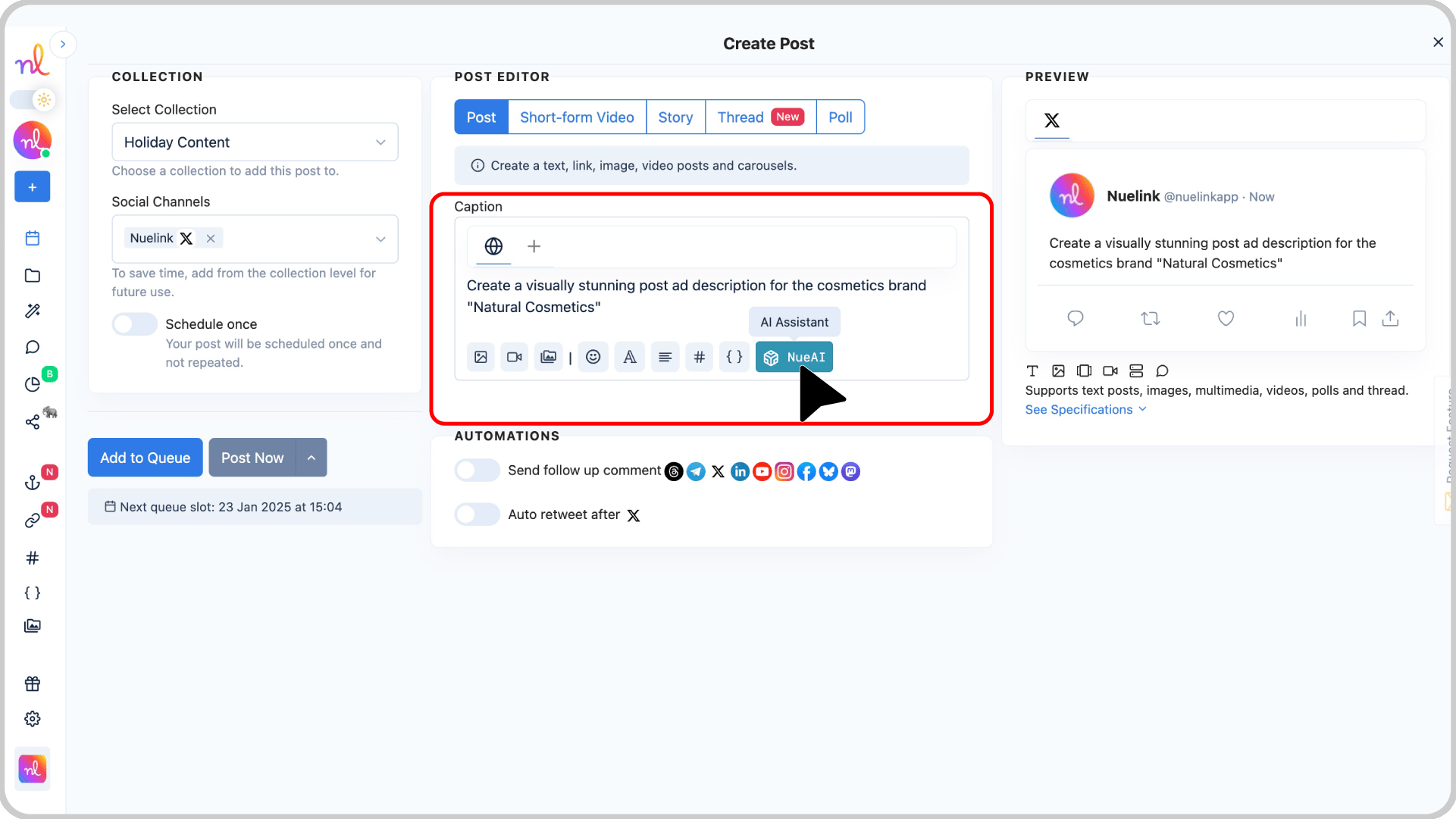
- Click on 'Prompt'.
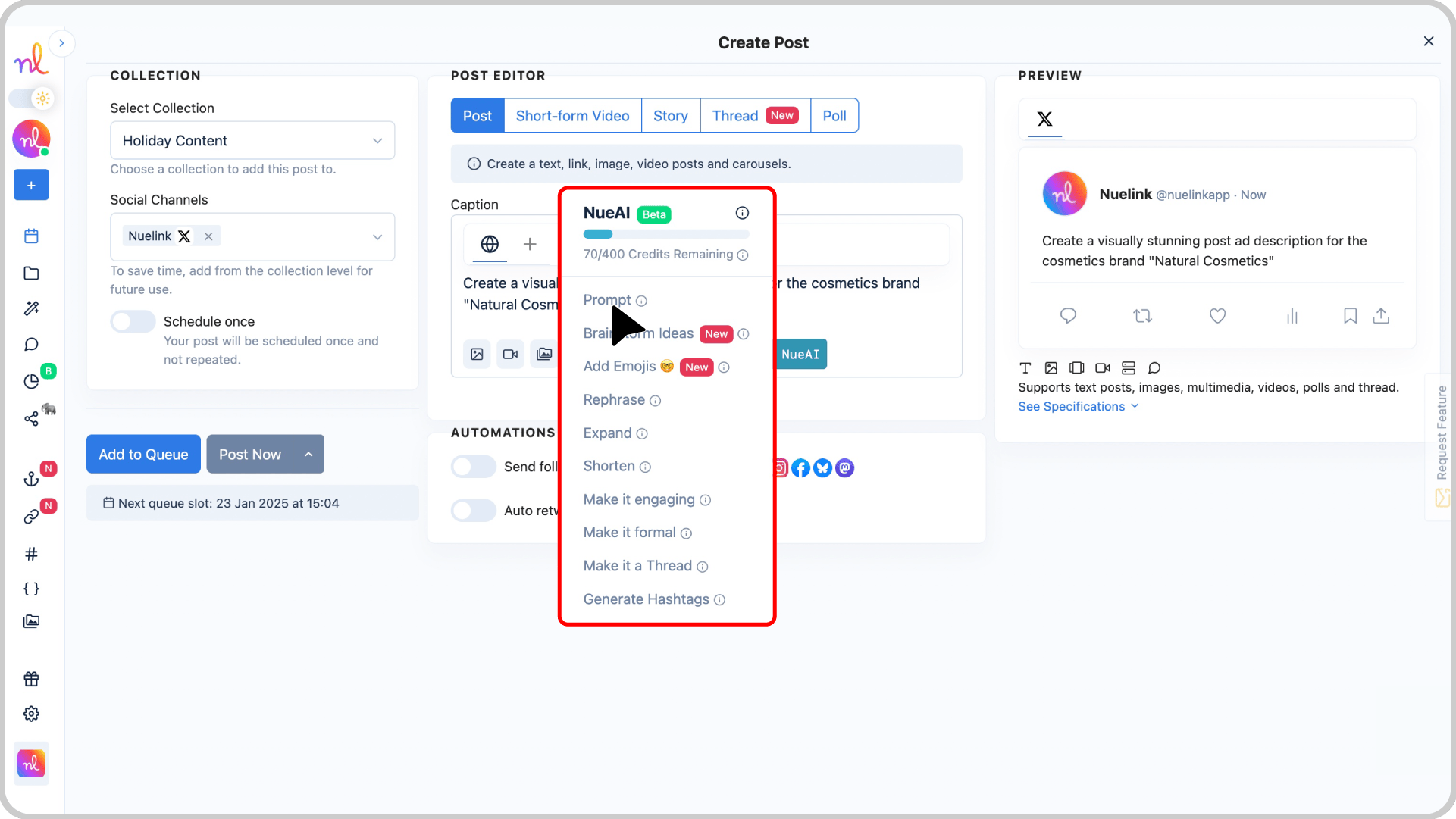
💡 NOTE: In case, you want to schedule a thread or a poll, feel free to check the following resources:
Step 6: Add Media or Attachments
Use the media options below the text editor to add images, videos, or other assets to your post.
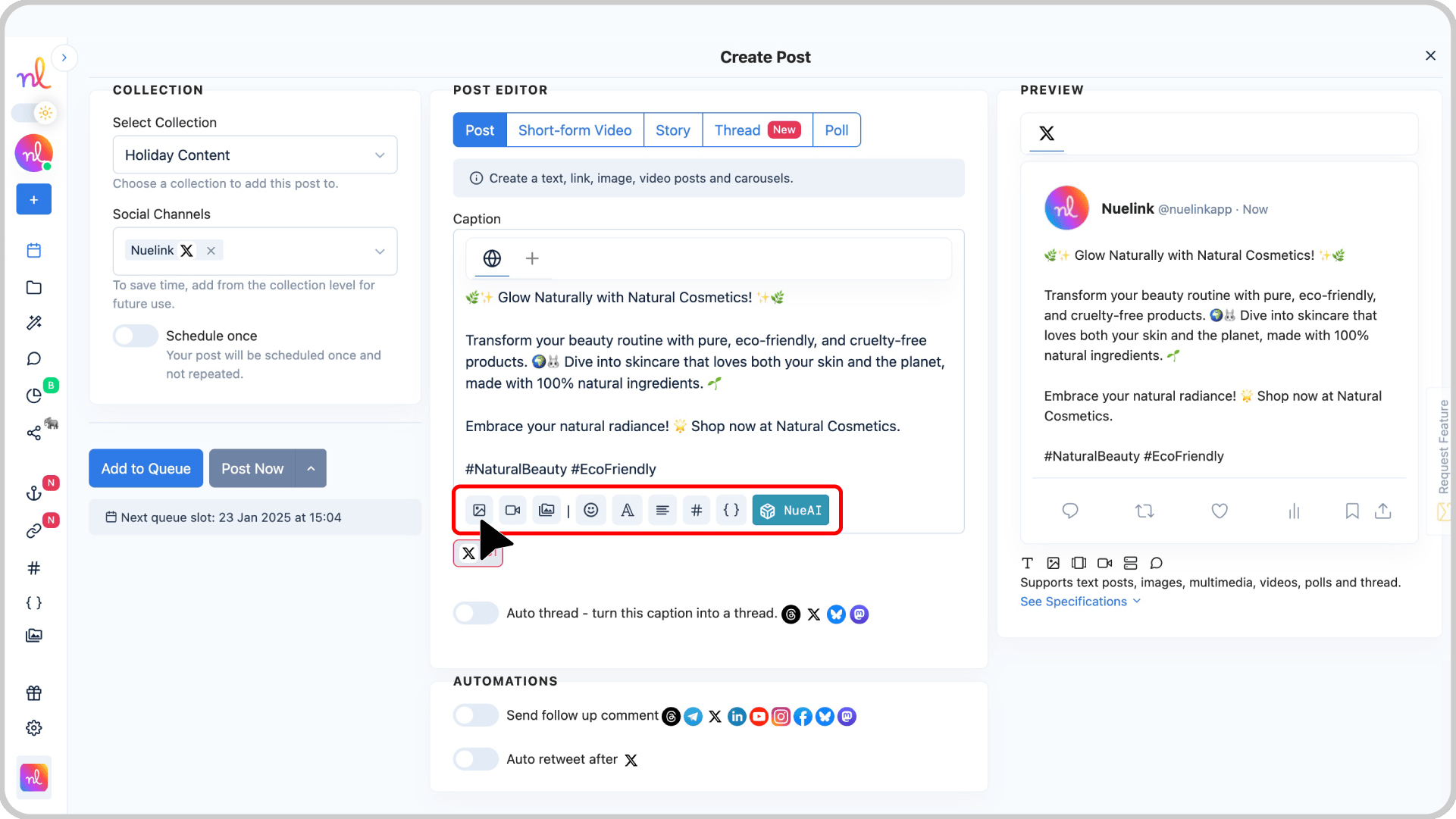
Step 7: [OPTIONAL] Activate 'Follow-Up Comment' & 'Auto Retweet'
For more customization, Nuelink offers two powerful add-ons for Twitter marketing:
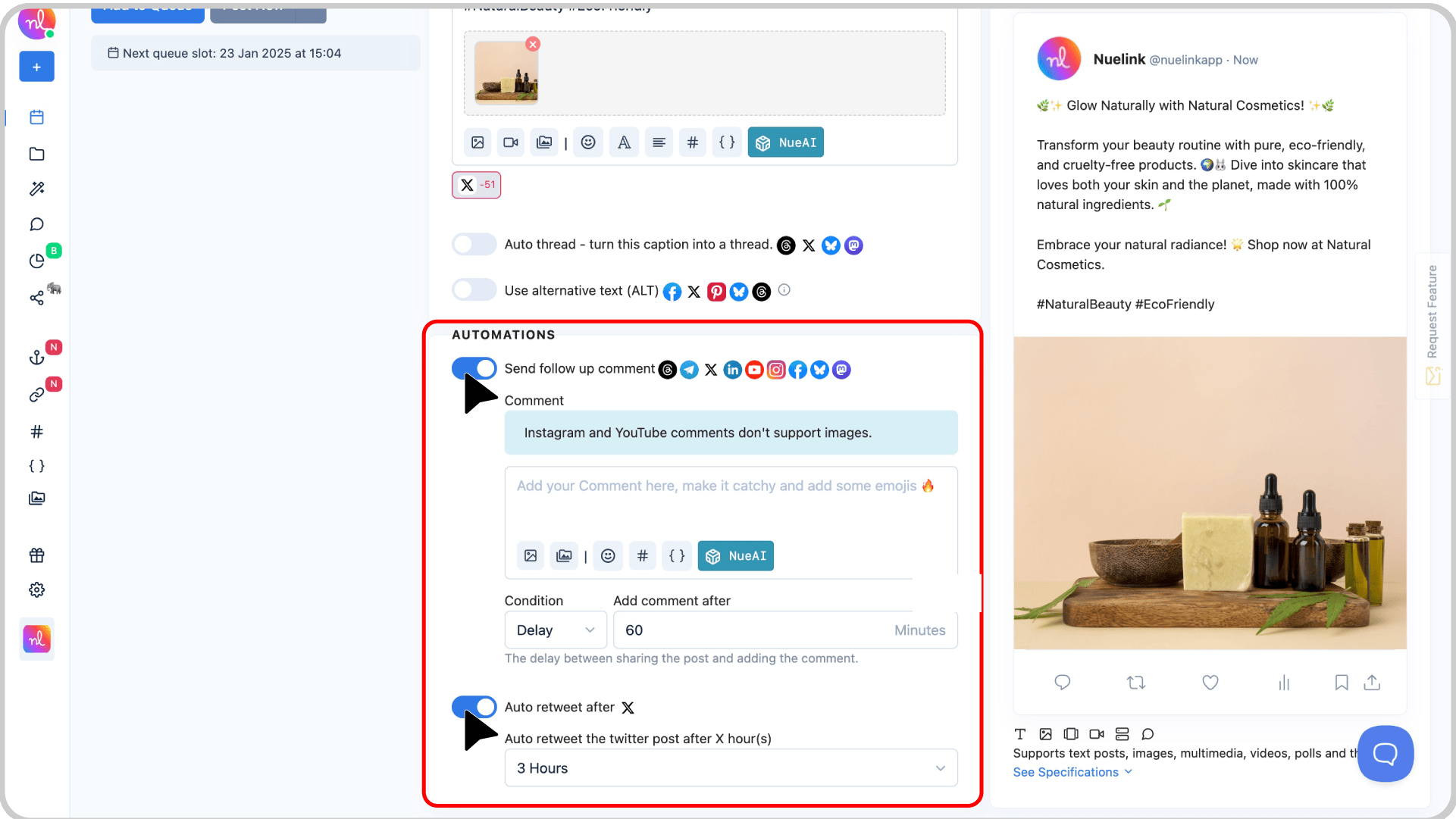
- Follow-Up Comment
Schedule a comment to your original tweet with additional info, links, or engaging questions. Set the delay based on clicks, comments, or time. - Auto-Retweet
Automatically retweet your tweet after a chosen time period.
Learn more:
Step 8: Preview Your Tweet
Check the Preview section on the right to see how your tweet will look once it’s live.
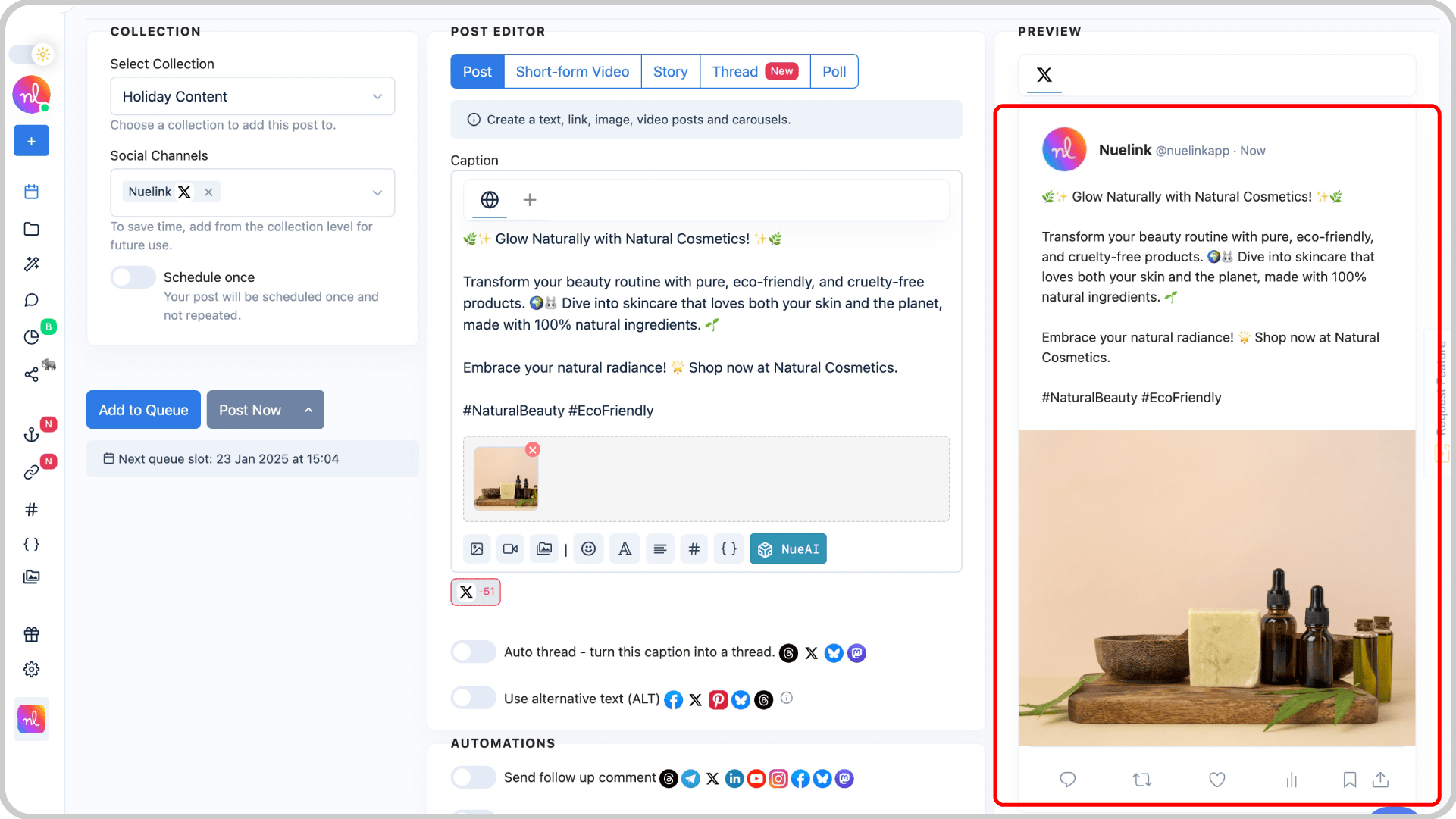
Step 9: Set Scheduling Options
- Enable the Schedule Once option to set a specific time for your tweet to go live.
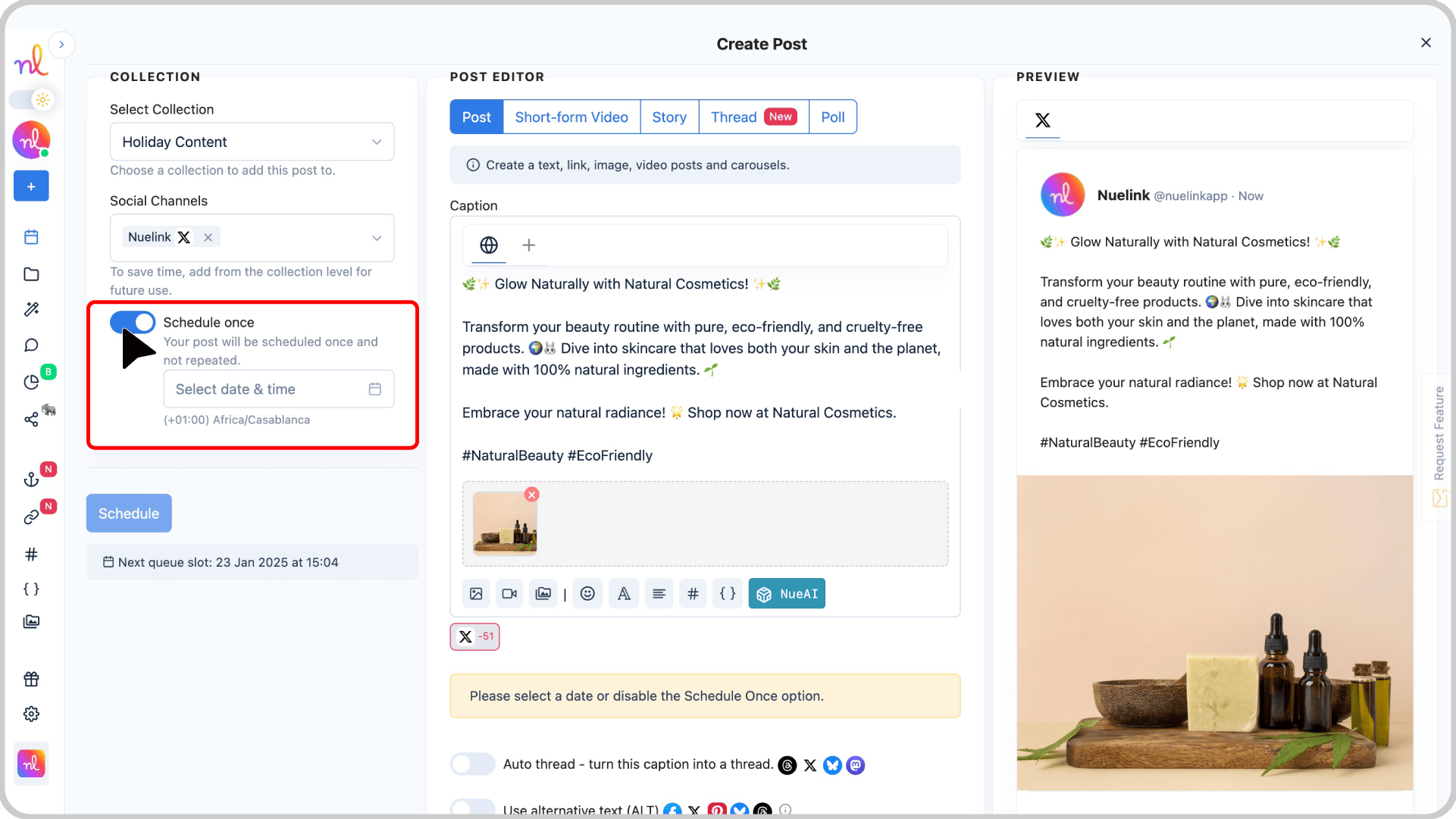
- Use the calendar and time picker to select the exact date and time you want your tweet to be posted.
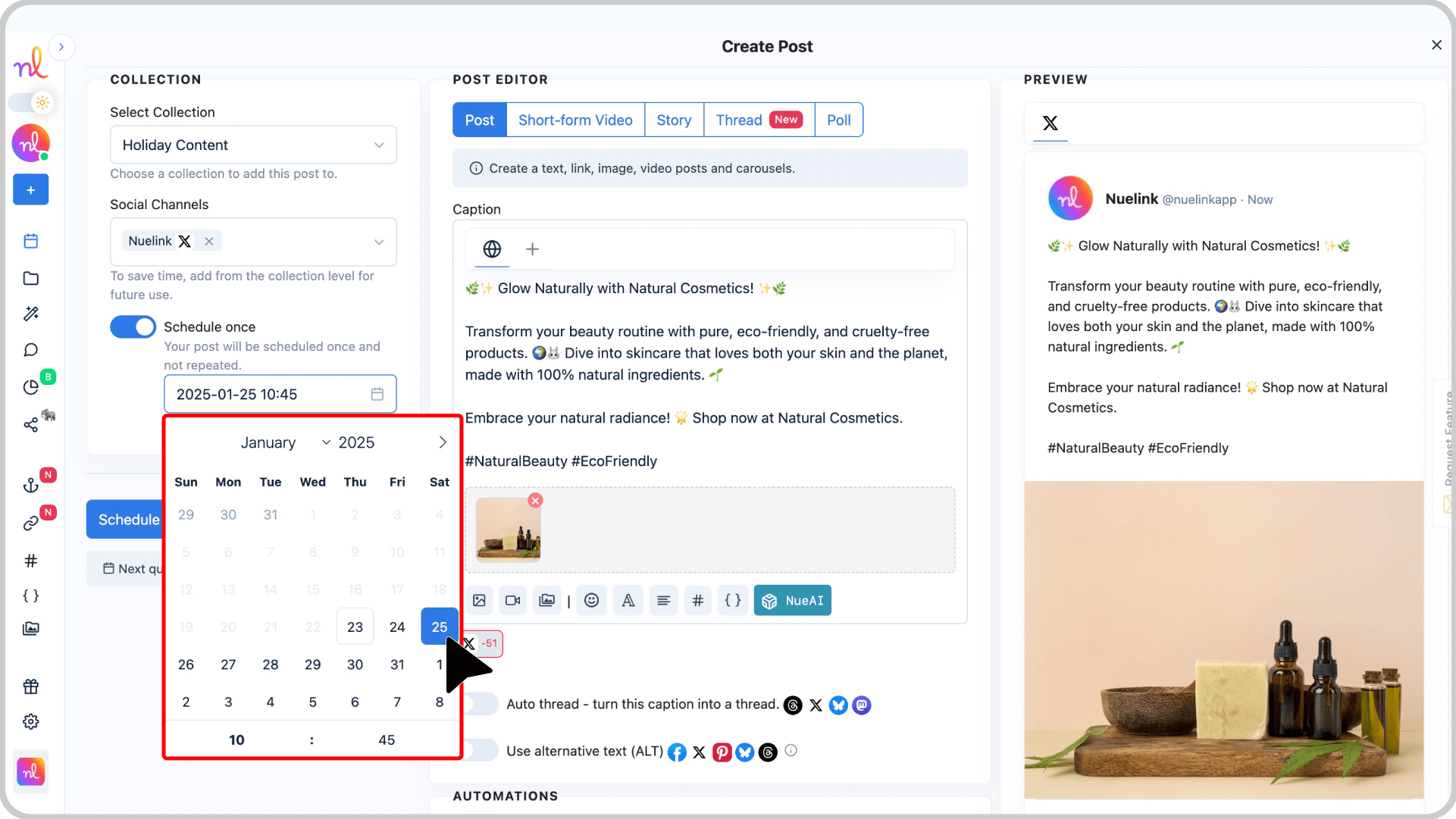
Step 10: Click ‘Schedule’
Once you’re happy with everything, click the Schedule button to finalize your Tweet.
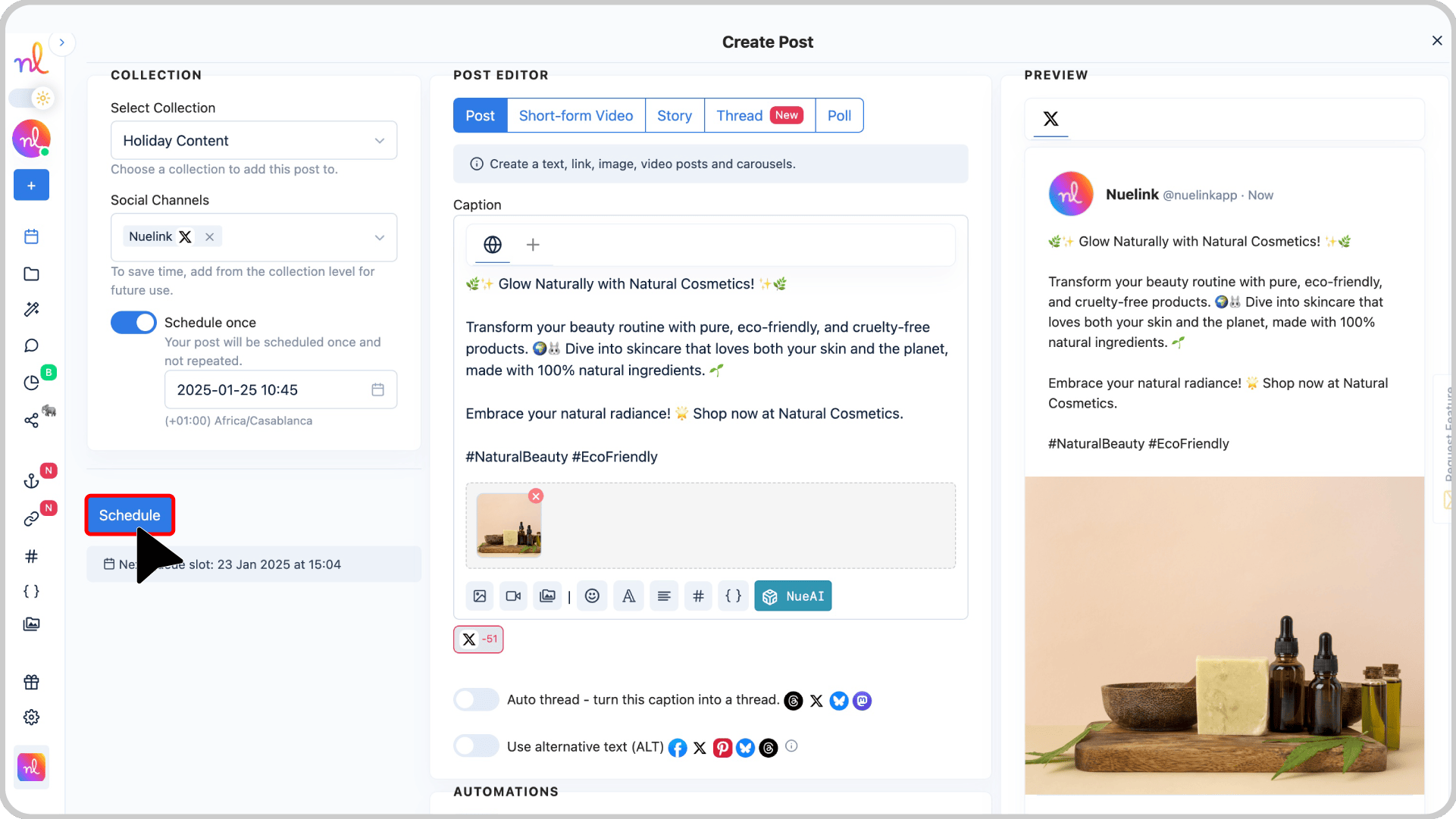
🎉 Congratulations!
Your Tweet is now scheduled and ready to go live at the selected time!
Frequently Asked Questions about Scheduling Twitter Tweets
- What is the character limit for a Twitter tweet?
The character limit for a Twitter tweet is 280 characters.
- Can I use images in follow-up comments?
Yes, it’s possible to include images in follow-up comments for your tweets.
- What file formats does Nuelink support for scheduling tweets?
- Images: JPEG, PNG
- Videos: MP4, MOV
- What is the maximum file size for media in tweets scheduled via Nuelink?
- Images: 10 MB
- Videos: 500 MB
- What are the minimum and maximum resolutions for tweet media?
- Images: Minimum 600 px, Maximum 1920 px
- Videos: Minimum 5 seconds, Maximum 2 minutes and 20 seconds
- What aspect ratios does Nuelink support for tweet media?
- Images: Square, Landscape, Portrait
- Videos: Square, Landscape