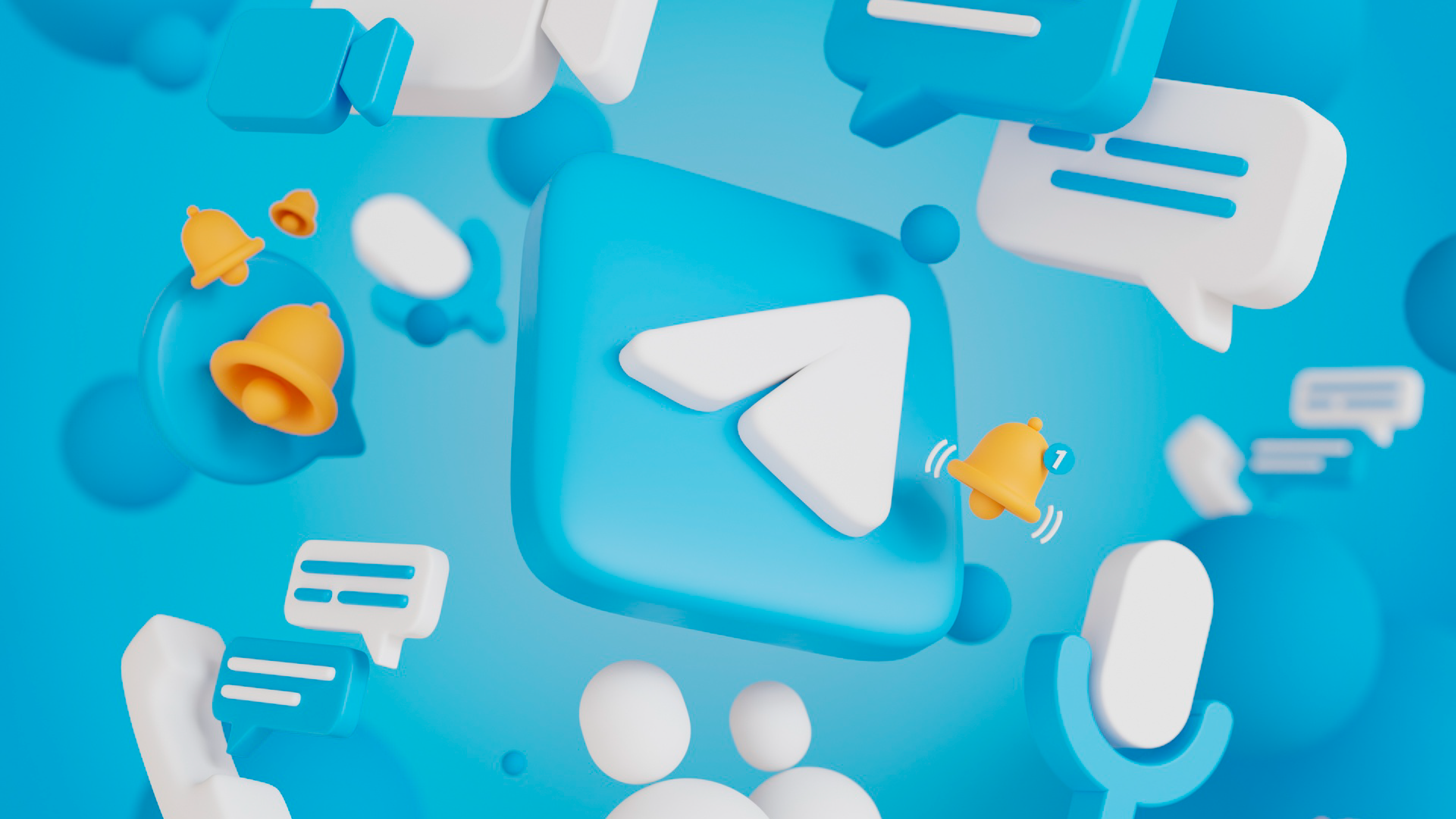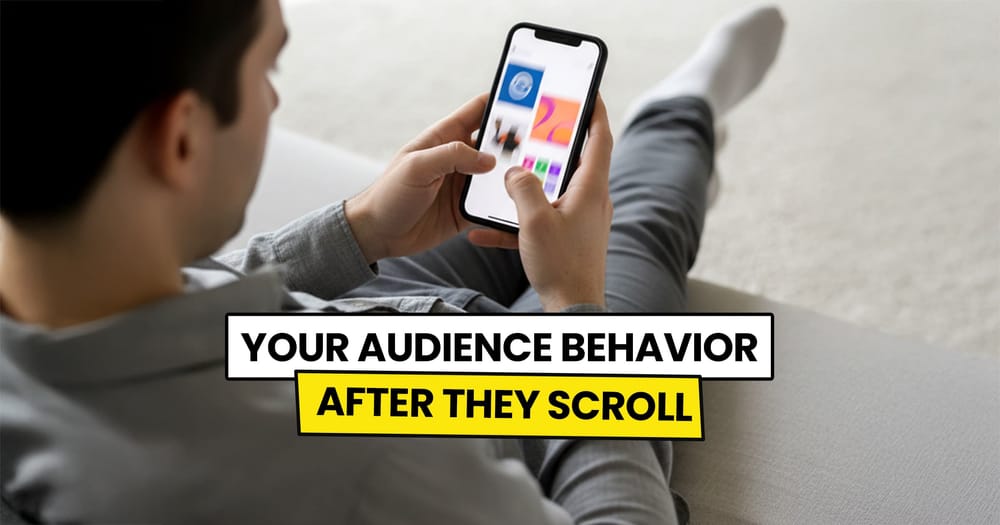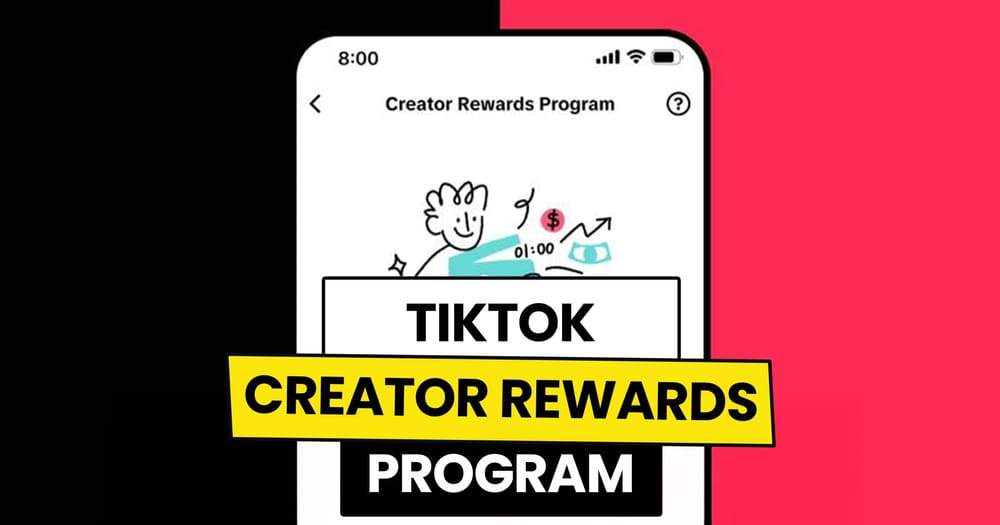If you’ve been using Telegram for a while, you’ve probably noticed something interesting—some channels or group owners post messages like clockwork, at the same time every day or week.
Pretty consistent, right?
That’s the magic of Telegram scheduled messages.
And let me tell you, it’s a huge time-saver.
So, you might be asking yourself, "Can I do it too?"
Well, let's see...
Can we schedule messages in Telegram?
Yes, you can absolutely schedule messages on Telegram! This includes text-only messages, photos, and videos. You can schedule messages for both group chats and channels. Plus, you have two options: use Telegram’s built-in scheduling feature or manage it through a social media management tool.
Limitations of Telegram's built-in scheduling compared to Nuelink
Don’t get us wrong—being able to schedule messages (or posts, if you prefer) on Telegram itself is super handy. But let’s be real, it’s pretty basic. It’s designed for simple, everyday use. Not advanced scheduling.
So, let's see how Nuelink is far more practical for scheduling your Telegram messages:
- Restricted Scheduling
You can only schedule messages up to 365 days in advance on Telegram. - No Automation
Telegram doesn’t support "set it and forget it" workflows for evergreen posts. For example, you can’t automatically send recurring messages like wishing your audience a happy weekend every Friday at 5 PM. - Multiple Account Management
Managing and scheduling messages on multiple Telegram channels or groups is time-consuming. With Nuelink, you can manage all your accounts in one dashboard and easily switch between them with a single click. - Bulk Scheduling
Telegram’s built-in scheduler only allows you to schedule messages one at a time. Nuelink, on the other hand, lets you schedule up to 100 messages at once using a simple spreadsheet. - AI Writing Assistant
For faster, more effective, and grammatically accurate messages, Nuelink offers Nue AI directly in the text editor. This feature is not available in Telegram’s native scheduler where you need to write all of your messages on your own.
Step 1: Open a Nuelink account
After signing up for a 14-day free trial, you can start scheduling your messages on Telegram and 11 other social media platforms with Nuelink immediately.
Step 2: Connect your Telegram channel or group to Nuelink.
Once you're in, you must connect your Telegram channel/group to Nuelink.
Follow this simple guide to learn how to connect your Telegram channel and group to Nuelink.
Or watch this simple video 👇
Step 3: Click on ‘Create Post’
On the left sidebar, click on the 'Create Post' button to start scheduling your message.
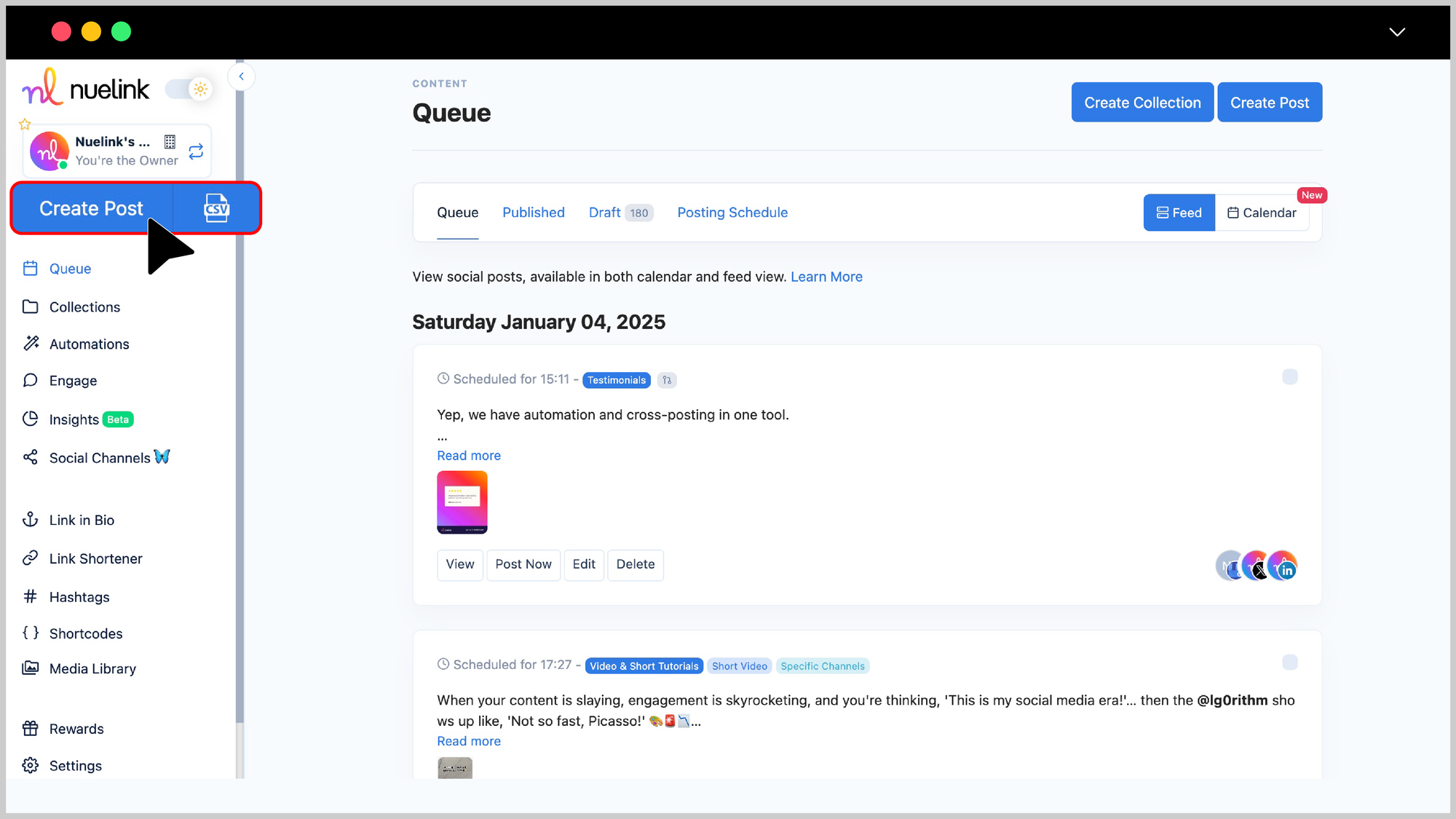
Step 4: Choose a Collection and Social Channel
- Under the Collection dropdown, select the appropriate collection for your post (e.g., “Social Media Tips”). Read more about Nuelink's collections.
- In the Social Channels section, select your Telegram channel.
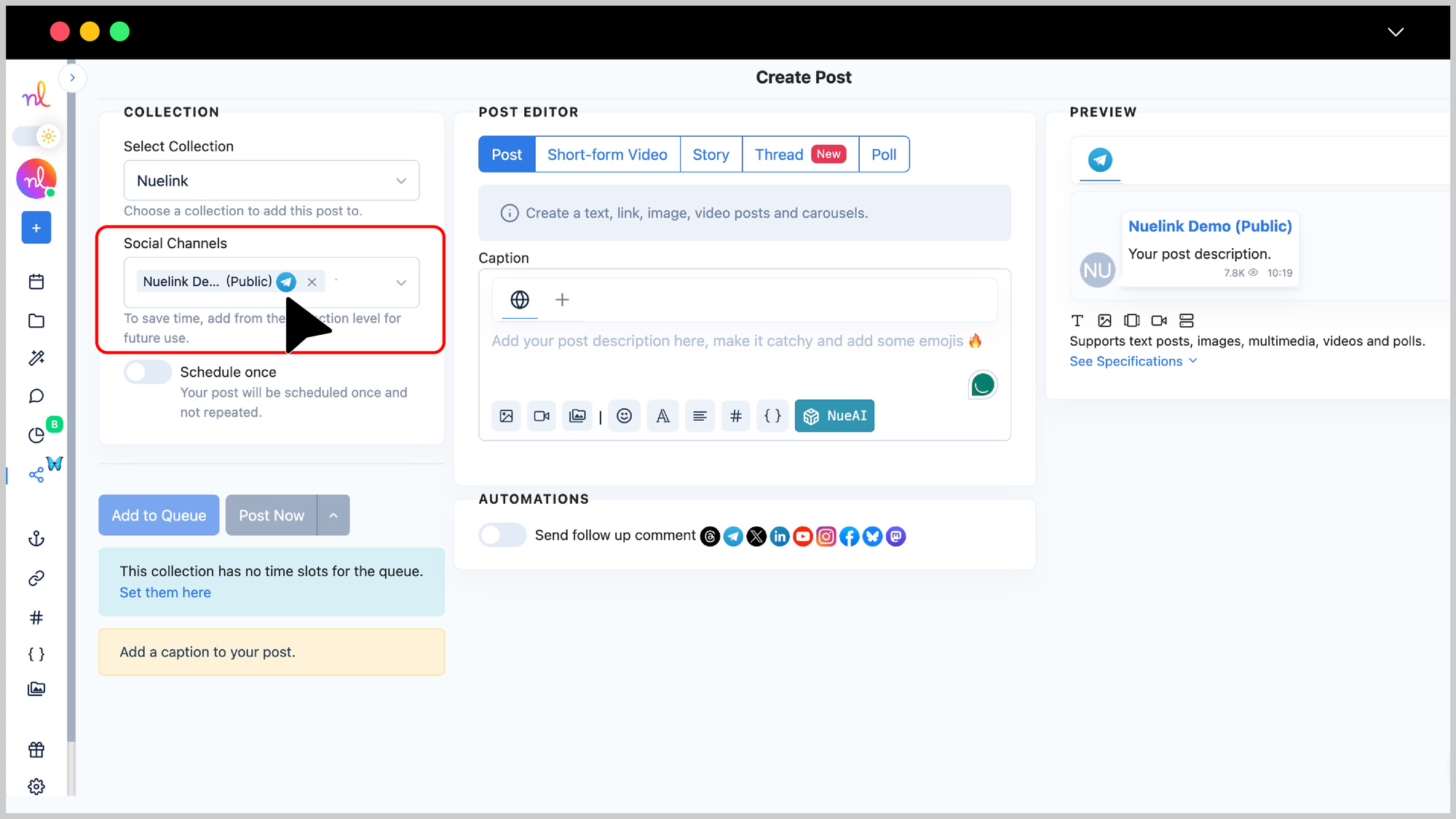
Step 5: Write Your Caption
- In the Post Editor, write your message in the text box. Add any emojis or tags to make it engaging.
- You can also use NueAI to write the message for you by simply providing him with a prompt. To do that you just need to:
- Write your prompt in the text box.
- Click on the 'NueAI' button
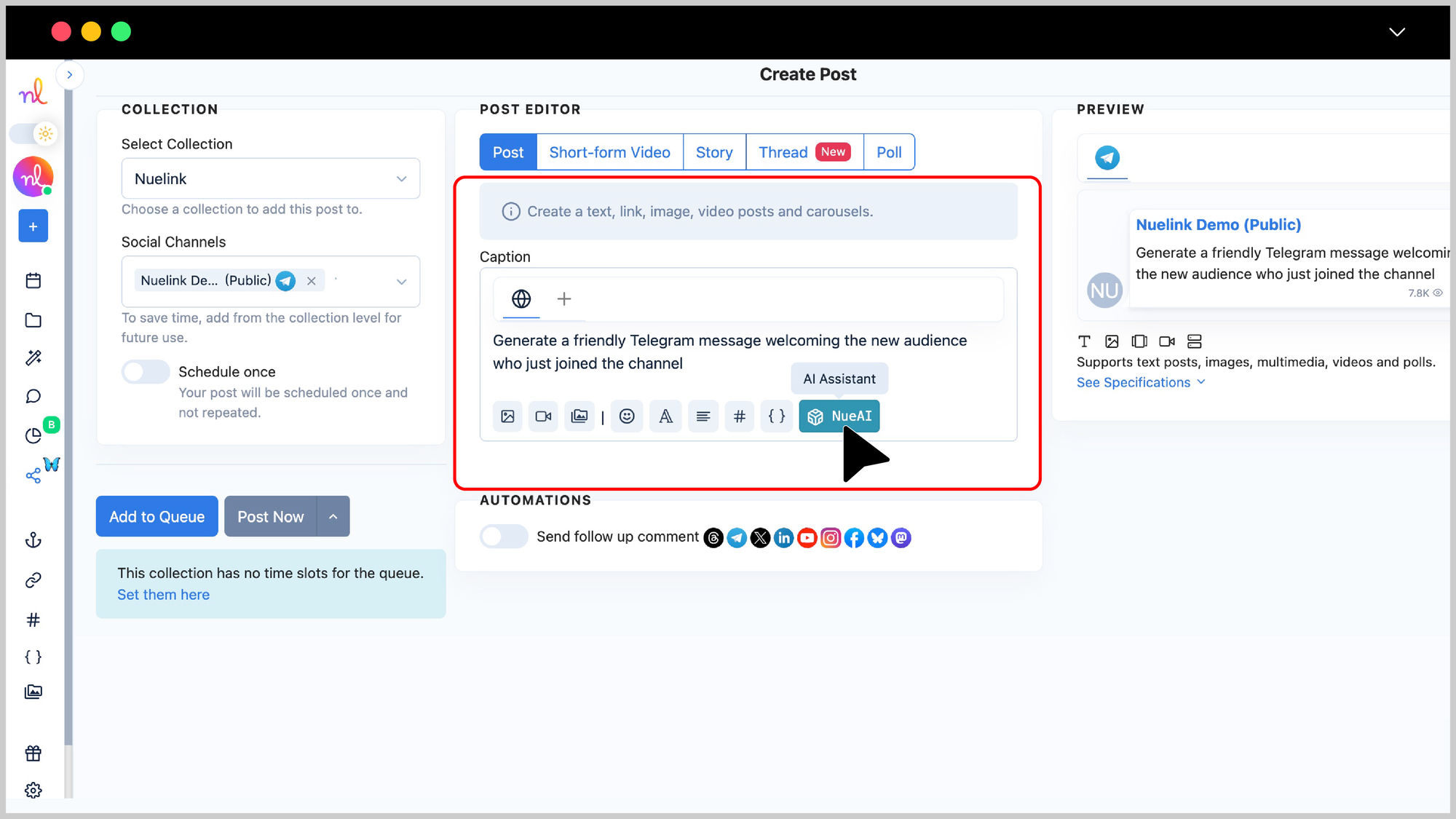
- Click on 'Prompt'
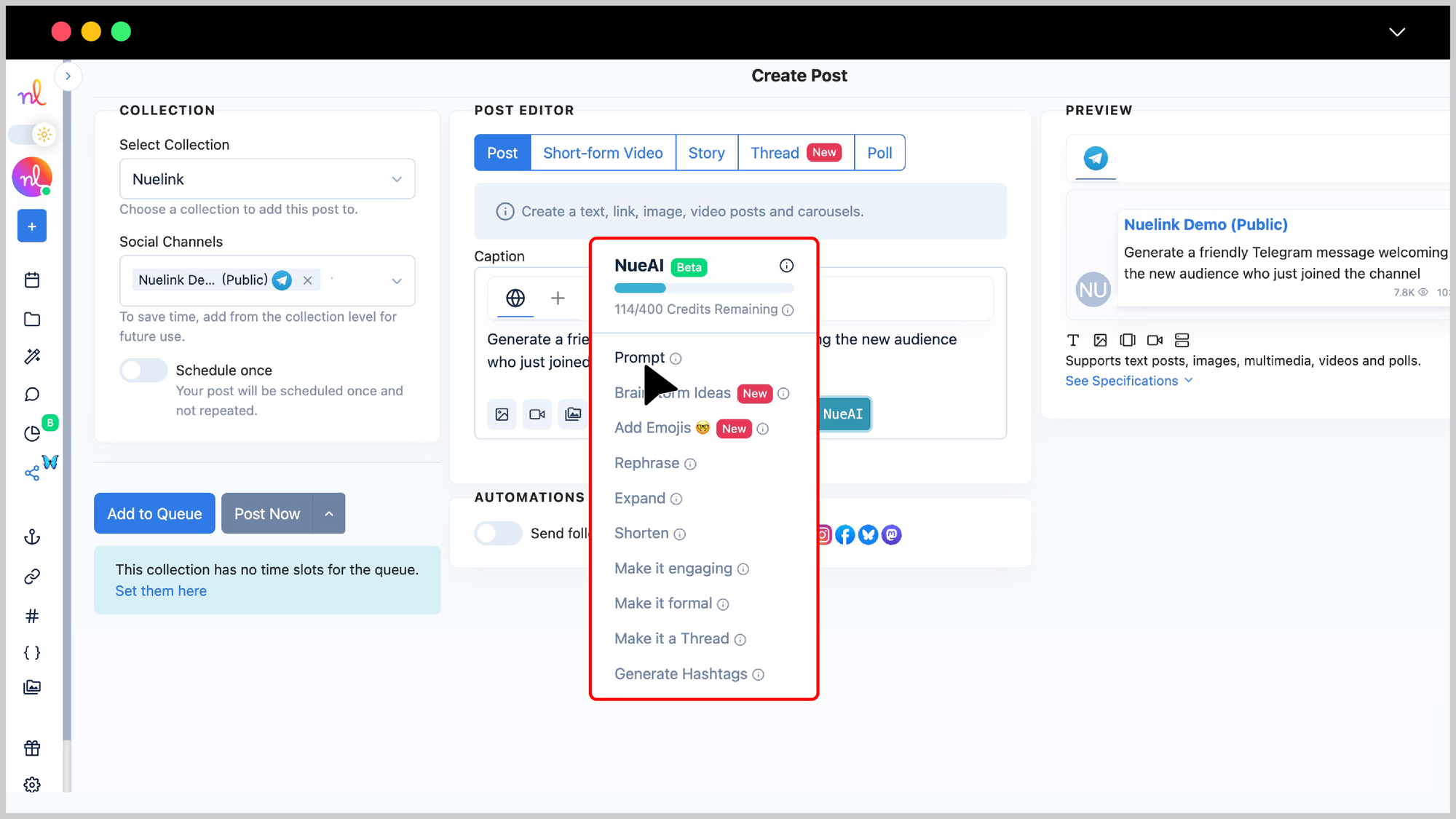
Step 6: Add Media or Attachments
You can add images, videos, or other assets to your message using the media options below the text editor.
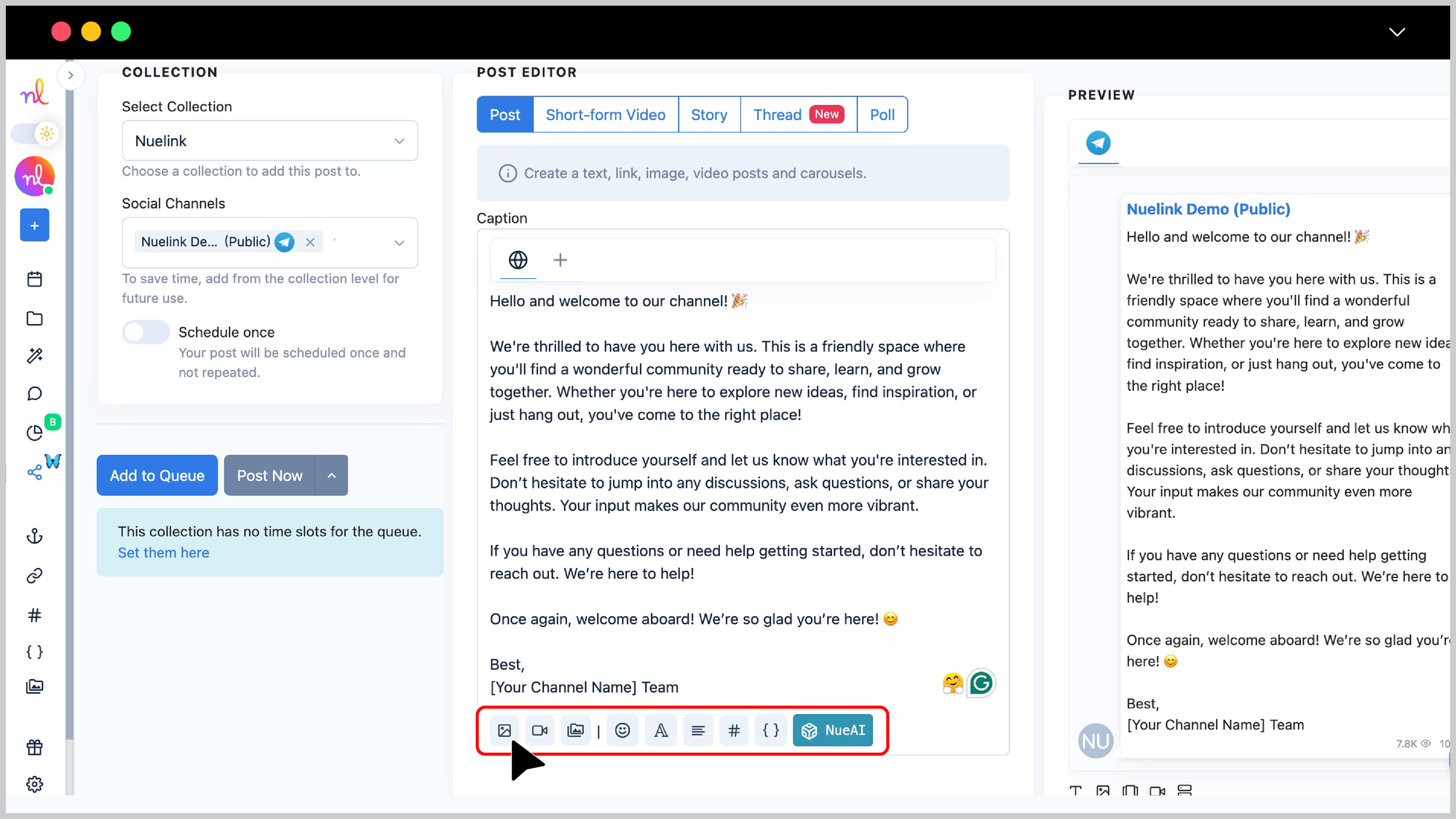
Step 7: Preview Your Post
Check the Preview section on the right to see how your message will look on Telegram.
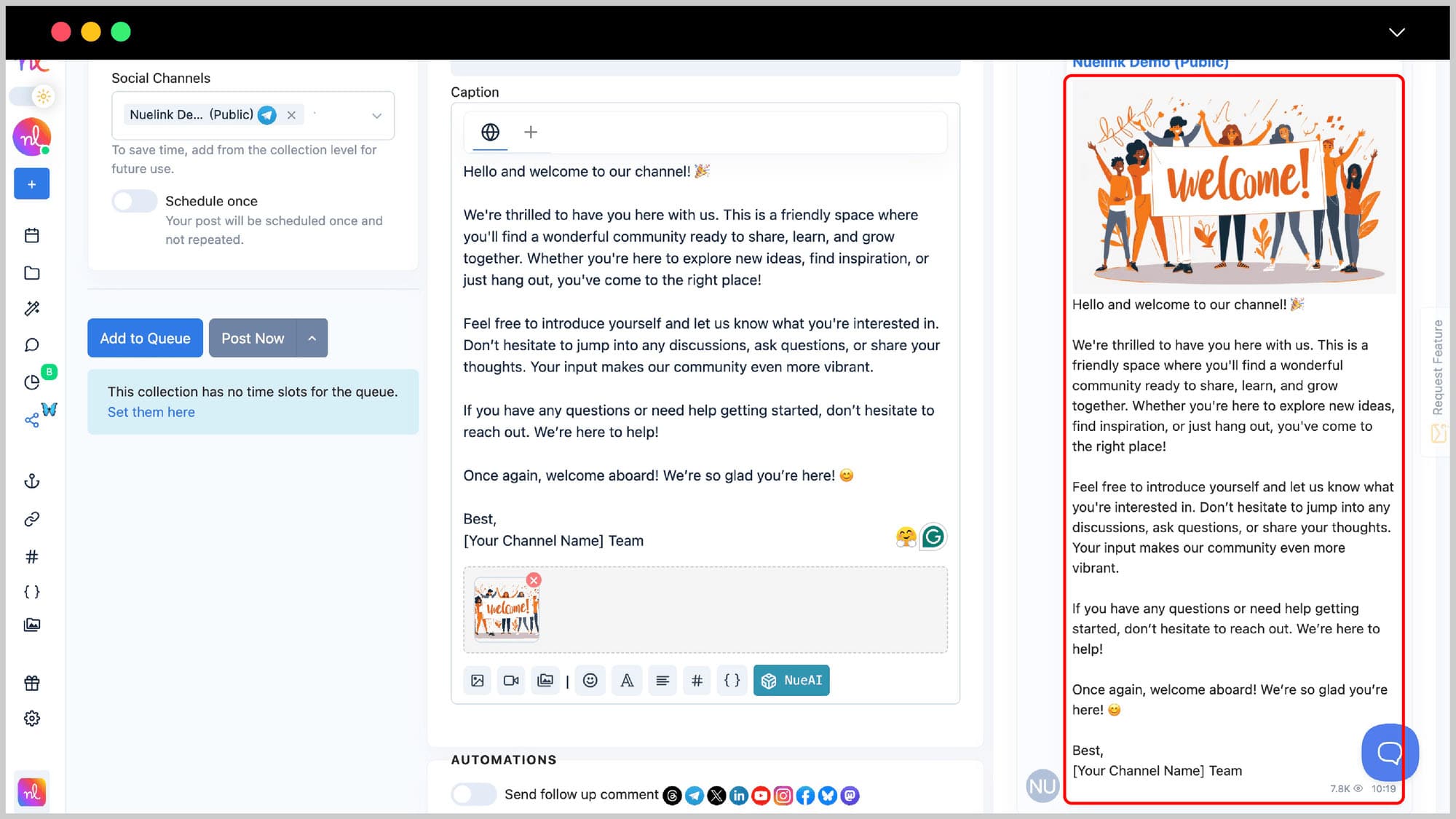
Step 8: Set Scheduling Options
- Turn on the 'Schedule Once' so you can schedule your message for a specific time.
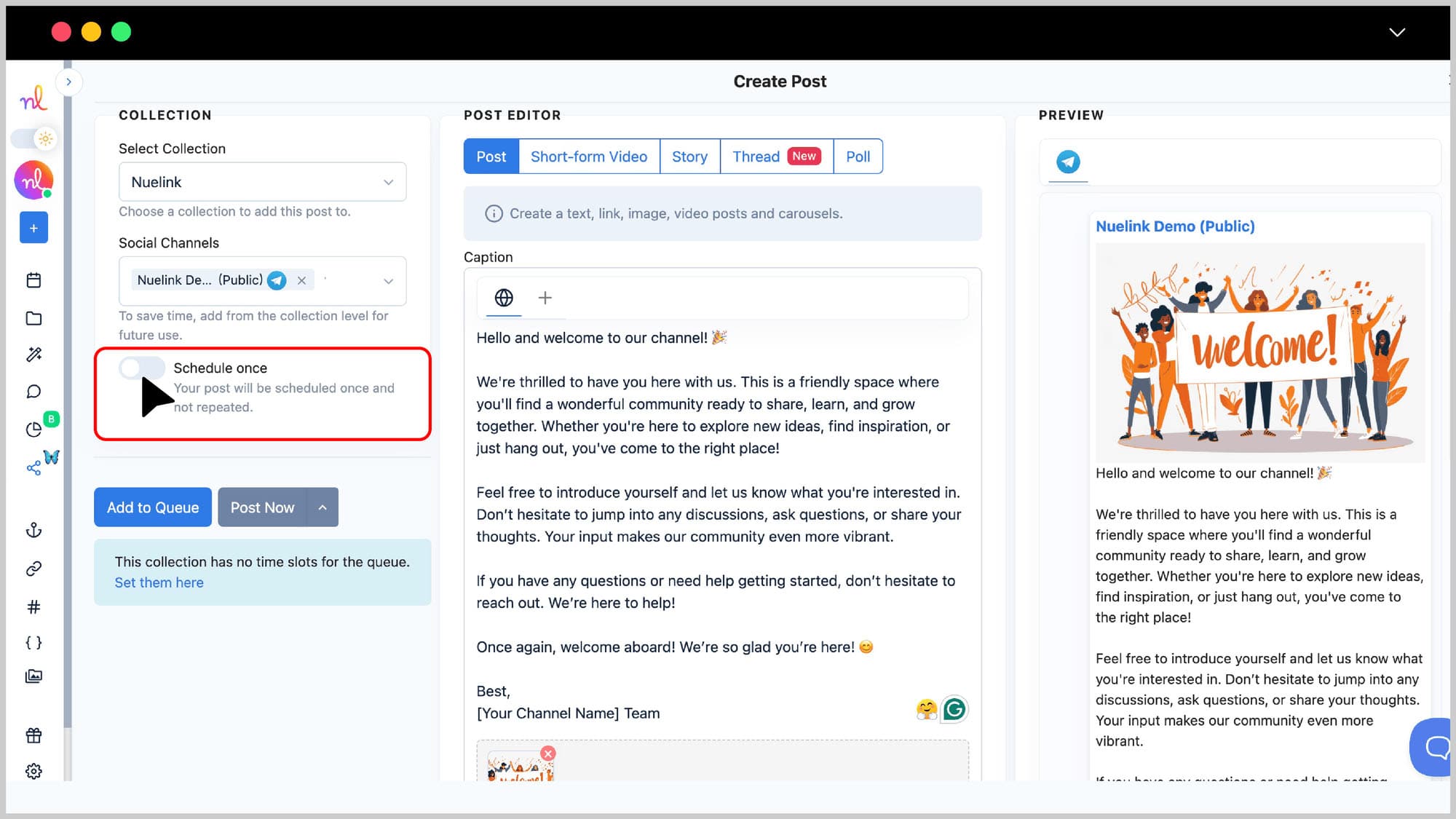
- Select the desired date and time using the calendar and time picker.
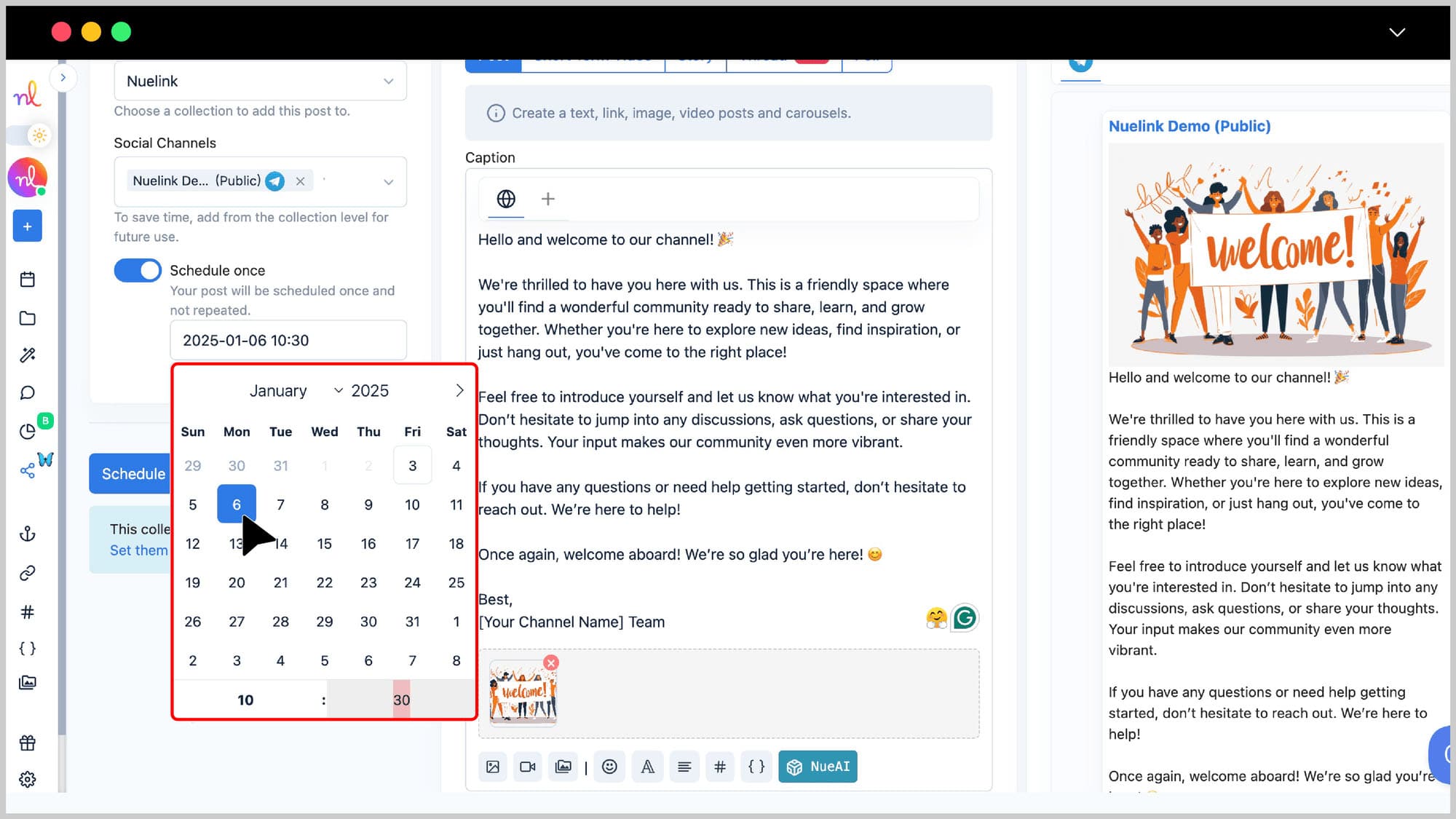
Step 9: Click ‘Schedule’
Once everything is ready, click the 'Schedule' button to queue your message.
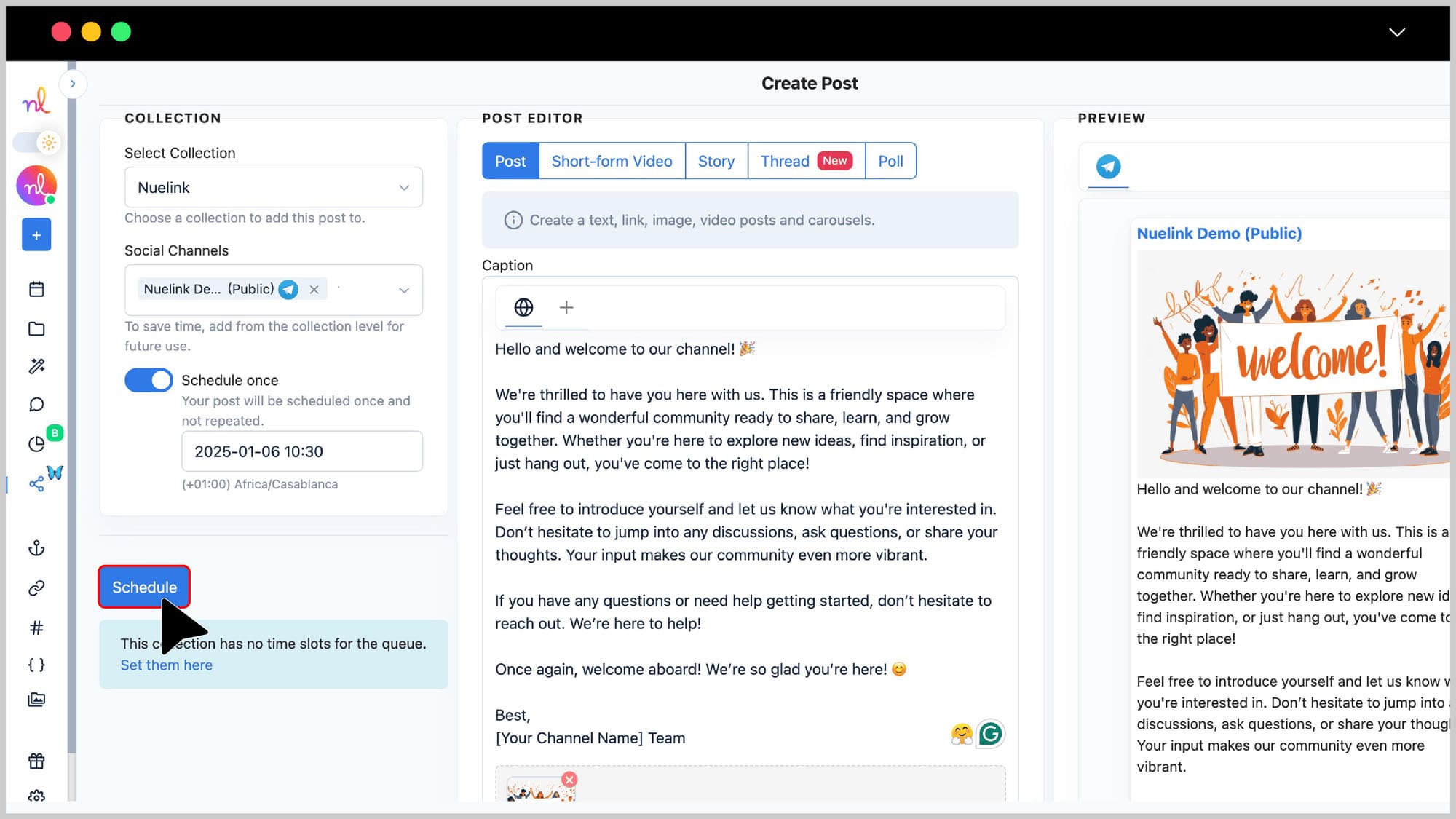
🎉 Congratulations! Your Telegram message is now set to be posted at the scheduled time!
Frequently asked questions about scheduling messages on Telegram.
- What types of content can I schedule on Telegram with Nuelink?
You can schedule text messages, images, multimedia (1-10 images or videos), videos, and polls.
- What file formats are supported by Nuelink for Telegram scheduling?
- Images: JPEG, PNG
- Videos: MP4, MOV
- What are the maximum file sizes supported by Nuelink for Telegram?
- Images: Up to 10 MB
- Videos: Up to 500 MB
- Can I add a cover to videos scheduled on Telegram using Nuelink?
Yes, Nuelink allows you to add video covers for Telegram posts.
- Will my Telegram audience know I’m using Nuelink to schedule messages?
No, your audience won’t know. Your messages will appear as if you just sent them.