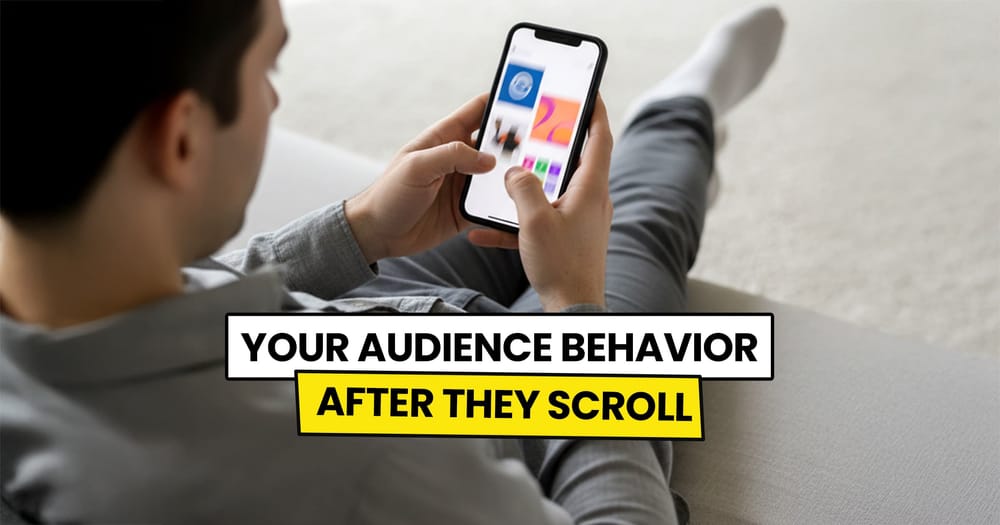Are you a social media marketer? Yes?
I have a question for you then!
Ever feel like you're shouting into the void on social media?
We’ve all been there.
Too many platforms. Too much noise.
Then, you hear about Mastodon.
You noticed that it's different from other platforms, so you want to try it out and see if it can benefit your social media strategy even more.
But here’s the thing—staying consistent on all the social media platforms is super time-consuming.
The solution? Scheduling your posts.
Let’s talk about how to schedule your Mastodon content without losing your sanity.
Can you schedule Mastodon posts in advance?
Yes, you can schedule Mastodon posts in advance using its built-in scheduler or a social media management tool like Nuelink for more advanced features.
Does Mastodon have a built-in scheduling tool?
Yes, Mastodon has a built-in tool that lets you schedule posts, also known as "toots."
But the process is more complicated compared to other social media platforms.
It's not directly accessible through its official web interface or apps.
To schedule your posts, you must navigate through third-party applications or services that interact with Mastodon's API, which can be complex and time-consuming.
That’s why using a social media management tool is a better option—it makes scheduling easier and saves you time.
💡 You can check the Mastodon Scheduler Tool for a better understanding of how it works.
Why scheduling Mastodon posts with Nuelink is better than Mastodon's built-in scheduling tool
Switching to a paid tool like Nuelink to schedule your posts when Mastodon lets you schedule posts for free might seem pointless.
But it’s not.
While Mastodon’s built-in scheduler works, using a social media management tool comes with big benefits, like:
Simple Scheduling
Mastodon’s built-in scheduler is functional but requires multiple steps to set up each post and requires a little bit of knowledge that not all users have. With Nuelink, scheduling is user-friendly. You can plan your posts with just a few clicks as explained below.
Customization Options
Mastodon’s built-in scheduler is basic. It doesn’t let you set recurring posts, adjust post timing for different audiences, or use AI to create captions.
With Nuelink, you get advanced features like personalized posting schedules, AI-generated captions, and more customization options. This gives you full control over your content and how it’s shared.
Bulk Scheduling
Mastodon's built-in tools don’t support bulk scheduling—you can only post one post at a time. With Nuelink, you can schedule up to 100 posts at once using a simple CSV file, saving hours of effort.
Schedule Follow-up Comments in Advance
Mastodon doesn’t let you schedule follow-up comments alongside your posts. With Nuelink, you can pre-schedule follow-up comments to highlight key content or announcements, ensuring maximum visibility and engagement.
Cross-post to Other Platforms
Mastodon is just one part of your social strategy. With Nuelink, you can automatically share your Mastodon updates across platforms like Twitter, Bluesky, Threads, and many others. Keep your audience engaged everywhere automatically.
How to schedule Mastodon posts
Step 1: Open a Nuelink account
Sign up for Nuelink’s 14-day free trial and immediately start scheduling your Mastodon posts—plus content for 11 other social platforms.
Step 2: Connect your Mastodon account to Nuelink.
Once you're inside, follow this simple guide to connect your Mastodon account to Nuelink.
Step 3: Click on ‘Create Post’
On the left sidebar, click the 'Create Post' button to start creating your post.
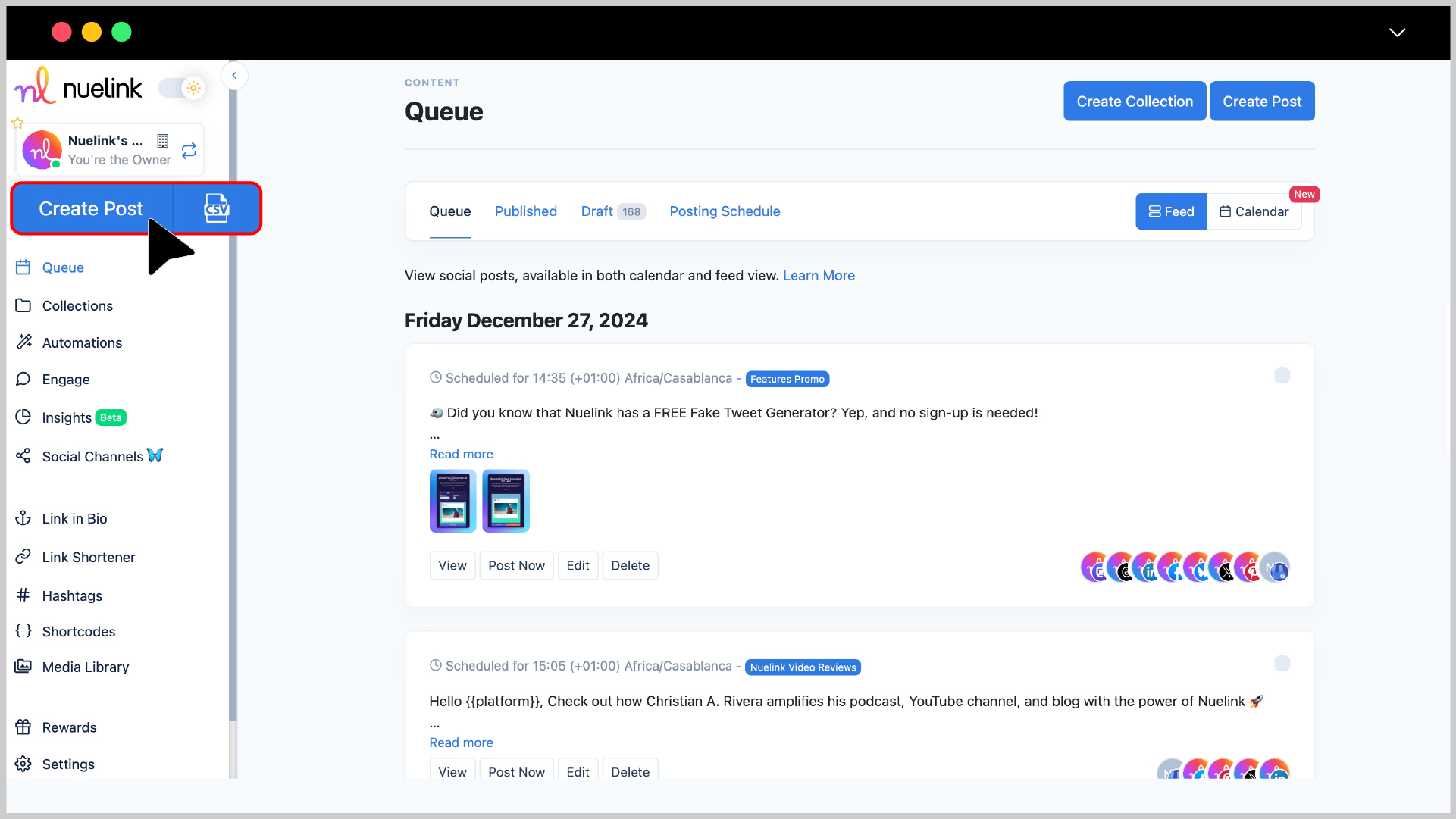
Step 4: Choose a Collection and Social Channel
- Under the Collection dropdown, select the appropriate collection for your post (e.g., “Social Media News”). Read more about Nuelink's collections.
- In the Social Channels section, select your Mastodon account.
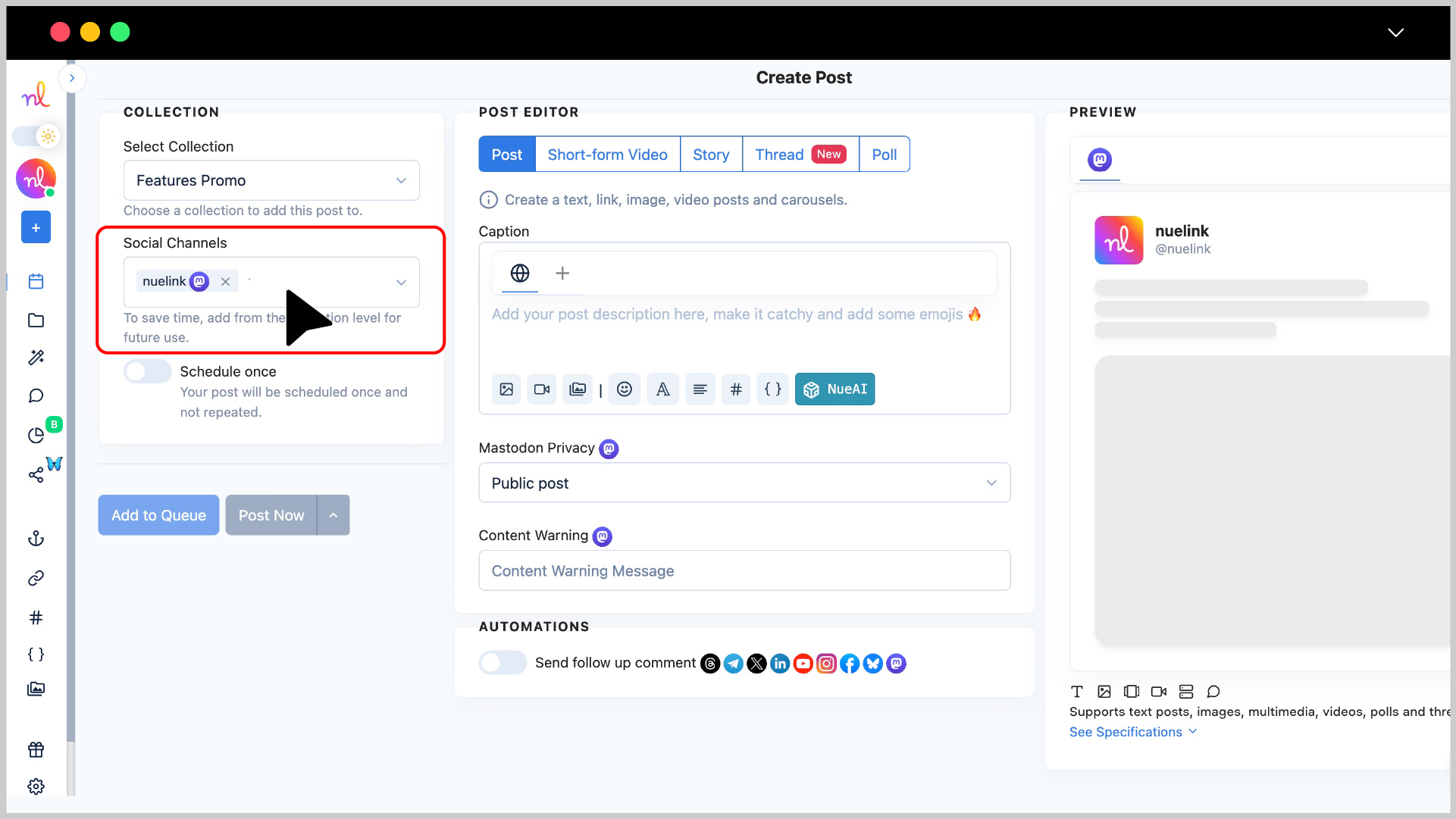
Step 5: Write Your Caption
- In the Post Editor, write your caption in the text box.
- You can also use NueAI to write the caption for you by simply giving it a prompt. To do that you just need to:
- Write your prompt in the text box.
- Click on the 'NueAI' button.
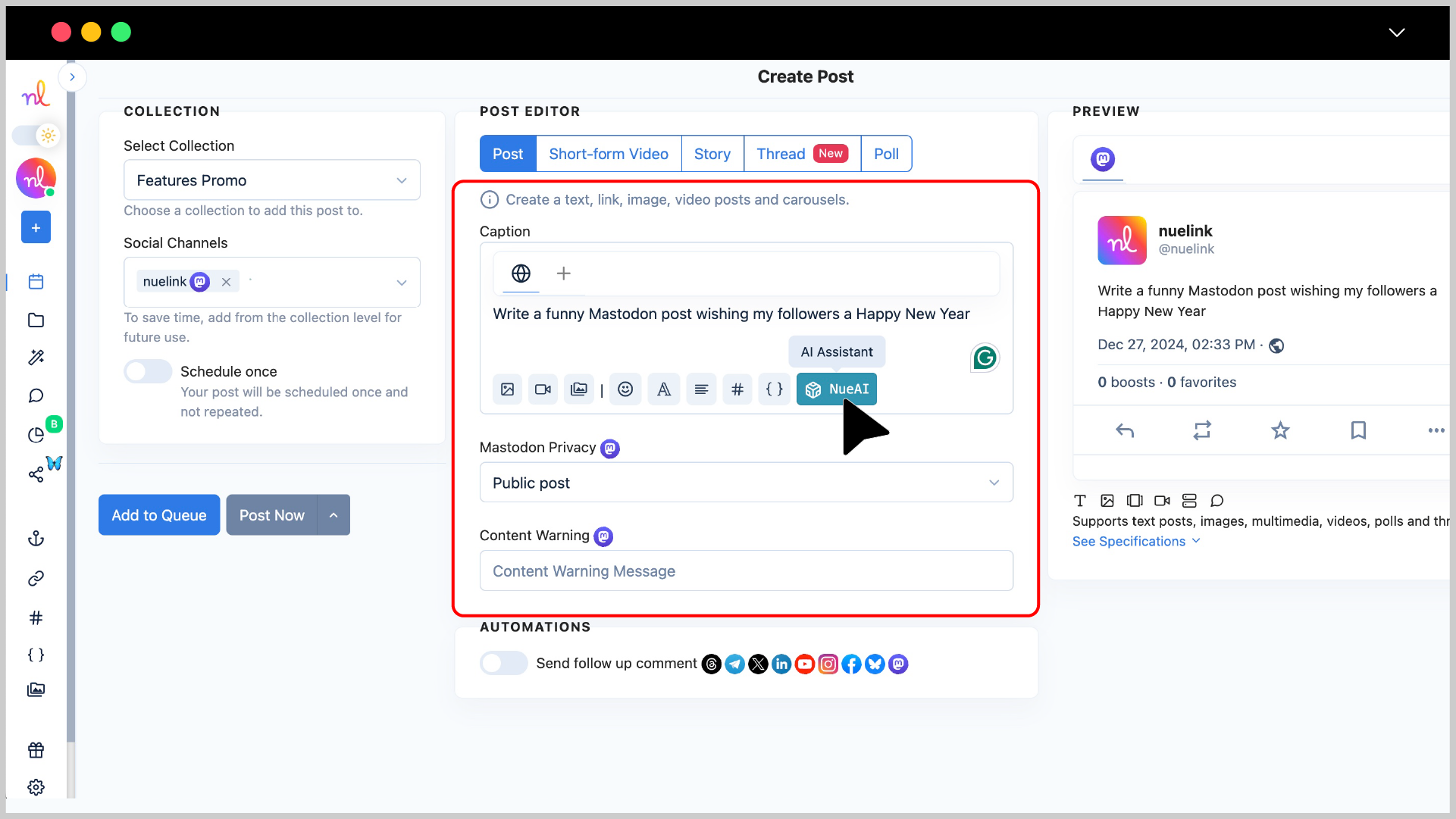
- Click on 'Prompt'
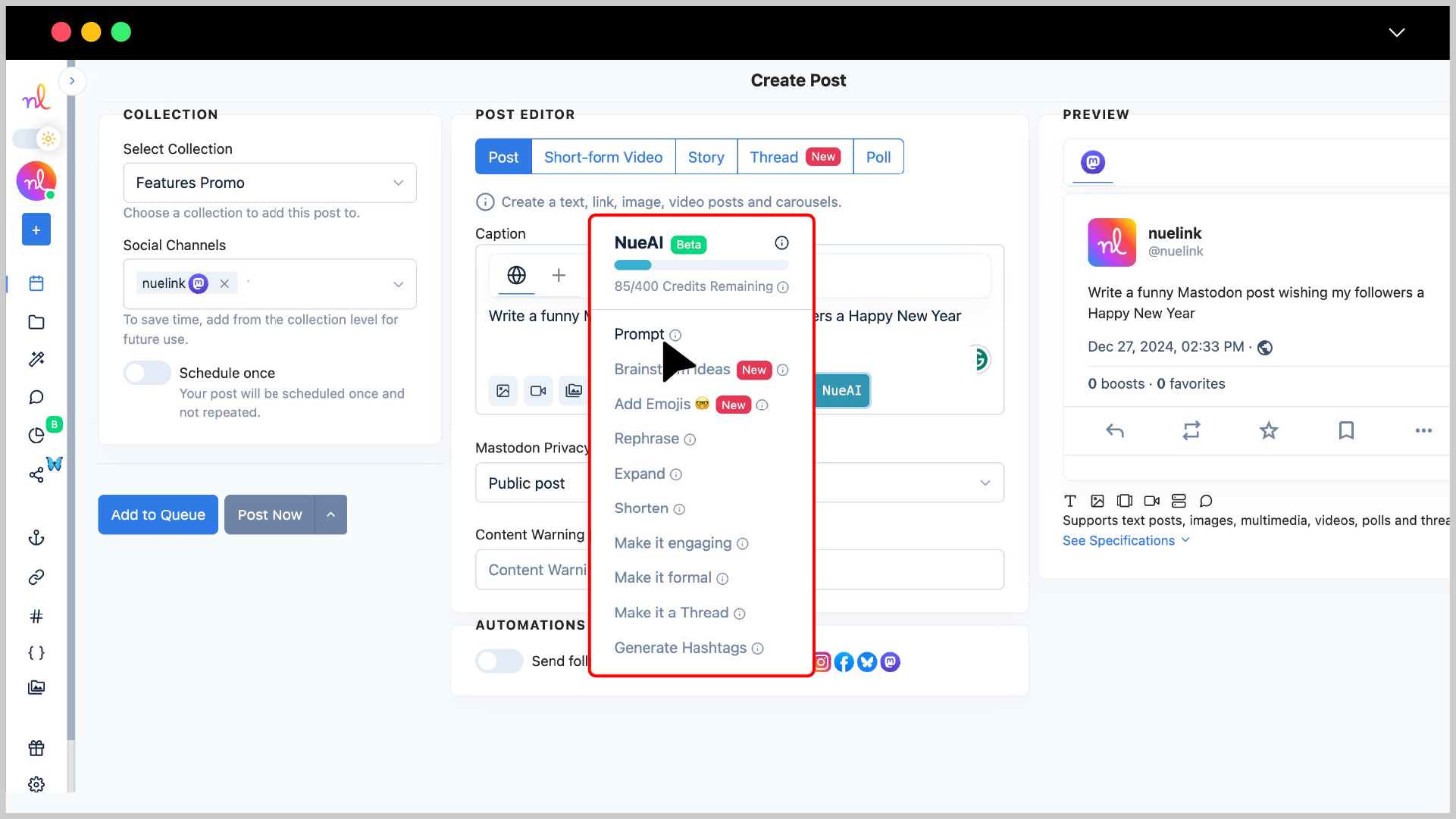
Step 6: Add Media or Attachments
The media options below the text editor allow you to add images, videos, or other assets to your post.
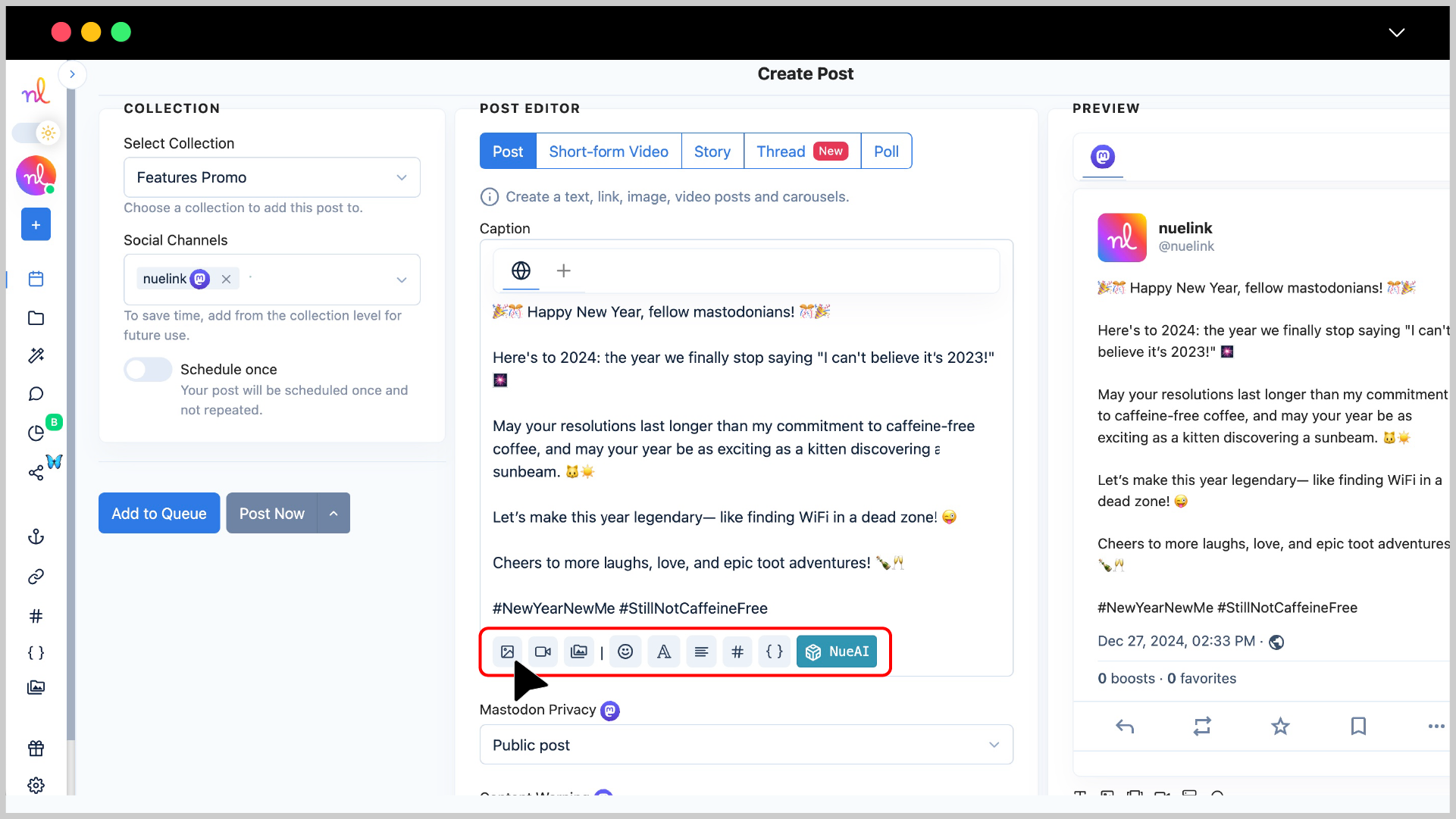
Step 7: Set Mastodon Privacy Level
- Click the Mastodon Privacy dropdown menu.
- Choose one of the following options:
- Public post: Visible to everyone on Mastodon.
- Unlisted post: This is not shown on public timelines but is accessible via a link.
- Followers-only post: Only visible to your followers.
- Direct post: Sent as a private message to specific users.
Step 8: [Optional] Add a Content Warning
- If your post needs a content warning, type the warning message into the Content Warning field.
- Example: "Spoiler Alert 🚨" or "Sensitive Topic 🔞"
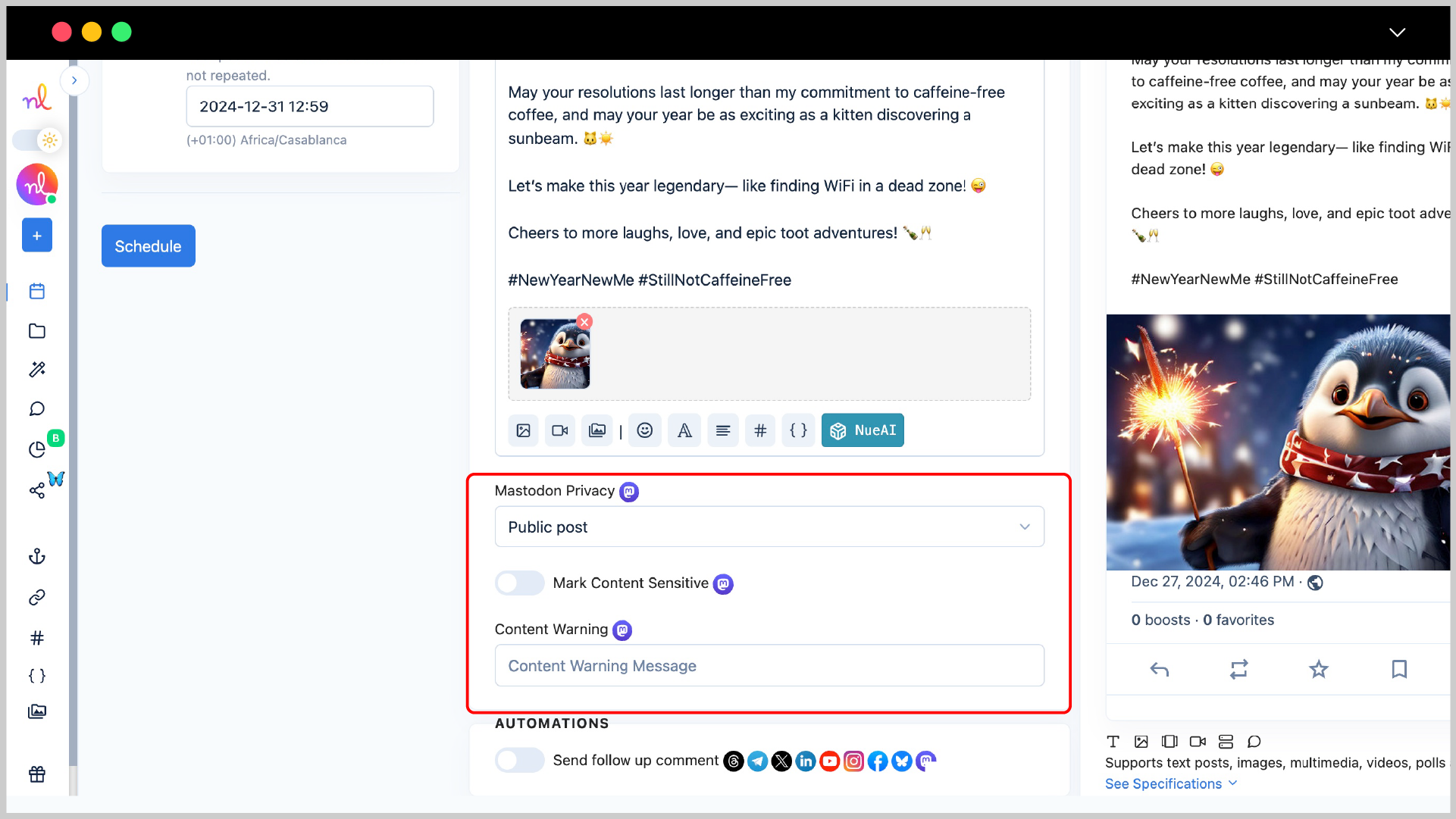
Step 9: Preview Your Post
Check the Preview section on the right to see how your post will look on Mastodon.
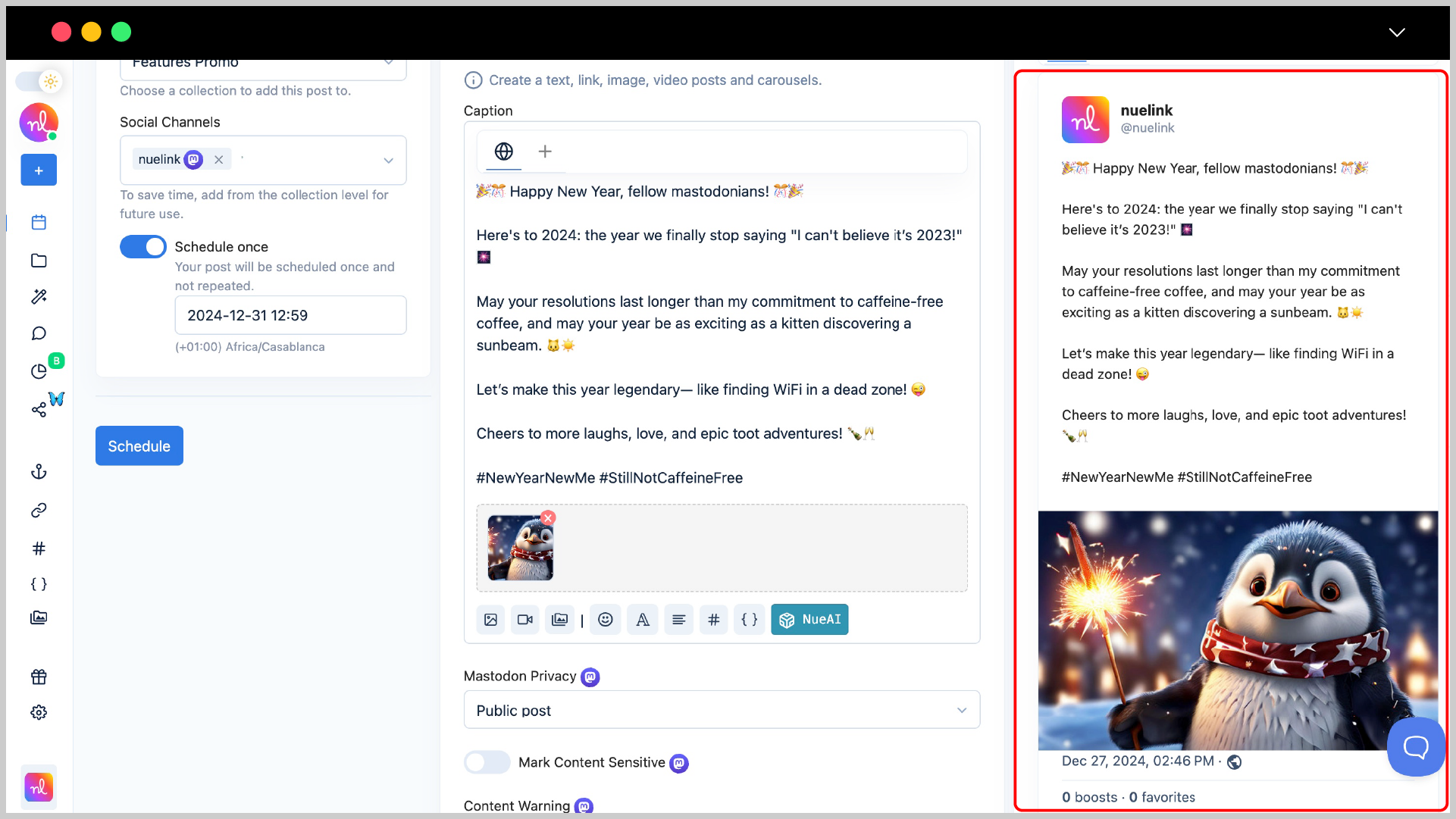
Step 8: Set Scheduling Options
- Turn on the 'Schedule Once' so you can schedule your post for a specific time.
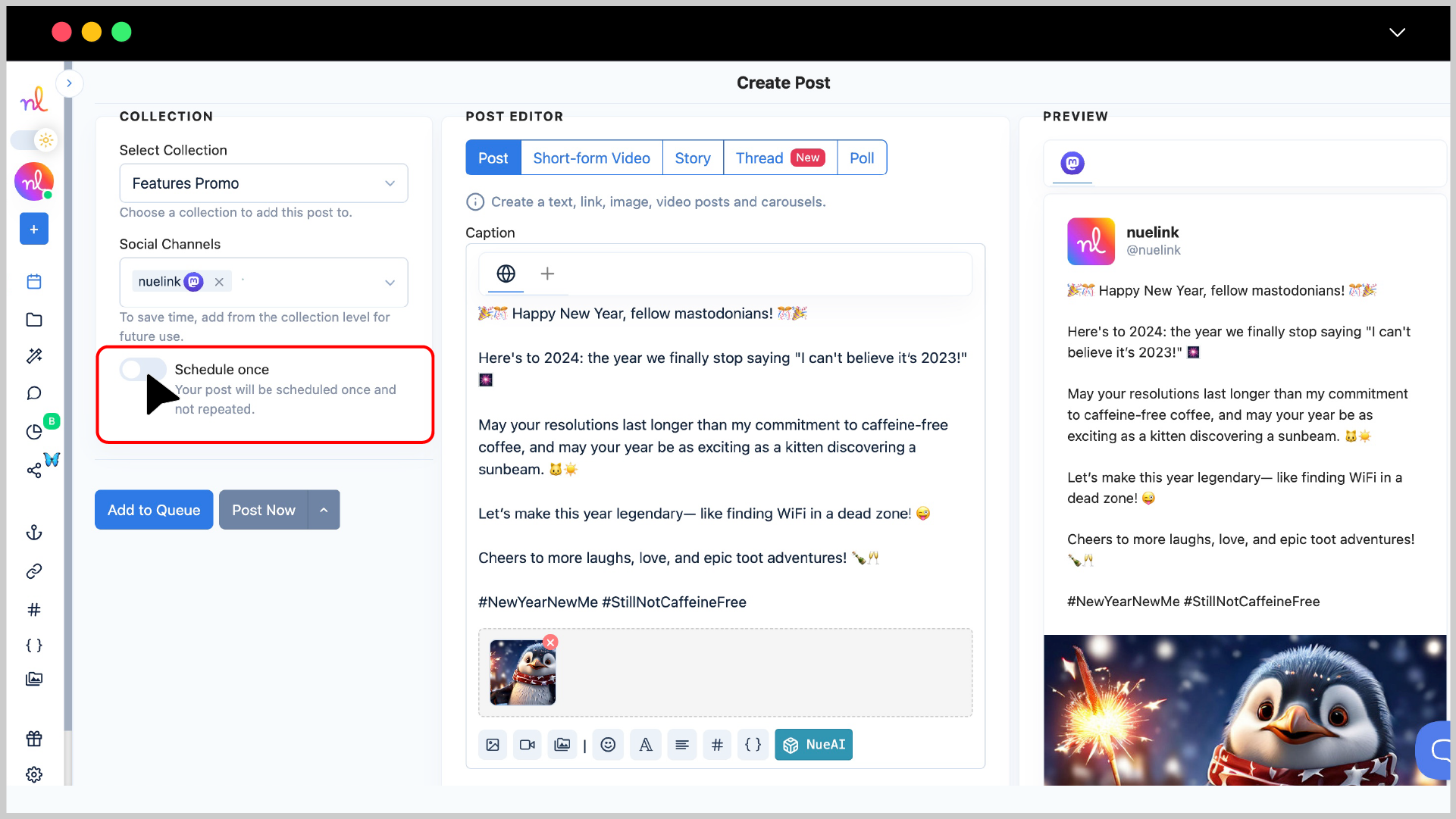
- Select the desired date and time using the calendar and time picker.
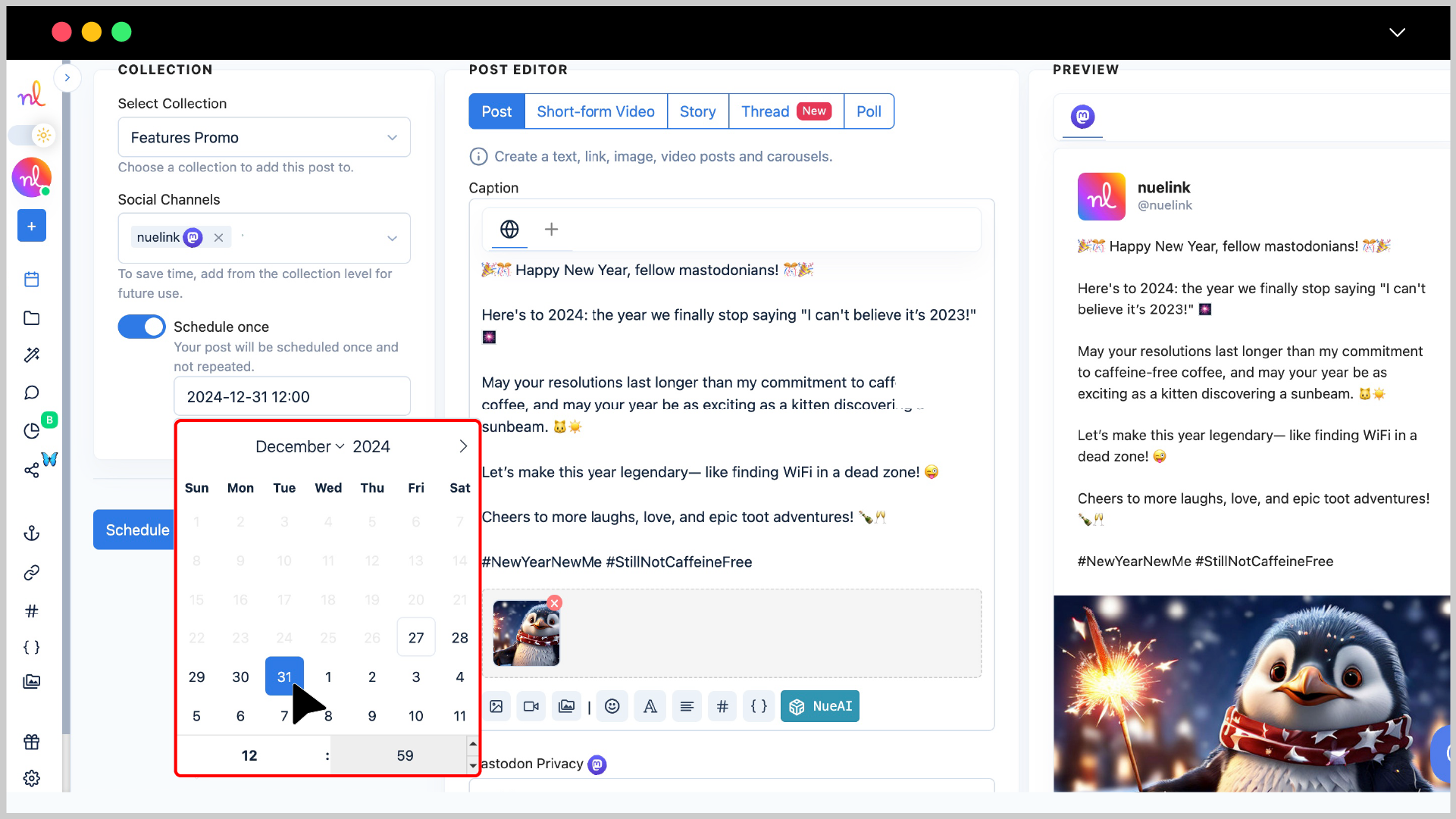
Step 9: Click ‘Schedule’
Once everything is ready, click the 'Schedule' button to queue your post.
Congratulations 🎉
Your Mastodon post is now set to be posted at the scheduled time!
Frequently asked questions about scheduling posts on Mastodon
- What types of Mastodon posts can I schedule using Nuelink?
You can schedule text-only posts, image posts, video posts, threads, and polls.
- Can I schedule multimedia Mastodon posts via Nuelink?
Yes, Nuelink supports scheduling multimedia posts with up to 4 images per post.
- What formats are supported for images on Mastodon?
JPEG and PNG are supported.
- What is the maximum file size for images on Mastodon?
The maximum file size for images is 10 MB.
- What are the minimum and maximum dimensions for images on Mastodon?
- Minimum dimensions: 600 px.
- Maximum dimensions: 1920 px.
- What formats are supported for videos on Mastodon?
MP4 and MOV are supported.
- What is the maximum file size for videos on Mastodon?
The maximum file size for videos is 99 MB.
- What are the minimum and maximum durations for videos on Mastodon?
- Minimum duration: 5 seconds.
- Maximum duration: 60 minutes.
- What is the maximum character limit for a Mastodon post?
The maximum number of characters per Mastodon post is 500 characters.