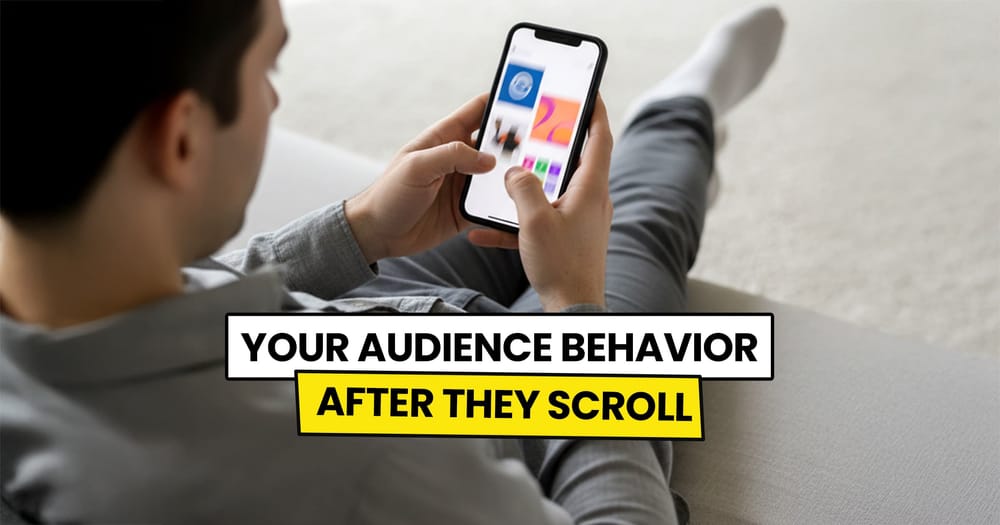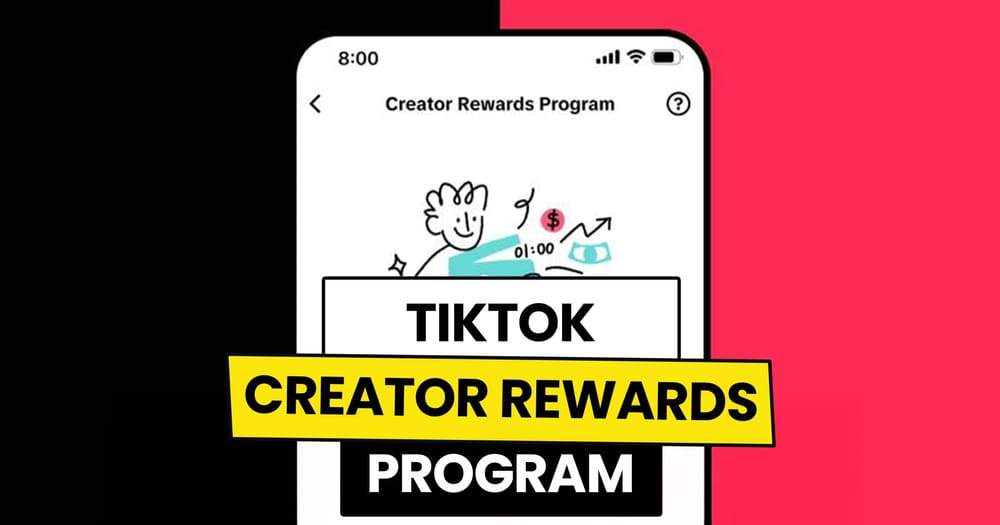Do you know what makes Facebook Stories stand out?
It's the greatest tool for building a deeper connection with your audience.
You don’t believe me?
Check out these statistics from Whoop:
- 73% of users in the U.S. said Stories helped them experience new things.
- 65% felt Stories brought them closer to friends and kept them up-to-date.
- 57% said Stories made them feel like part of a larger community.
- 62% planned to use Stories even more in the future.
If you're serious about more than just growing your Facebook presence and want to create meaningful connections with your audience, Stories are a must.
But who has the time to manually post every single Story? Probably not you, right?
So, let's discover a few ways to schedule your Facebook Stories ahead of time!
Is it possible to schedule Facebook stories in advance?
Yes, you can schedule Facebook Stories in advance, and there are two options available: one free and one potentially paid.
Free Option:
Meta Business Suite, Facebook's native scheduler, allows you to schedule Stories for free. However, it comes with several limitations.
Paid Options:
Social media management tools, most of which require payment, offer many advantages over Meta Business Suite. They provide additional features and flexibility for managing your Stories.
💡 Keep in mind, not all social media management tools support Facebook Story scheduling. Only a few selected tools offer this feature — and Nuelink is one of them! 😄
Advantages of scheduling Facebook stories via Nuelink
Dedicated Collection: Create a collection specifically for your Facebook Story series to keep all scheduled Stories organized in one place. Set time slots and other preferences for the collection, and every Story added will automatically follow these settings.
Supports Both Image Stories and Video Stories: You can schedule both image and video Stories to keep your content engaging.
Schedule for Instagram and Facebook at Once: Publish Stories on Instagram and Facebook simultaneously to save time.
Multi-Image and Multi-Video Stories: Combine multiple images or videos into a single Story sequence for richer content.
Bulk Schedule Stories: Bulk uploads up to 100 story sequences to the collection at once using one simple spreadsheet.
How to Schedule a Facebook Story
Step 1: Open a Nuelink account
After signing up for a 14-day free trial, you can start scheduling your Stories on Facebook and 11 other social media platforms with Nuelink immediately.
Step 2: Connect your Facebook account to Nuelink.
Once you're in, you must link your Facebook page to Nuelink. Simply follow this guide to get started.
Or you can watch this video 👇
💡 Please note that due to API limits from Meta ends, Nuelink can only schedule Stories to Facebook pages, not personal profiles.
Step 3: Click on ‘Create Post’
On the left sidebar, click on the 'Create Post' button to start creating your post.
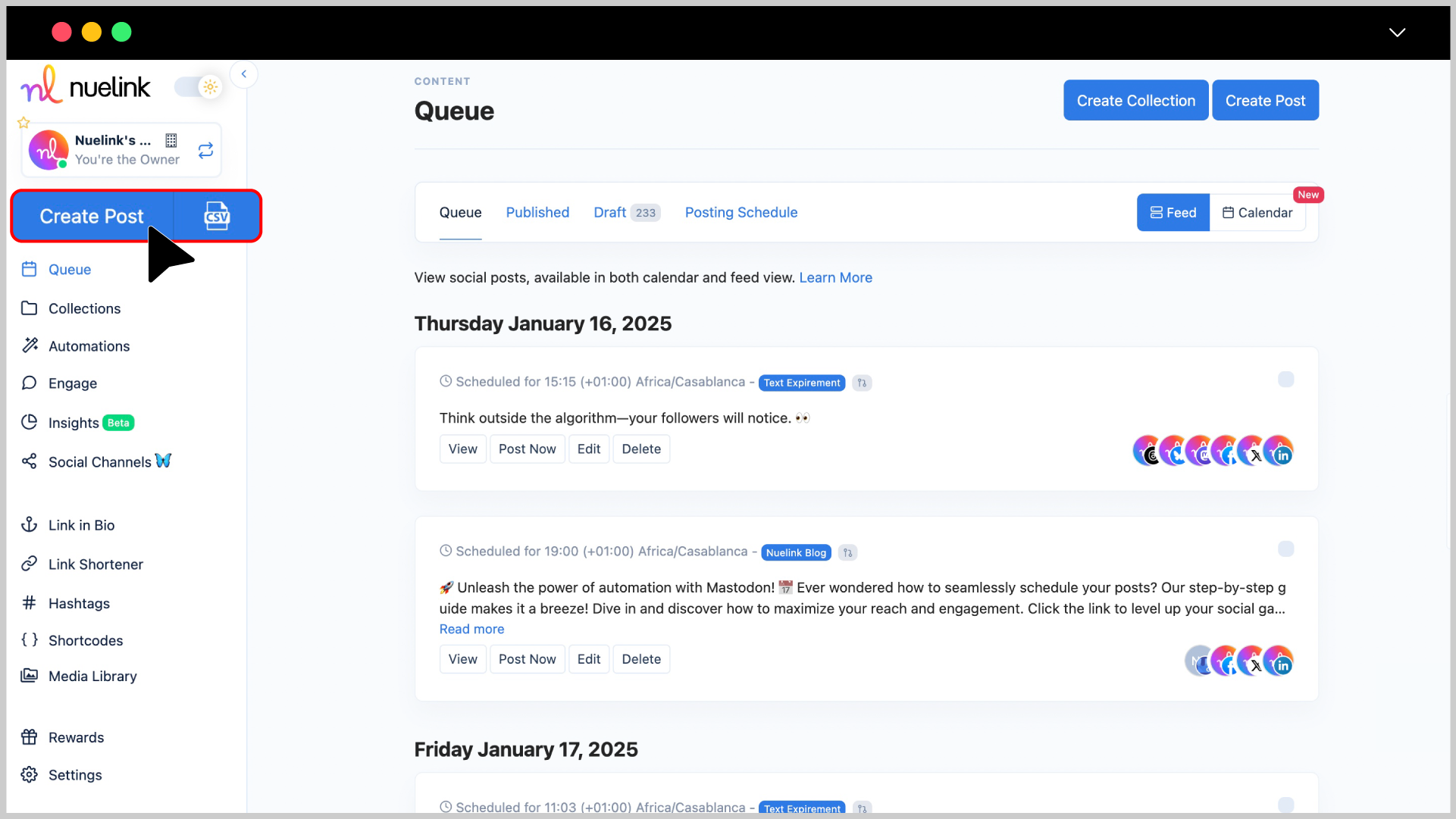
Step 4: Choose a Collection and Social Channel
- Under the Collection dropdown, select the appropriate collection for your post (e.g., “Stories News”). Read more about Nuelink's collections.
- In the Social Channels section, select your Facebook Page.
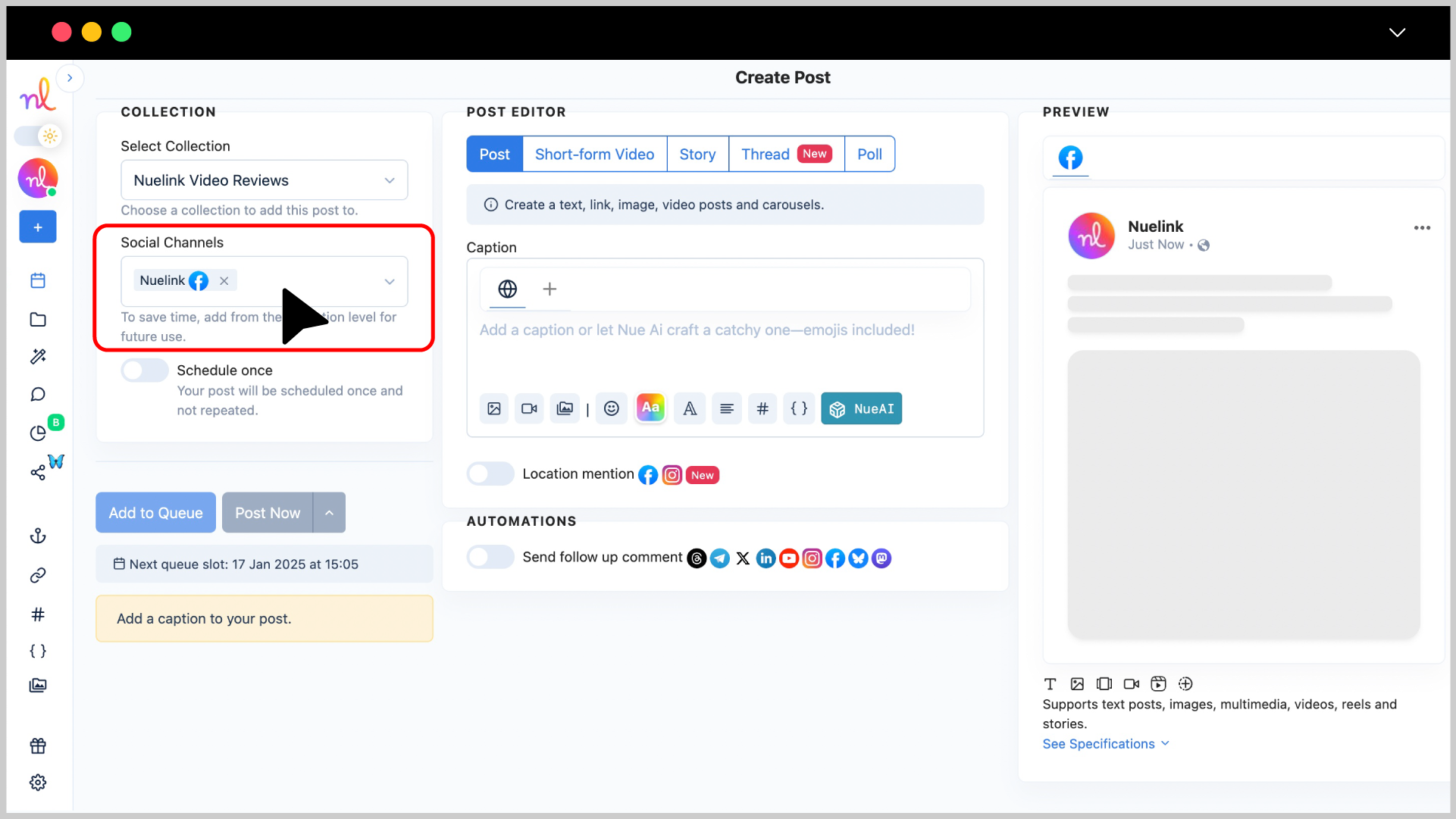
Step 5: Switch to "Story" & Add Your Facebook Story
In the Post Editor, choose Story.
Click on the video icon or image icon below the text editor to upload your Facebook Story.
🚨 Note: Nuelink supports scheduling both Image Facebook Stories and Short-video Facebook Stories. For this guide, we'll demonstrate the steps using a short video story.
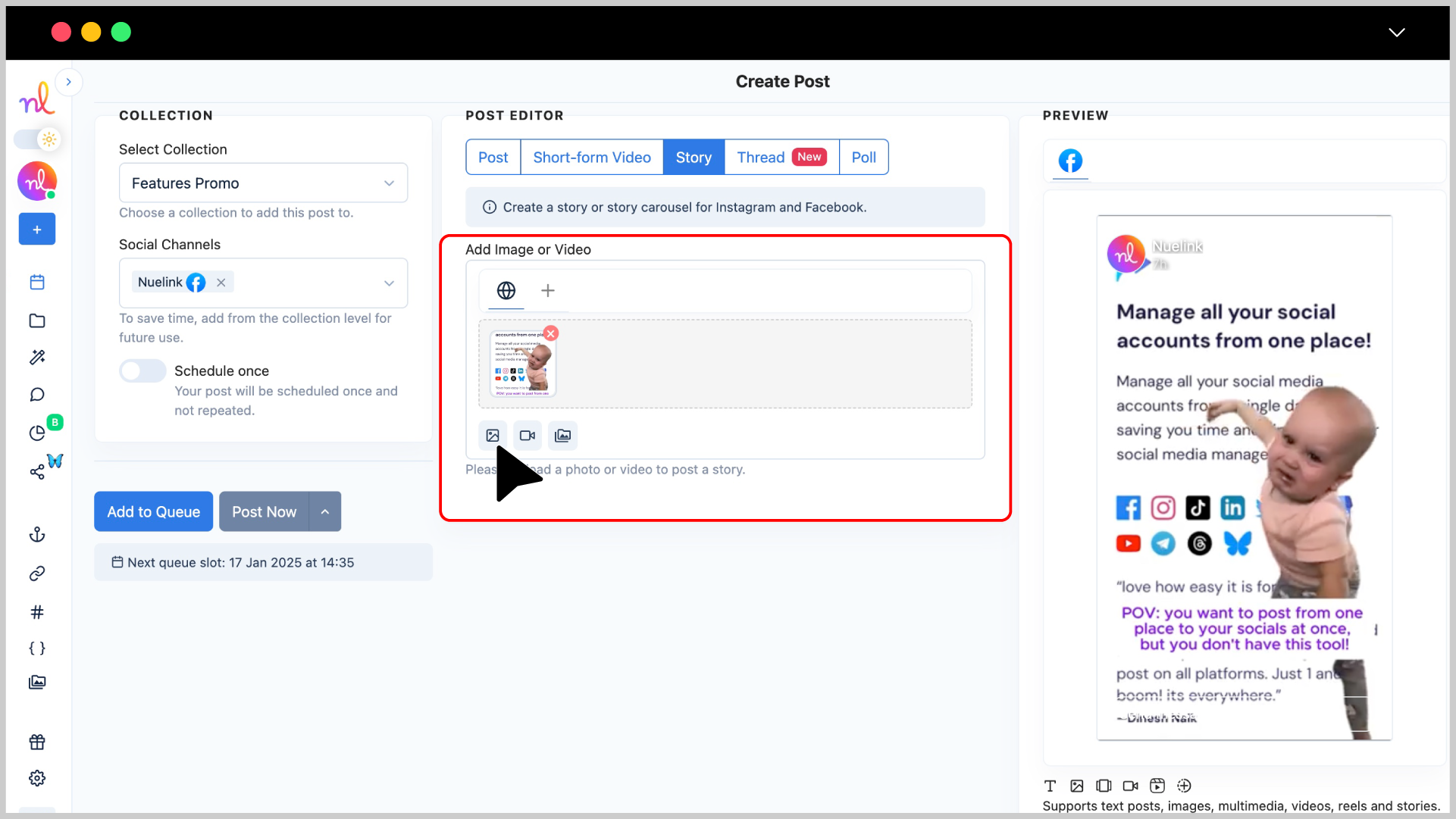
Step 6: Preview Your Story
Check the Preview section on the right to see how your story will look on Facebook.
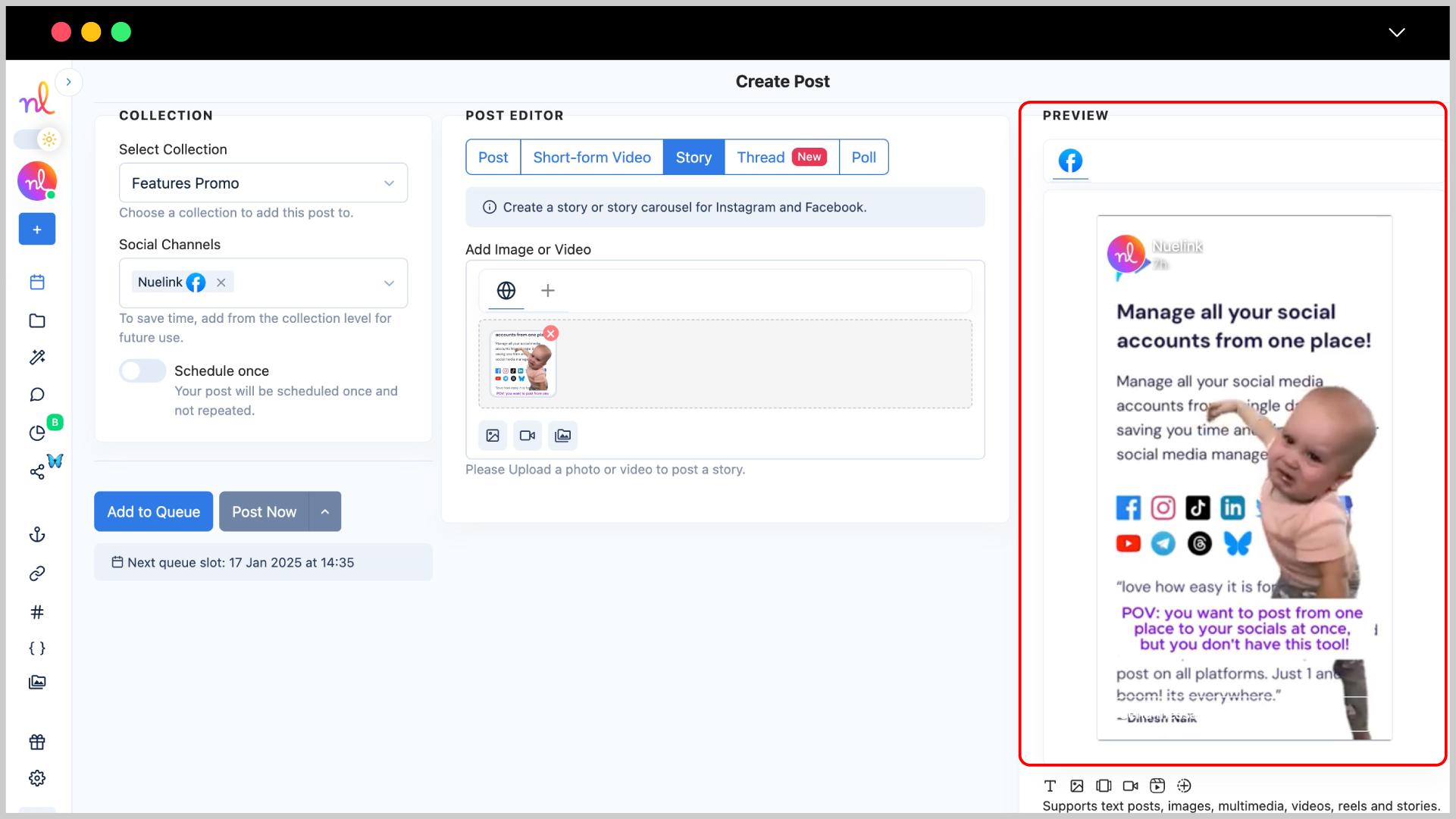
Step 7: Set Scheduling Options
- Turn on the 'Schedule Once' so you can schedule your story for a specific time.
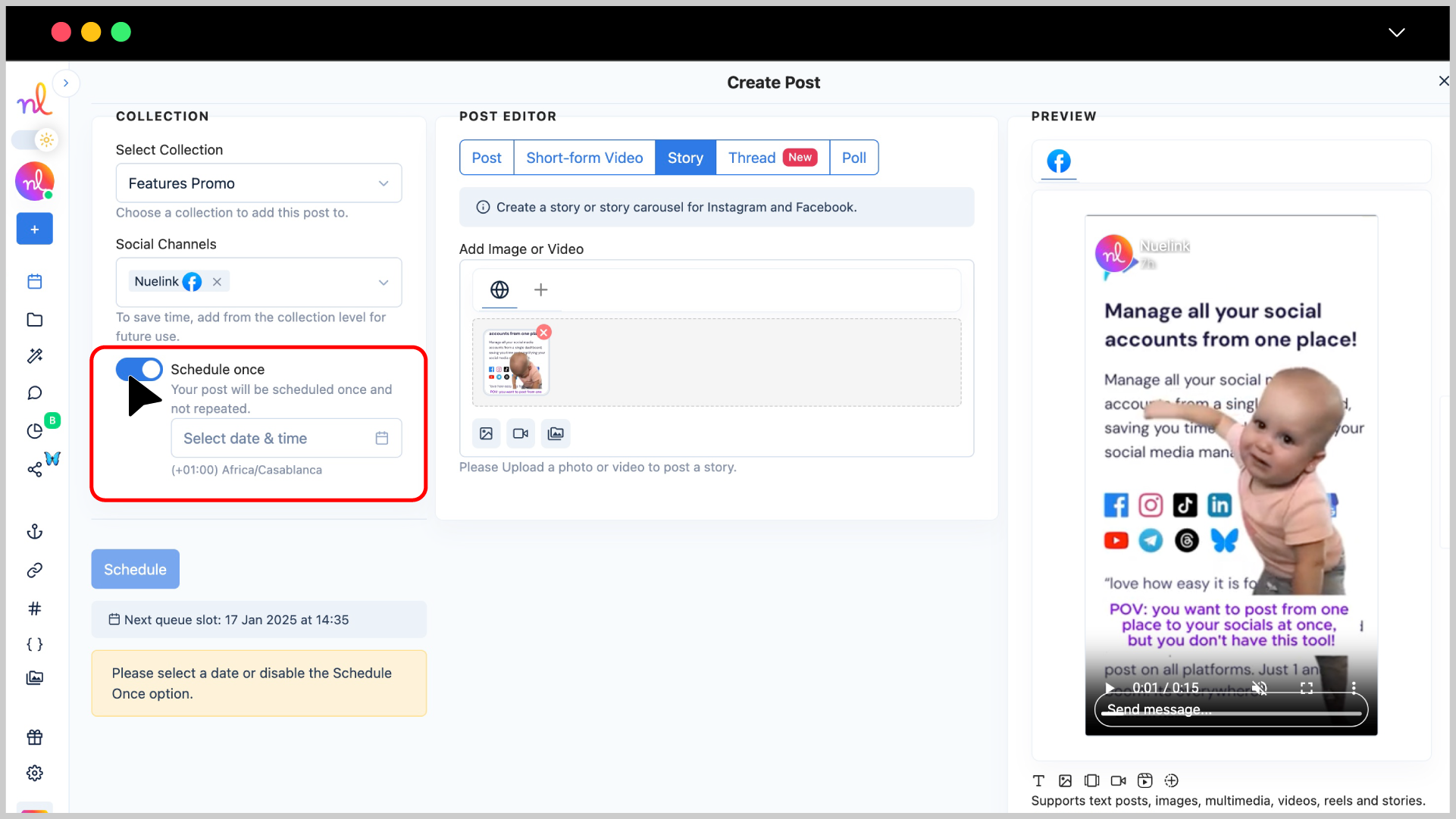
- Select the desired date and time using the calendar and time picker.
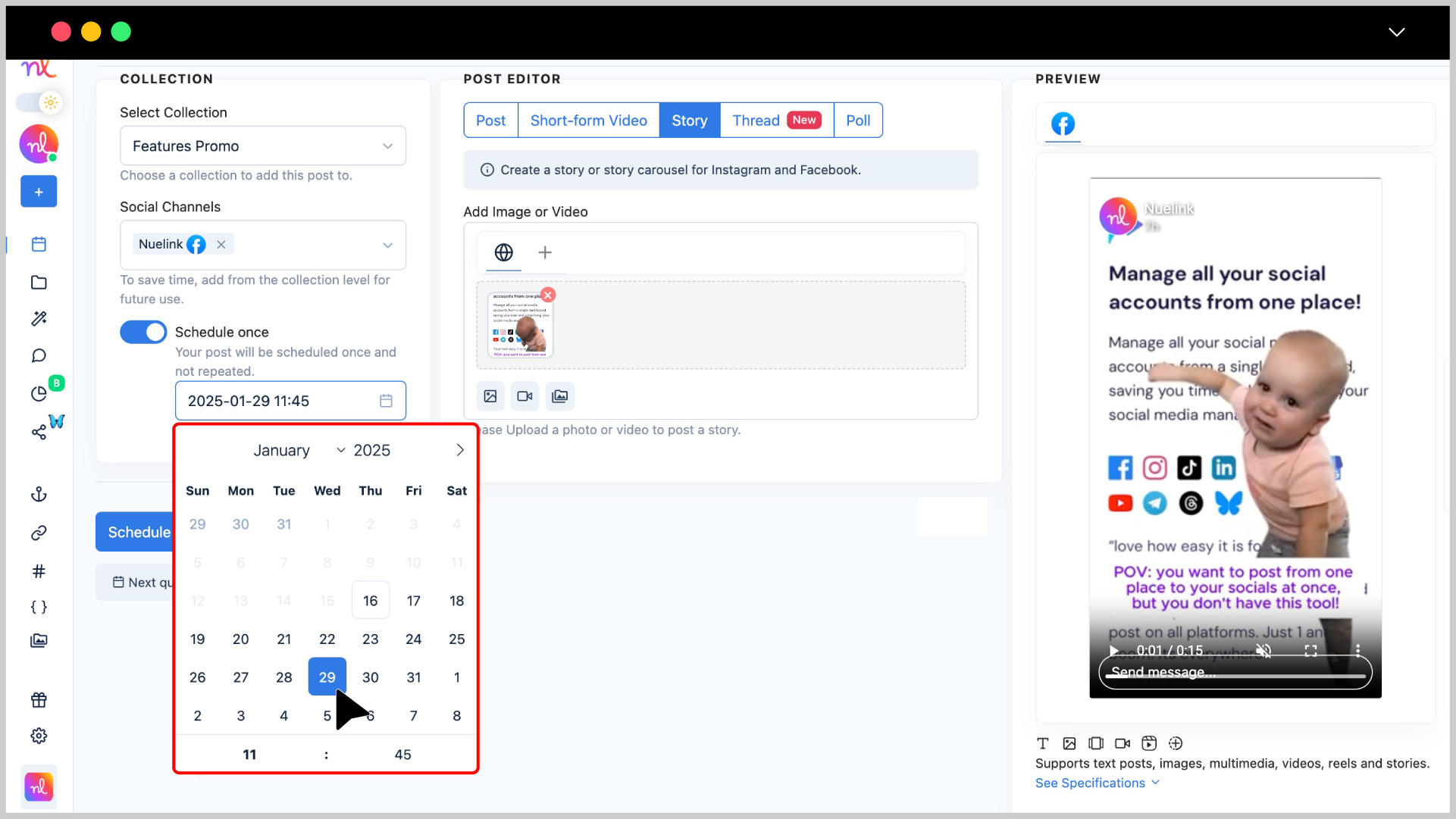
Step 8: Click ‘Schedule’
Once everything is ready, click the 'Schedule' button to schedule your story.
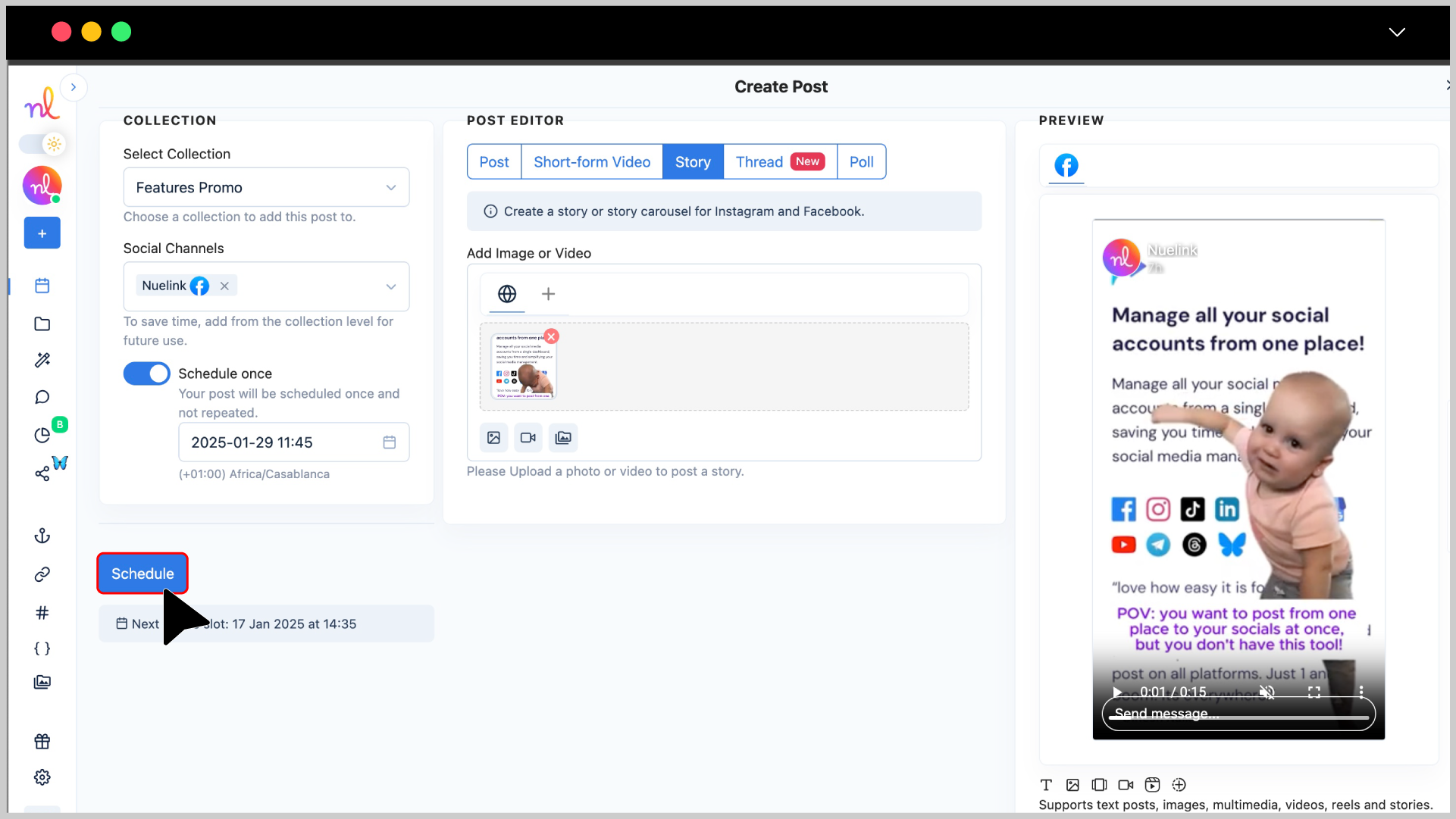
Congratulations 🎉
Your Facebook Story is now set to be posted at the scheduled time!
Frequently asked questions about scheduling Stories on Facebook
- What image formats does Nuelink support for Facebook Stories?
JPEG and PNG.
- What video formats does Nuelink support for Facebook Stories?
MP4 and MOV.
- What is the maximum file size for images and videos on Nuelink?
- Images: 10 MB
- Videos: 500 MB
- What is the required resolution for Facebook Story images on Nuelink?
- Minimum: 600 px
- Maximum: 1920 px
- What is the duration limit for Facebook Story videos on Nuelink?
Videos must be between 5 and 60 seconds.
- What aspect ratio is required for Facebook Stories on Nuelink?
A vertical aspect ratio is required for both images and videos.