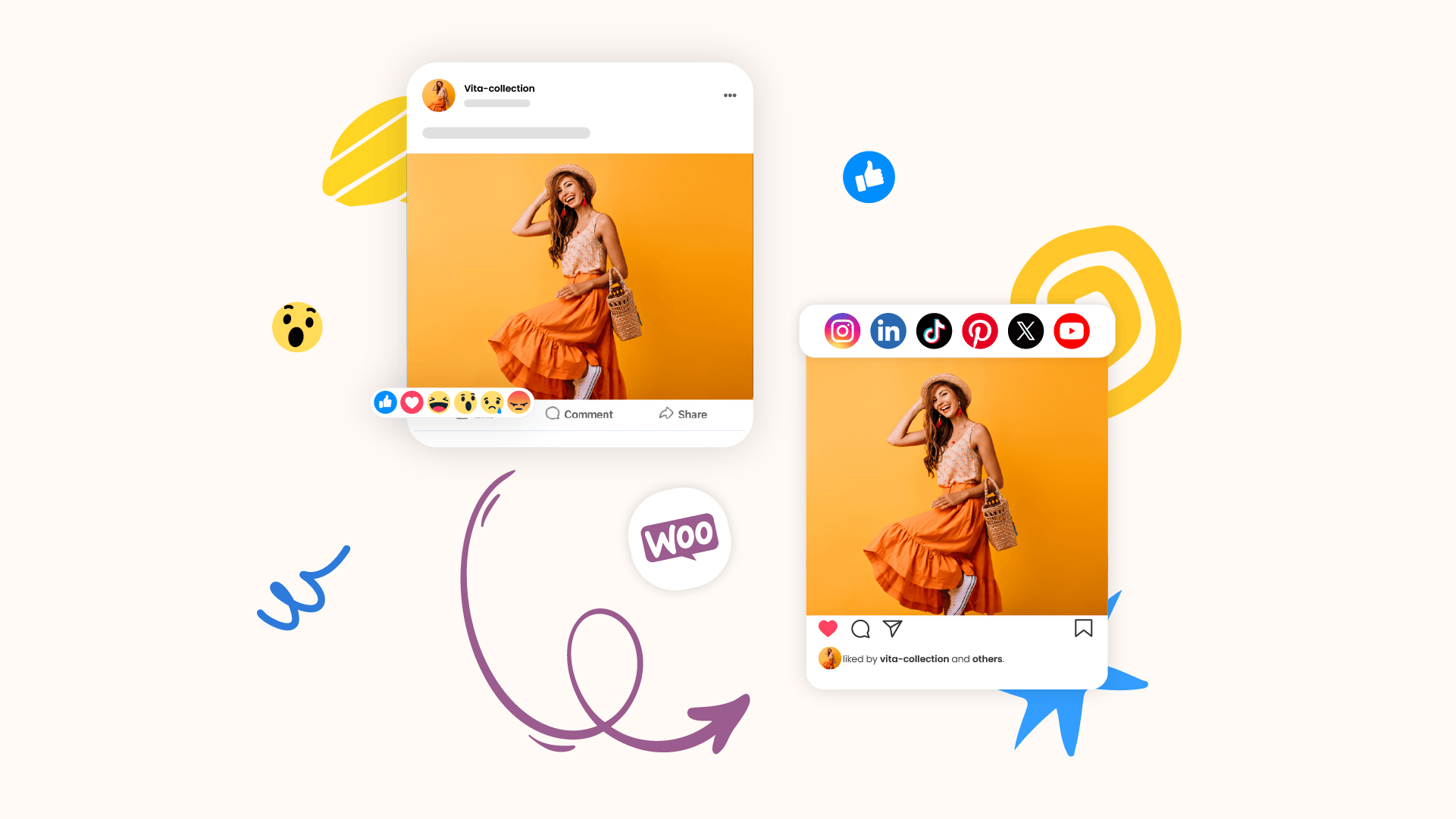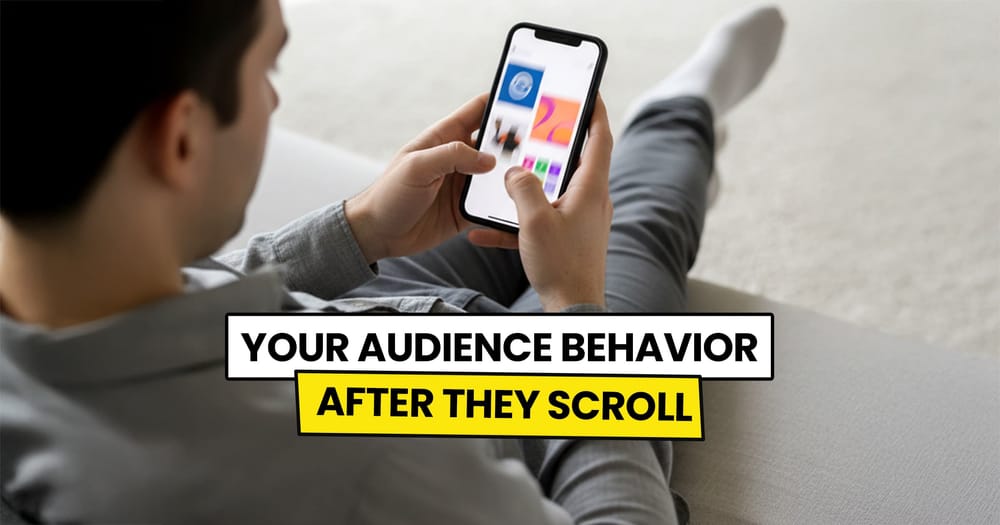Have you noticed how much social media is shaping online shopping? It’s no longer just a place to scroll—it’s where people discover and buy products.
If you’re running a WooCommerce store but not actively promoting your products on social media, you’re missing out on a huge opportunity.
The good news? If you’re on WooCommerce, there’s an easy way to automate your social media marketing.
I’ve put together an article explaining how you can automatically share your WooCommerce products to Instagram, Pinterest, TikTok, and more—without lifting a finger.
Keep reading if you’re interested.
What Is WooCommerce Social Media Automation?
WooCommerce social media automation is the process of automatically sharing your store’s products as social media posts across major platforms like Instagram, Pinterest, TikTok, and others.
In simple terms, it means setting up an automation that detects when you add a new product to WooCommerce, extracts the details, generates an AI-powered caption, and posts it to your social media—all without manual effort.
Ways to Automate Social Media Posting from Your WooCommerce Store
There are three main ways to automate sharing your WooCommerce products on social media:
1️⃣ WooCommerce Plugins for Social Media Automation
Several plugins help automate social media posting, but they come with limitations depending on the plugin. Some require manual setup, others only support certain platforms, and many lack advanced scheduling features.
Here are some popular WooCommerce plugins for social media automation:
✅ Jetpack Social – Allows automatic sharing of new products but is limited to a few platforms.
✅ Blog2Social – Supports scheduled social media posts but requires manual customization.
✅ Social Auto Poster – Automates posting but has a more complex setup process.
2️⃣ Automation Tools (Zapier, Make, IFTTT, etc.)
These tools let you set up automated workflows to share WooCommerce products, but they require a technical setup and can be time-consuming to configure for full automation.
For example, you can create a Zapier workflow like:
- Trigger: A new WooCommerce product is added.
- Action: Create a post on Instagram, Facebook, or Twitter.
While powerful, these workflows require ongoing maintenance, and customization is often limited.
3️⃣ Social Media Automation Tools
This is often the best option, offering more customization than WooCommerce plugins and easier setup than Zapier or Make.
However, not all platforms support WooCommerce automation—one of the few that does is Nuelink.
Benefits of Automating WooCommerce Products to Social Media Using Nuelink
Here are a few powerful features Nuelink provides to automate your WooCommerce social media marketing strategy:
1️⃣ Share Specific Product Categories
How it works:
Instead of linking your entire WooCommerce store, you can add a specific category URL to share only selected products.
Why it's important:
✅ Gives you control over what gets posted.
✅ Allows you to highlight seasonal items, bestsellers, or curated collections.
2️⃣ AI-Powered Captions
How it works:
Nuelink automatically generates engaging captions for your WooCommerce products. You can customize the prompt and use dynamic variables like {{title}} and {{link}}.
Why it's important:
✅ Saves time while keeping captions fresh and engaging.
✅ Ensures consistency in the tone of voice.
✅ Gives an authentic touch, even though the process is automated.
3️⃣ Automated Follow-Up Comments
How it works:
Nuelink can automatically add a comment to your post after a set delay or when the post hits a certain level of engagement. You can customize the comment and include variables like {{title}} and {{price}}.
Why it's important:
✅ Keeps your post active for longer.
✅ Encourages more engagement and discussion.
✅ Shares additional product details that may convince followers to buy.
4️⃣ Smart Posting Filters
How it works:
Automatically include or exclude posts based on specific keywords in the product title. You can customize conditions to decide which products get shared.
Why it's important:
✅ Gives you full control over what gets posted.
✅ Helps you avoid posting items that may be out of stock or low priority.
5️⃣ Flexible Post Formats
How it works:
Choose how your WooCommerce products are shared—link posts, image posts, carousel posts.
How to Automatically Share WooCommerce Products to Social Media
Step 1: Open a Nuelink Account
Sign up for Nuelink's 14-day free trial to start automating your WooCommerce products. Share them instantly as social media posts across 12+ platforms!
👉 Claim your 14-day free trial now!
Step 2: Connect Your Social Media Channels
Once you're in, connect the social media channels where you want to share your WooCommerce products.
💡 Nuelink supports all major social platforms, including Instagram, Pinterest, and TikTok.
To learn more about connecting your channels, check out these resources:
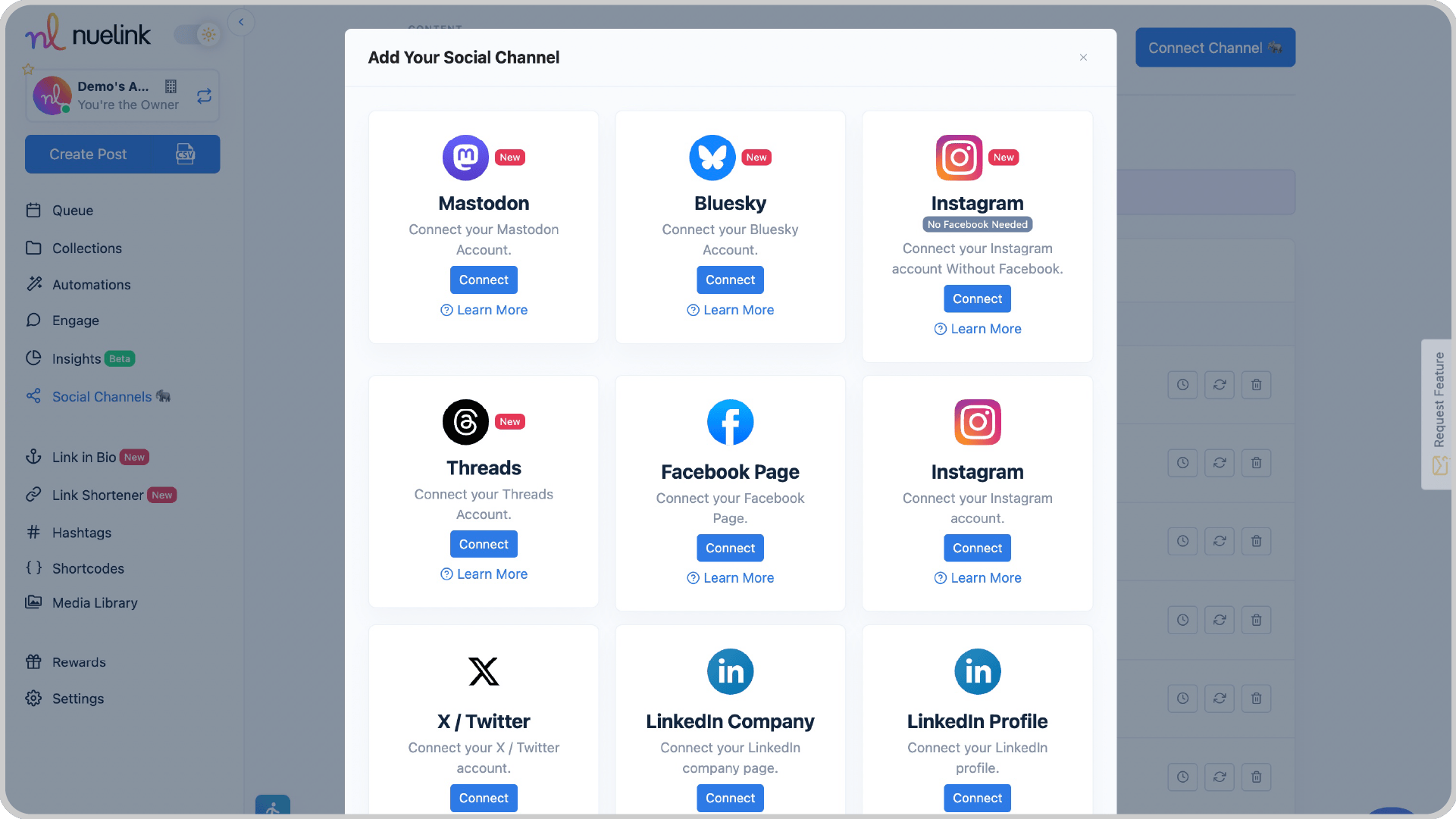
Step 3: Create an Automation
1️⃣ On the left bar, find and click on 'Automations', then click on 'Add Automation'.
2️⃣ Go to 'eCommerce' and select 'WooCommerce'.
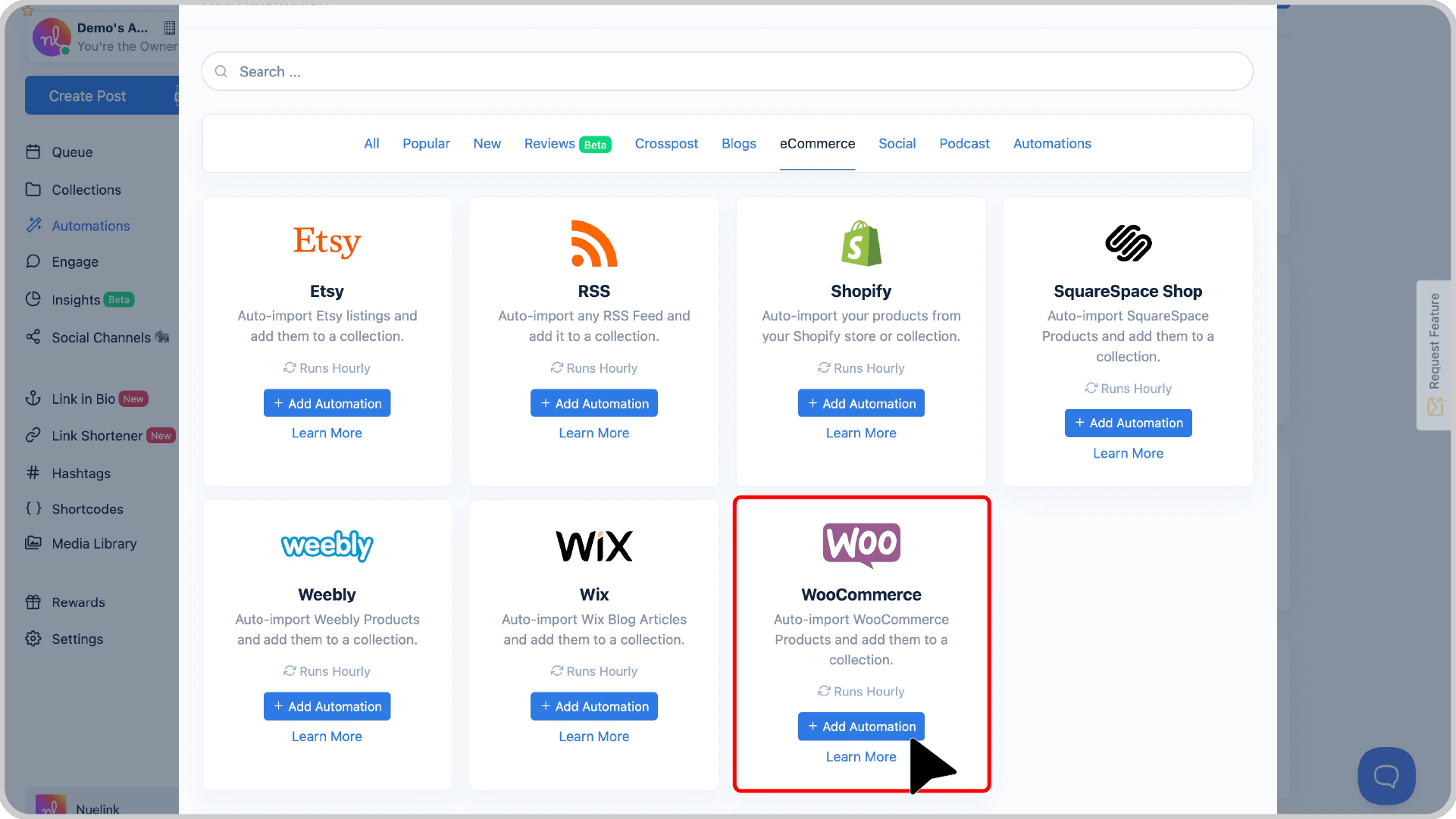
Step 4: Add Your Store Link
Enter your official WooCommerce store URL.
💡 Tip: Want to automate posting from a specific category instead of your entire store? Just paste the URL of that category!
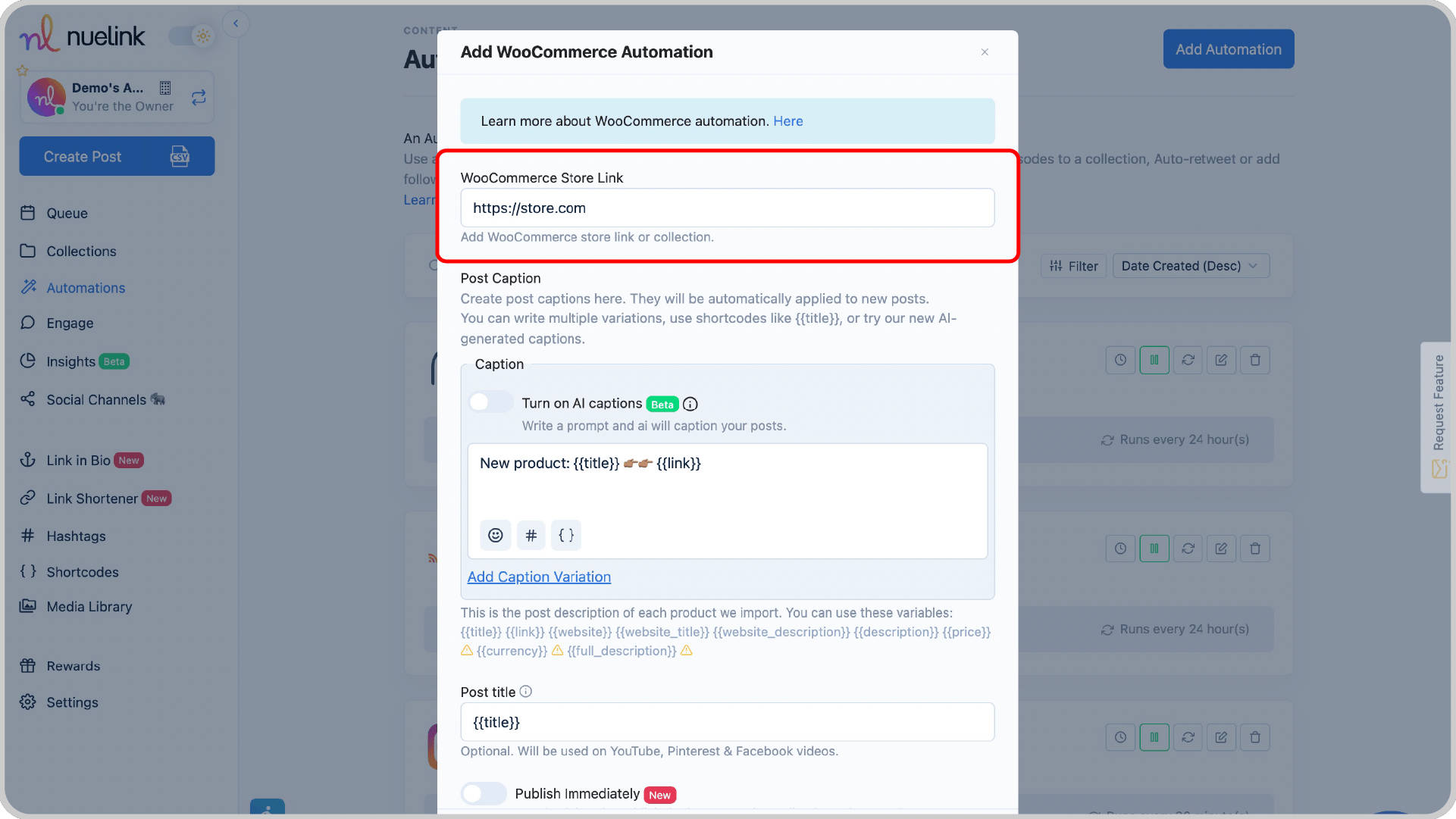
Step 5: Select How You Want Captions to Be Generated
You have two options for automating captions:
1️⃣ Enable AI-Generated Captions
- Enable the "Turn on AI captions" switch.
- Write a prompt, and AI will generate unique captions for each product post.
💡 Example Prompt: Write a social media caption for this product: {{title}}, keep it under 280 characters, make it engaging, and use a playful tone.
2️⃣ Use Predefined Variables for Captions
Manually create caption templates using variables like:
- {{title}} → Product title
- {{link}} → Product URL
- {{website}} → Your store’s link
💡 Example: New product drop: {{title}} 🔥 Grab yours now 👉 {{link}}
You can add multiple variations for variety!
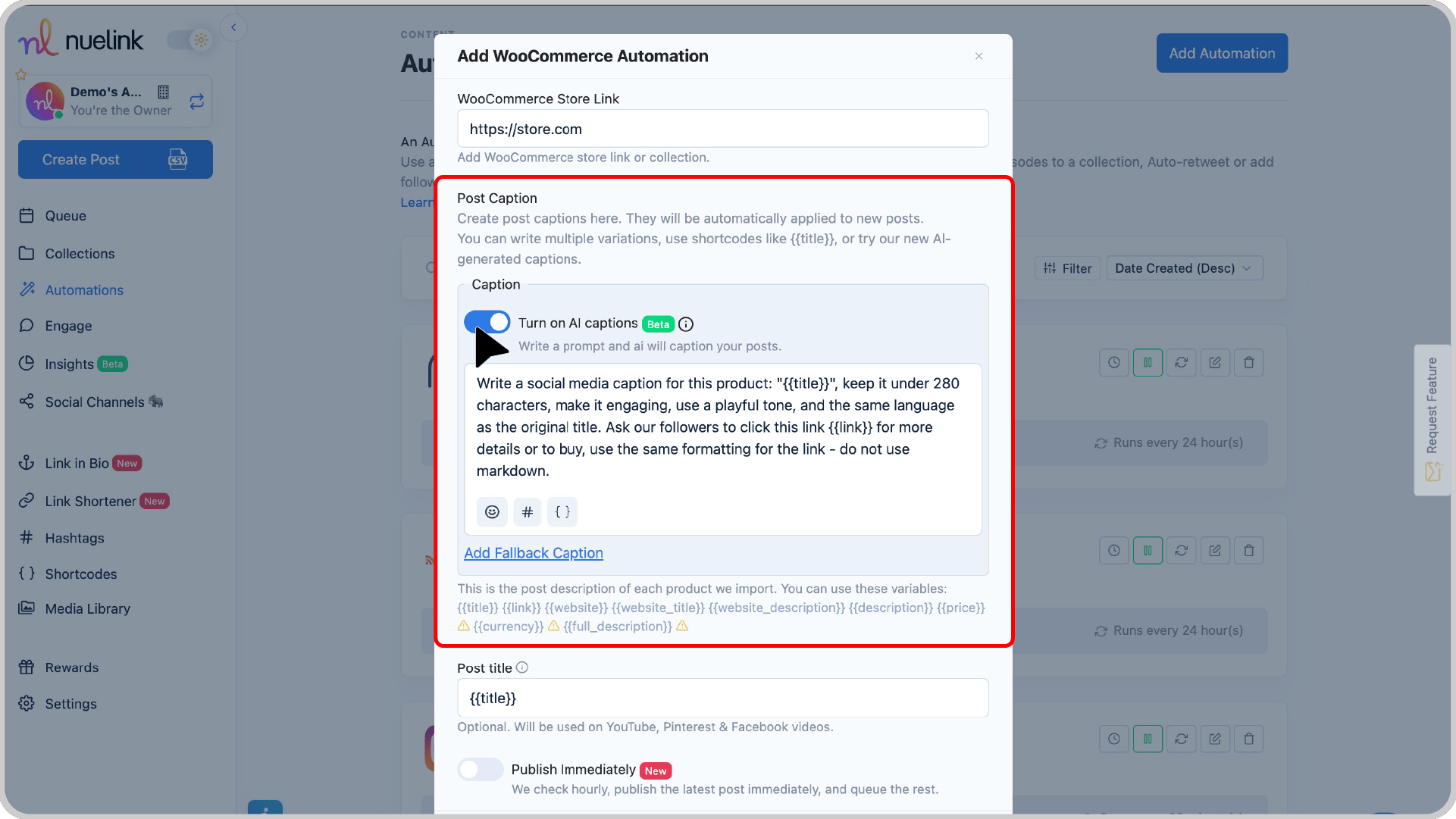
Step 6: Create a New Collection
It's recommended to keep the "Create a new collection for this automation" option enabled.
This will allow Nuelink to automatically organize your WooCommerce posts into a collection where you can:
✅ Adjust social media channels for publishing
✅ Set posting schedules
✅ Configure additional settings
You will find the collection under Collections in the dashboard—it’s usually named after your store.
Learn more about Nuelink's collections
Step 7: Set the Posting Frequency
Choose how often Nuelink should check for new WooCommerce products from your store.
For example, set it to "Every 24 Hours" if you add new products daily.
Step 8: Choose Whether to Import Past Products
Want to share past WooCommerce listings?
- Turn it ON to post both old and new products.
- Turn it OFF to share only new products moving forward.
Step 9: Set Up Automatic Follow-Up Comments
Boost engagement by enabling automatic follow-up comments!
- Create a catchy follow-up message with emojis and variables like {{title}}, {{link}}, and others.
- Set the timing (e.g., post a comment 60 minutes after the original post).
- Or trigger comments based on likes/comments. (e.g., post a comment 5 minutes after the original post hitting 15 likes).
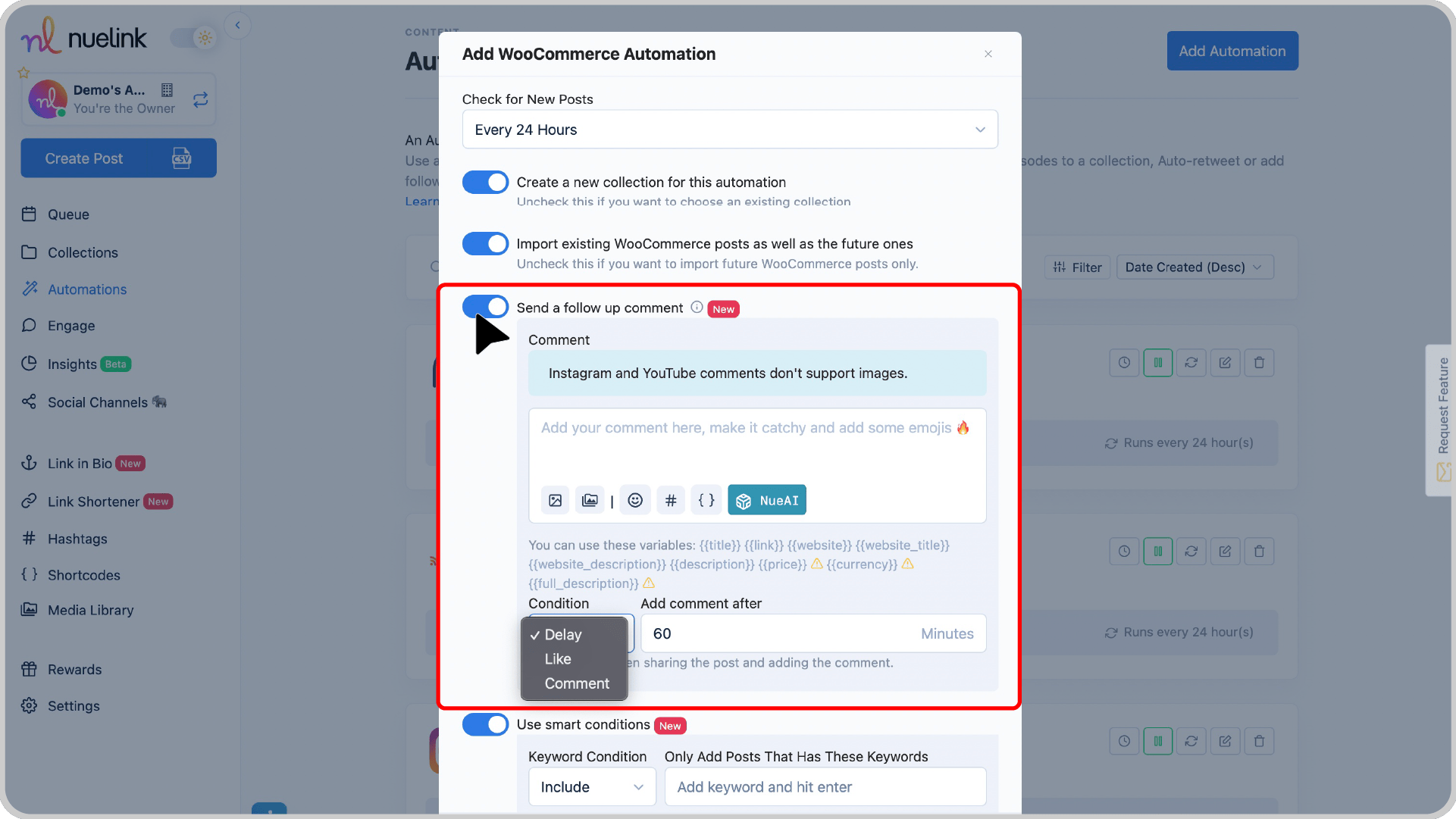
Step 10: Filter Your WooCommerce Products with Smart Conditions
Want to only share specific products? Use Smart Conditions!
- Include: Share only products with certain keywords (e.g., "handmade", "organic").
- Exclude: Avoid posting products with certain words (e.g., "sold out", "backorder").
💡 Example: If you only want to share "new arrivals," add "new" under Include—only WooCommerce listings with "new" in the title will be posted.
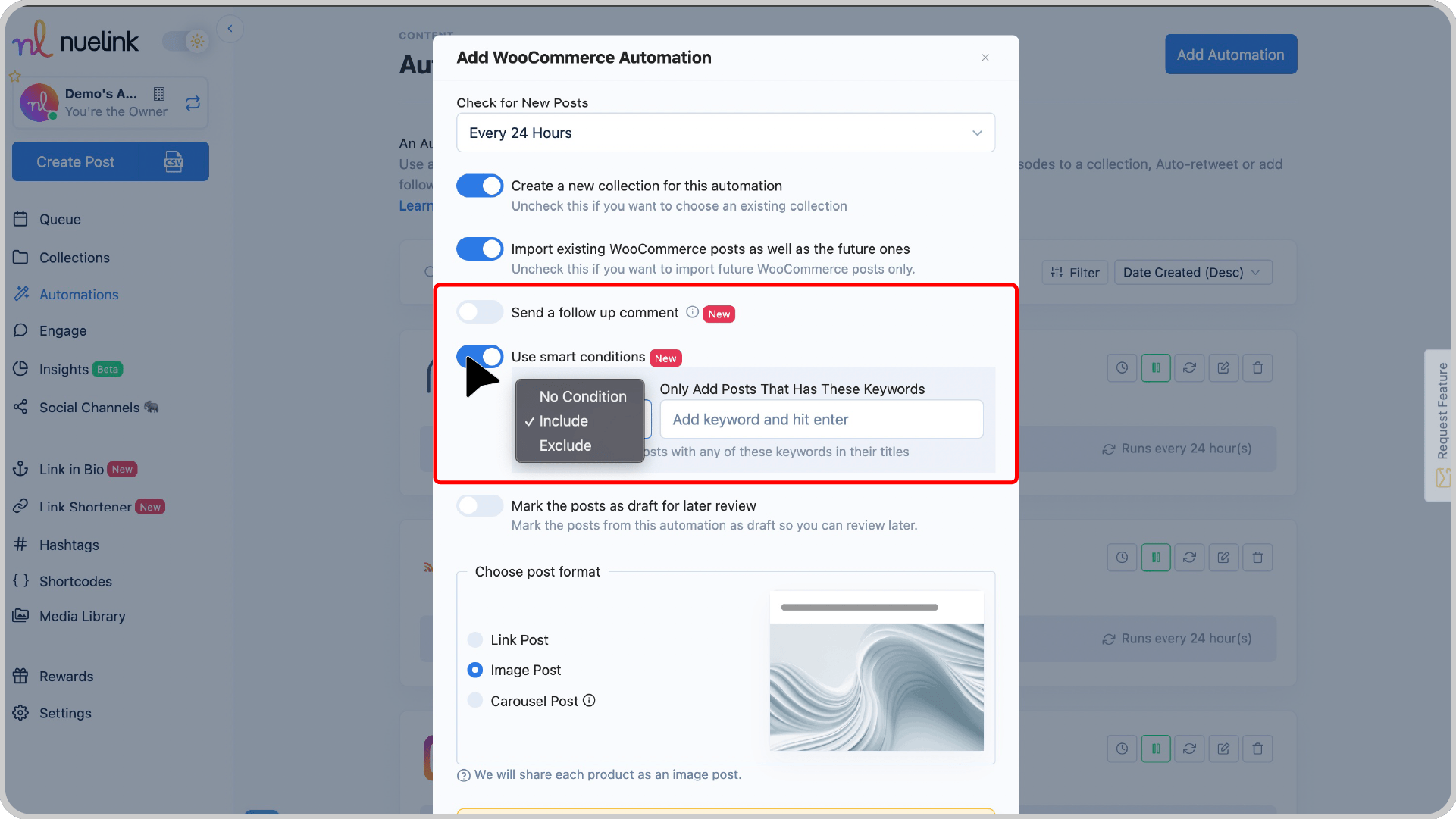
That’s it! Your WooCommerce automation is almost ready! Now, go to your collection (named after your store), select your social channels, set your time slots, and adjust a few settings to finalize everything.
Prefer a step-by-step video guide? Watch this tutorial! 👇
Frequently Asked Questions
1. Where can I select time slots and social media channels for my automation?
Once you create an automation, a new collection is automatically created for it. You can go to that collection to adjust all the settings, including time slots and social media channels.
2. Can I add images in follow-up comments?
Yes, it's possible to use images in the follow-up comments. However, they're not supported on Instagram and YouTube.
3. Can I use hashtags in my posts?
Yes! You can use our Hashtag Manager to automatically add a group of hashtags to each post shared via the automation. You can also use our AI-powered hashtag generator to create relevant hashtags based on your post content.