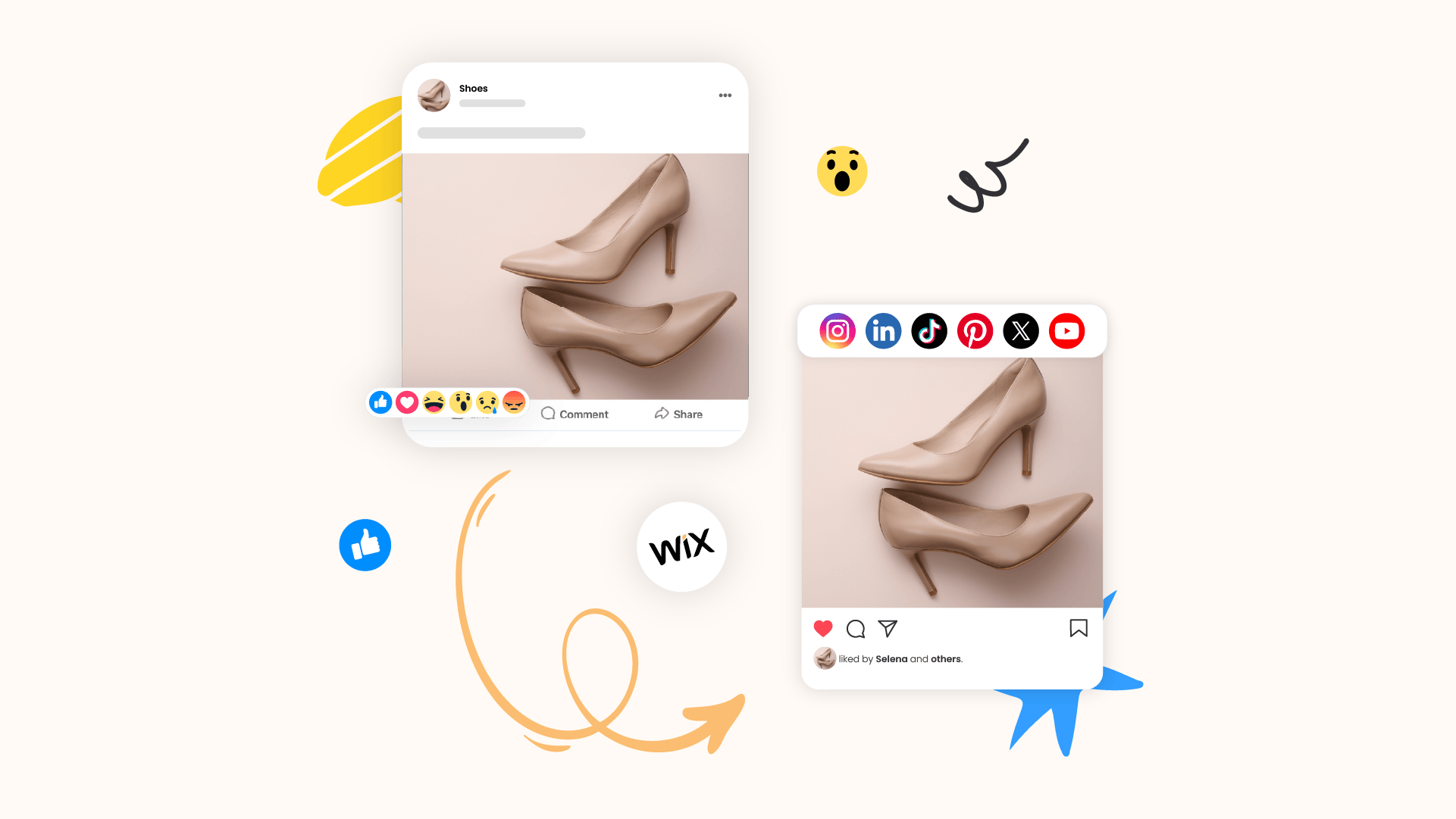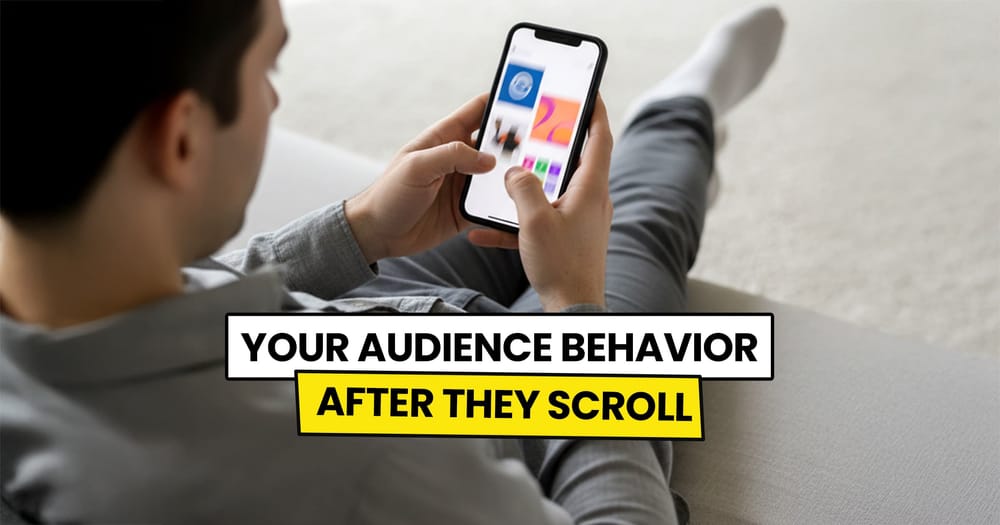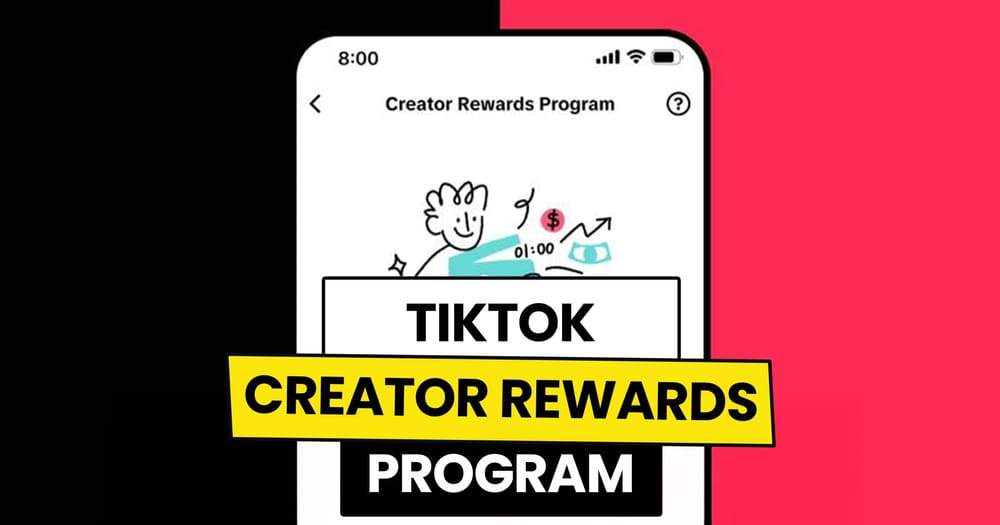According to Storeleads, social media plays a big role for Wix store owners:
- 60.1% use Instagram
- 44.3% use Facebook
- 12.4% use YouTube
If you have a Wix store, chances are you're already using social media to promote your products. But what if you could take it a step further—automating the process so your products are shared to social media automatically?
Is that possible? Let’s find out.
Does Wix have a built-in option to schedule product posts on social media?
Yes, Wix allows you to create and schedule social media posts for your products using the Social Media Marketing dashboard. This feature enables you to design custom images or videos and set them to publish on platforms like Facebook and Instagram at your chosen times.
⚠️Please note that Wix doesn't offer automatic posting of new products to your social media accounts.
To automate this process, you need an additional app from the Wix App Market or a third-party tool like Nuelink.
Why Automate Wix Product Posts with Nuelink?
Here’s a quick look at how Nuelink helps you automate your Wix social media marketing strategy:
Share Specific Collections
🔹 How it works: Instead of linking your entire Wix store, you can add a specific collection URL to share only selected products.
🔹 Why it’s important: Highlight bestsellers, seasonal items, or curated collections instead of posting everything.
AI-Powered Captions
🔹 How it works: Automatically generates engaging social media captions for your Wix products. Customize prompts with variables like {{title}} and {{link}}.
🔹 Why it’s important: Saves time and ensures high-quality, engaging captions that drive clicks and conversions.
Smart Posting Filters
🔹 How it works: Set keyword-based conditions to include or exclude certain products from being shared.
🔹 Why it’s important: Only post high-priority or relevant products on social media.
Flexible Post Formats
🔹 How it works: Choose to share Wix products as link posts, image posts, or carousels.
🔹 Why it’s important: Match your social media strategy while keeping the process fully automated.
Automated Follow-Up Comments
🔹 How it works: Adds comments to posts after a set delay or once they reach a certain engagement level.
🔹 Why it’s important: Keeps engagement high by providing extra details or promotions on your Wix product posts.
How to Automatically Share Wix Products to Social Media
Step 1: Open a Nuelink Account
Sign up for Nuelink’s 14-day free trial and start automating your Wix product posts instantly across 12+ platforms.
Step 2: Connect Your Social Media Channels
Once inside, connect the social media platforms where you want to share your Wix products.
💡 Nuelink supports all major platforms, including Instagram, Pinterest, and TikTok.
To learn more about connecting your channels, check out these resources:
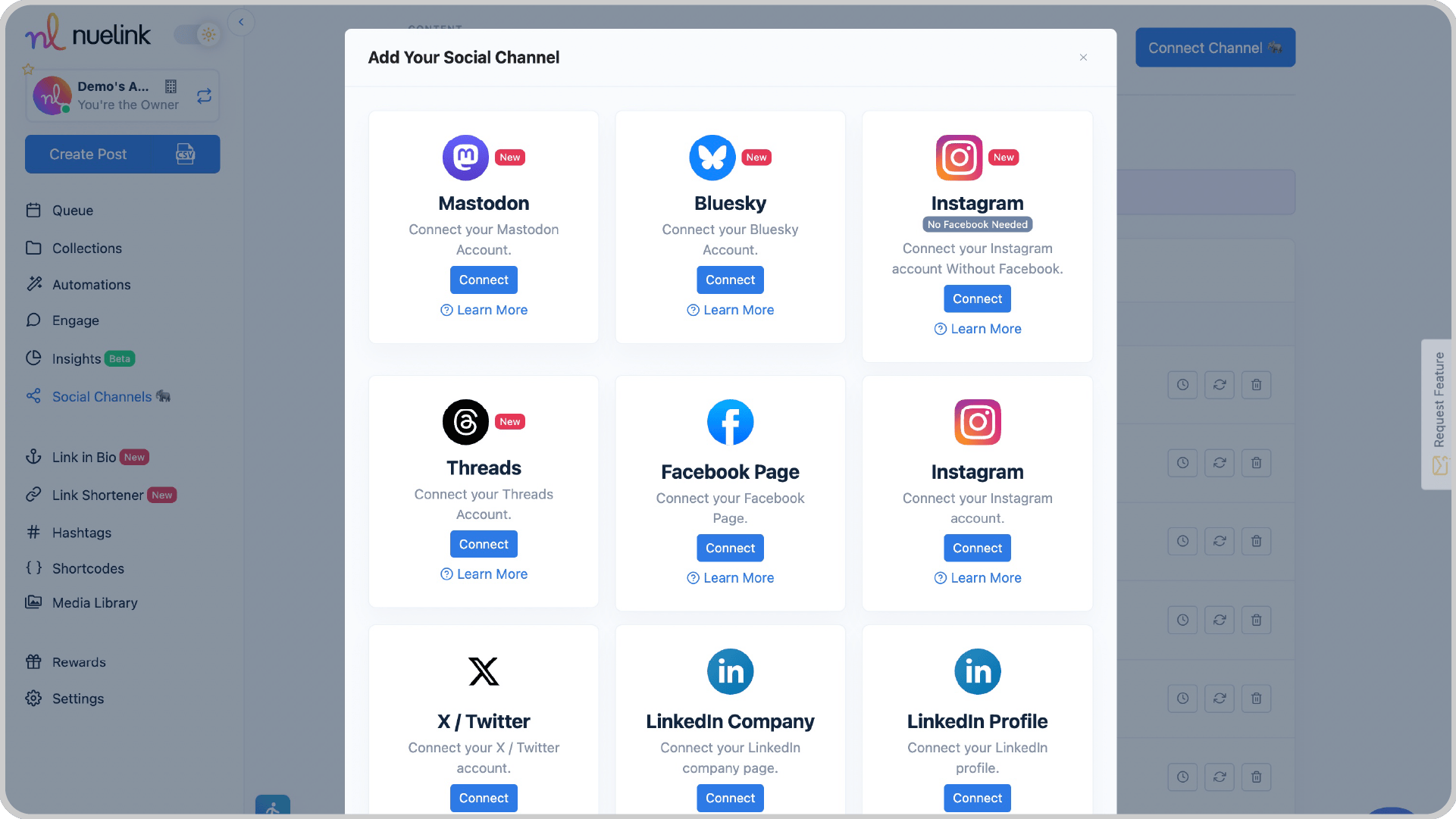
Step 3: Create an Automation
1️⃣ In the left menu, click ‘Automations’ → ‘Add Automation’.
2️⃣ Select ‘eCommerce’ → ‘Wix’.
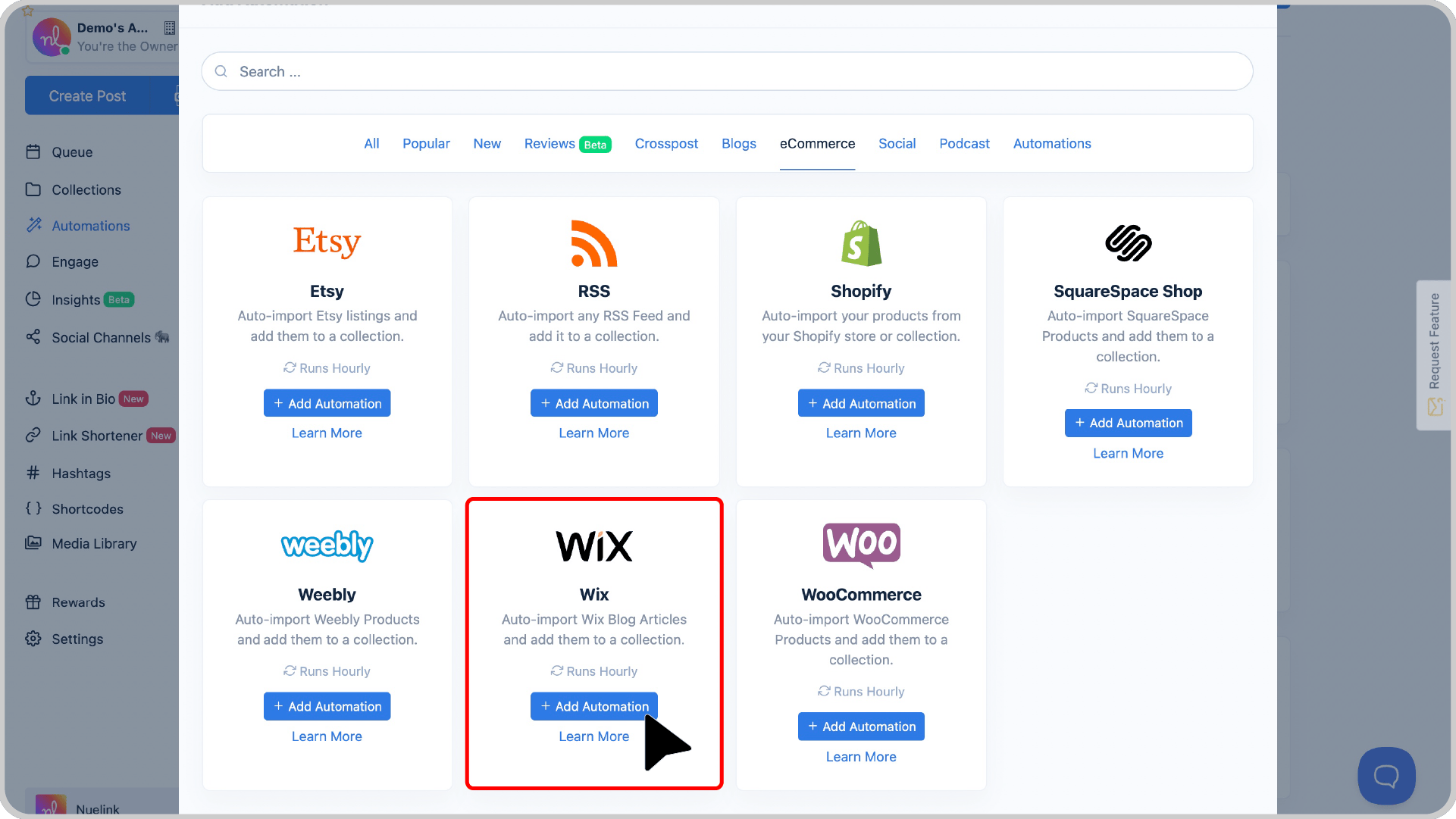
Step 4: Add Your Store Link
Paste your Wix store URL to start the automation.
💡 Want to share only a specific collection? Just paste the URL of that collection instead.
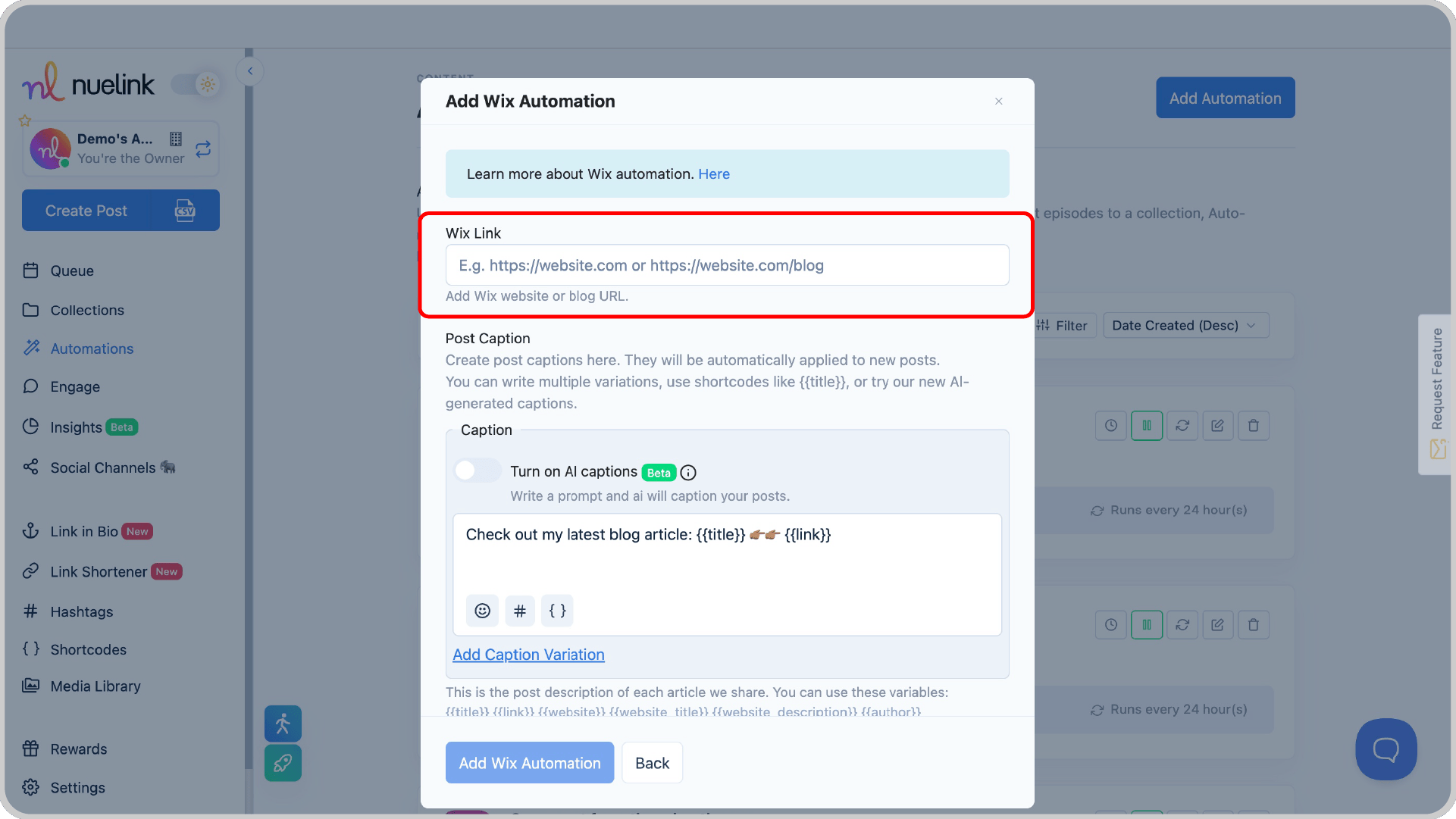
Step 5: Select How You Want Captions to Be Generated
Option 1: AI-Generated Captions
Enable AI captions and provide a custom prompt.
💡 Example: "Write a fun, engaging caption for this product: {{title}}. Keep it under 280 characters."
Option 2: Use Predefined Variables
✔ Create caption templates with dynamic variables like:
{{title}}→ Product title{{link}}→ Product URL{{website}}→ Your Wix store’s link
💡 Example: "New in stock: {{title}}! Grab yours now 👉 {{link}}"
You can add multiple variations for variety!
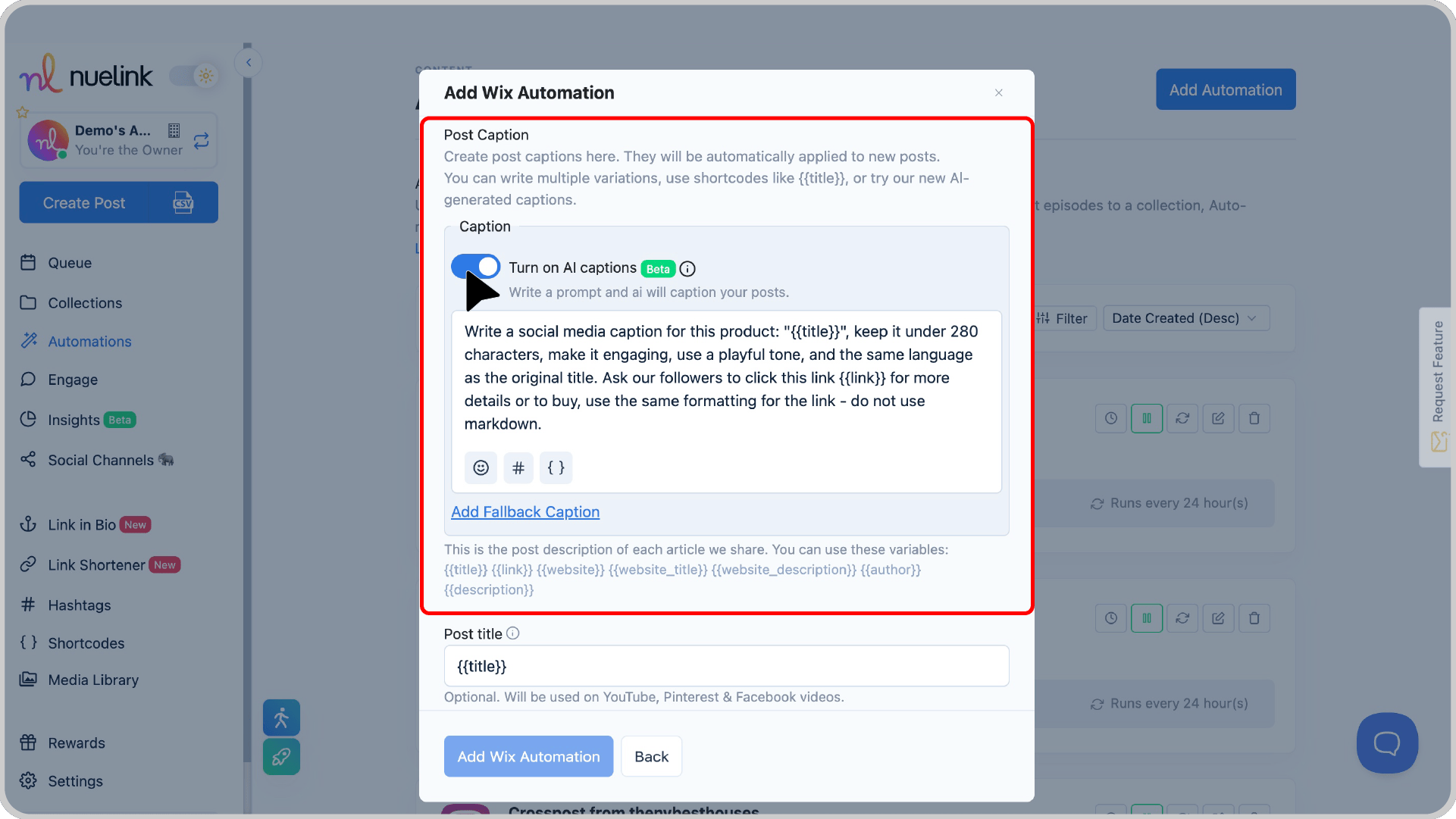
Step 6: Create a New Collection
Keep “Create a new collection for this automation” enabled to automatically organize your Wix product posts.
- Adjust social media channels
- Set posting schedules
- Configure advanced settings
Step 7: Set the Posting Frequency
Choose how often Nuelink should check for new Wix products and post them.
💡 Example: Set it to “Every 24 Hours” if you regularly add new products.
Step 8: Choose Whether to Import Past Products
✔ Turn ON to share both past and new products.
✔ Turn OFF to share only new products moving forward.
Step 9: Set Up Automatic Follow-Up Comments
Boost engagement by enabling automatic comments after a set time delay or based on engagement (likes, comments, clicks).
💡 Example: Post a comment 1 hour after the original post, saying "Limited stock left! Grab yours here: {{link}}."
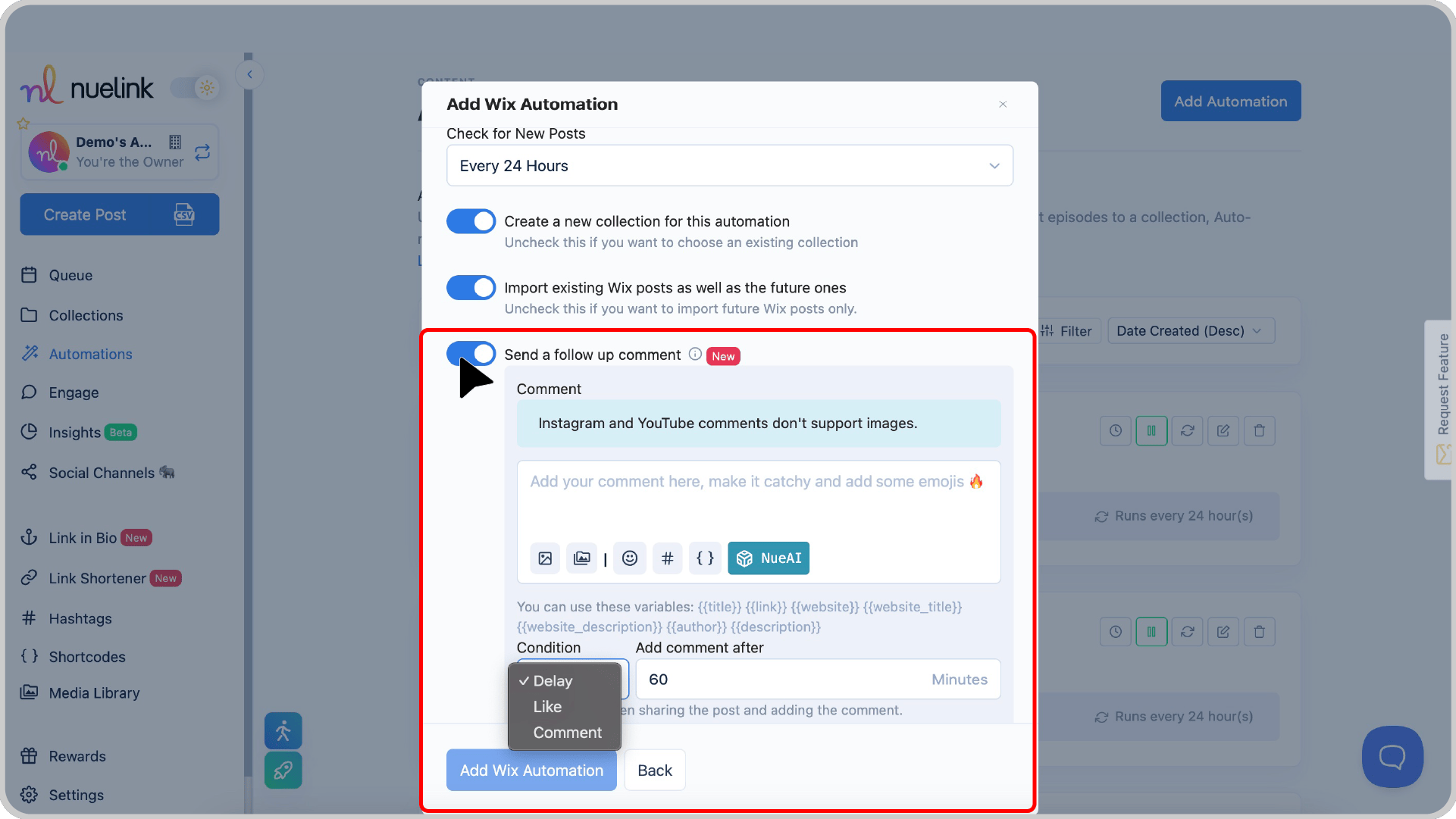
Step 10: Filter Your Wix Products with Smart Conditions
Want to share only certain products? Use Smart Conditions:
✔ Include products with specific keywords (e.g., “new,” “organic”)
✔ Exclude products with certain words (e.g., “sold out,” “pre-order”)
💡 Example: Want to only post “New Arrivals”? Add “new” under Include, and Nuelink will only share Wix products with “new” in the title.
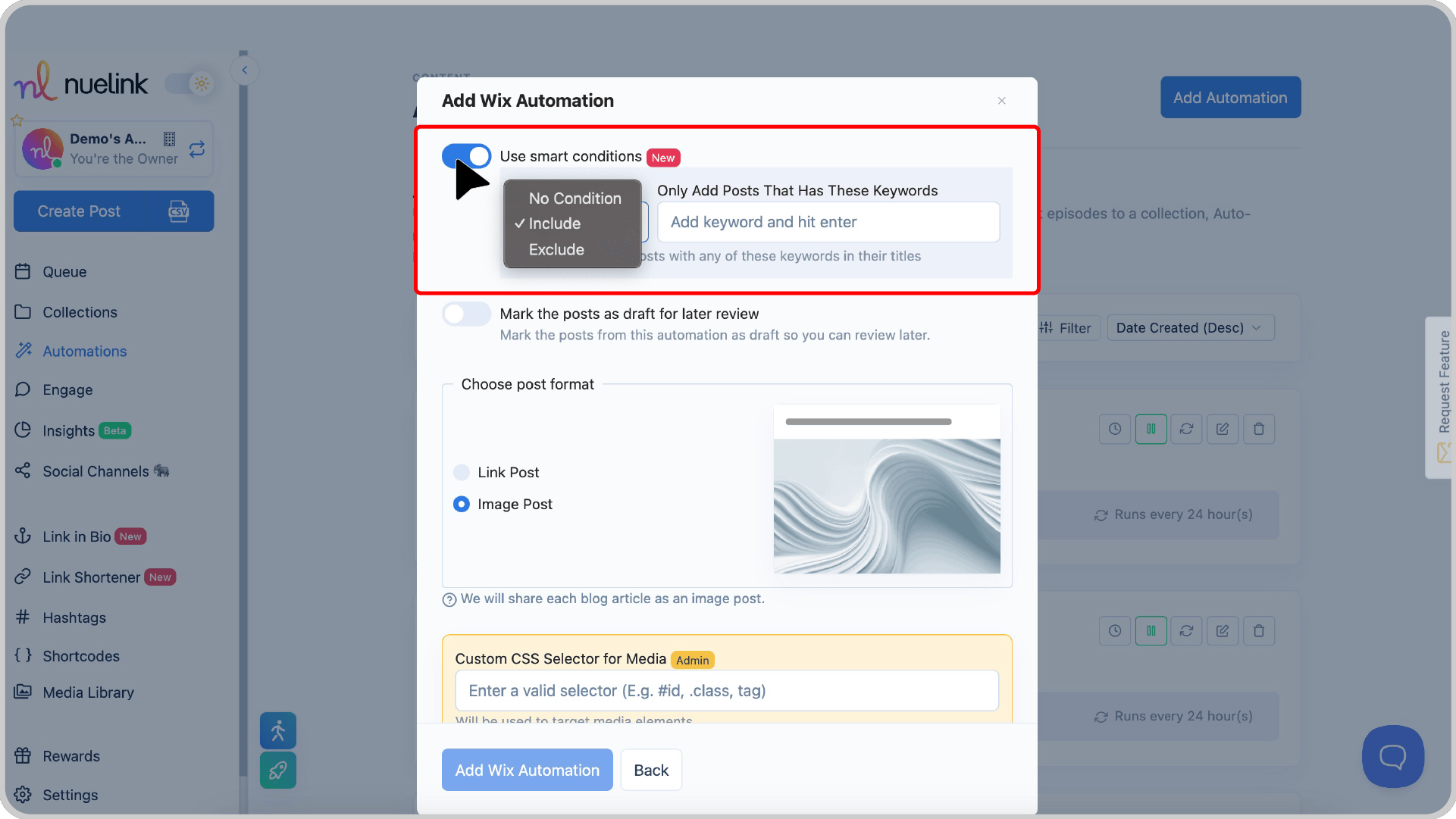
✅ That’s it! Your Wix social media automation is ready!
Go to your collection, select your social channels, set your time slots, and fine-tune your settings.