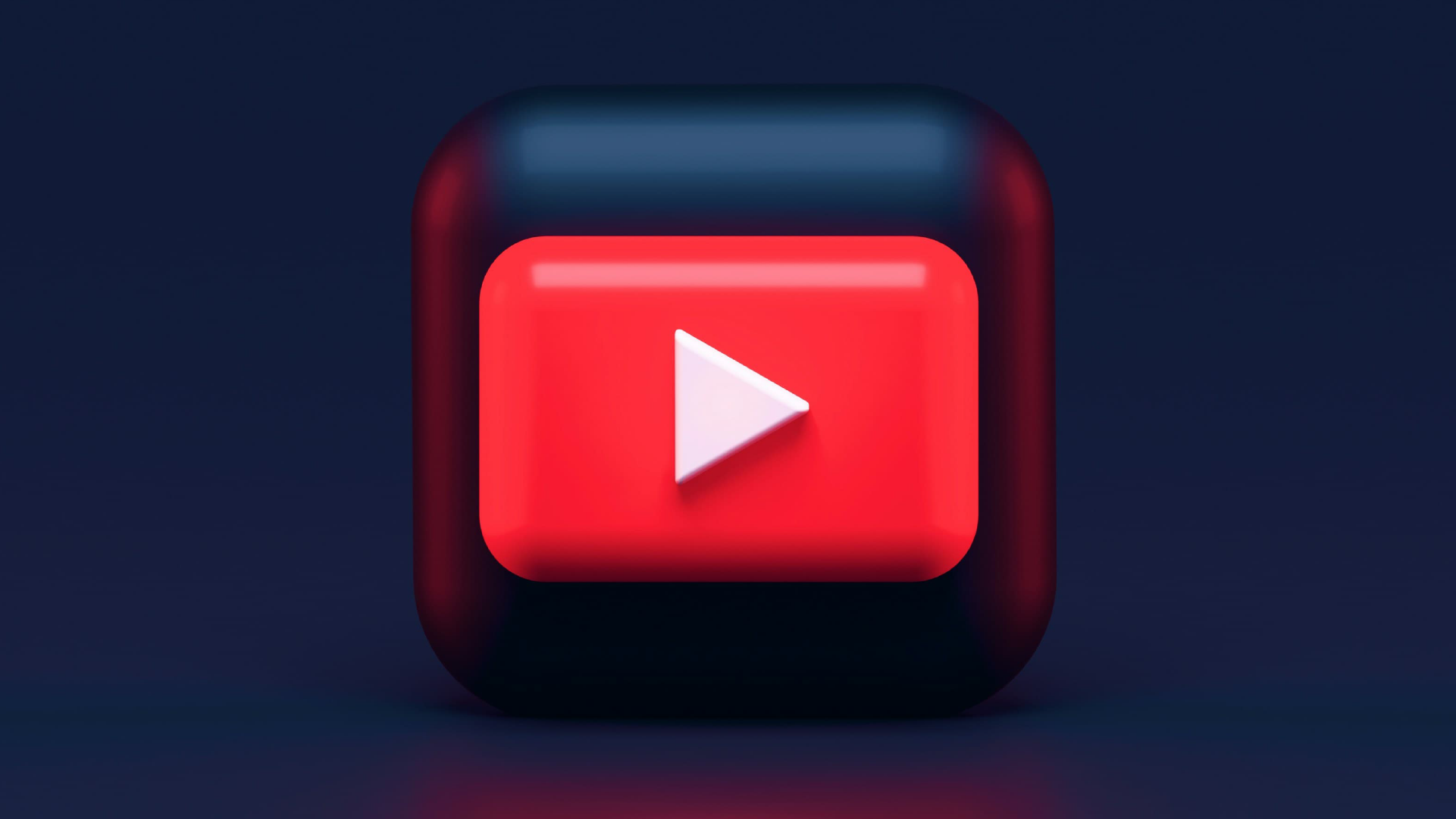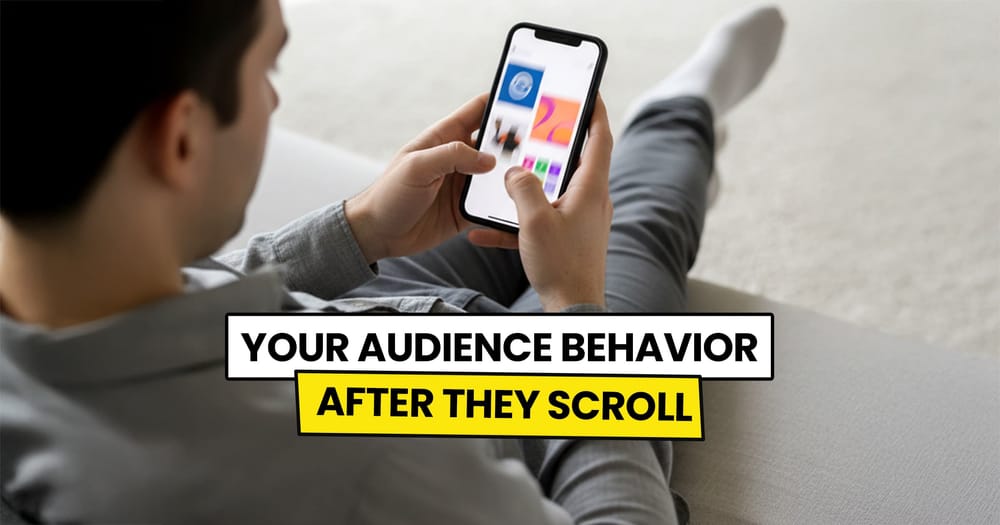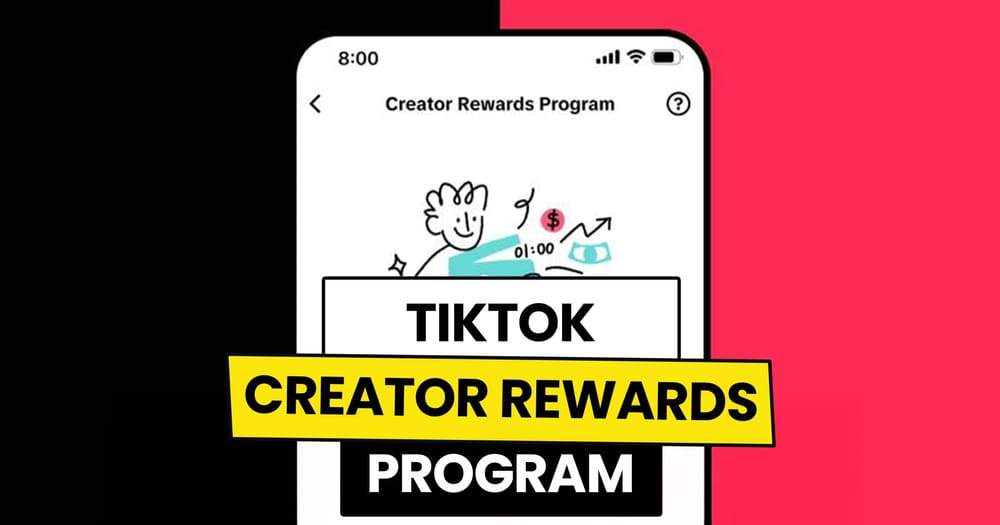YouTube Shorts receives over 70 billion daily views.
Can you stop for a second and reflect on how big this number is?
It's 70 billion views daily!
Any platform that can deliver this number of views quickly becomes a hot spot for businesses, brands, marketers, influencers, and anyone chasing digital attention.
With so much competition, everyone’s on the hunt for ways to maximize exposure on YouTube Shorts.
One of these ways? Scheduling YouTube Shorts ahead of time.
Can You Schedule YouTube Shorts in Advance?
Yes, you can schedule YouTube Shorts in advance by using YouTube Studio, YouTube’s built-in scheduling tool, or social media management tools like Nuelink, which let you automate and manage your YouTube Shorts alongside other social media platforms. Both methods help you stay consistent with your YouTube strategy by allowing you to plan content ahead of time and post at optimal times for engagement.
Why scheduling YouTube Shorts with Nuelink is better than YouTube's built-in scheduling tool
Thinking about paying for a third-party tool to schedule your YouTube Shorts when you can just use YouTube’s native scheduler looks like a waste of money, right?
Well, not really.
Nuelink, for example, offers many advantages over YouTube’s built-in scheduling tool.
Let’s see the most important ones!
- Schedule First Comment
YouTube’s built-in scheduling tool doesn’t allow you to schedule the first comment alongside your Short. This means missing out on adding key hashtags, links, or extra details without crowding your Short’s caption. With Nuelink, you can schedule your first comment in advance, keeping your Shorts clean and maximizing engagement.
- Cross-Post Scheduling
YouTube isn’t the only platform for short-form content—Instagram Reels, Facebook Reels, and TikTok are just as important. Unlike YouTube's native scheduler, with Nuelink, you can share your videos across all these platforms at once. Check out our Instagram Crossposting feature to see how it can automatically share your Reels as YouTube Shorts.
Will scheduling YouTube Shorts lower their views?
No, scheduling YouTube Shorts does not lower their views. The YouTube algorithm focuses on content quality and audience interaction, not the method of posting.
The engagement and views on your YouTube Shorts will stay the same, whether they’re uploaded directly to the platform, scheduled via YouTube’s built-in scheduling tool, or scheduled using a social media management tool.
How to schedule YouTube Shorts
Step 1: Open a Nuelink account
Start scheduling your YouTube Shorts and content for 11 other social media platforms right away after signing up for Nuelink's 14-day free trial.
Step 2: Connect your YouTube channel to Nuelink.
Once you're inside, follow this simple guide to connect your YouTube channel to Nuelink.
You can watch this video 👇
Step 3: Click on ‘Create Post’
On the left sidebar, click on the 'Create Post' button to start creating your post.
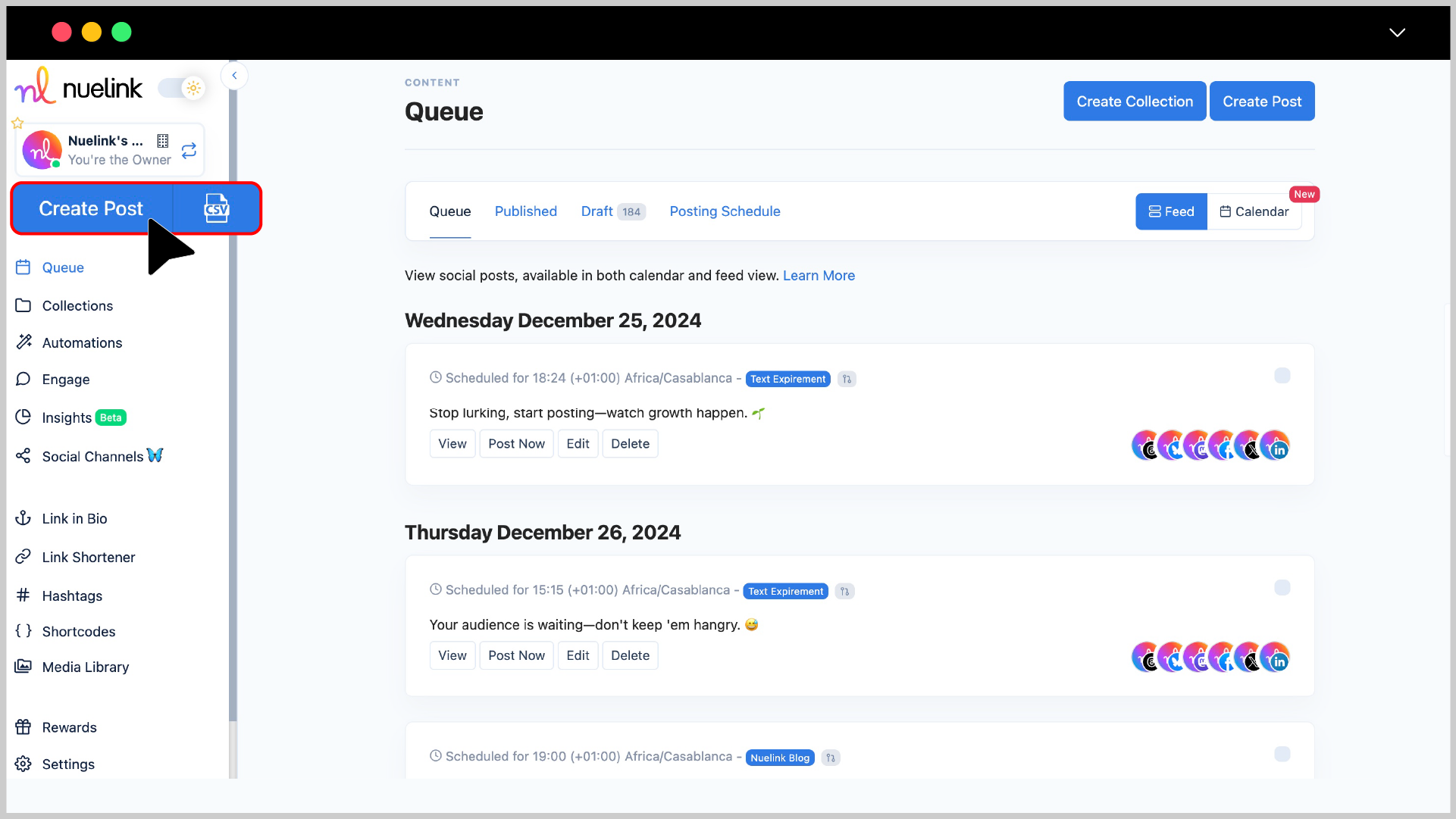
Step 4: Choose a Collection and Social Channel
Under the Collection dropdown, select the appropriate collection for your post (e.g., “Holiday Trends”). Read more about Nuelink's collections.
In the Social Channels section, select your YouTube channel.
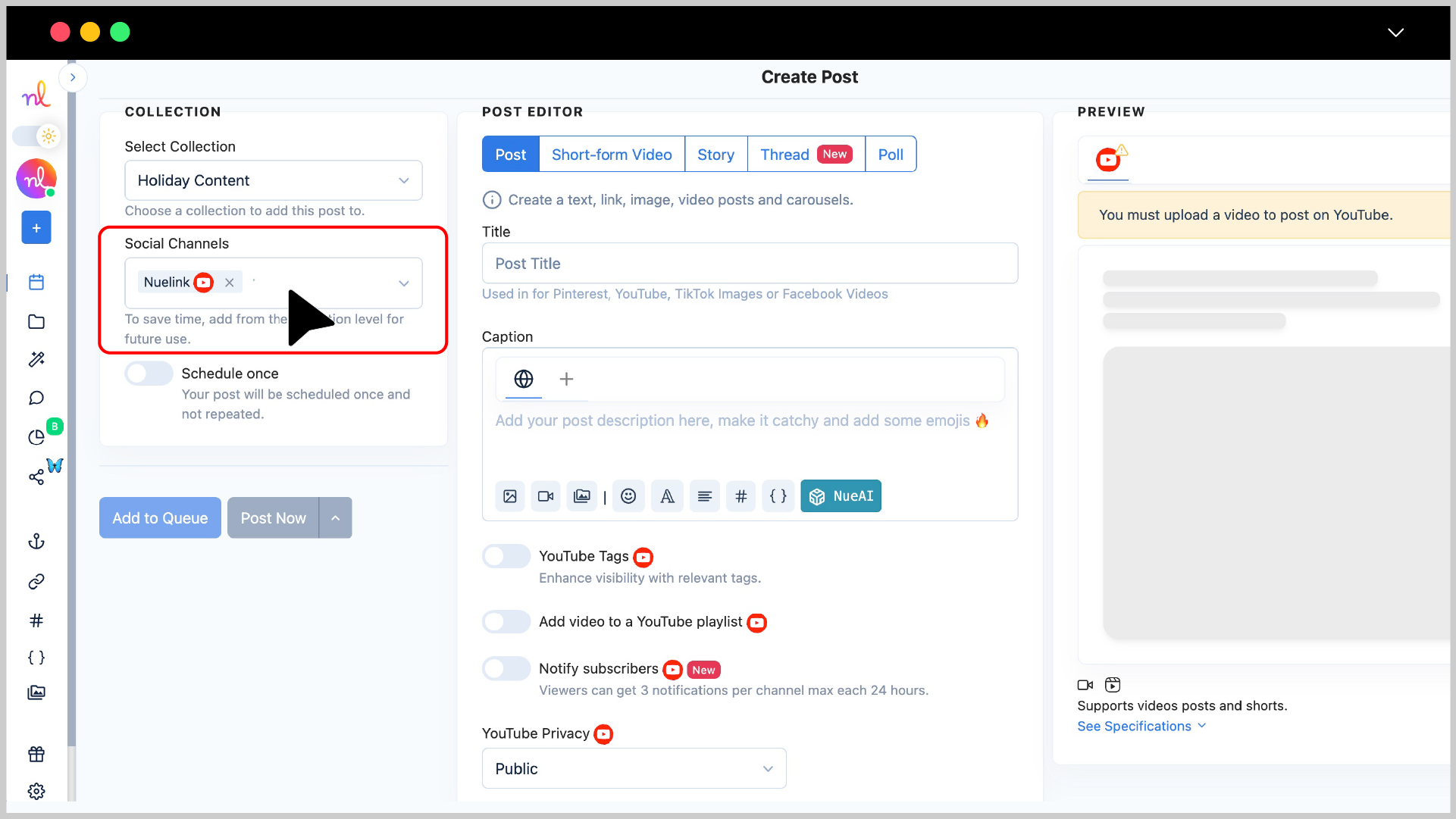
Step 5: Switch to "Short-form Video" & Write Your Caption
- In the Post Editor, select Short-form Video, enter a title for your video, and write your caption in the text box. Add emojis and tags to make it more engaging.
- You can also use NueAI to write the caption for you by simply providing it with a prompt. To do that you just need to:
- Write your prompt in the text box.
- Click on the 'NueAI' button.
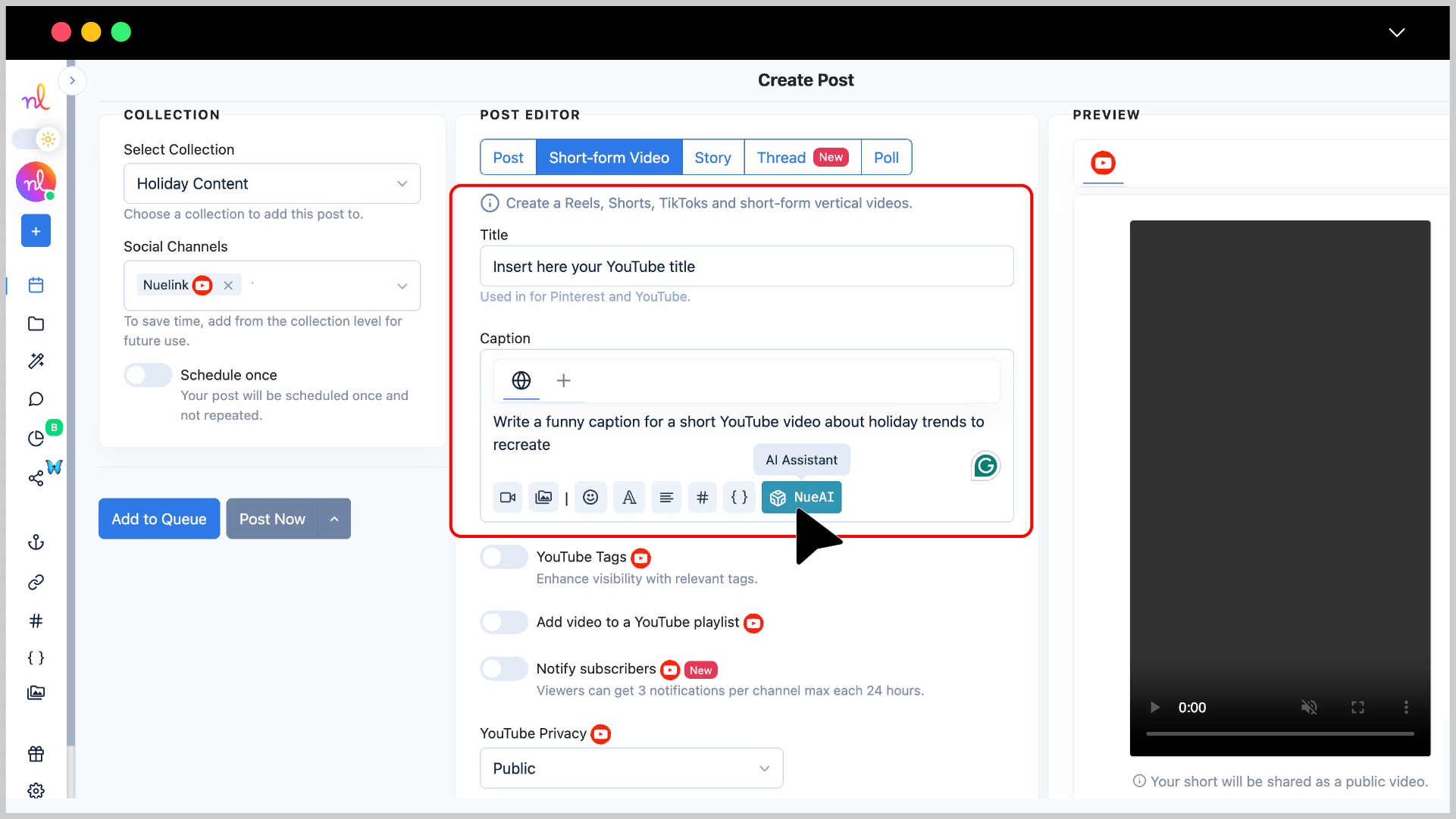
- Click on 'Prompt'
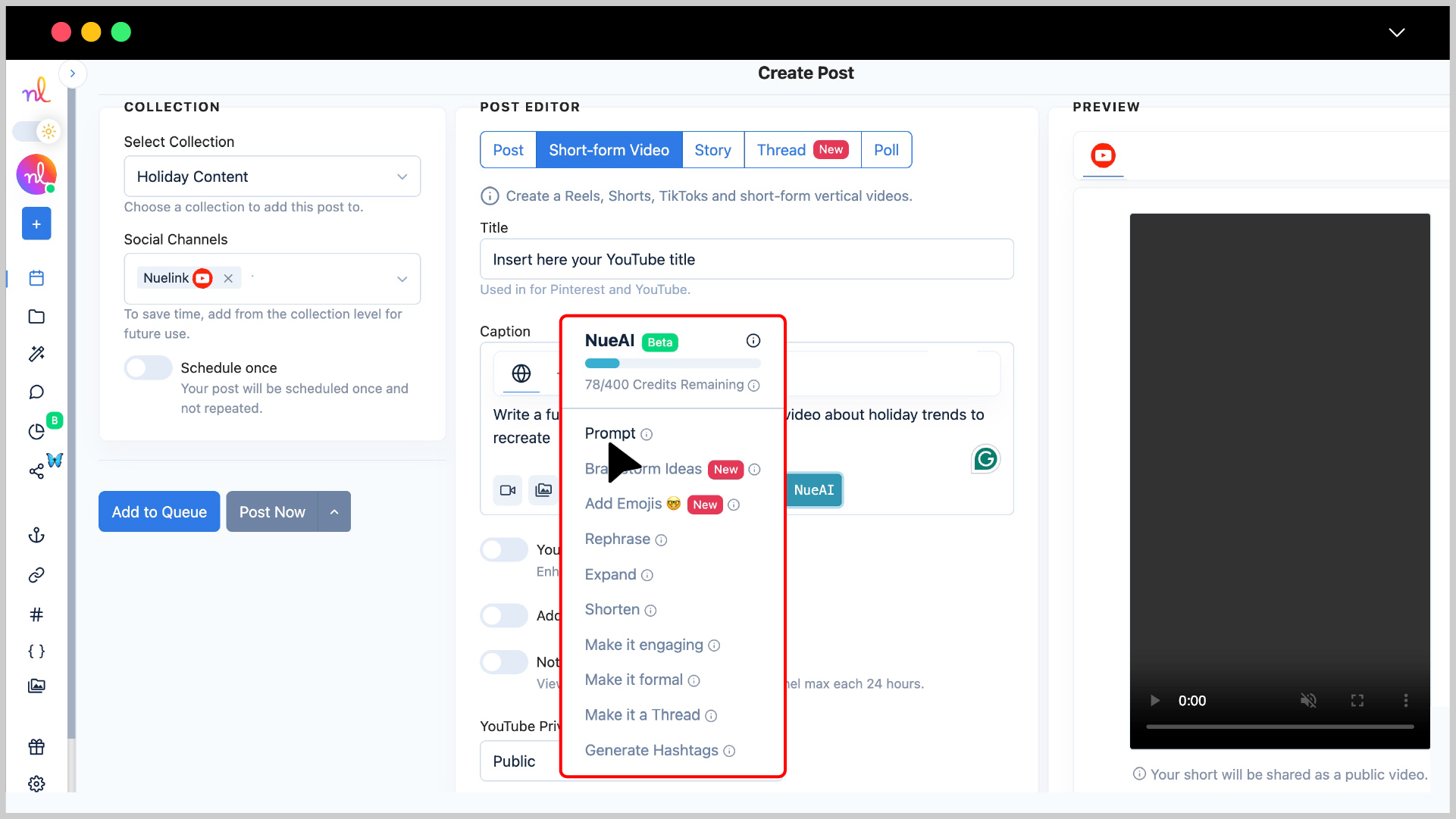
Step 6: Add Your YouTube Short
Click on the video icon below the text editor to add your YouTube Short.
💡 Note: Shorts must be in MP4 or MOV format, up to 500 MB in size, 15–60 seconds long, and have a vertical aspect ratio. Covers are not supported.
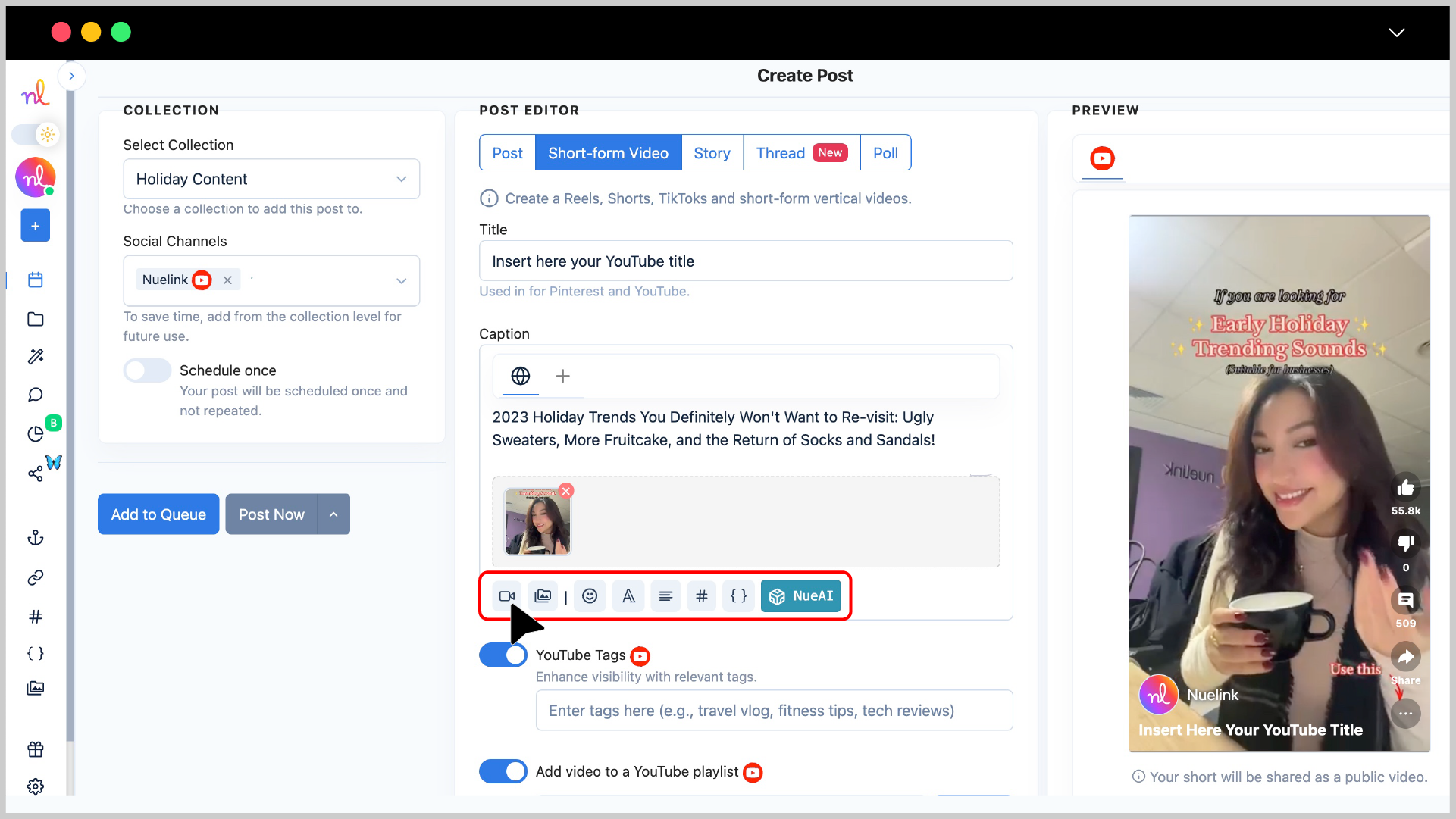
Step 7: Optional Enhancements
Boost your video's performance with these optional features:
- YouTube Tags: Add relevant tags (e.g., travel vlog, fitness tips) to improve discoverability.
- Add to Playlist: Organize your video by selecting a playlist from the dropdown. Click Refresh to update your playlist options.
- Notify Subscribers: Enable this option to send a notification to your subscribers (limited to three notifications per channel every 24 hours).
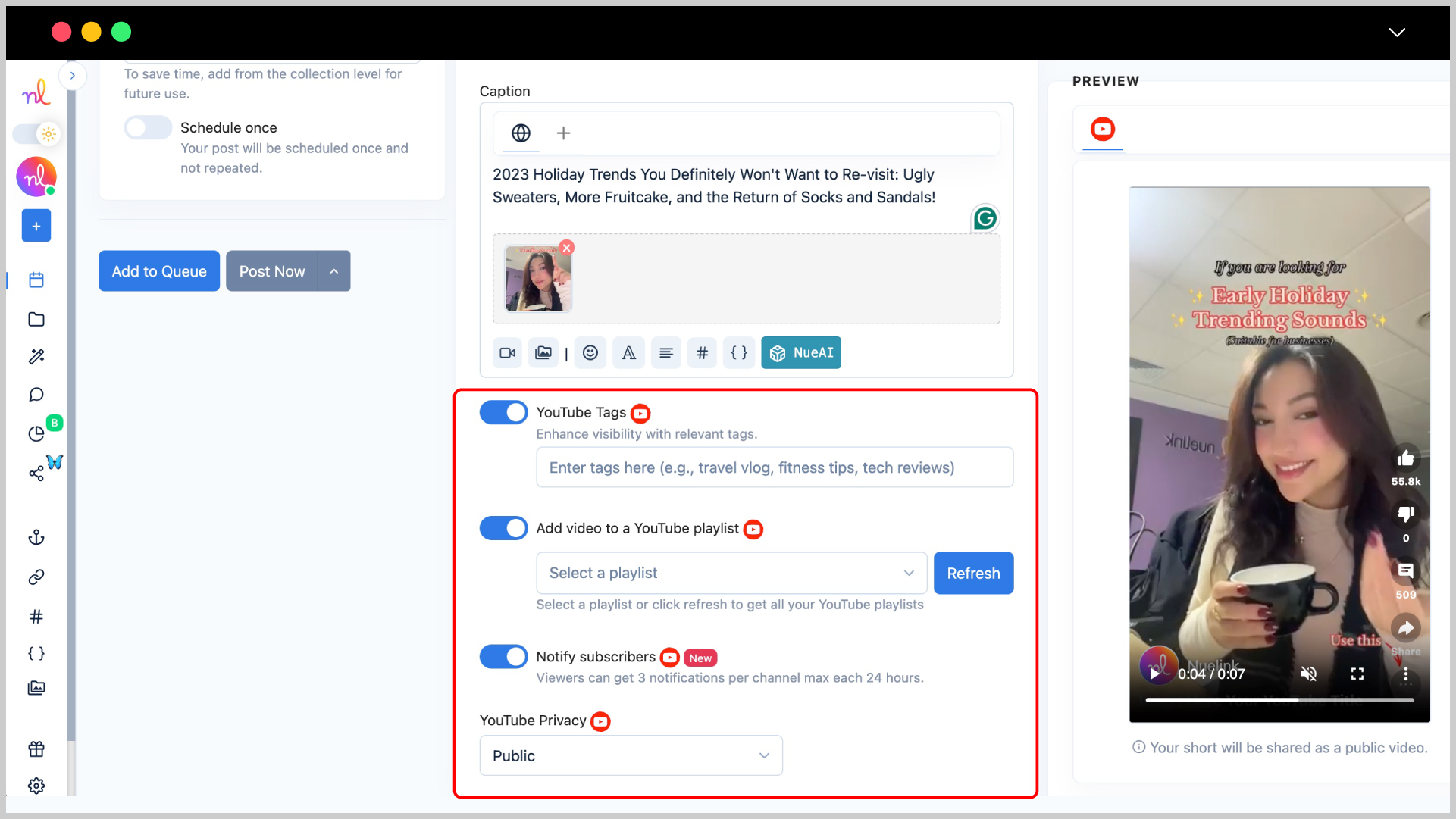
Step 8: Preview Your Short
Check the Preview section on the right to see how your short will look on YouTube.
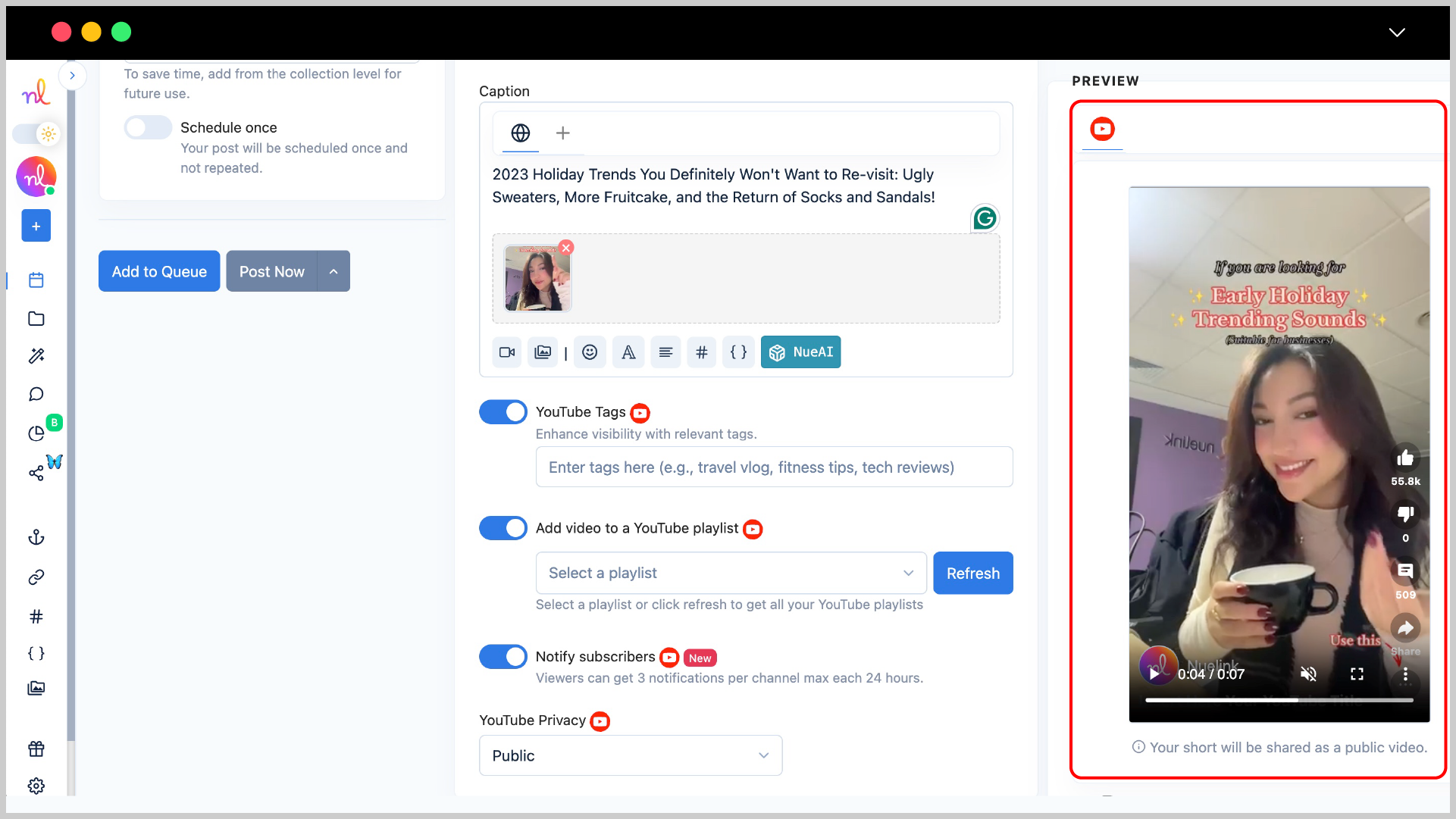
Step 9: Set Scheduling Options
- Turn on the 'Schedule Once' so you can schedule your short-form video for a specific time.

- Select the desired date and time using the calendar and time picker.
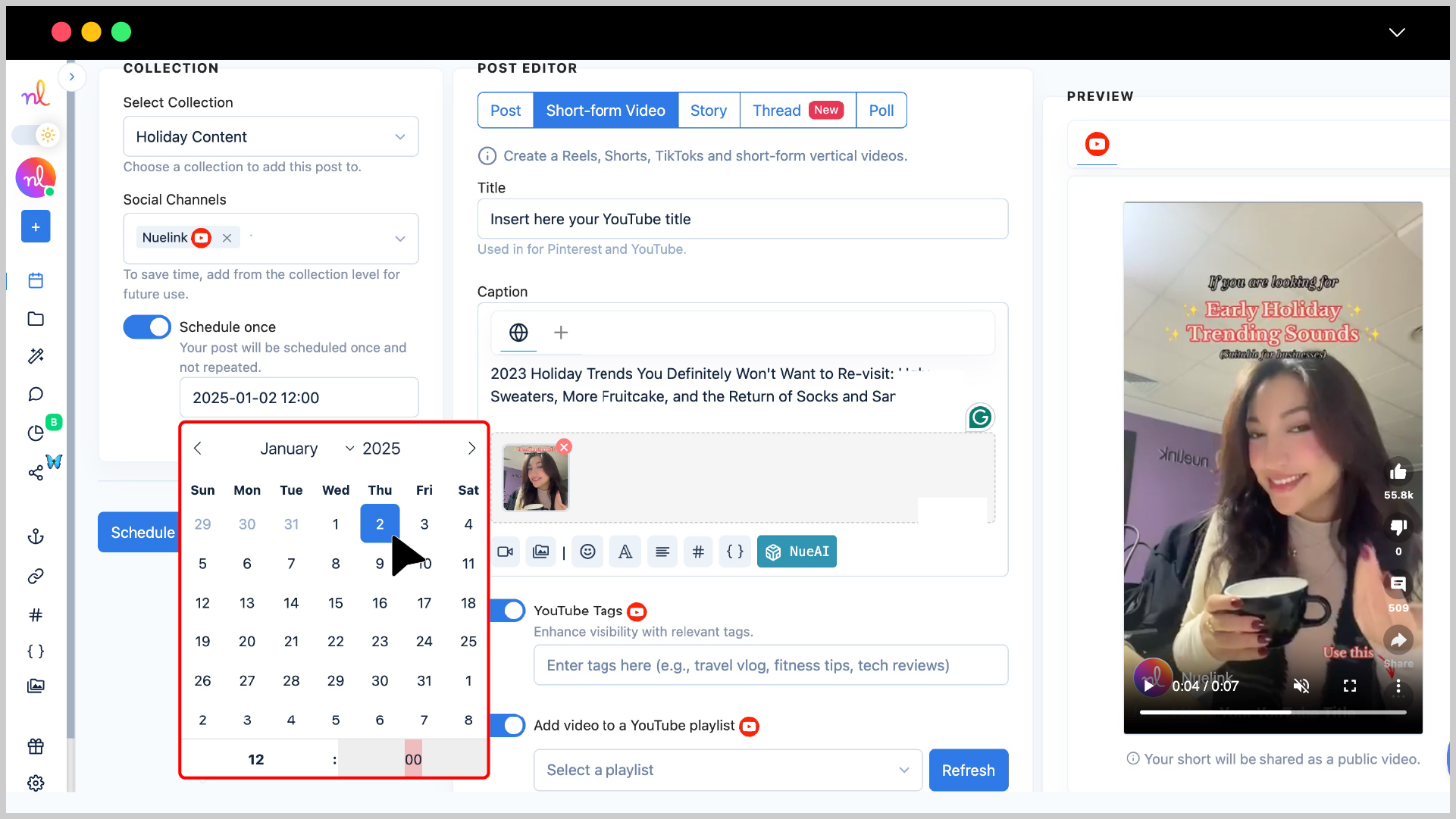
Step 10: Click ‘Schedule’
Once everything is ready, click the 'Schedule' button to schedule your short-form video.
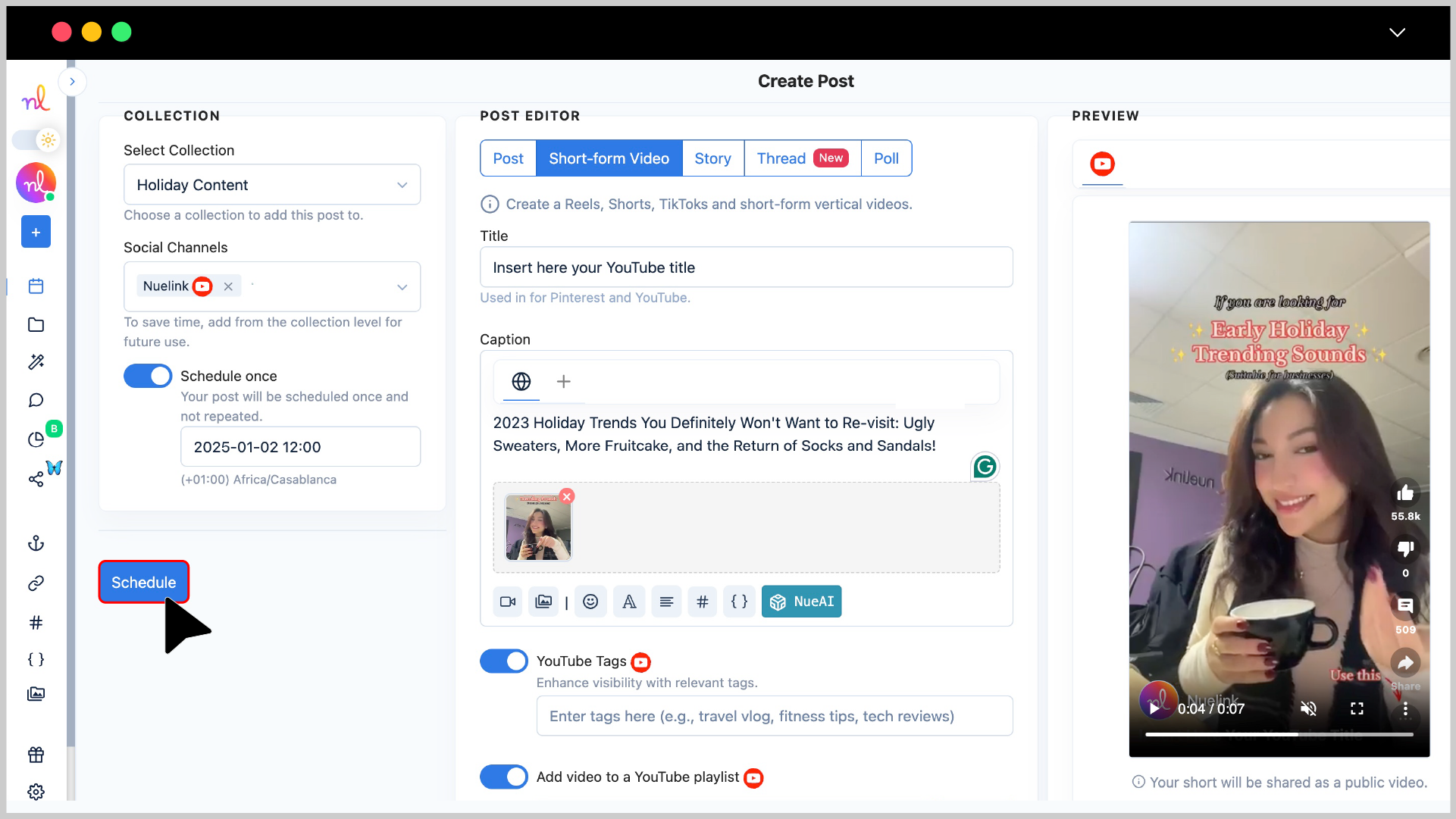
Congratulations 🎉
Your YouTube Short is now set to be posted at the scheduled time!
Frequently asked questions about scheduling Shorts on YouTube
- What is the maximum file size for Shorts?
The maximum file size allowed is 500 MB.
- What formats are supported for Shorts?
Supported formats include MP4 and MOV.
- What is the minimum length for a Short?
The minimum length is 15 seconds.
- What is the maximum length for a Short?
The maximum length is 60 seconds.
- Can I crosspost my Instagram Reels to YouTube Shorts automatically?
Yes, with Nuelink, you can automatically share your Instagram Reels as YouTube Shorts. Check out our tutorial on how to crosspost from Instagram to other platforms.