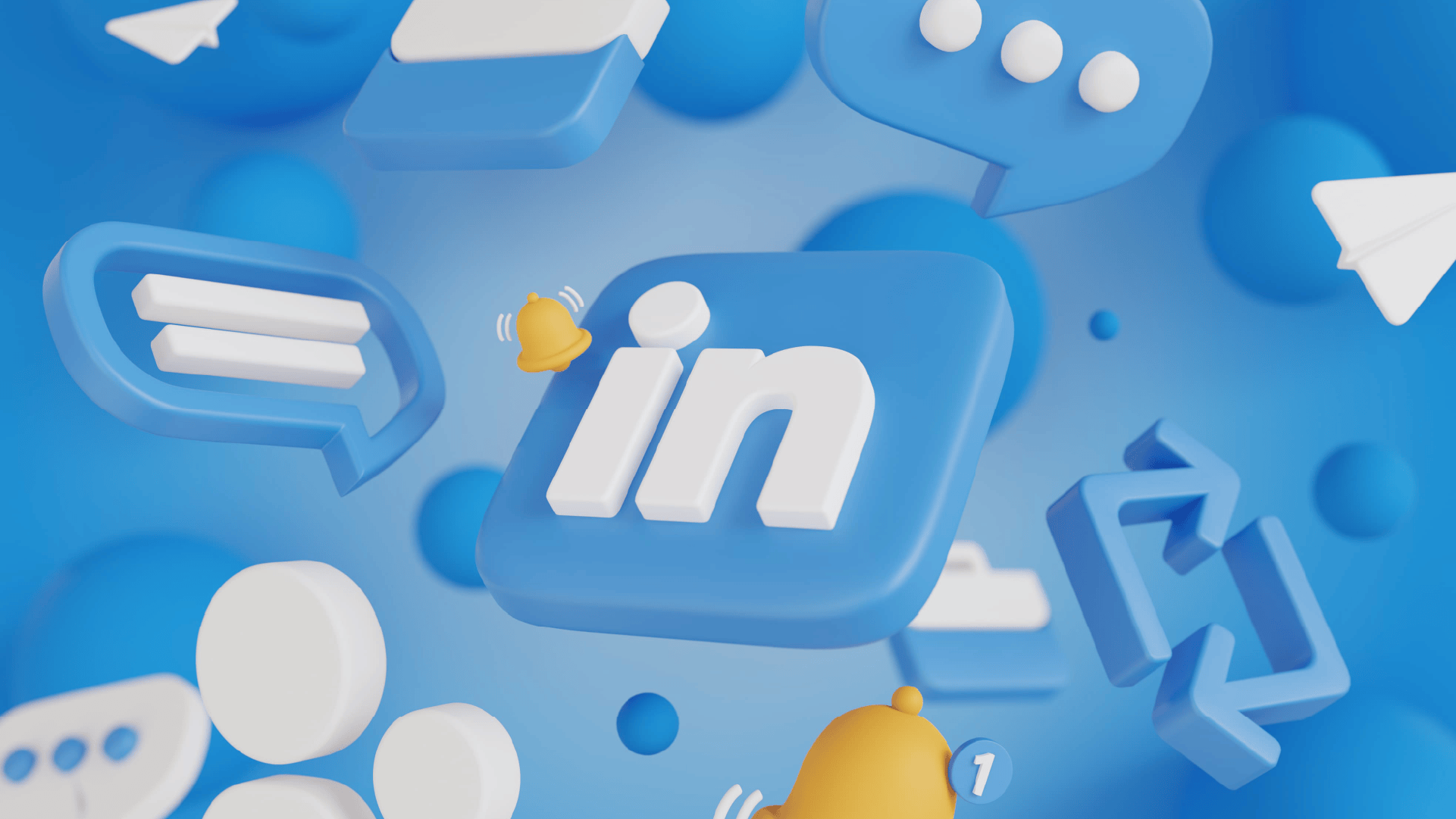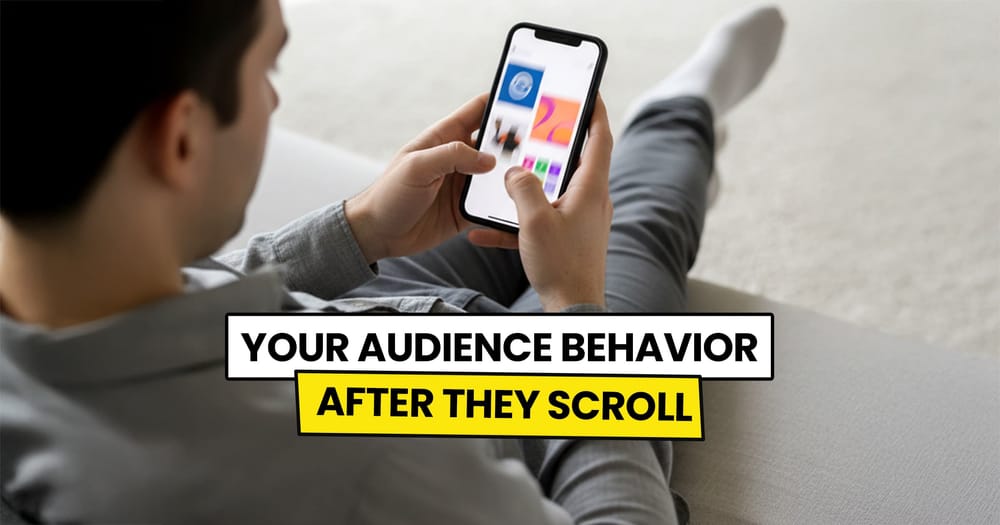LinkedIn. It’s where connections happen, careers grow, and brands shine. With over 1 billion users, it’s more than a resume site—it’s a place to find life-changing opportunities.
But here’s the thing: if you’re not posting consistently, I mean multiple times daily at least on weekdays, you’re missing out.
Regular posts keep you visible to the right people, but who has time to log in and publish new content every day?
That’s where social media management tools step in.
Let’s talk about how Nuelink makes scheduling LinkedIn posts easy & quick.
Can you schedule posts on LinkedIn in advance?
Yes, you can schedule LinkedIn posts for both personal accounts and company pages. There are two ways to do it:
- Use LinkedIn's built-in scheduling tool – directly on the LinkedIn platform.
- Use social media management tools like Nuelink – to automate and manage your posts more efficiently.
Why Scheduling LinkedIn Posts with Third-Party Tools is Better
"Why would I pay for a LinkedIn scheduler when I can just use LinkedIn’s built-in tool?"
Sound familiar? It’s a question a lot of people ask themselves!
But here’s the thing—using an external third-party tool comes with some big advantages.
Let’s see the most crucial ones:
- Time Limitation
LinkedIn’s built-in scheduler only lets you schedule posts up to 3 months in advance. Tools like Nuelink remove this limit, letting you plan and schedule posts months or even years ahead.
- Editing Scheduled Posts
LinkedIn’s built-in tool doesn’t allow you to edit a post once it’s scheduled—you’d have to delete it and create a new one. In contrast, third-party tools give you the flexibility to tweak your content, adjust timing, or make last-minute edits even after the post is already scheduled.
- Bulk Scheduling
LinkedIn's built-in tool doesn’t support bulk scheduling—you can only schedule one post at a time. Third-party tools, like Nuelink, let you schedule up to 100 posts at once using a simple CSV file, saving you hours.
- Analytics and Insights
Track key metrics like engagement, click-throughs, and reach with detailed reports not offered by LinkedIn’s scheduler. Third-party tools also let you download these reports as PDFs.
- Cross-Post Scheduling
Share your LinkedIn content across other platforms like X/Twitter, Threads, and Bluesky with no extra effort. Third-party tools streamline your process, saving you time while boosting reach.
- Schedule First Comment
With LinkedIn’s built-in scheduler, you can’t schedule the first comment alongside your post. This is a missed opportunity for adding hashtags, links, or extra information without cluttering your main post. Social media management tools like Nuelink let you schedule your first comment, keeping your post clean and boosting engagement.
Does scheduling LinkedIn posts negatively impact engagement?
No, scheduling your LinkedIn posts—whether on your personal profile or your company page—through third-party tools does not negatively impact engagement.
The engagement on your LinkedIn posts will stay the same, whether they’re posted directly on the platform, scheduled via the built-in LinkedIn scheduling tool, or scheduled using a social media management tool.
How to schedule LinkedIn posts
Step 1: Open a Nuelink account
Start scheduling your posts for LinkedIn and 11 other social media platforms with Nuelink immediately after signing up for a 14-day free trial.
Step 2: Connect your LinkedIn account to Nuelink.
Once you're in, you'll need to connect your LinkedIn account to Nuelink.
Nuelink supports both LinkedIn personal profiles and company pages.
- Follow this simple guide to connect your LinkedIn profile to Nuelink.
- Follow this simple guide to connect your LinkedIn company page to Nuelink.
Step 3: Click on ‘Create Post’
On the left sidebar, click on the 'Create Post' button to start creating your post.
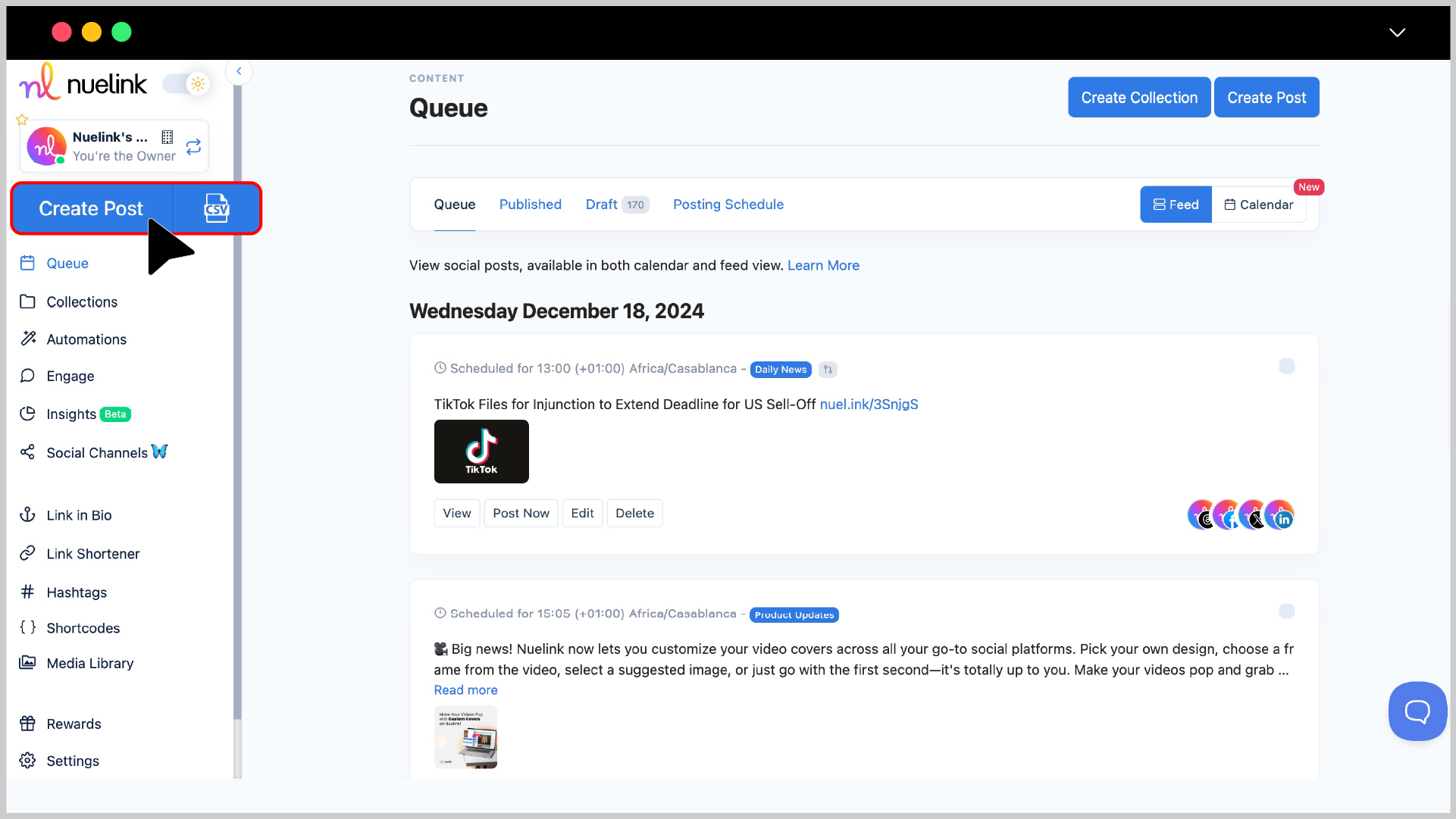
Step 4: Choose a Collection and Social Channel
- Under the Collection dropdown, select the appropriate collection for your post (e.g., “Social Media Tips”). Read more about Nuelink's collections.
- In the Social Channels section, select your LinkedIn channel.
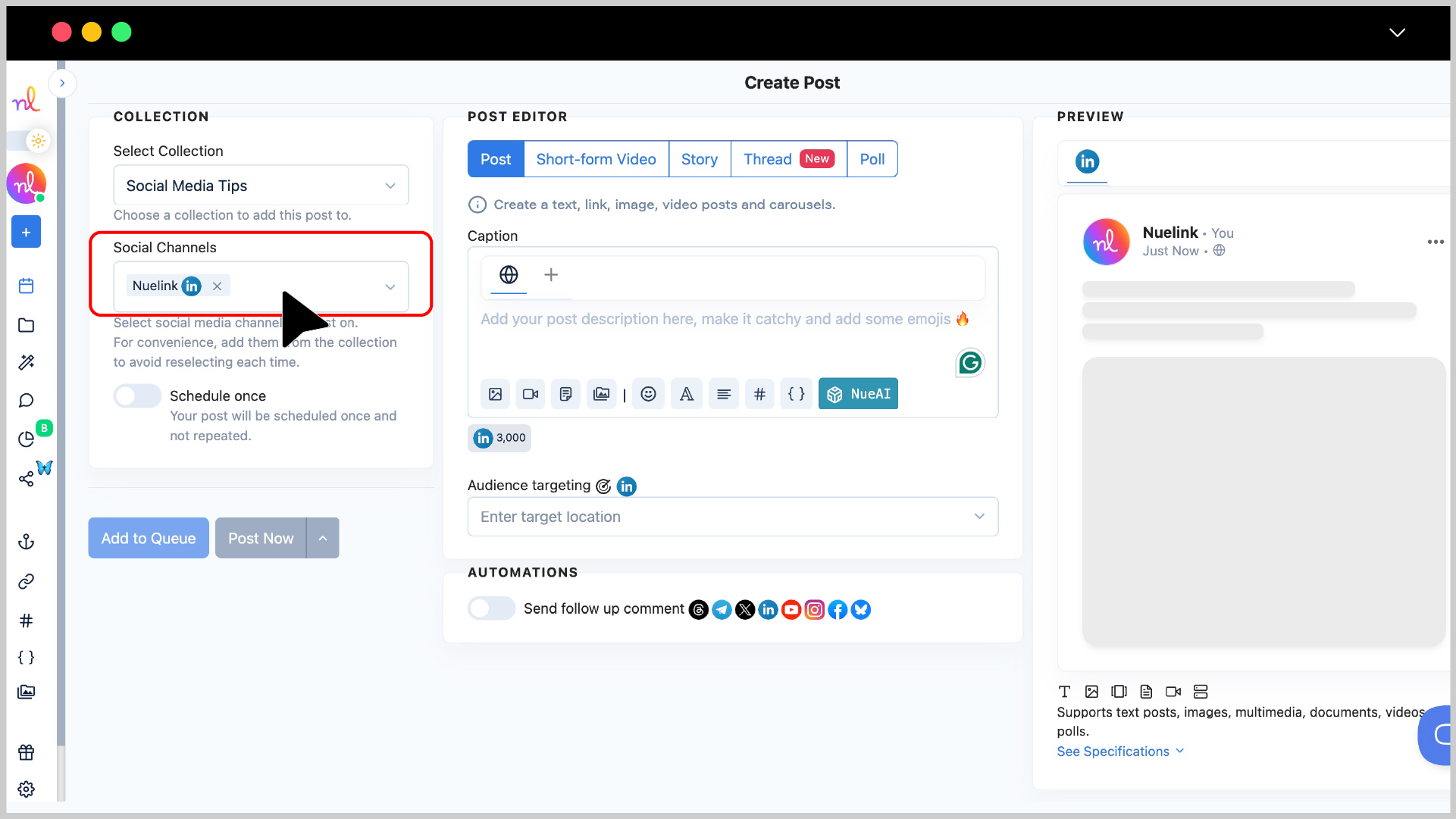
Step 5: Write Your Caption
- In the Post Editor, write your caption in the text box. Add any emojis or tags to make it engaging.
- You can also use NueAI to write the caption for you by simply providing him with a prompt. To do that you just need to:
- Write your prompt in the text box.
- Click on the 'NueAI' button
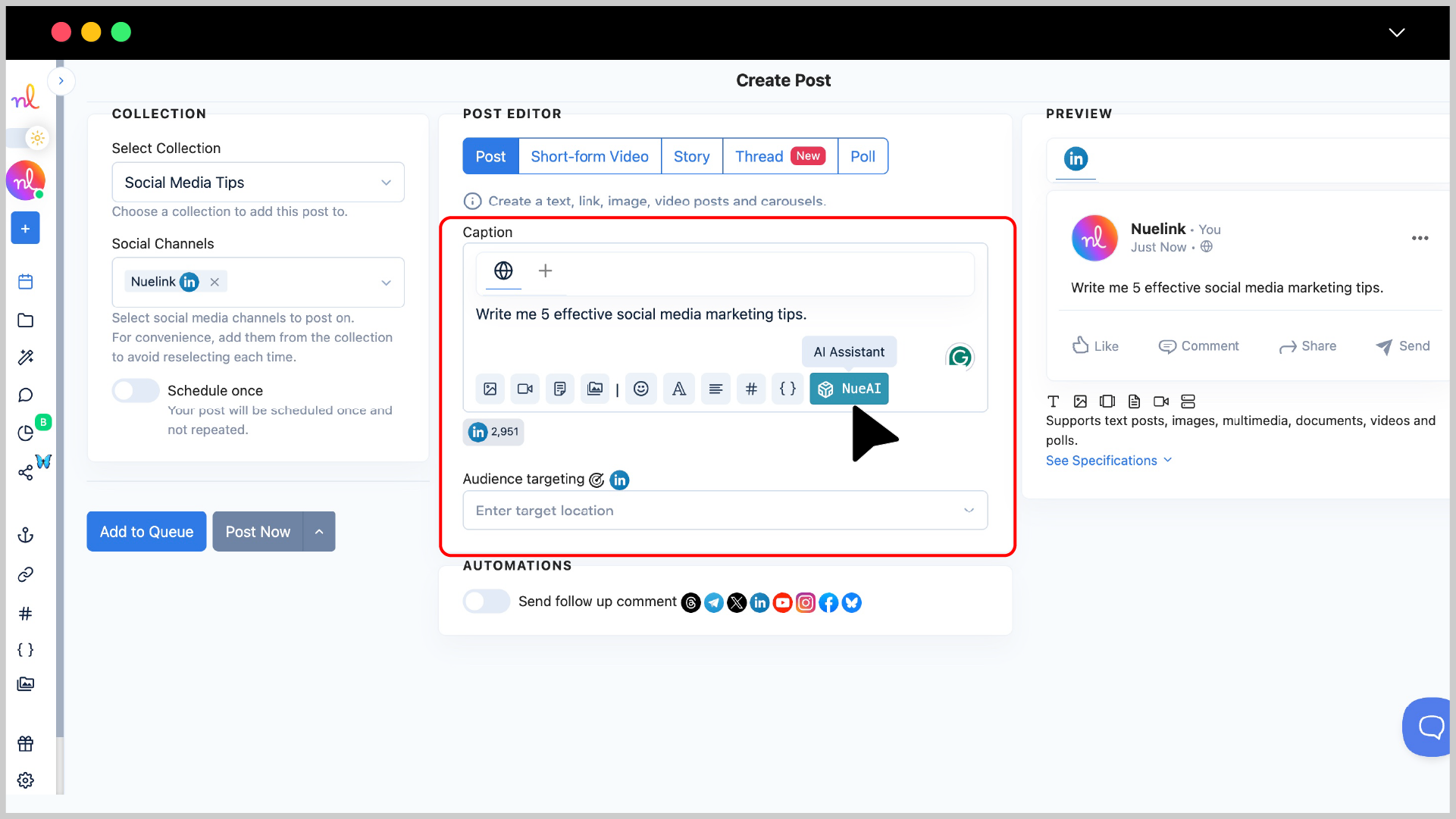
- Click on 'Prompt'
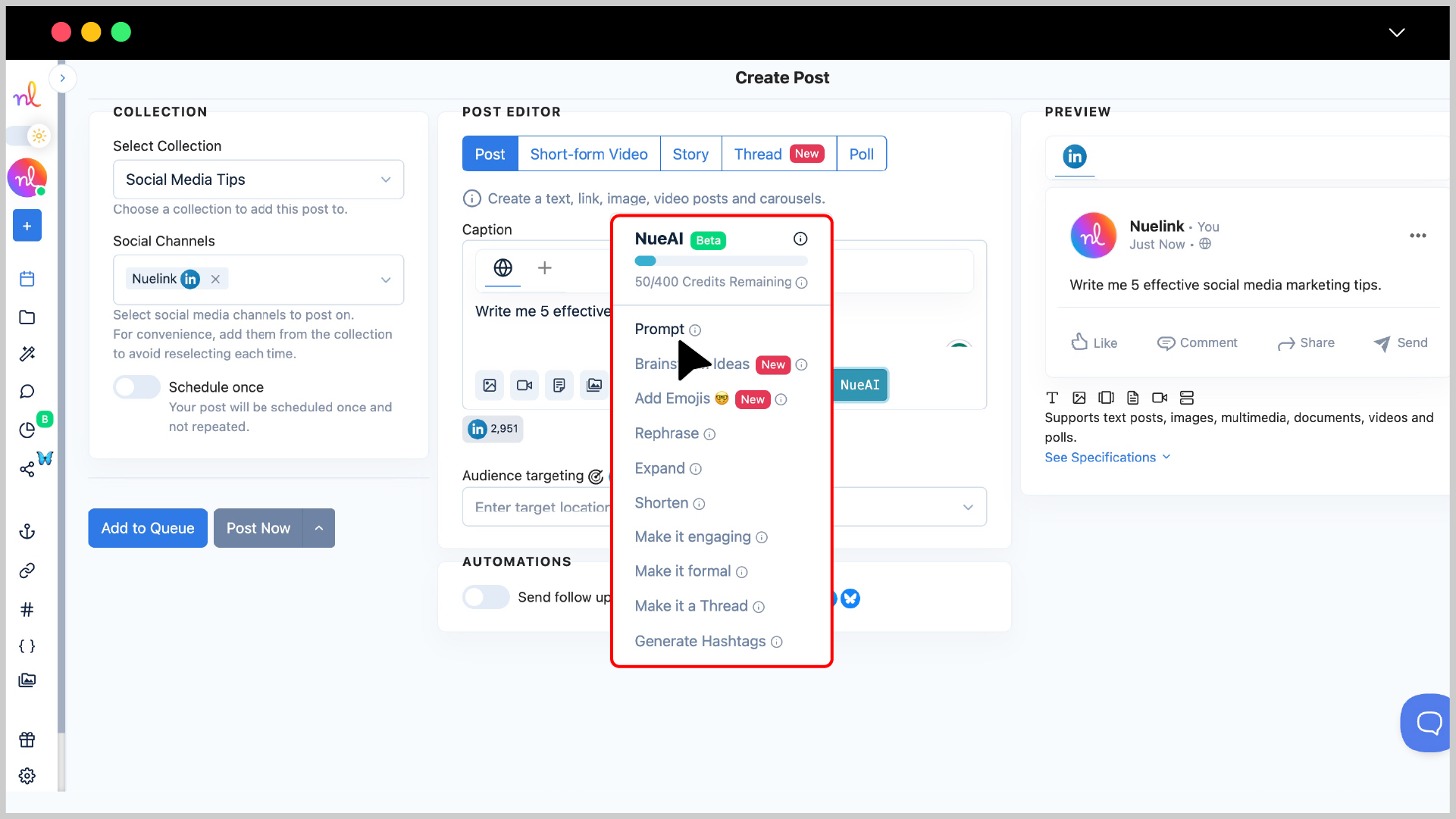
Step 6: Add Media or Attachments
Use the media options below the text editor to add images, videos, or other assets to your post.
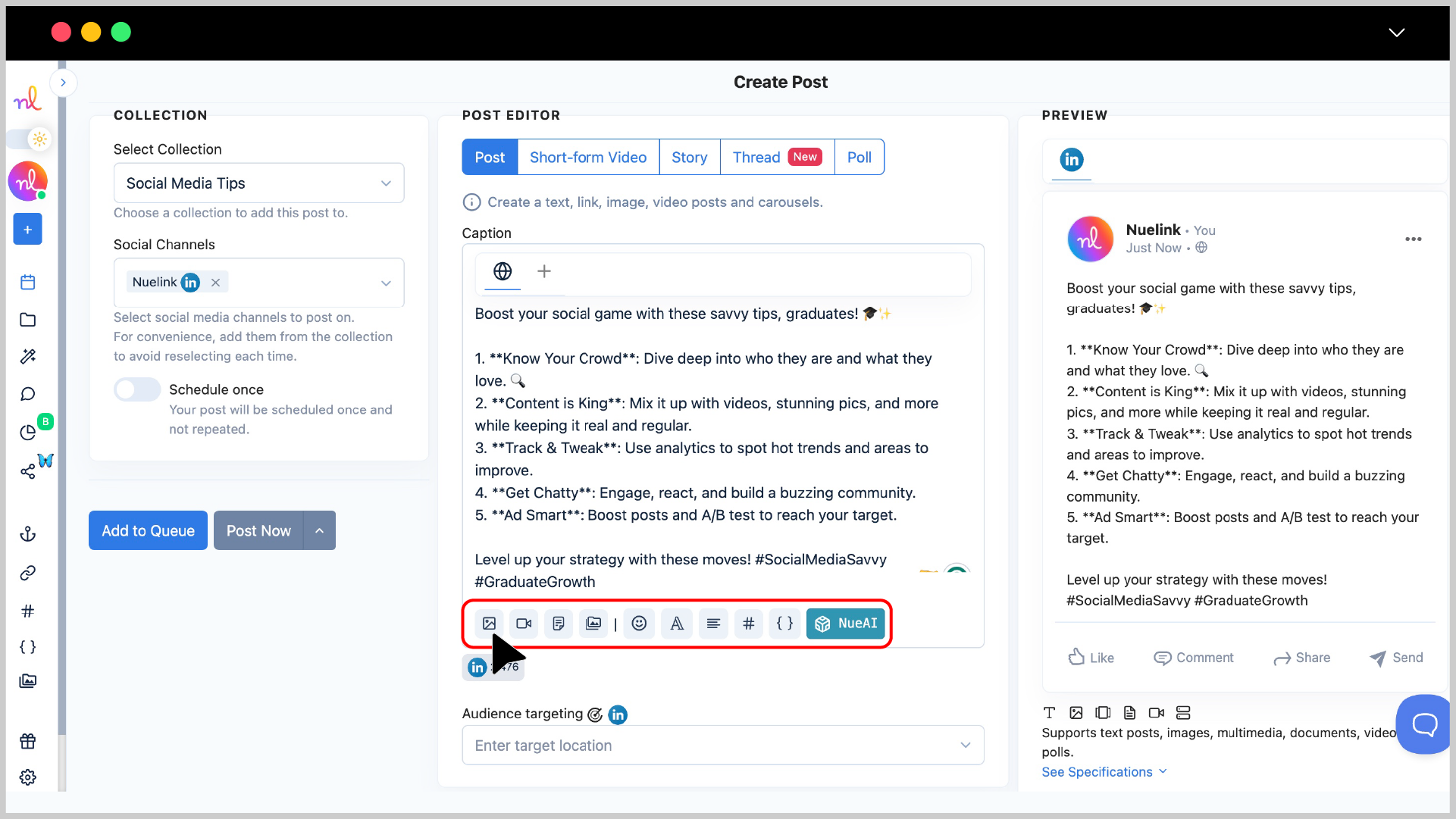
🔔 Only with Nuelink you can schedule LinkedIn Carousel PDF Documents too! Check out the video below to understand more!
Step 7: Preview Your Post
Check the Preview section on the right to see how your post will look on LinkedIn.
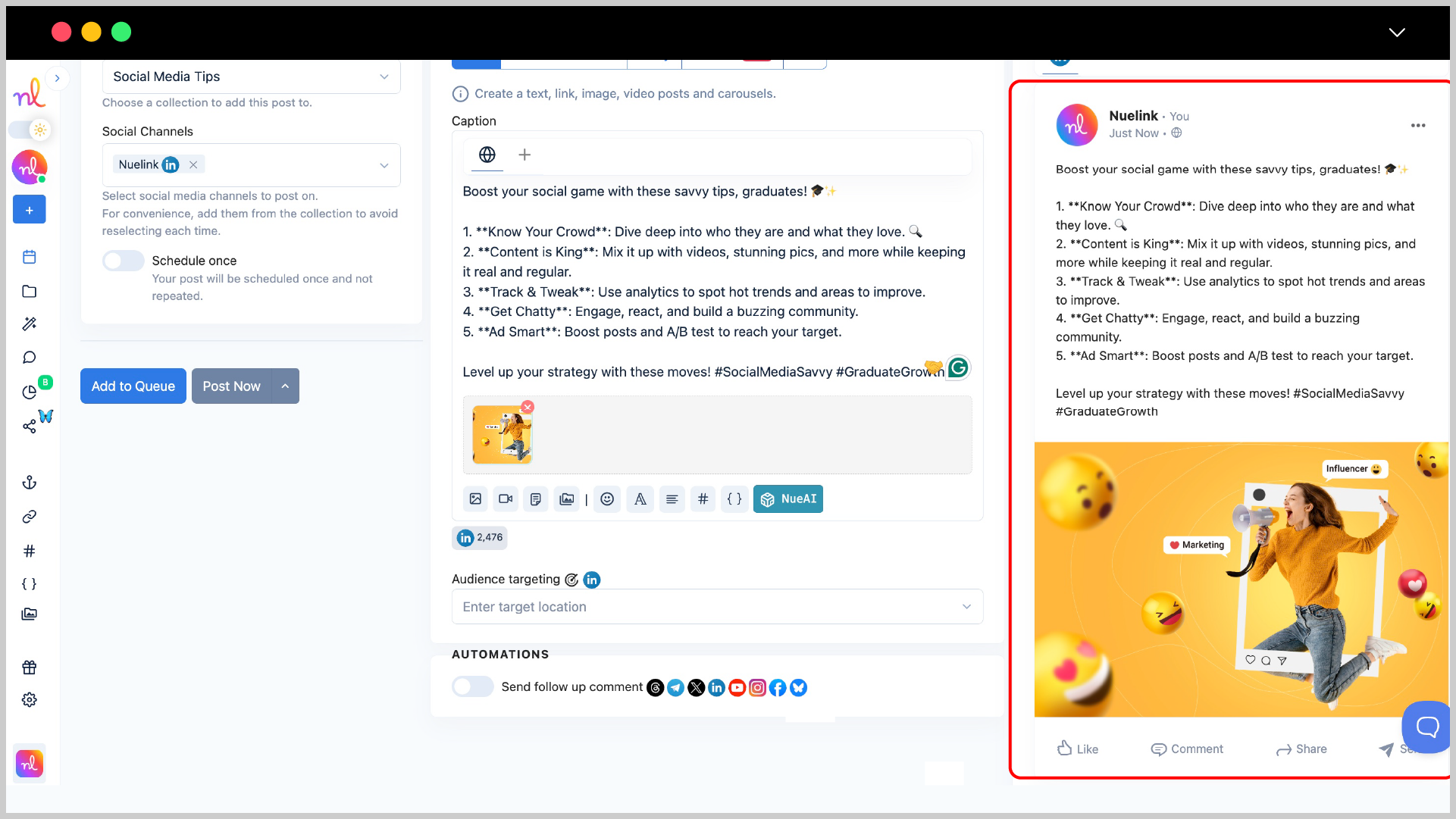
Step 8: Set Scheduling Options
- Turn on the 'Schedule Once' so you can schedule your post for a specific time.
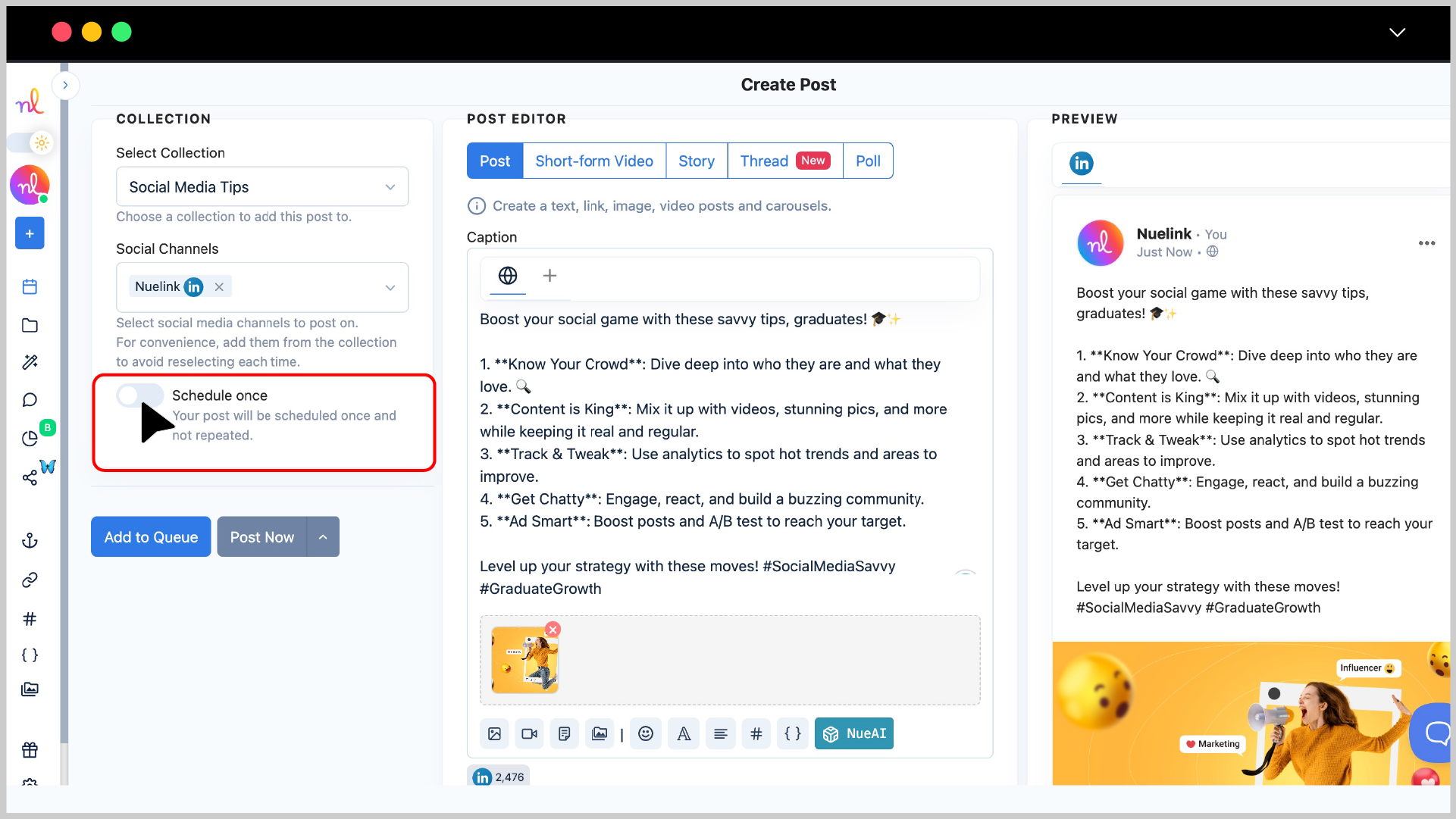
- Select the desired date and time using the calendar and time picker.
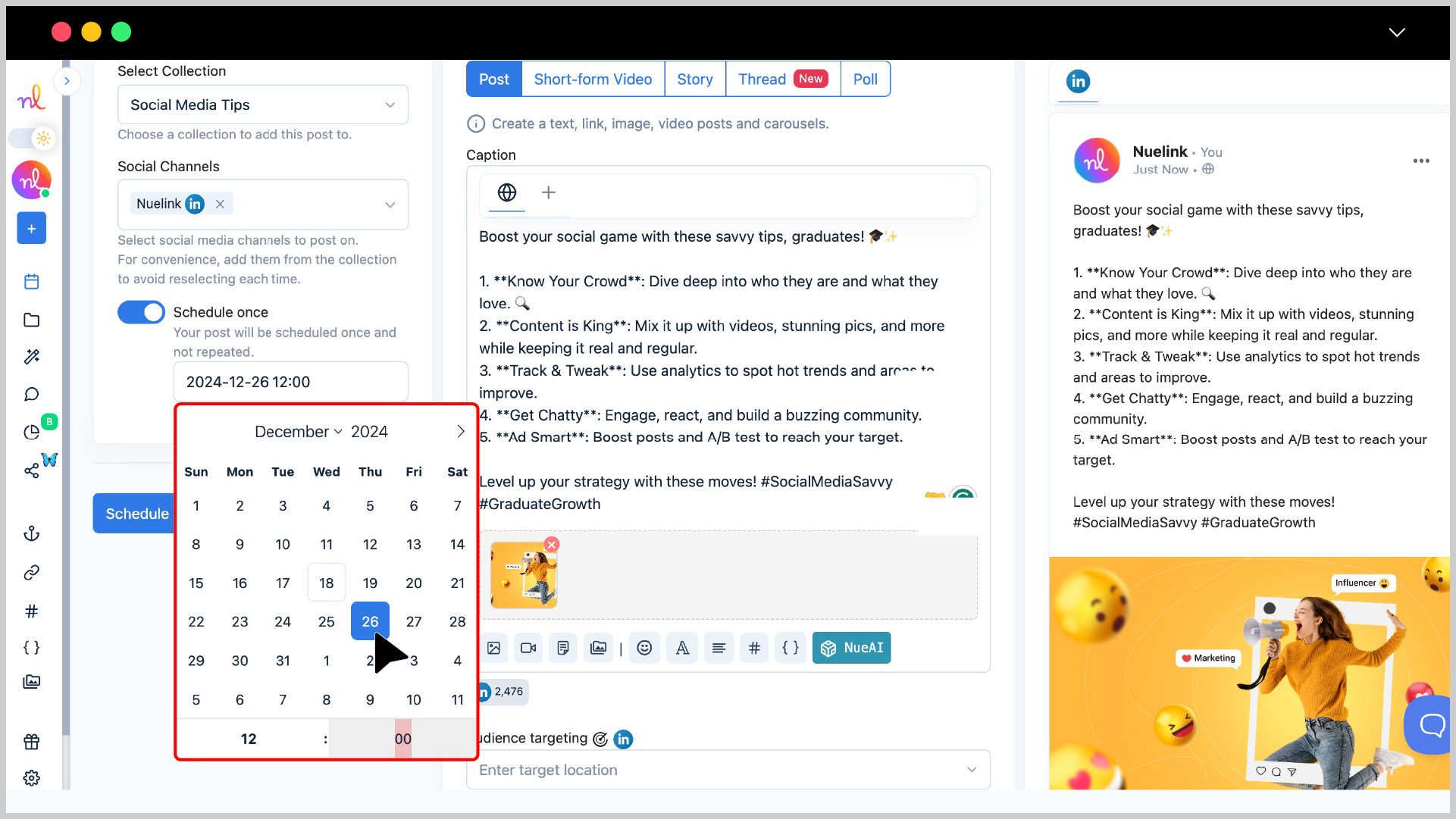
Step 9: Click ‘Schedule’
Once everything is ready, click the 'Schedule' button to queue your post.
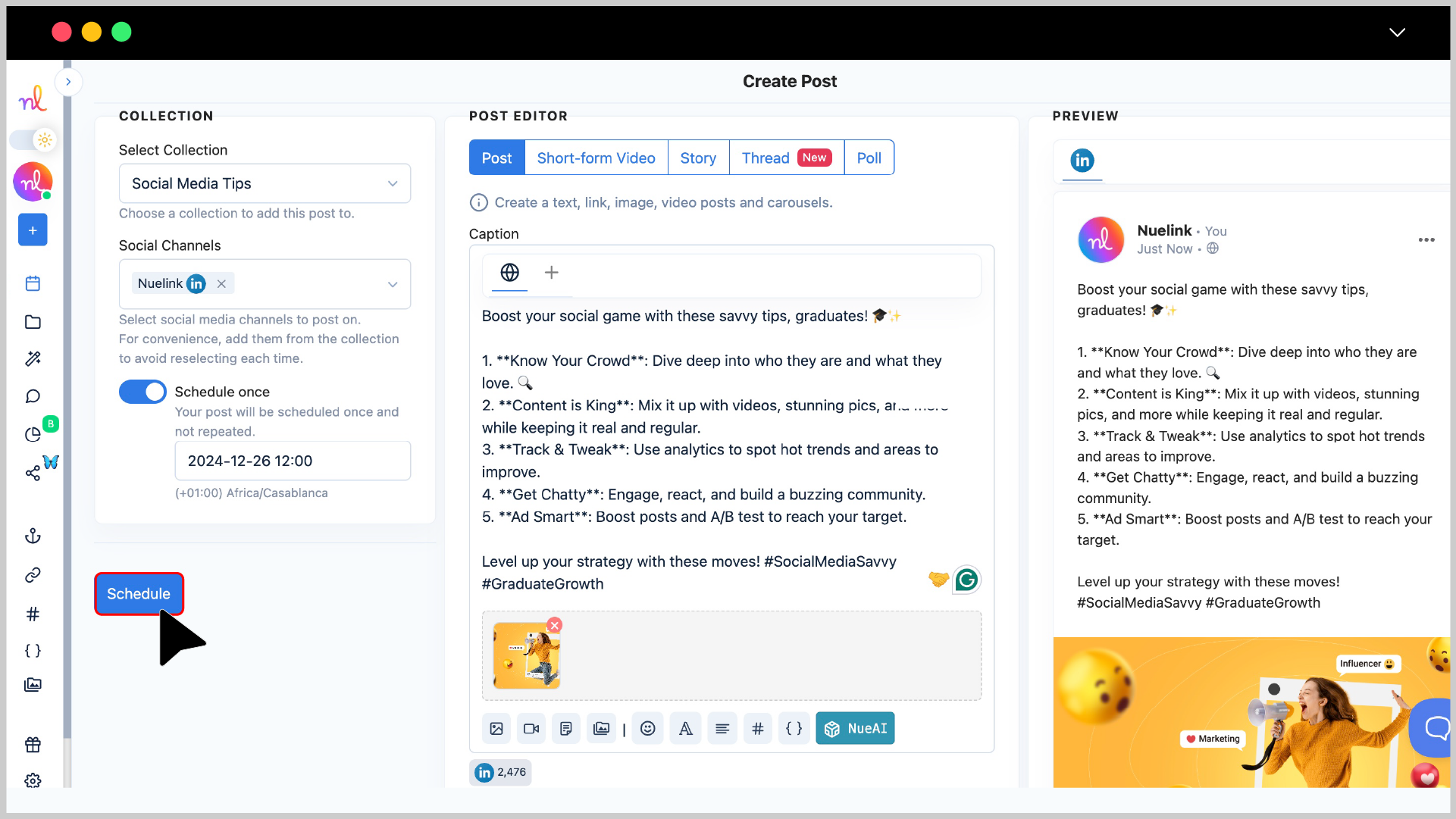
Your LinkedIn post is now set to be posted at the scheduled time!
This is not everything! You can also analyze the performance of your LinkedIn posts using Nuelinks's LinkedIn Analytics feature.
How to analyze LinkedIn's posts performance
All you need to do is:
1️⃣ Log in to your Nuelink account.
Use your username and password to access your dashboard.
2️⃣ Go to the 'Insights' section.
On the left-hand menu, locate and click on the 'Insights' tab.
3️⃣ Select your LinkedIn account.
From the list of accounts displayed, choose your LinkedIn account.
4️⃣ Set the date range.
Specify the start and end dates to analyze your posts within that timeframe.
5️⃣ View your insights.
Your analytics will load for review once you've set the date range.
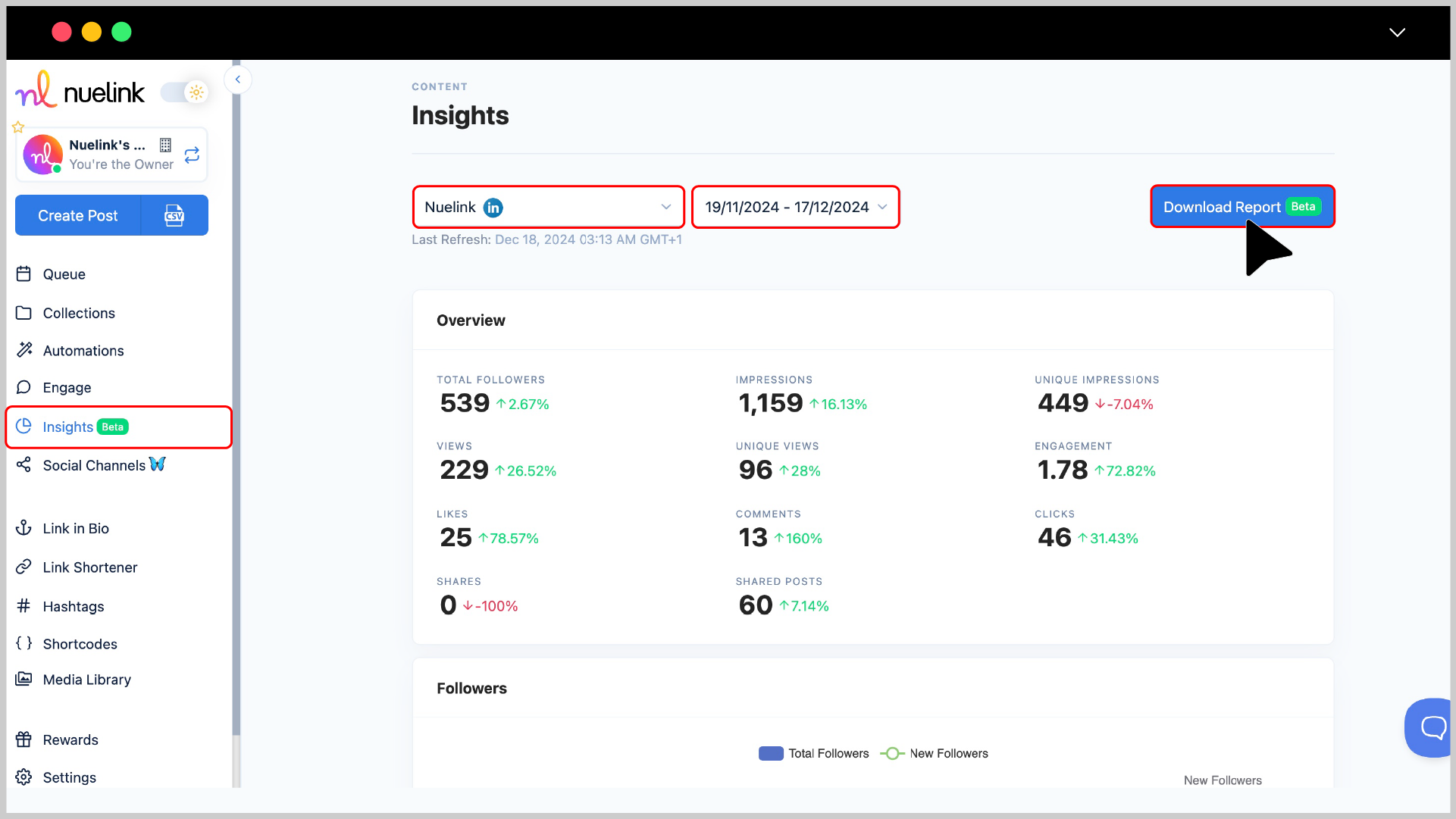
What LinkedIn metrics can I analyze using LinkedIn Analytics?
Nuelink's LinkedIn Analytics allows you to monitor the following key metrics:
- Total Followers
- Impressions
- Unique Impressions
- Views
- Unique Views
- Engagement
- Likes
- Comments
- Shares
- Shared Posts
- Clicks
🔔 P.S. You can also download your LinkedIn analytics as a PDF.
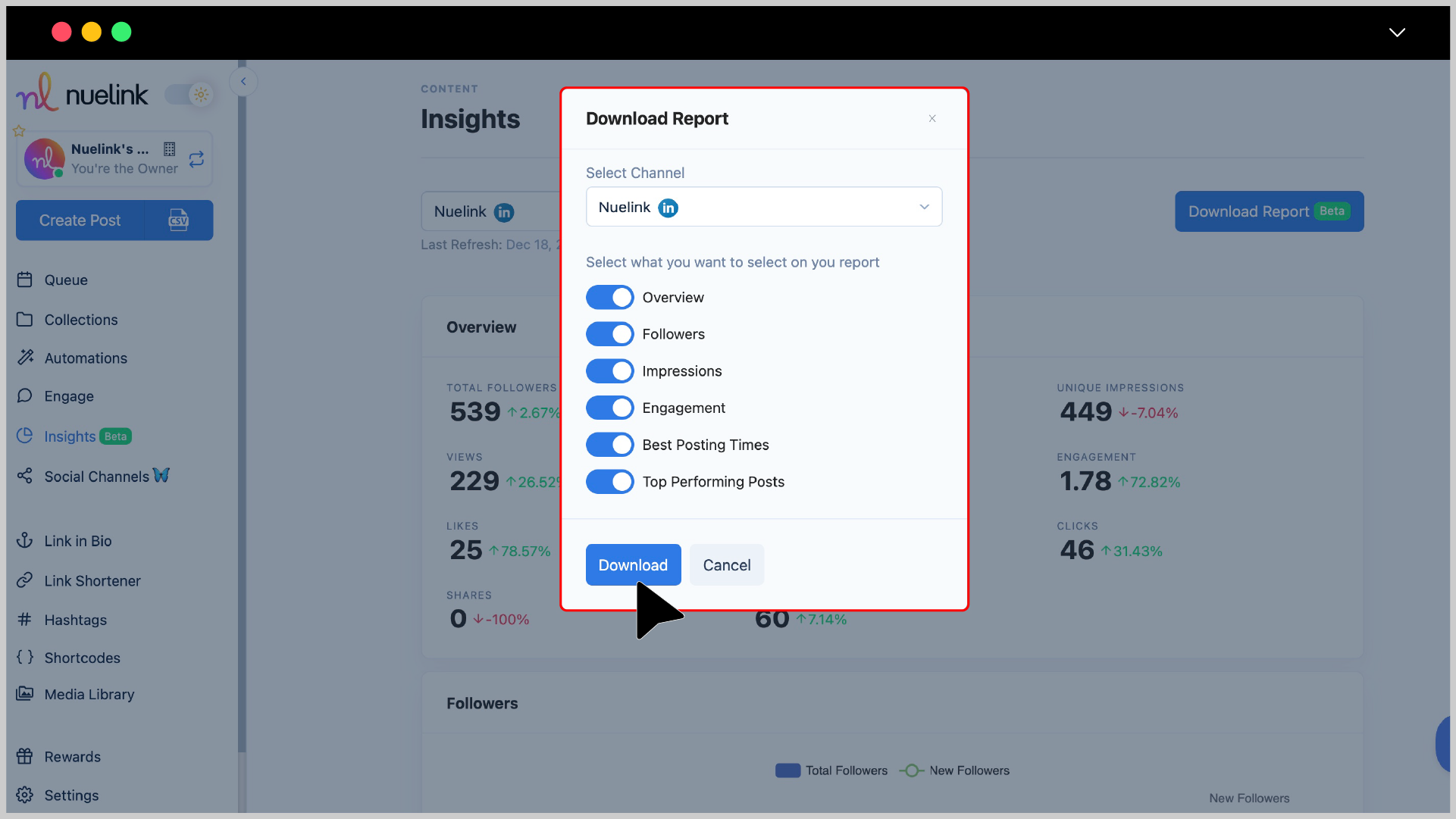
Frequently asked questions about scheduling posts on LinkedIn
- Can I schedule LinkedIn carousels?
Yes, Nuelink lets you schedule and publish LinkedIn carousels with up to 10 images.
- What types of LinkedIn posts can I schedule using Nuelink?
You can schedule text-only posts, image posts, PDF carousels, and video posts.
- What is the maximum character limit for a LinkedIn post?
LinkedIn allows up to 3,000 characters per post. However, only the first 200 characters are immediately visible before the "See more" prompt.
- What is the maximum size for uploading videos to LinkedIn?
Currently, the limit is set at 500 MB.
- Can I analyze my LinkedIn post performance?
Yes! With Nuelink's LinkedIn Analytics feature, you can easily track and analyze the performance of your LinkedIn posts.