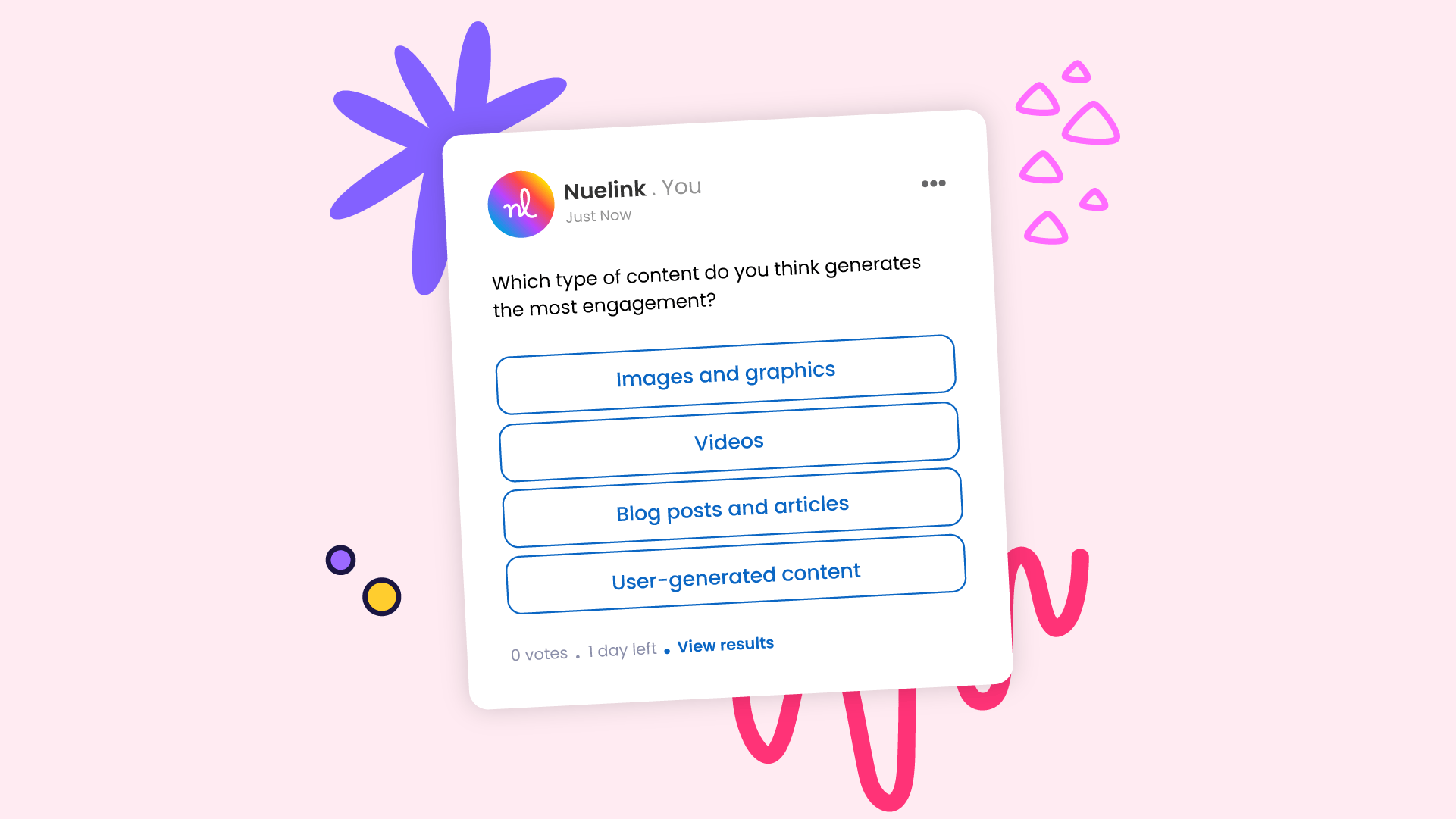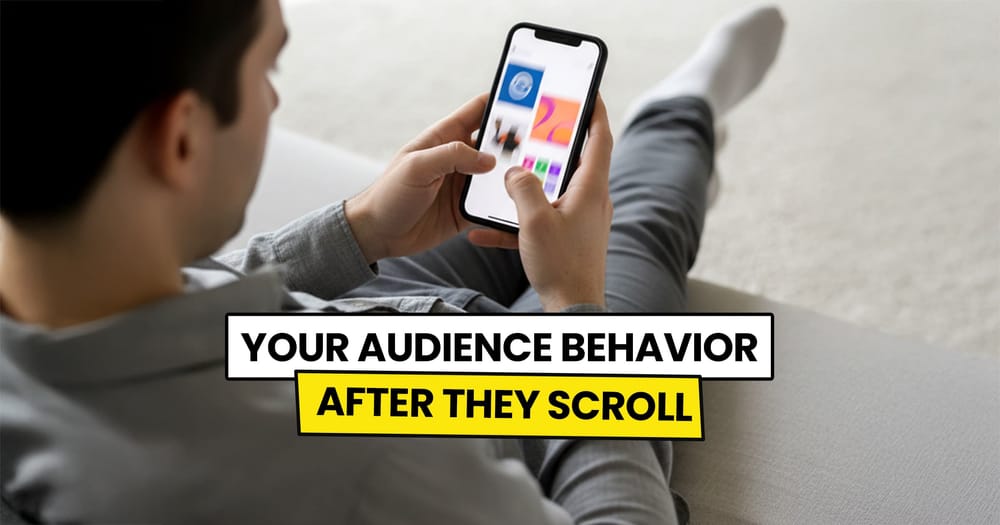Alright, let’s talk LinkedIn. Sure, it’s a professional network—you want your content to be polished and thoughtful because, well, you never know who’s watching. Your next employer? A future business partner? A potential customer?
But here’s the thing: not everything has to be a long, well-crafted post. Sometimes, you just need something quick and engaging to spark conversations.
Enter LinkedIn Polls—a super easy way to get insights, start discussions, and stay on people’s radar.
And the best part?
You can schedule them in advance (because who has time to post manually daily?).
LinkedIn Poll Specifications
Below are the key details and limitations to keep in mind when creating a LinkedIn poll:
- Poll Options: Up to four response options are allowed.
- Character Limits:
- Poll Question: Maximum 140 characters.
- Poll Options: Each option can have up to 30 characters.
- Creation: Can be made on desktop and mobile.
- Visibility: Only the poll creator sees individual votes; others see percentage-based results.
- Voting: Votes can be changed or withdrawn until the poll closes.
- Editing: Polls cannot be edited or reopened after creation but can be deleted.
- Participation: LinkedIn Pages can both create and vote in polls.
- Activity Section: Polls do not appear in a user’s "Activity" section.
- Notifications: The creator gets notified for each vote, but notifications can be disabled.
- Restrictions: Sensitive topics (e.g., health, politics, religion) are not allowed.
- Media: Polls cannot include images or videos.
⚠️ Please note that these specifications apply to publishing or scheduling a poll directly through LinkedIn. If you are scheduling a poll using Nuelink, some details—such as character limits—may differ from LinkedIn's native platform
Can you schedule LinkedIn polls using LinkedIn’s built-in scheduler?
Yes, it's possible to use LinkedIn's native scheduler to schedule your polls, but it only allows you to schedule polls up to 3 months in advance.
For better flexibility, third-party tools like Nuelink let you plan further ahead, manage multiple posts at once, and automate your content across platforms—all in one place.
Why schedule your LinkedIn polls via Nuelink and not LinkedIn's native scheduler?
Nuelink offers a range of extra features, benefits, and functionalities that make it the ideal choice for scheduling your LinkedIn polls, surpassing LinkedIn's native options.
Briefly, some of the key features include:
Multi-Platform Scheduling
Schedule one poll to LinkedIn, Twitter, Mastodon, and Telegram at once.
Unlimited Scheduling
No scheduling time limit—schedule your poll up to two years in advance, unlike LinkedIn’s 3-month limit.
Poll Organization
Create a dedicated collection for your polls to keep them organized and customize your scheduling settings specifically for them.
Bulk Scheduling
Bulk schedule up to 100 LinkedIn polls at once using a simple spreadsheet.
AI Copywriter
Get help from an AI copywriter to create, brainstorm, or rewrite your LinkedIn poll questions.
Follow-Up Comments
Schedule follow-up comments to encourage more votes after a set time.
Hashtag Generator
Generate relevant hashtags for your poll instantly.
How to Schedule a LinkedIn Poll Using Nuelink
Step 1: Open a Nuelink Account
Sign up for Nuelink's 14-day free trial, and you'll be ready to start scheduling your LinkedIn posts, polls, and more for 11 other social media platforms instantly.
👉 Claim your 14-day free trial now!
Step 2: Connect Your LinkedIn Account to Nuelink
Once you're in, you'll need to connect your LinkedIn account to Nuelink.
Nuelink supports both LinkedIn personal profiles and company pages.
- Follow this simple guide to connect your LinkedIn profile to Nuelink.
- Follow this simple guide to connect your LinkedIn company page to Nuelink.
Step 3: Click on ‘Create Post’
On the left sidebar, click the 'Create Post' button to start scheduling your LinkedIn poll.
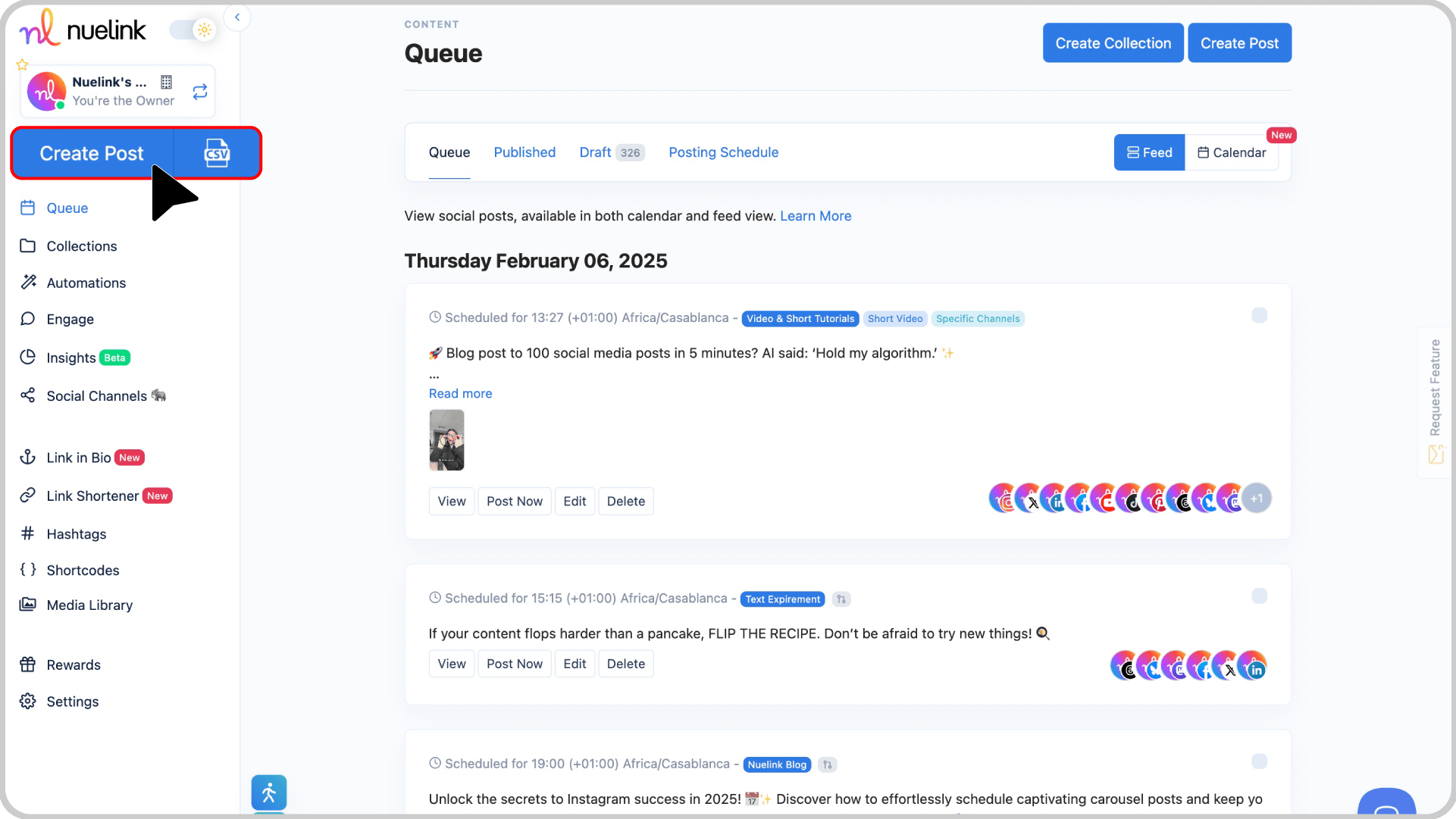
Step 4: Choose a Collection and Social Channel
- From the Collection dropdown, select the collection for your LinkedIn Poll (e.g., “Industry Polls” or “Weekly Engagement”).
Learn more about Nuelink’s collections.
- In the Social Channels section, choose your connected LinkedIn account.
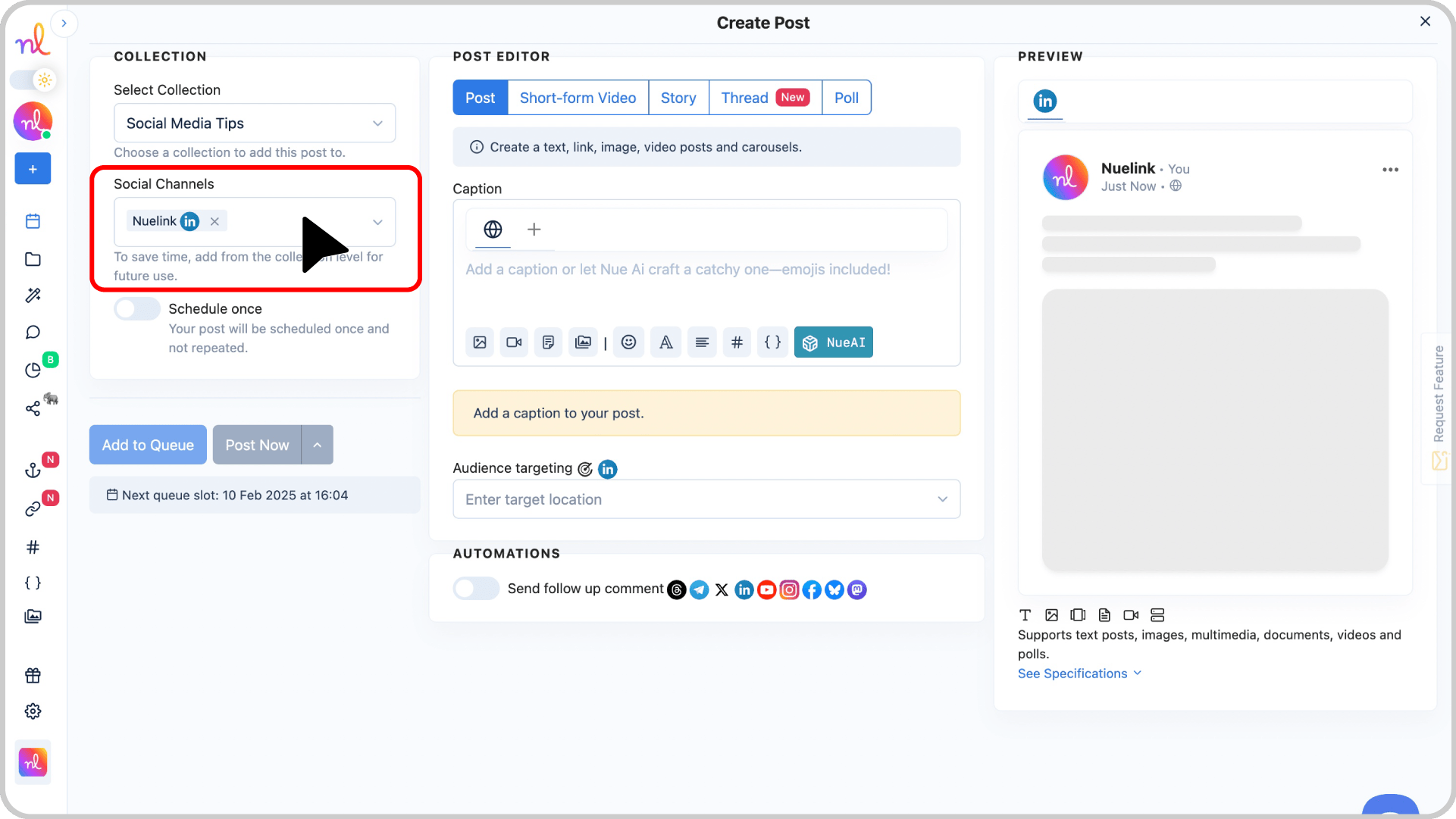
Step 5: Switch to "Poll" and Write Your Question
In the Post Editor, select Poll as your post type. Write your poll question in the text box, and include engaging options for your audience to vote on.
Want a helping hand? Use NueAI (Our AI copywriter) to create a compelling poll question from a simple prompt:
- Type your prompt or idea in the text box.
- Click the NueAI button.
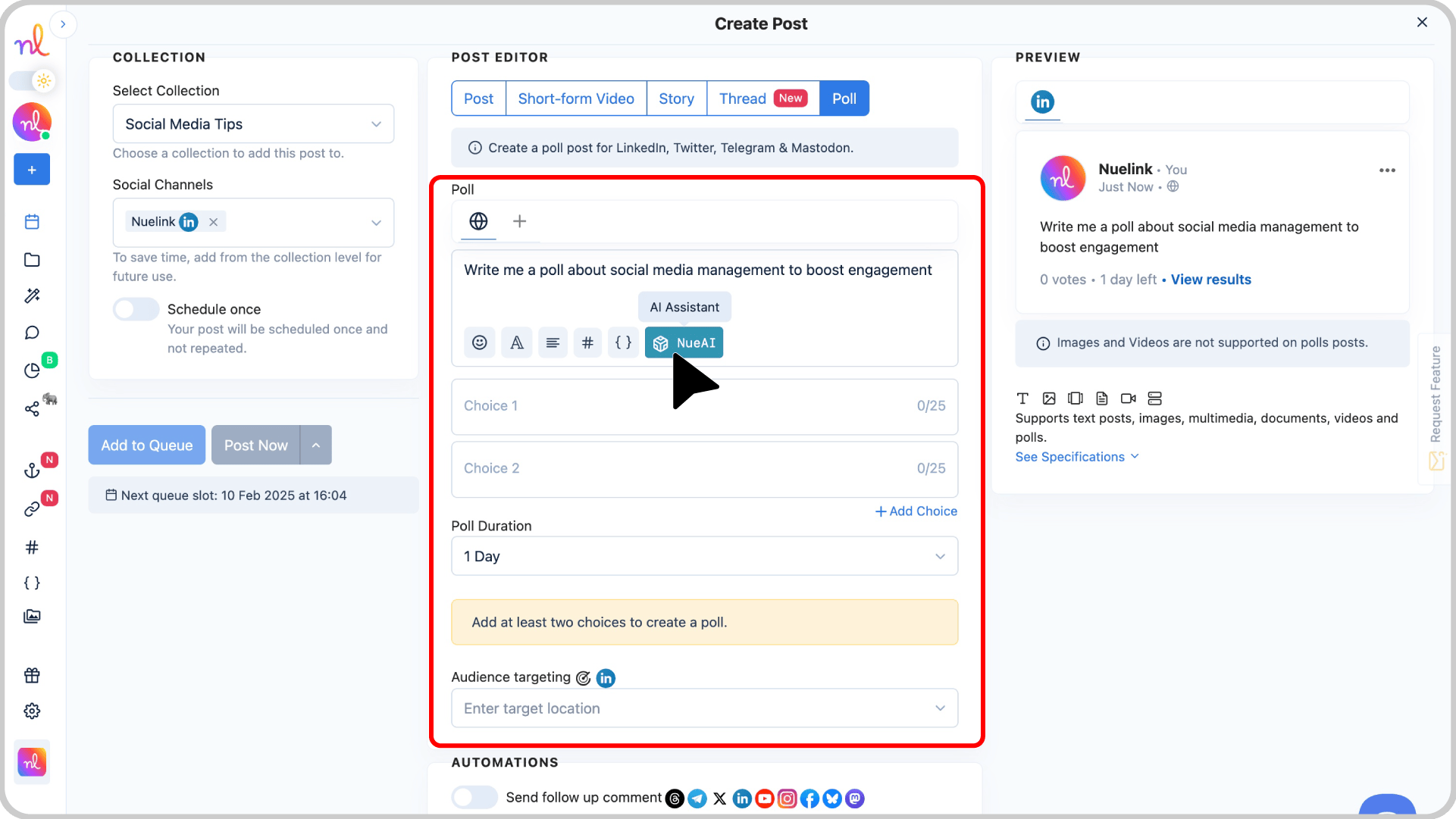
- Click on 'Prompt'
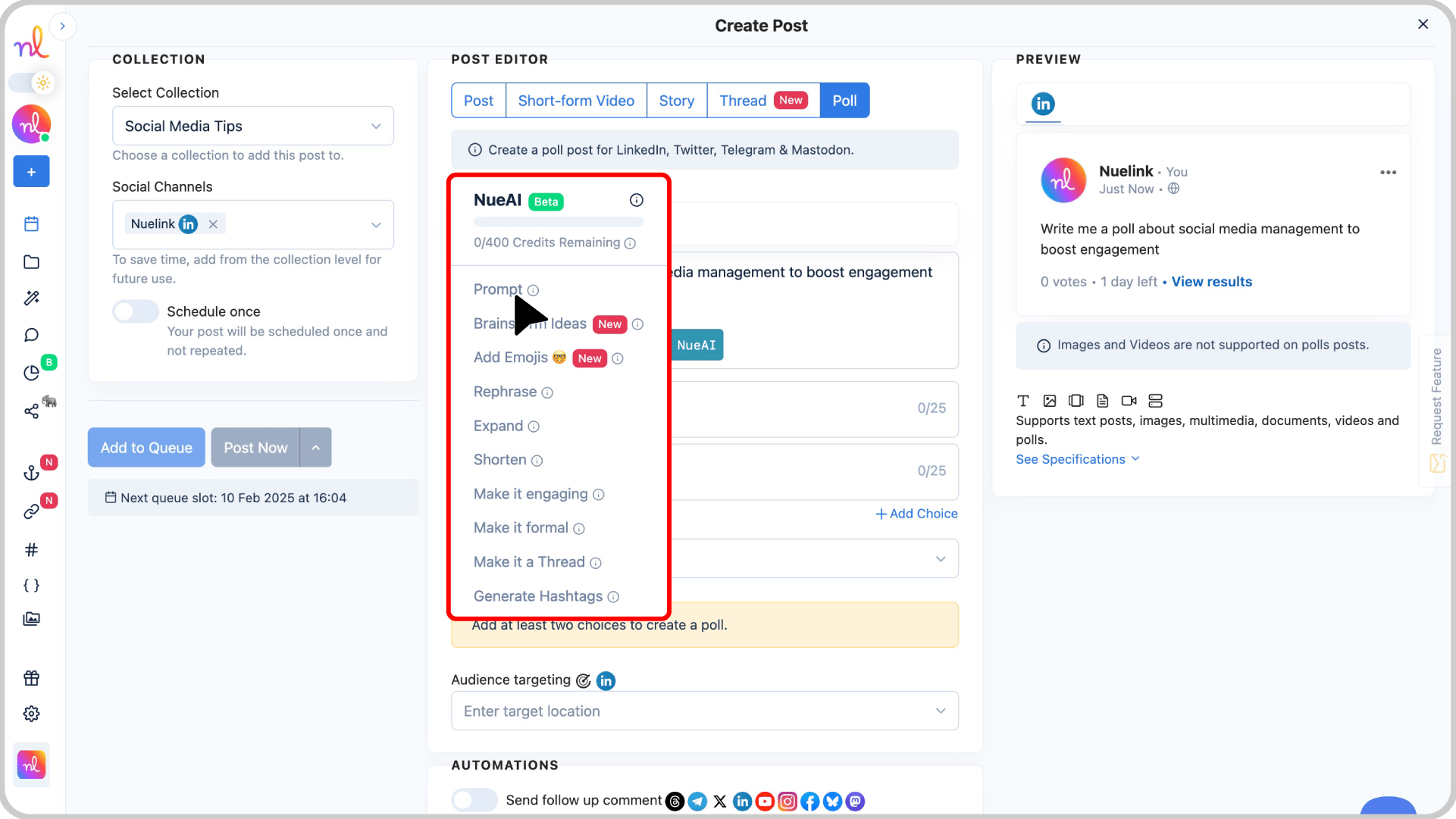
Step 6: Set Poll Options and Duration
- Fill in the choices for your poll. You can add up to four options.
- Next, select the Poll Duration from the dropdown menu. Choose how long you want your poll to stay active (e.g., 1 day, 3 days, or 1 week).
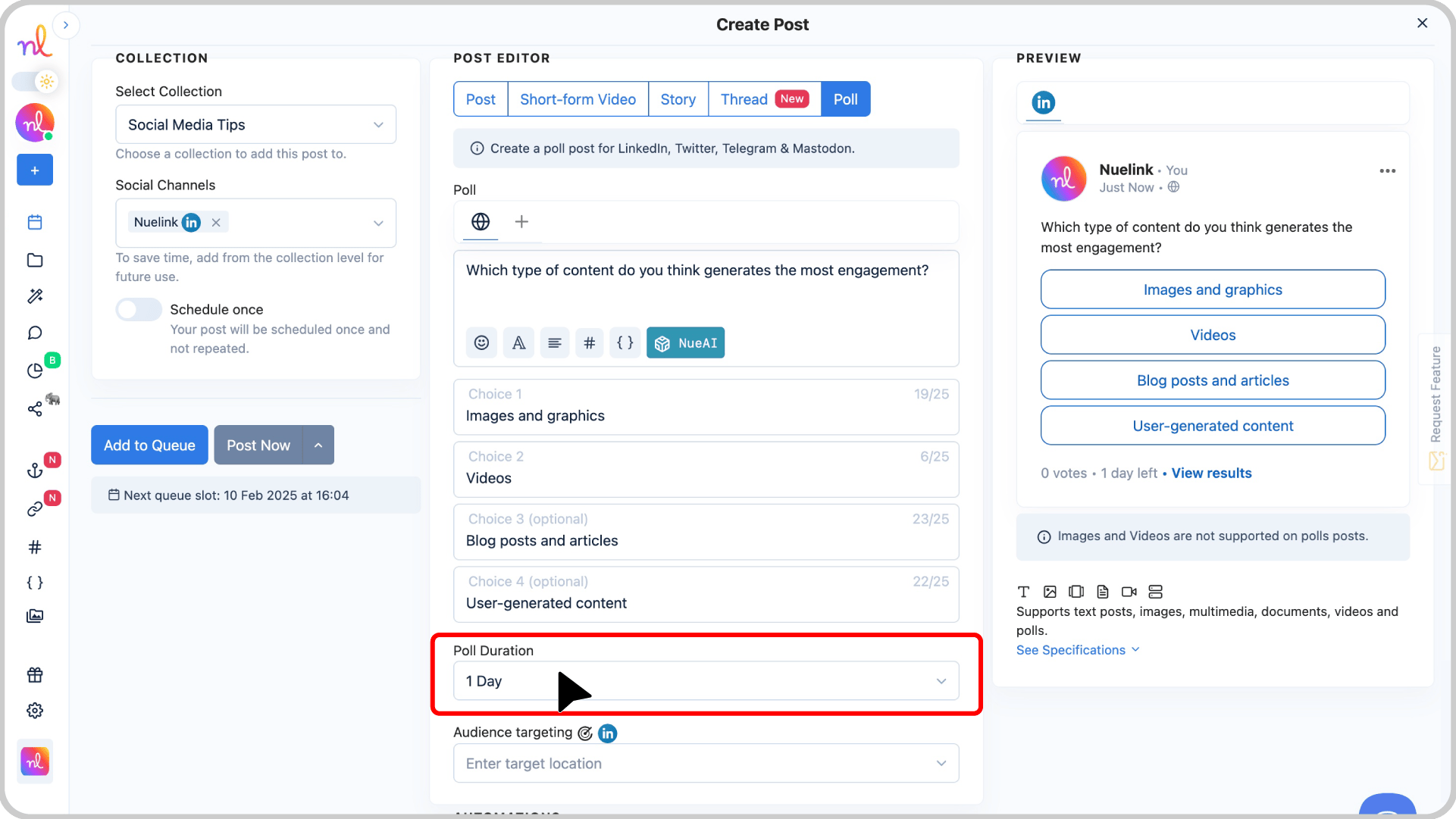
Step 7: Preview Your LinkedIn Poll
Check the Preview section on the right to see how your LinkedIn Poll will look once it’s live.
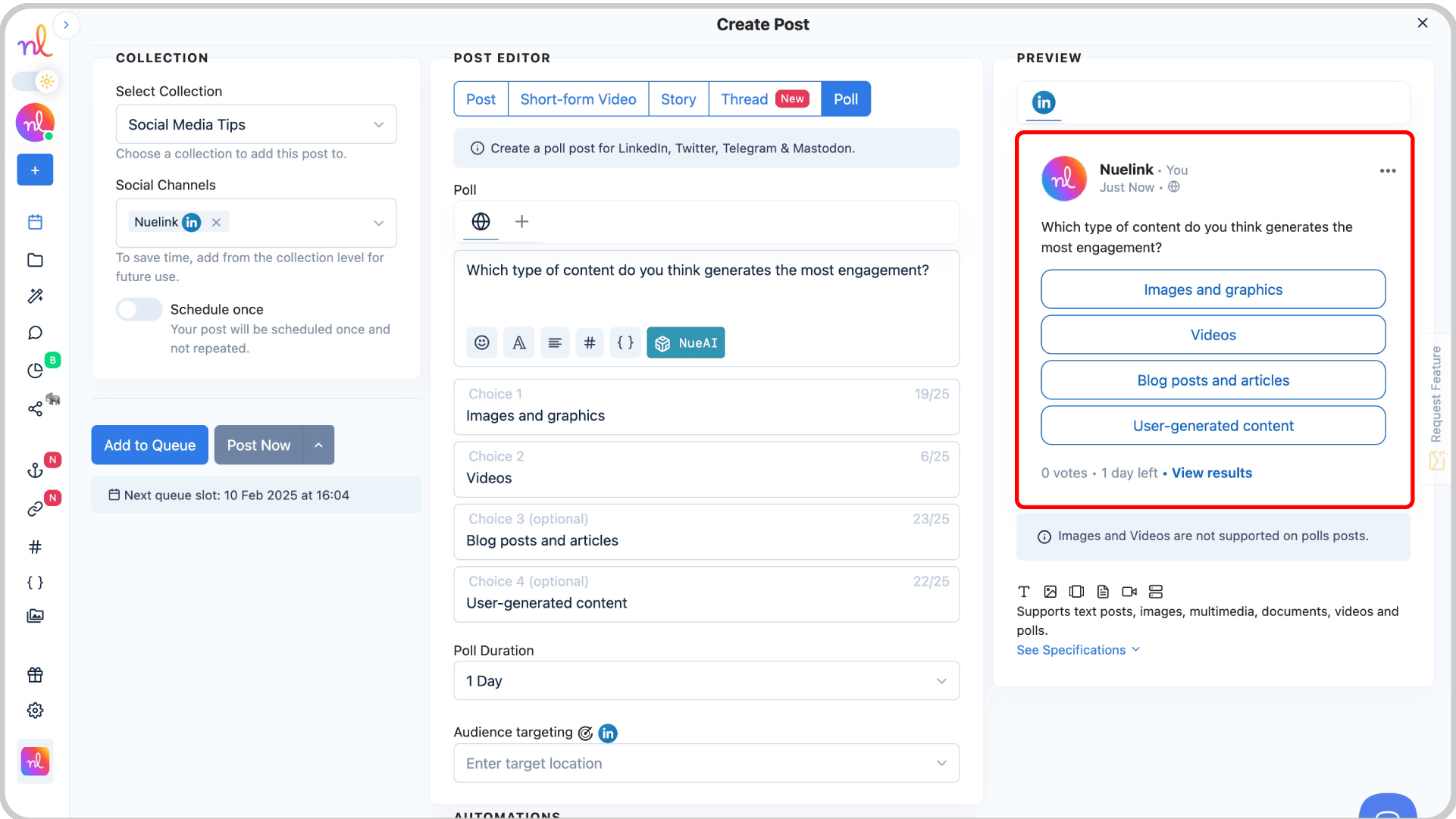
Step 8: Set Scheduling Options
- Enable the Schedule Once option to set a specific time for your poll to go live.
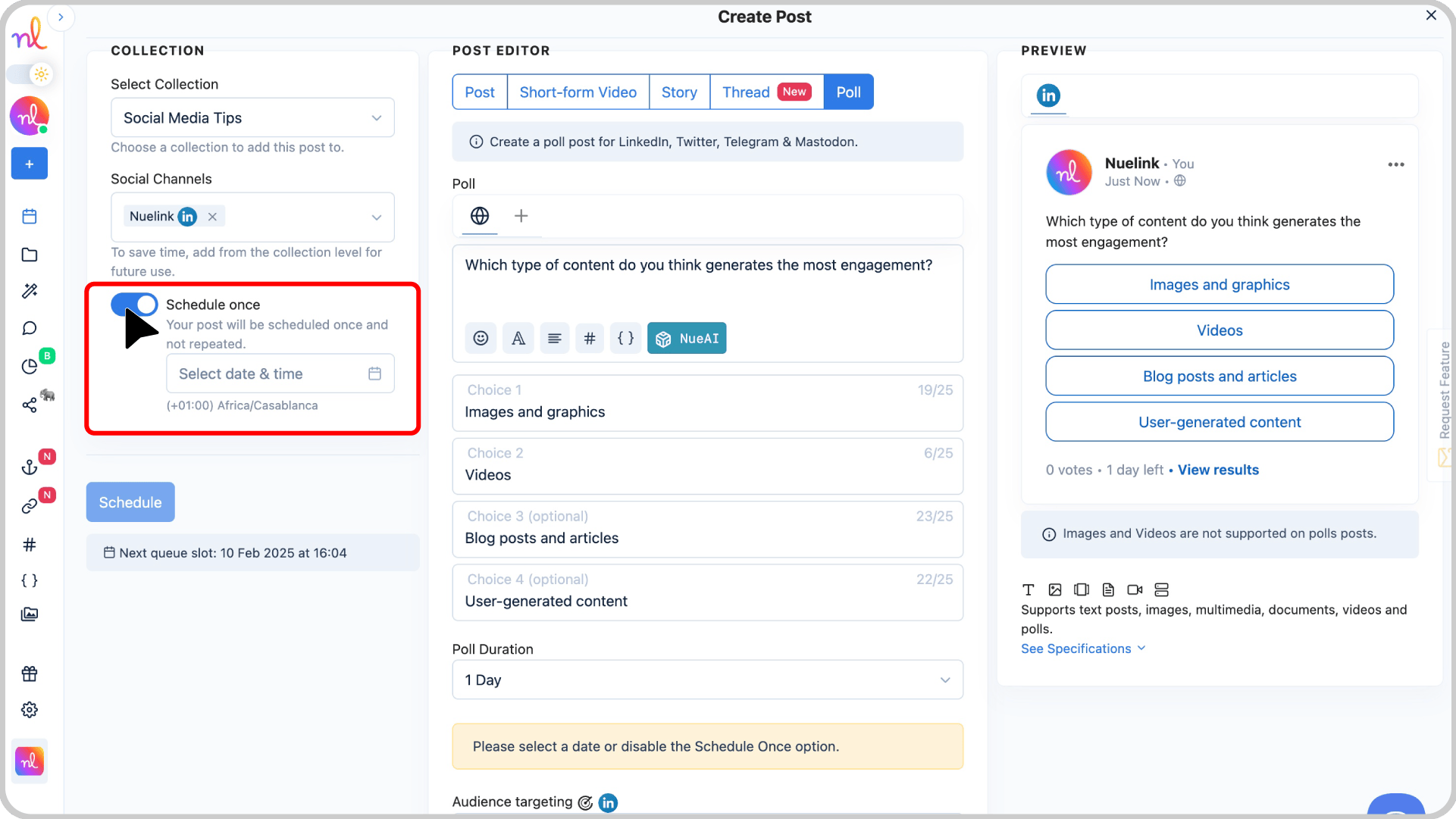
- Use the calendar and time picker to select the exact date and time you want your poll to be posted.
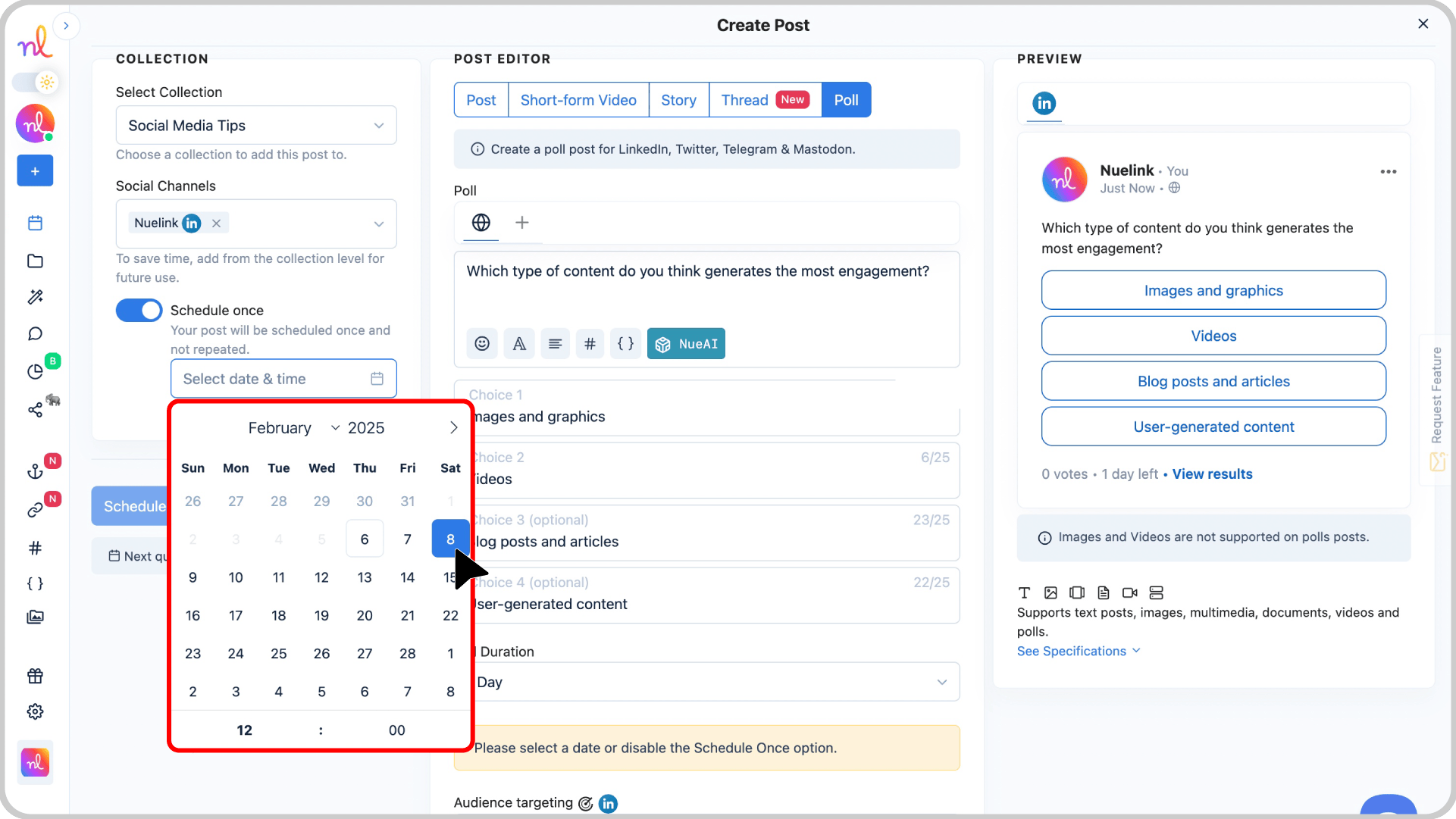
Step 9: Click ‘Schedule’
Once you’re happy with everything, click the Schedule button to finalize your LinkedIn Poll.
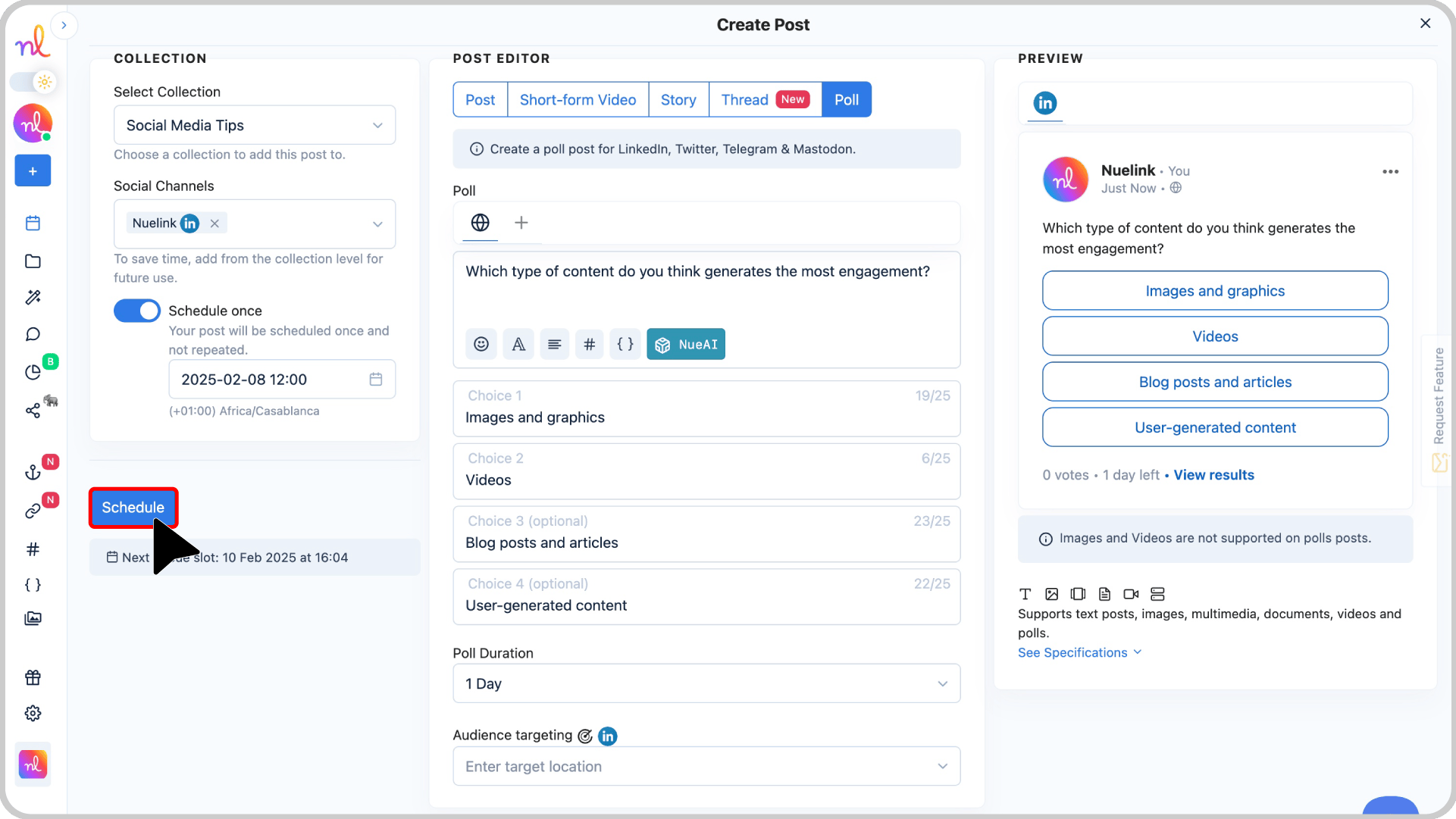
🎉 Congratulations!
Your LinkedIn Poll is now scheduled and ready to go live at the selected time!
Frequently Asked Questions about Scheduling LinkedIn Polls
- How many options can I add to a LinkedIn poll?
You can add up to four options for your LinkedIn poll.
- Can I schedule LinkedIn polls with different durations?
Yes! With Nuelink, you can set the duration for your poll, such as 1 day, 3 days, or 1 week.
- Can I preview my LinkedIn poll before scheduling it?
Absolutely! Nuelink allows you to preview your poll to ensure it looks perfect before scheduling.
- What is the character limit for a LinkedIn poll question?
The character limit for a LinkedIn poll question on Nuelink is 140 characters, and each option can have up to 25 characters.