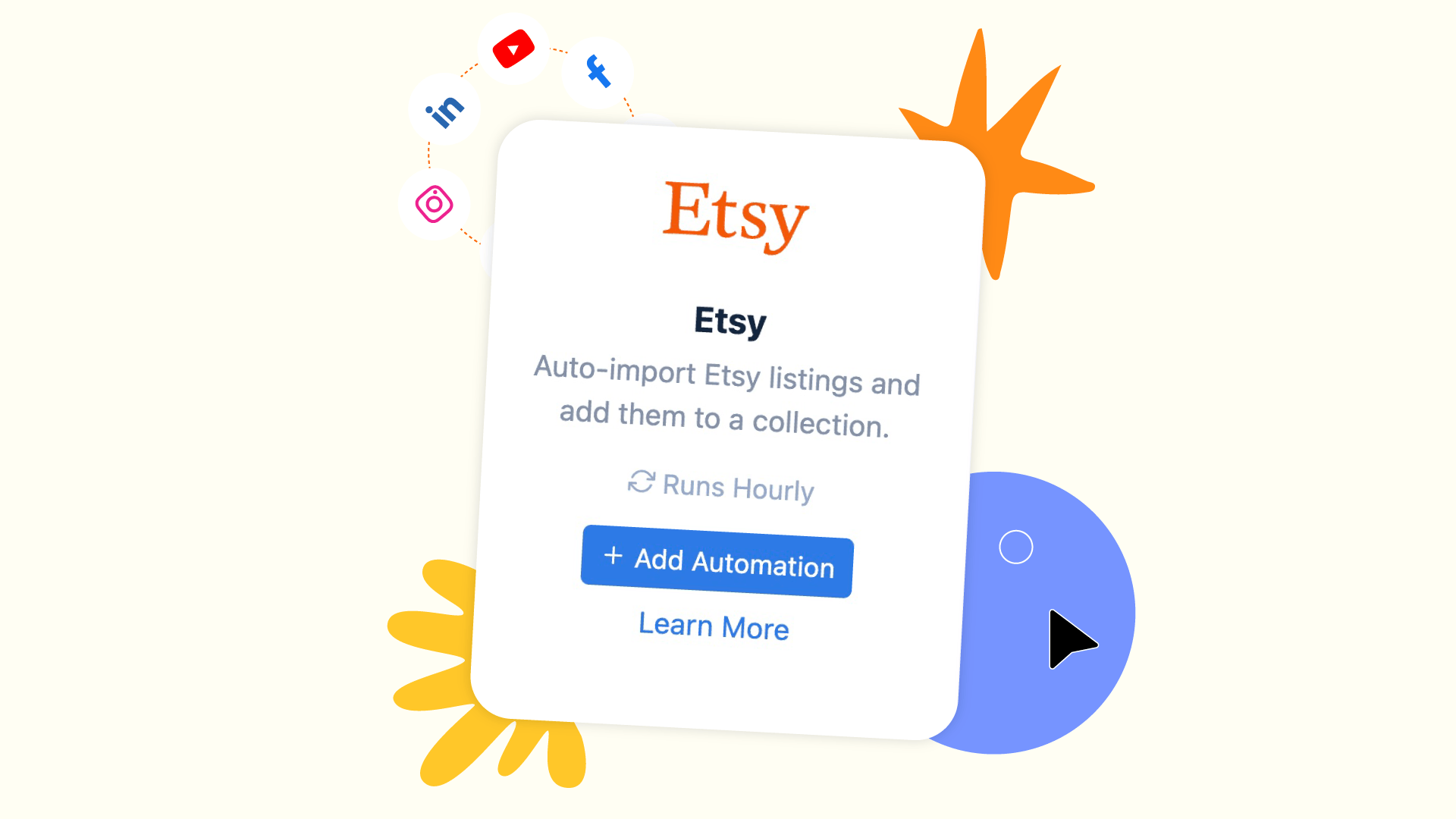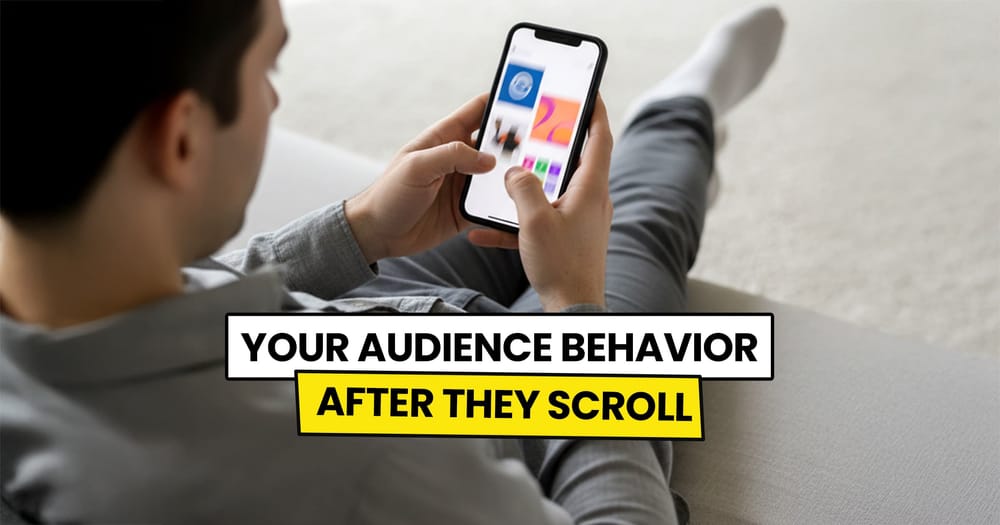I found two interesting statistics from Electroiq that I wanted to share with you:
1️⃣ 54% of Gen Z shoppers and 58% of Millennials believe social media is better than online searches for discovering new products.
2️⃣ About half of U.S. Gen Z and Millennial users buy products on social media, compared to 38% of all U.S. adults.
Have you realized how big these numbers are? Or, in other words, have you noticed how much control social media has over commerce?
So, what should you conclude from this? Well, it’s pretty self-explanatory... If you're selling online but not promoting heavily on social media, you're leaving money on the table—literally.
And hey, if you're selling on Etsy, got a piece of good news for you!
I have an article that explains how to automatically share your Etsy products as social media posts on Instagram, Pinterest, TikTok, and all major platforms.
Keep reading if you're interested.
What Is Etsy Social Media Automation
Etsy social media automation is the process of automatically sharing your Etsy product listings as social media posts across major social platforms like Instagram, Pinterest, TikTok, and others.
In simple terms, it means setting up an automation that detects when you upload a new product to Etsy, extracts the details, generates a unique caption using AI, and publishes the post to your social media—all without manual effort.
Ways to Automate Social Media Posting from Etsy Store
There are three main ways to automate sharing your Etsy products on social media:
1️⃣ Etsy's Built-in Social Media Feature
Etsy offers a basic way to share your listings on social media, but it has limited customization, is not fully automated, and doesn’t support all platforms. To access it:
- Open your Etsy account
- Go to Shop Manager → Marketing → Social Media
- Connect your social media accounts
2️⃣ Automation Tools (Zapier, Make, IFTTT, etc.)
These tools allow you to set up automated workflows to share Etsy products, but they require technical setup and can be time-consuming to configure for full automation.
3️⃣ Social Media Management & Automation Tools
This is often the best option, as it provides more customization than Etsy’s built-in feature and is easier to set up than Zapier or Make.
However, not all platforms support Etsy automation—one of the few that does is Nuelink.
@nuelink Calling all Etsy sellers! 🎉 Need a hand juggling content creation, product promotion, and keeping your biz booming? 🛍️ Let’s tackle it together! 💪 Join Nuelink of for tips, support, and plenty of social media high-fives! 🙌 #EtsyLife #SmallBizHustle #smallbusinesshacks #socialmediaforetsy #etsysocialmediamarketing #socialmediaetsy
♬ original sound - Nuelink | AI Social Media Tool
Benefits of Automating Etsy Products to Social Media Using Nuelink
Here are a few features and functionalities that Nuelink provides to help automate your Etsy social media marketing strategy:
Share Specific Collections
- How it works:
Instead of linking your entire Etsy store, you can add a specific collection URL to share only selected products. - Why it's important:
Gives you more control over what gets posted, allowing you to highlight seasonal items, bestsellers, or curated product groups.
AI-Powered Captions
- How it works:
Automatically generates engaging social media captions for your Etsy products. You can customize the prompt and use variables like {{title}} and {{link}} for dynamic content. - Why it's important:
Saves time and ensures that each post has a well-crafted caption, making your products more attractive and clickable on social media and although automated still have the authentic touch.
Automated Follow-Up Comments
- How it works:
Automatically adds a comment to your social media post after a set of time delay or when a post hits a certain number of clicks. You can customize the comment and include variables like {{title}} and {{price}} for dynamic engagement. - Why it's important:
Boosts engagement by keeping your post active and sharing more important information that may convince your followers to buy your Etsy products.
Smart Posting Filters
- How it works:
Automatically includes or excludes posts based on specific keywords in the product title. You can customize which products get shared by setting keyword conditions. - Why it's important:
Gives you better control over which Etsy products are posted, ensuring that only relevant or high-priority listings get shared on social media.
Flexible Post Formats
- How it works:
Choose how your Etsy products are shared—link posts, image posts, carousels, or videos. - Why it's important:
Allows you to tailor your posts to fit your overall social media marketing strategy while keeping the process automated.
How to Automatically Share Etsy Products to Social Media
Step 1: Open a Nuelink Account
Sign up for Nuelink's 14-day free trial to start automating your Etsy products. Share them instantly as social media posts across 12+ platforms!
👉 Claim your 14-day free trial now!
Step 2: Connect Your Social Media Channels
Once you're in, you need to connect your social media channels that you will use for your Etsy promotion.
💡 Nuelink supports all the major social media platforms including Instagram, Pinterest, TikTok, and many others.
To learn more about connecting your social media channels, check out these resources:
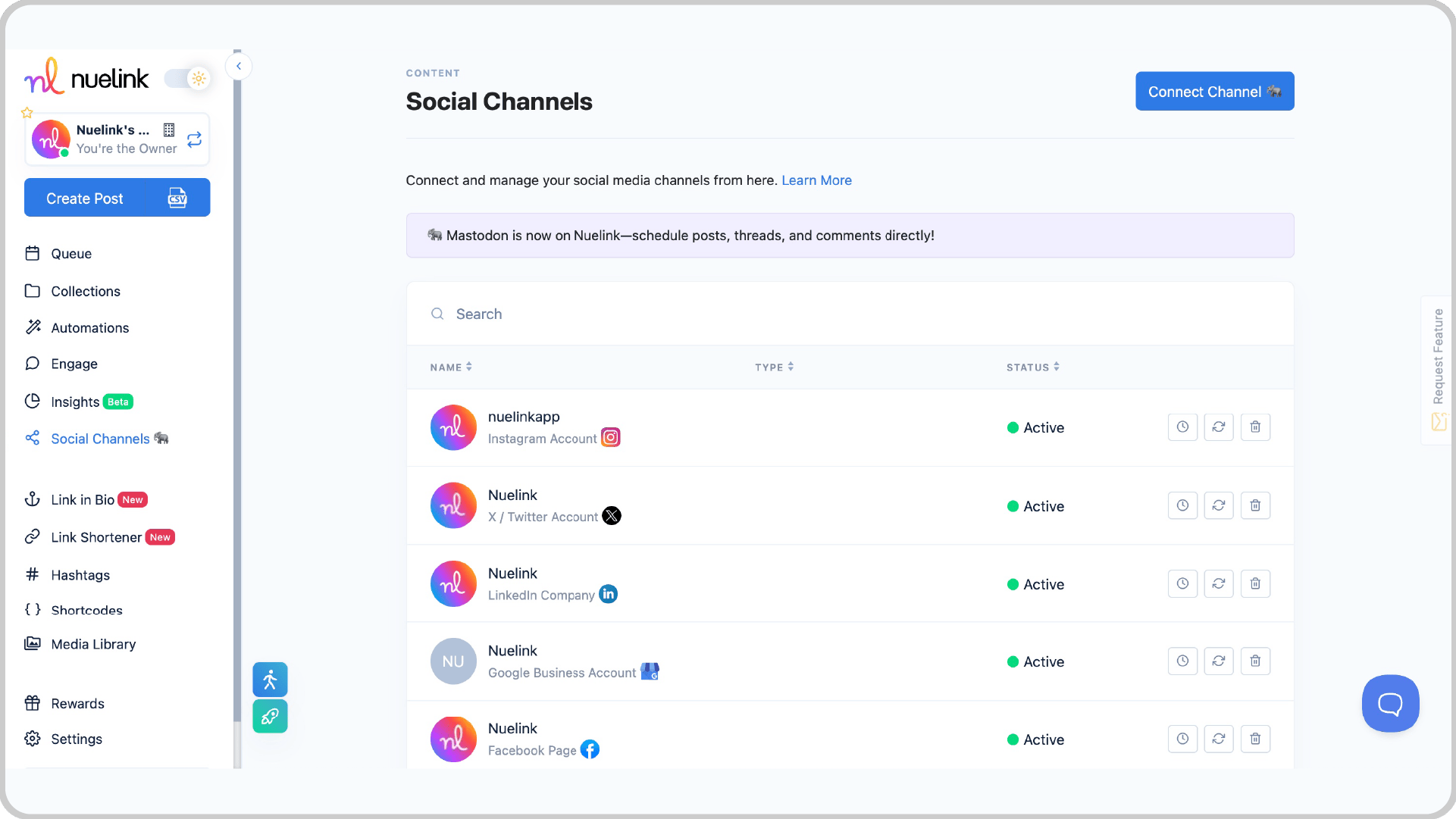
Step 3: Create an Automation
1️⃣ On the left bar, find and click on 'Automations', and click on 'Add Automation'
2️⃣ Go to 'eCommerce' and select 'Etsy'
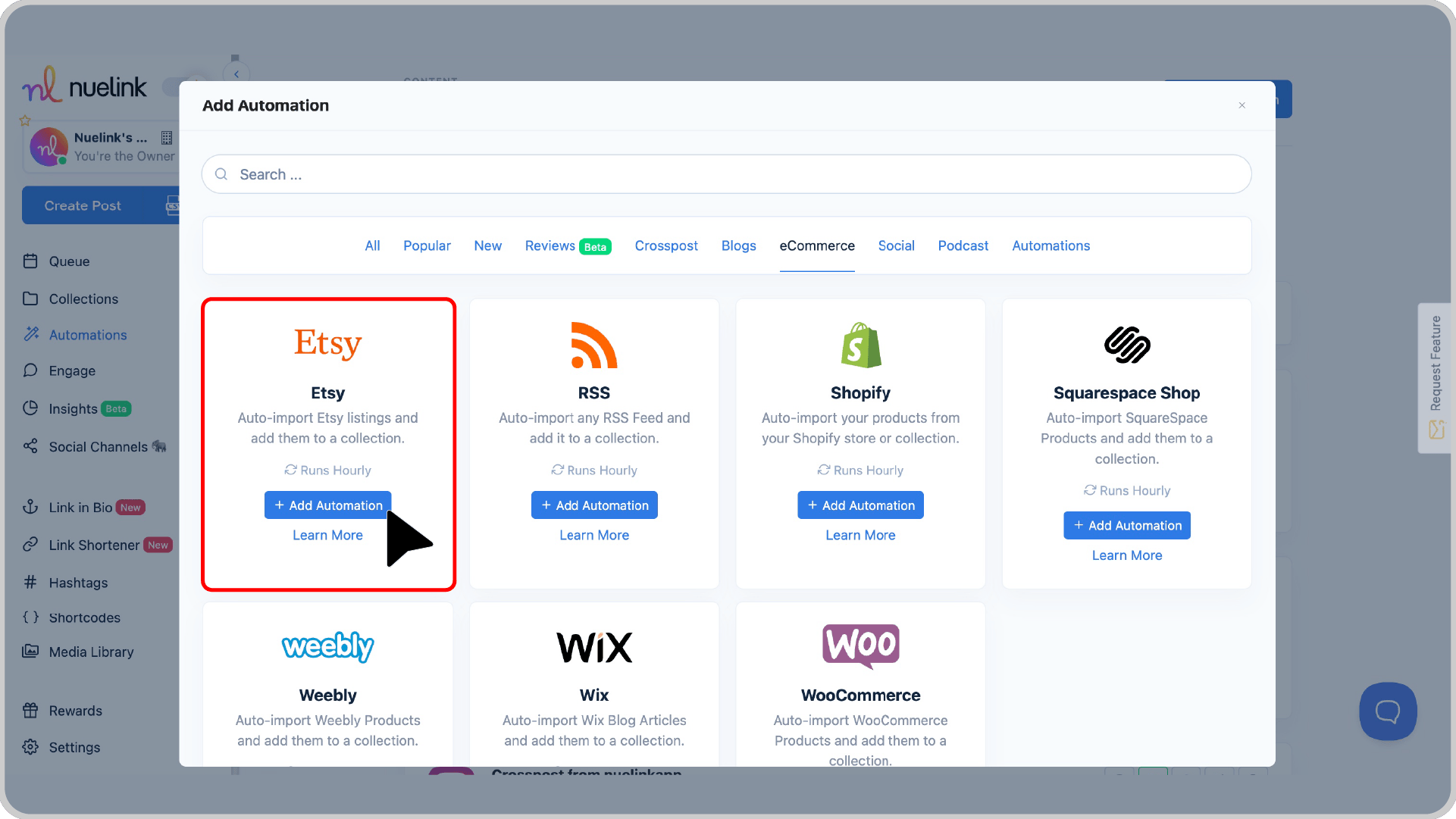
Step 4: Add your Store Link
Place your official Store URL
💡 Tip: If you want to automate posting from just one specific collection on Etsy, rather than the entire store, simply paste the URL of that collection.
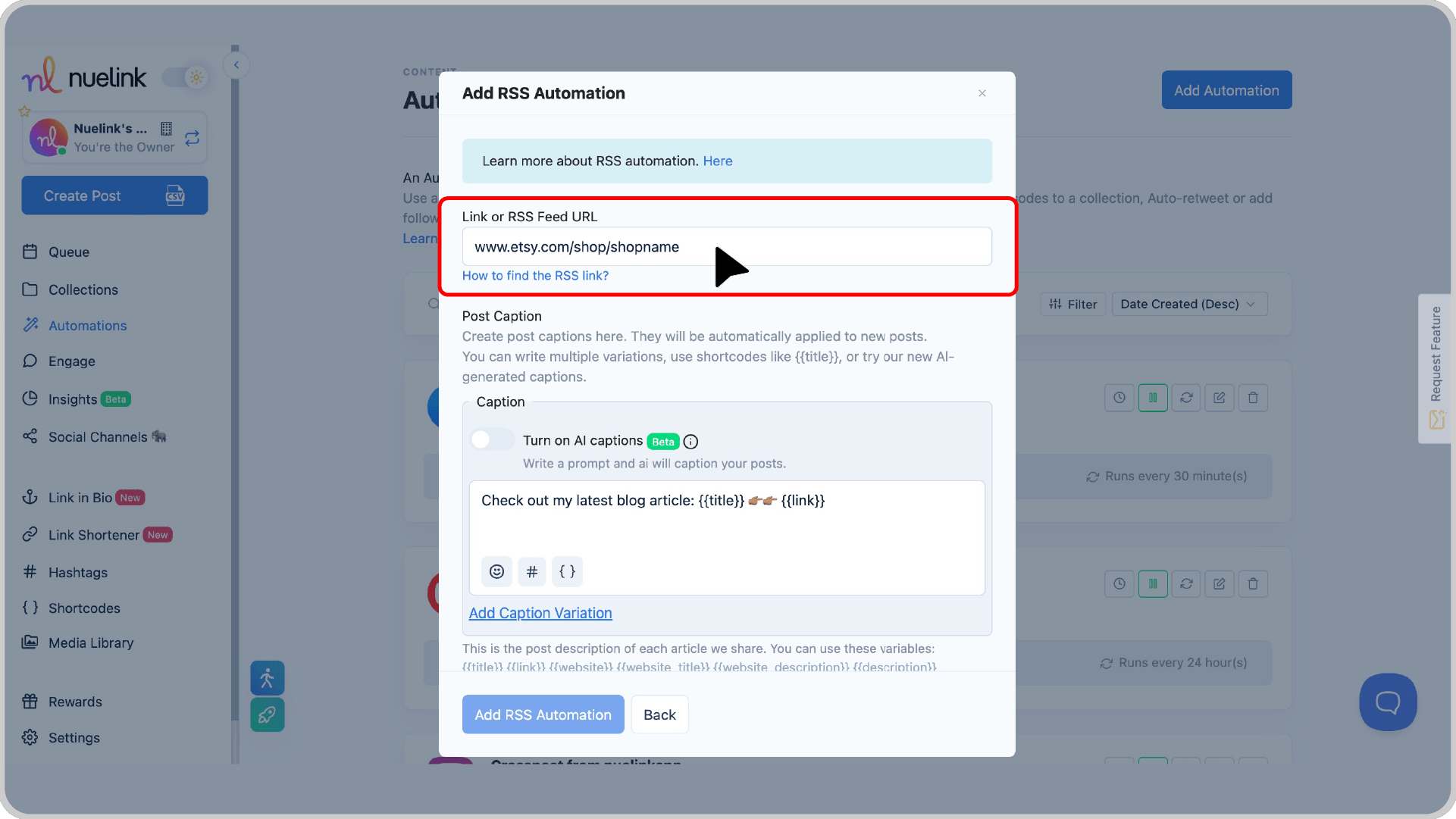
Step 5: Select How You Want Captions to Be Generated
You have two options for automating captions:
1️⃣ Enable AI-Generated Captions (Optional)
- Toggle the "Turn on AI captions" switch.
- Write a prompt, and AI will generate a unique caption for each post based on it.
SC 4: Write a social media caption for this product: "{{title}}", keep it under 280 characters, make it engaging, use a playful tone.
2️⃣ Use Predefined Variables for Captions
- Instead of AI, you can manually create a template using variables.
- Available variables include:
{{title}}→ The product’s title{{link}}→ The product’s URL{{website}}→ Your store's link{{description}}→ The product’s description{{price}}→ The product’s price
Example: New product: {{title}} 👉🏽👉🏽 {{link}}
💡 Note: You can add multiple caption variations for variety.
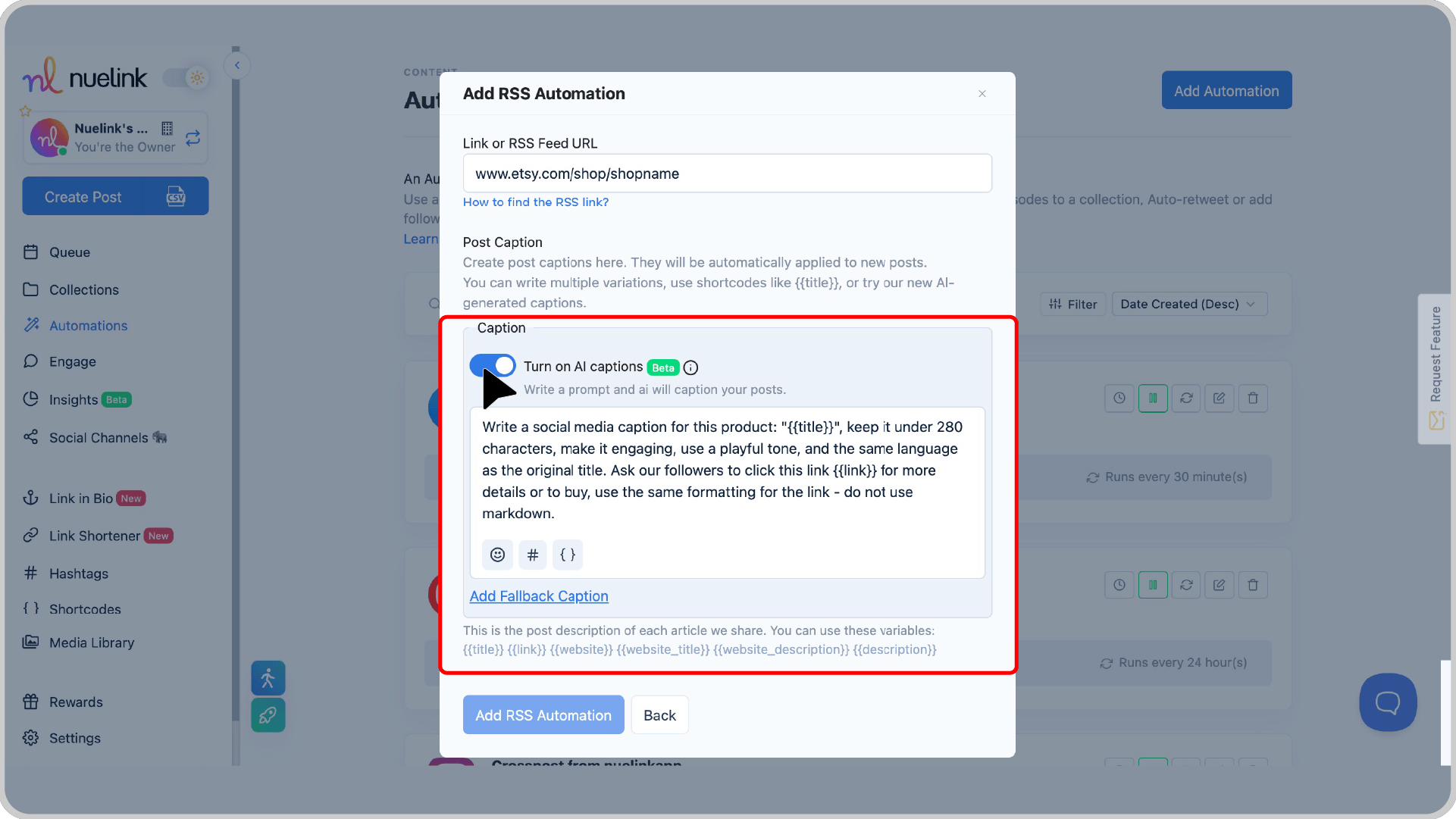
Step 6: Create a New Collection
It's advisable to keep "Create a new collection for this automation" enabled.
When you create an automation, Nuelink automatically organizes your posts into a collection. Within this collection, you can:
- Adjust social media channels for publishing your Etsy products.
- Set time slots for when posts should go live.
- Configure additional settings.
To access your collection, go to the main dashboard, click Collections, and find the one linked to your store, it is usually named as your store name.
Learn more about Nuelink's collection.
Step 7: Set the Posting Frequency
Choose how often Nuelink should check for new Etsy products.
For example, select "Every 24 Hours".
The frequency should be based on how often you share new Etsy products tat you like to be posted on social media.
Step 8: Choose Whether to Import Past Products
Nuelink doesn’t just automate your new Etsy products—it can also automatically share your existing Etsy listings that were published before you started using Nuelink.
- Turn the option on if you want to import and post both past and future Etsy listings.
- Turn the option off if you only want to share new products moving forward.
Step 9: Set Up Automatic Follow-Up Comments
- Turn on "Send a follow-up comment" to set a follow-up comment after each post shared via automation. Create a catchy message with emojis or extra information about the product using dynamic variables like
{{title}},{{link}}, and{{price}}to personalize it. - Then, set the timing—choose a delay (e.g., 60 minutes) or other conditions like several likes or comments to determine when the comment will be posted automatically.
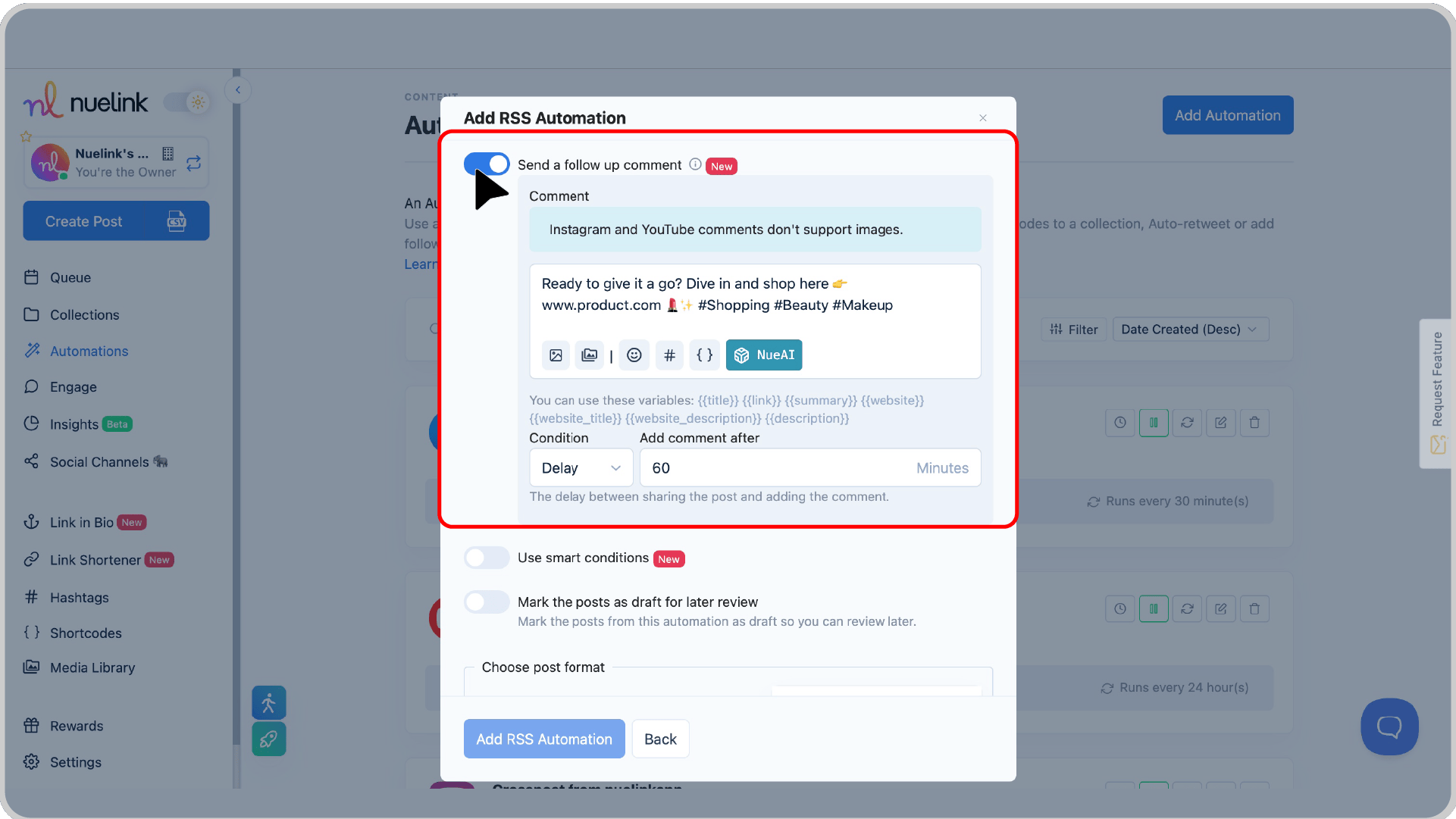
Step 10: Filter Your Etsy Products with Smart Conditions
Turn on "Use smart conditions", then choose whether to include or exclude Etsy products based on specific keywords in their titles.
For example, if you only want to share "handmade" items, add "handmade" as a keyword under Include—only Etsy listings with that word in their title will be posted automatically.
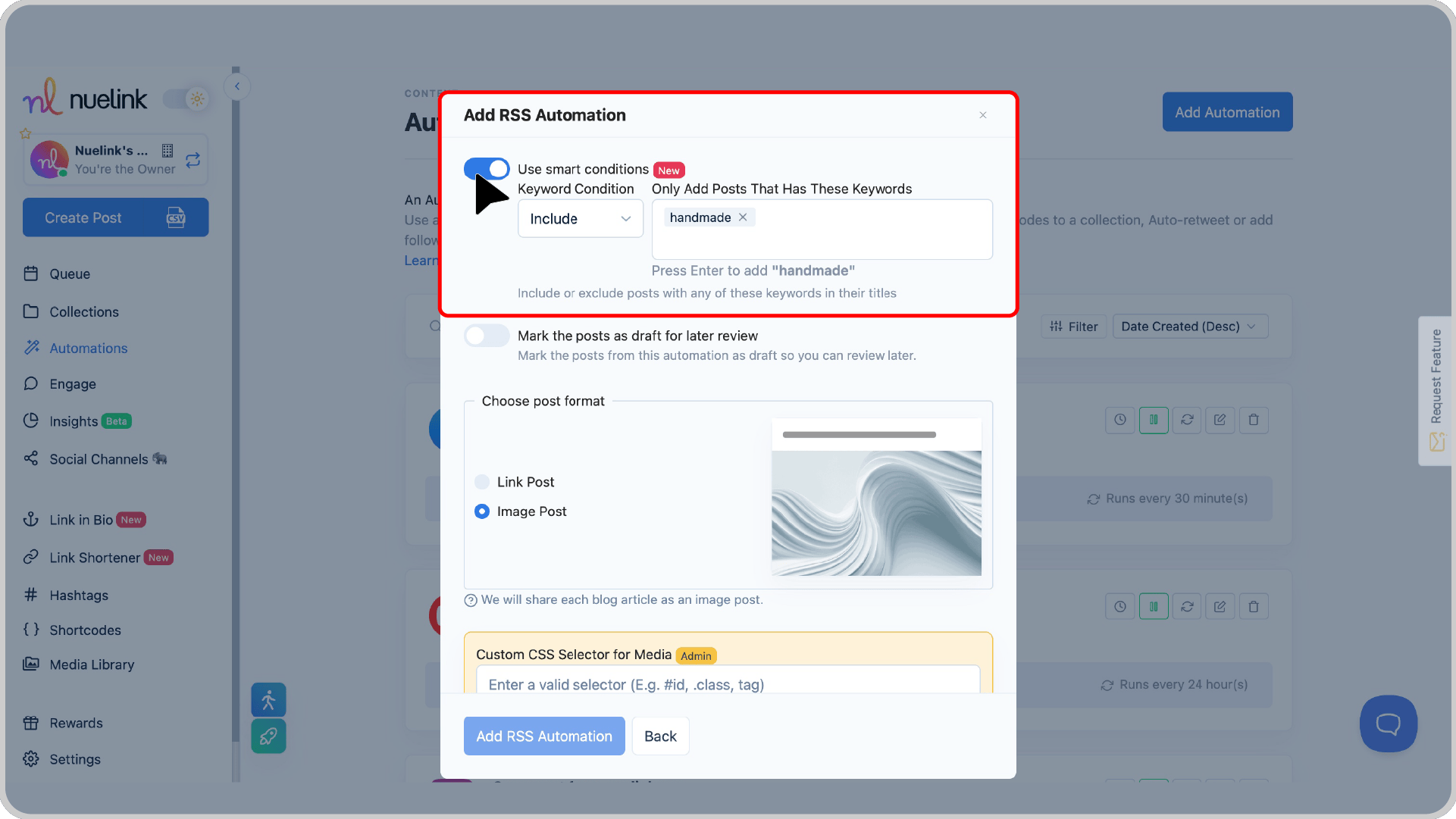
If you prefer a step-by-step video guide, check out this video! 🎥👇
Frequently Asked Questions
1. Where can I select time slots and social media channels for my automation?
Once you create an automation, a new collection is automatically created for it. You can go to that collection to adjust all the settings, including time slots and social media channels.
2. Can I add images in follow-up comments?
Yes, it's possible to use images in the follow-up comments. However, they're not supported on Instagram and YouTube.
3. Can I use hashtags in my posts?
Yes! You can use our Hashtag Manager to automatically add a group of hashtags to each post shared via the automation. You can also use our AI-powered hashtag generator to create relevant hashtags based on your post content.
- How many automations can I create?
The number of automations you can create depends on your plan. Check Nuelink's pricing here.