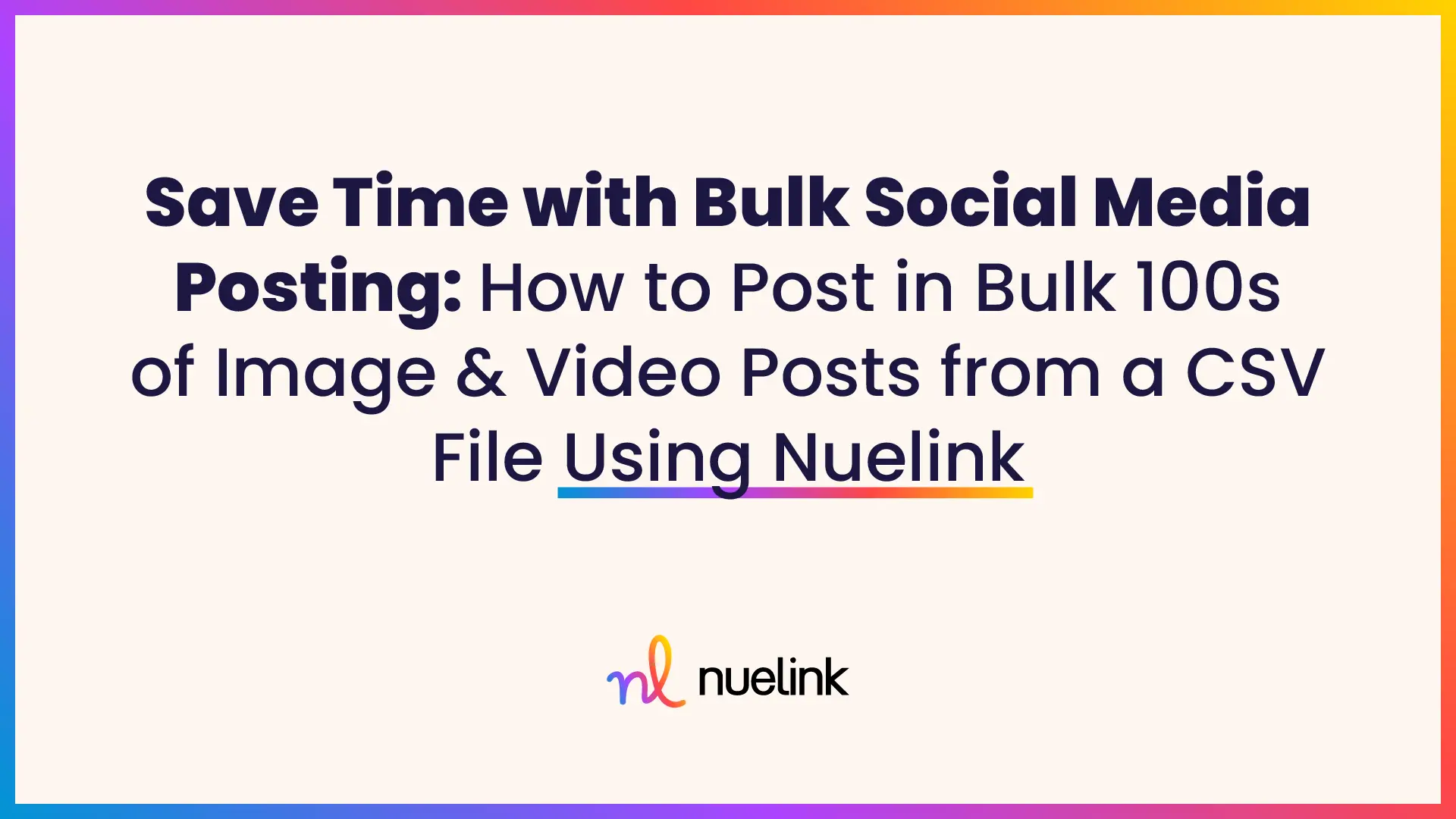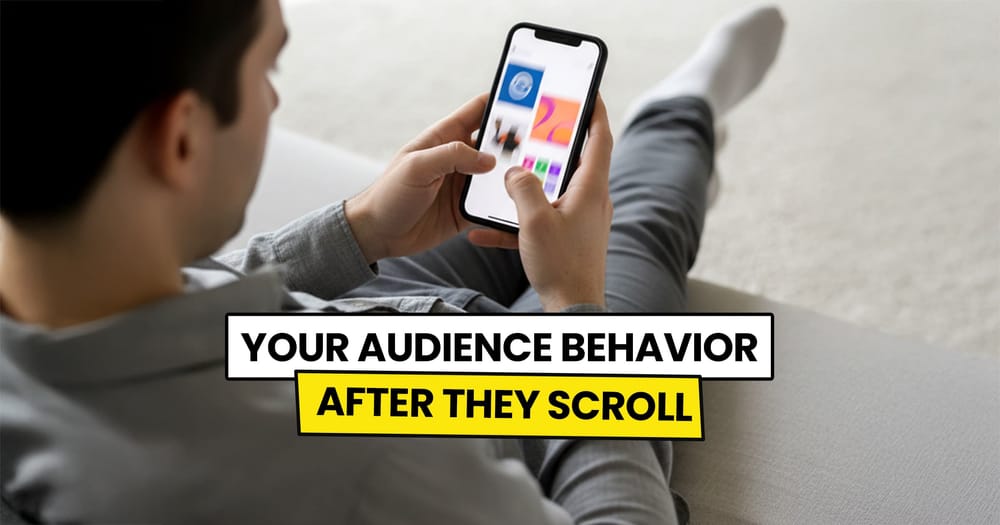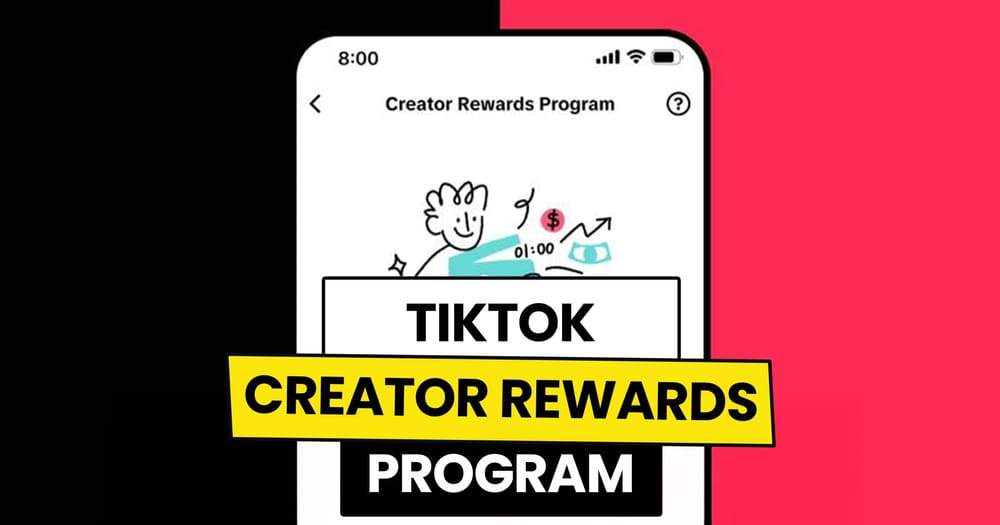If you are a social media manager like me, a content creator, or just an ordinary individual, scheduling social media posts is likely one of your tasks. You are probably tired of manually copy-pasting your social media content onto multiple platforms, individually selecting dates and times.
Yes, you can use a social media management tool, but even then, you still need to schedule each post with its specific dates, captions, and details.
So, is there a solution to bypass all of that? Well, with Nuelink, there is a solution for everything.
Have you ever heard of something called Bulk Social Media Posting?
No problem! That's precisely the purpose of this article.
You will find in this article:
- Understanding Bulk Import
- Introducing the CSV File
- The Benefits of Bulk Social Media Posting
- How to Post Social Media Content in Bulk
- Troubleshooting and FAQs
Understanding Bulk Importing
Bulk importing, when combined with social media, refers to the process of importing a large amount of content into a social media platform in a streamlined and efficient manner. It enables users to transfer and merge multiple files, such as photos, or videos, from external sources into their social media accounts all at once. This feature simplifies uploading and sharing content, making it easier to populate and enhance one's social media presence with diverse and engaging materials.
Introducing the CSV File
CSV stands for Comma-Separated Values, but don't let that boring name fool you. CSV files are like magical scripts that organize data simply and efficiently.
They allow you to store, organize, and structure information and data in rows and columns, where each row represents a record and each column represents a specific attribute or field. This format is highly versatile and commonly used for data exchange between different systems, such as transferring data from spreadsheets to databases or uploading bulk data into applications. CSV files are easily readable by both humans and machines, making them a popular choice for managing and manipulating structured data efficiently.
The Benefits of Bulk Social Media Posting
- Reduction of repetitive tasks
- Consistency
- Productivity increase
- Visibility across different time zones
How to Post Social Media Content in Bulk
To begin, your initial step should be signing up on Nuelink. Just utilizing the free account option will allow you to take advantage of this feature.
Now that you are a Nuelink user, please follow these easy steps:
STEP 1: Click on the CSV button

STEP 2: Select your Collection. This step is unnecessary when you are creating your post in a collection.
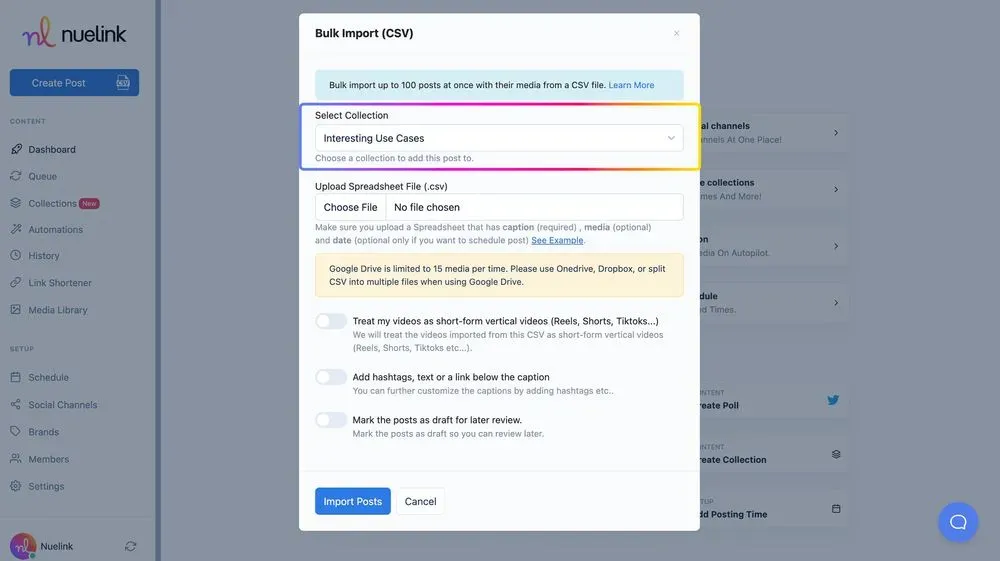
STEP 3: Upload your Spreadsheet File. Please click on See Example to see how your spreadsheet should be laid out.
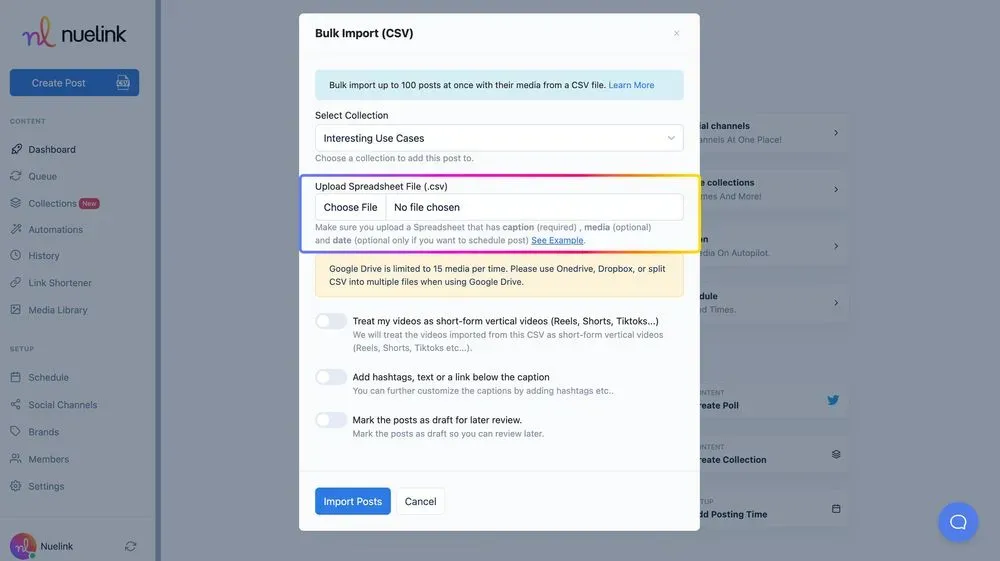
STEP 4: Lastly, click on Import Posts.
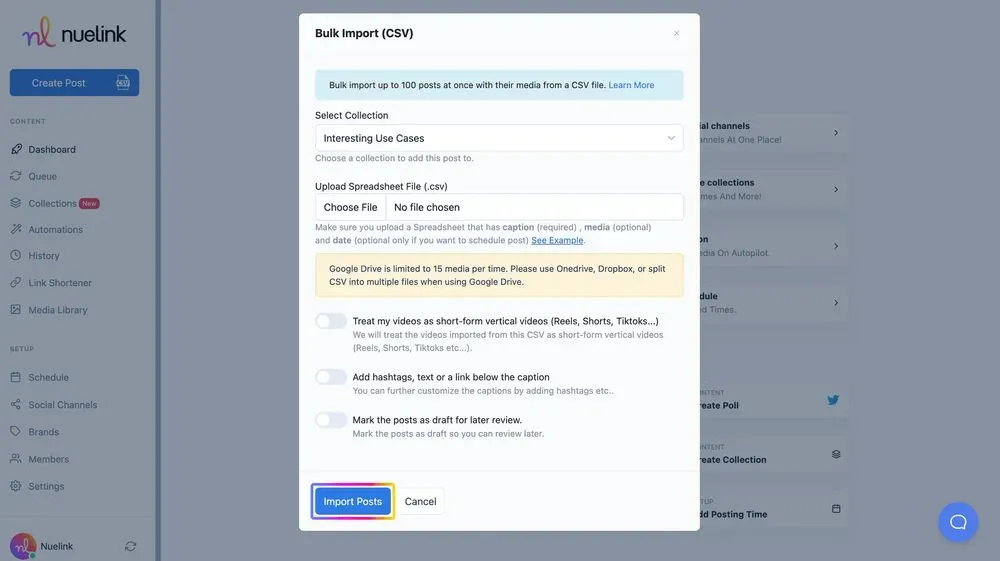
Recap: here are the steps, briefly:
- First, click on the CSV button.
- Select your Collection. This step is unnecessary when you are creating your post in a collection.
- Upload your Spreadsheet File. Please click on See Example to see how your spreadsheet should be laid out.
- Lastly, click on Import Posts.
Troubleshooting and FAQs
Now, let’s address some of the common issues you may encounter while using Nuelink's Bulk Import feature and how you can solve them, along with frequently asked questions.
**Common Issues and How to Solve Them**
Problem 1: My spreadsheet file is not being uploaded properly.
Solution: Double-check that your spreadsheet follows the recommended layout. Make sure your file is in the CSV format and that it doesn't contain any corrupt data. If the problem persists, try reuploading the file or contact our support team for assistance.
Problem 2: The captions and time of posting are not being imported.
Solution: Ensure that you have added the necessary caption column and filled in the relevant information in your spreadsheet. If the issue persists, make sure the column headers are correctly labeled as specified in the example.
**Frequently Asked Questions**
Question 1: Can I bulk import posts to multiple collections at once?
Answer: No, you can only bulk import posts to a single collection at a time. If you wish to import posts to multiple collections, you will need to repeat the process for each collection separately.
Question 2: Are there any restrictions on the number of images I can upload for each post?
Answer: Yes, you can upload up to 10 images for each post. Just make sure that the images are in either JPG or PNG format and not larger than 4 MB.
Question 3: Can I schedule posts with videos using Bulk Import?
Answer: Absolutely! You can include videos in your spreadsheet and import them using the Bulk Import feature. Remember to ensure that your videos are in the recommended format: vertical with an aspect ratio of 9:16, 1080 pixels wide, 1920 pixels tall, and no more than 100 MB and 2700 seconds in duration
Happy bulk importing!